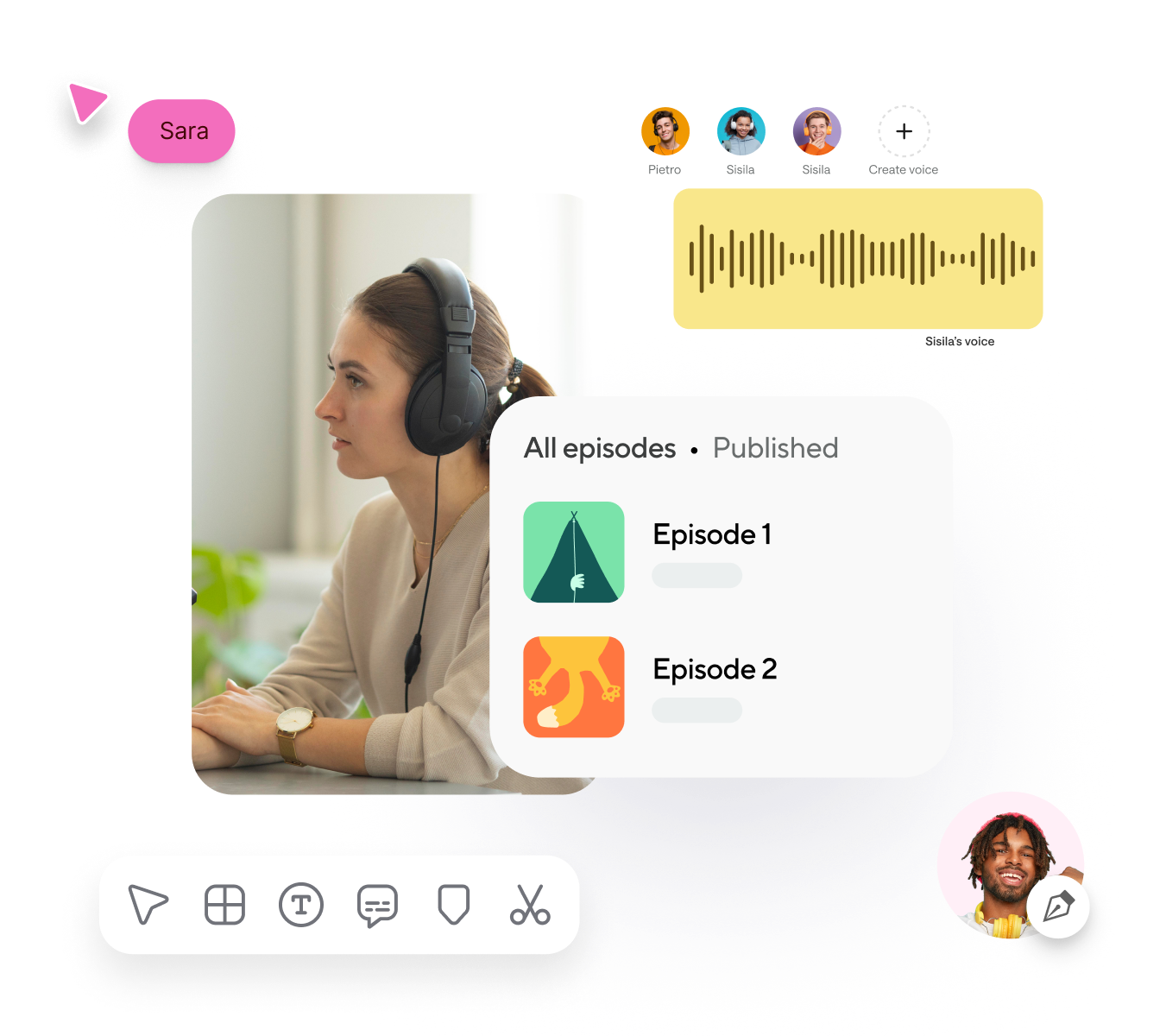YouTube to MP4 Trimmer






Podcastle’s video editor is designed to be incredibly streamlined. We know editing can be slow, which is why we’ve designed a tool that’s anything but. From uploading a video to making changes to exporting, everything is done with speed and ease-of-use in mind. Try it out and see just how slick it is.