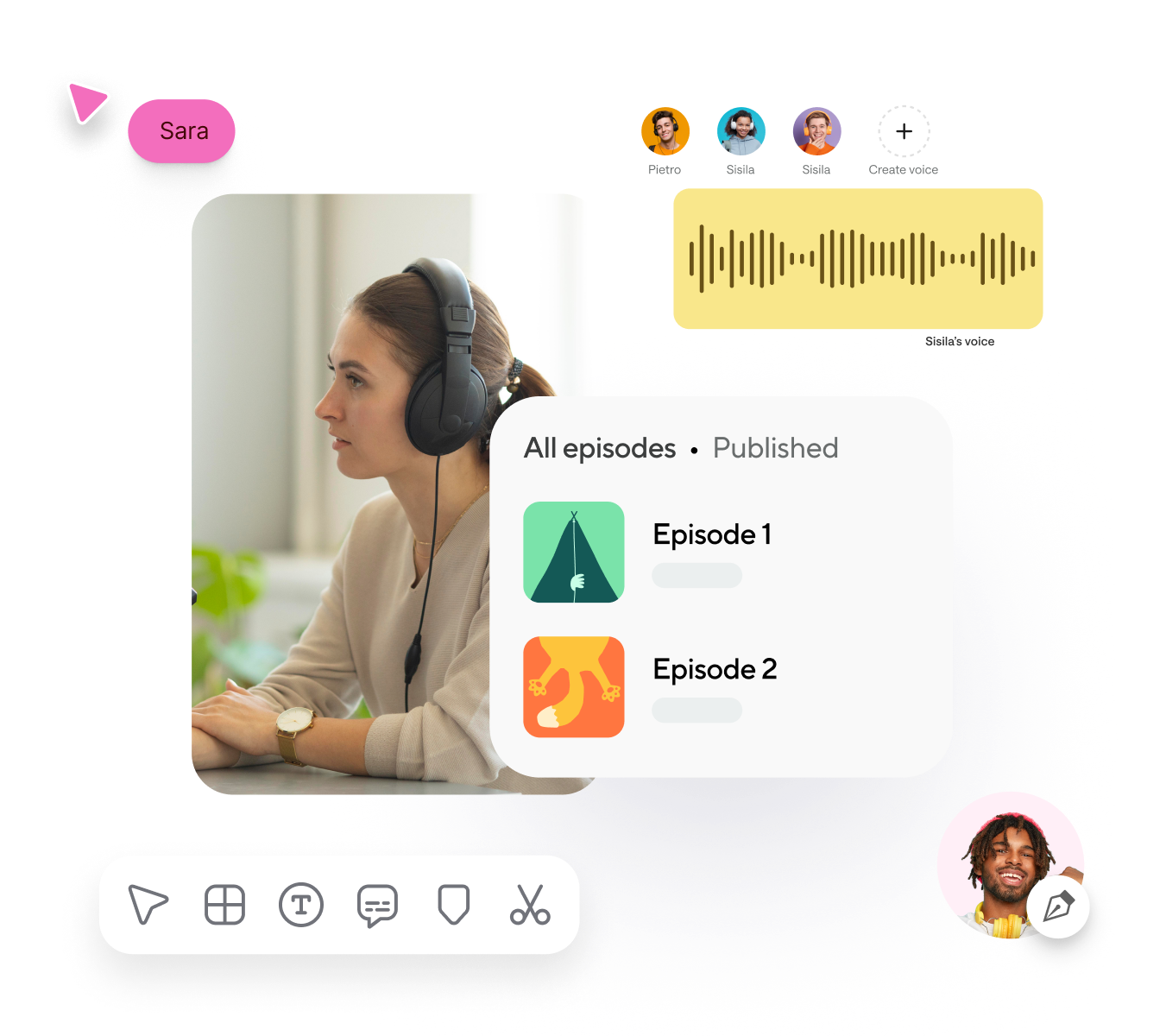How to rotate videos on Windows?
To rotate videos on Windows, you can use various tools, including Podcastle, a user-friendly online editor. With Podcastle, you can simply upload your video file, and then rotate it to your preferred orientation in the editor. After uploading, use the rotation tool to adjust the angle (90°, 180°, or 270°) as needed. Once rotated, you can preview the changes and export the video in its new orientation. Podcastle is especially convenient because it’s browser-based, so you don’t need to download software.
How to rotate a video on a MAC?
On a Mac, rotating videos is straightforward using both built-in tools and online editors like Podcastle. With Podcastle, you can open the platform in your browser, upload your video, and use its editing interface to rotate the video by 90°, 180°, or 270° as needed. Once you’ve rotated it to the desired orientation, preview and then export the video in the new format. Podcastle’s web-based editing makes it easy to access without any additional software.
What’s the best software to rotate a video online?
The best software to rotate a video online is Podcastle due to its ease of use, accessibility, and powerful editing capabilities directly in the browser. Unlike desktop apps, Podcastle requires no installation and works on any operating system, making it ideal for quick, straightforward video rotations. While tools like CapCut offer useful editing features and iMovie (for Mac) and Adobe Premiere Pro provide robust desktop-based editing, Podcastle’s simplicity and specialized online environment make it the top choice for quick rotations. It allows you to easily upload, rotate, and export videos with minimal hassle, making it perfect for users who need reliable, high-quality results without complex software.
How to rotate a video in Premiere Pro?
Select the video clip, then go to the Effect Controls panel at the top of the screen. Under Motion, find the Rotation option, which allows you to input a specific angle—positive values rotate the video clockwise, while negative values rotate it counterclockwise. You can enter 90°, 180°, or any custom angle as needed. Once you’re satisfied with the orientation, preview the rotated video in the Program monitor, and when ready, export the project to save your changes. This method allows precise control over the rotation and is ideal for professional-quality editing.
What’s the difference between landscape and portrait?
The difference between landscape and portrait primarily relates to orientation. Landscape orientation is wider than it is tall, with a horizontal layout. It’s often used to capture wide scenes, such as landscapes, and is ideal for showing more of the environment, fitting well with computer screens, TVs, and cinemas. Portrait orientation, on the other hand, is taller than it is wide, with a vertical layout. It’s commonly used for individual or close-up shots, especially on smartphones, where it aligns naturally with the device's vertical screen. Landscape orientation is commonly chosen for traditional video, photography, and print, while portrait orientation is popular in mobile photography, social media (like Instagram Stories and TikTok), and for content focused on a single subject.