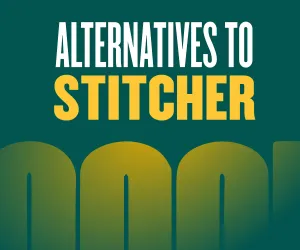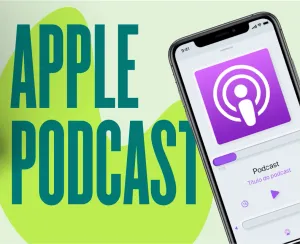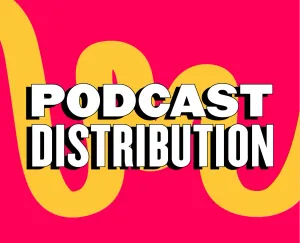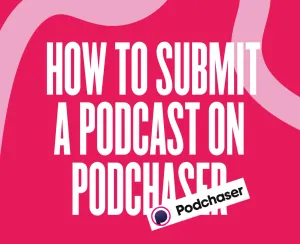Imagine waking up one day to find your favorite podcast app is vanishing. That's the reality for Google Podcasts users.
Google Podcasts, launched in 2018 as a simple way to discover and enjoy podcasts, is bidding farewell, leaving many of us wondering what's next for our listening and publishing habits.
The announcement has raised questions about the timing of the shutdown and Google's reasons behind this decision. But regardless of why, Google Podcasts users, both listeners and publishers, are now faced with finding new homes for their favorite shows and potentially reevaluating their podcast routines.
Let’s take a deeper dive into what’s happening with Google Podcasts, when you need to act, and what alternatives are available to keep your podcast experience uninterrupted. We'll also explore the implications of this change for the broader podcasting landscape and what it might mean for the future of audio content consumption.
When is Google Podcasts Going Away?
The clock is ticking for Google Podcasts. For users in the United States, the service will cease operations on April 4, 2024. International users have a bit more time, with the platform closing on June 23, 2024. Google has set July 29, 2024, as the final date for users to transfer their subscriptions to YouTube Music or alternative podcast apps. Luckily, this extended timeline gives listeners ample opportunity to explore new platforms and migrate their favorite shows without rushing.
Why did Google Podcasts Go Away?
Google's decision to discontinue Google Podcasts stems from its strategy to streamline audio services under the YouTube Music banner. The tech giant aims to create a unified platform where users can access both music and podcasts in one place.
However, this transition isn't without its challenges. YouTube Music currently lacks some key podcast features, such as new episode notifications and the ability to mark episodes as played. Google acknowledges these shortcomings and has committed to enhancing the podcast experience on YouTube Music in the coming months.
But the move reflects a broader trend in the tech industry towards consolidated media platforms. By bringing podcasts into YouTube Music, Google hopes to leverage its existing user base and create a more competitive service in the audio streaming market.
While this change may inconvenience some users in the short term, Google's goal is to eventually offer a more comprehensive and integrated listening experience.
What to Use Instead of Google Podcasts
With Google Podcasts shutting down, we will need to find new platforms to continue enjoying or publishing our favorite shows. Here are some detailed alternatives:
1) YouTube Music
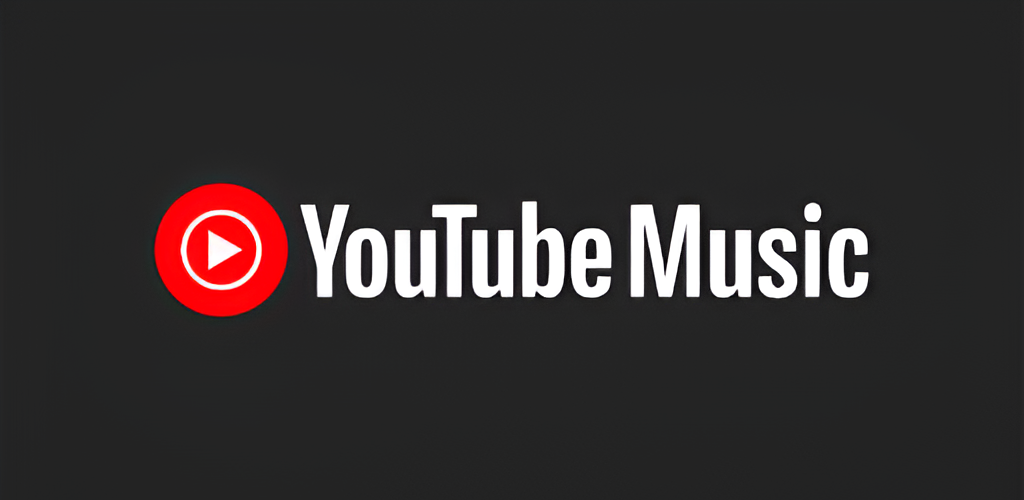
YouTube Music is Google's attempt to merge podcasts and music into one streamlined service. It offers a familiar interface for YouTube users, with personalized recommendations based on your listening history. The platform supports video podcasts, giving you the option to watch or just listen.
YouTube Music's strength lies in its integration with Google's ecosystem, including easy casting to Google Home devices. Its podcast-specific features are still catching up to dedicated podcast apps, but we can expect updates as Google refines the podcast experience within YouTube Music.
2) Pocket Casts
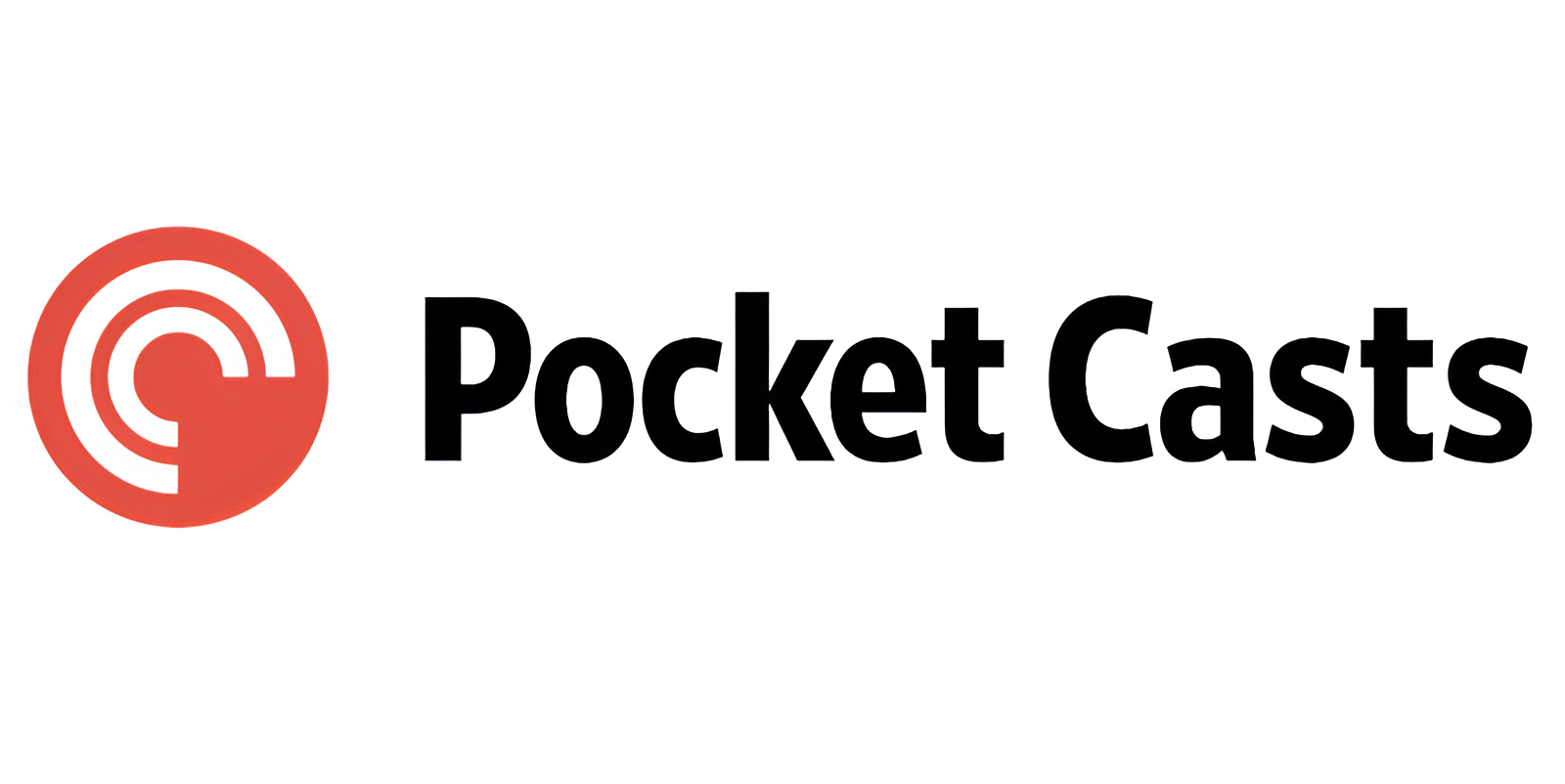
Pocket Casts is a feature-packed app beloved by podcast enthusiasts. It offers advanced playback controls, including trimming silences and boosting voices. The app's discovery features are top-notch, with curated lists and trending shows. Pocket Casts also provides a web player, allowing seamless transitions between devices. Its clean, customizable interface lets users tailor their experience.
The platform offers a free tier with core features, while a Plus subscription unlocks extras like cloud storage and desktop apps. Lastly, Pocket Casts has another significant draw: its commitment to user privacy, with no third-party tracking (a real plus!)
3) Spotify
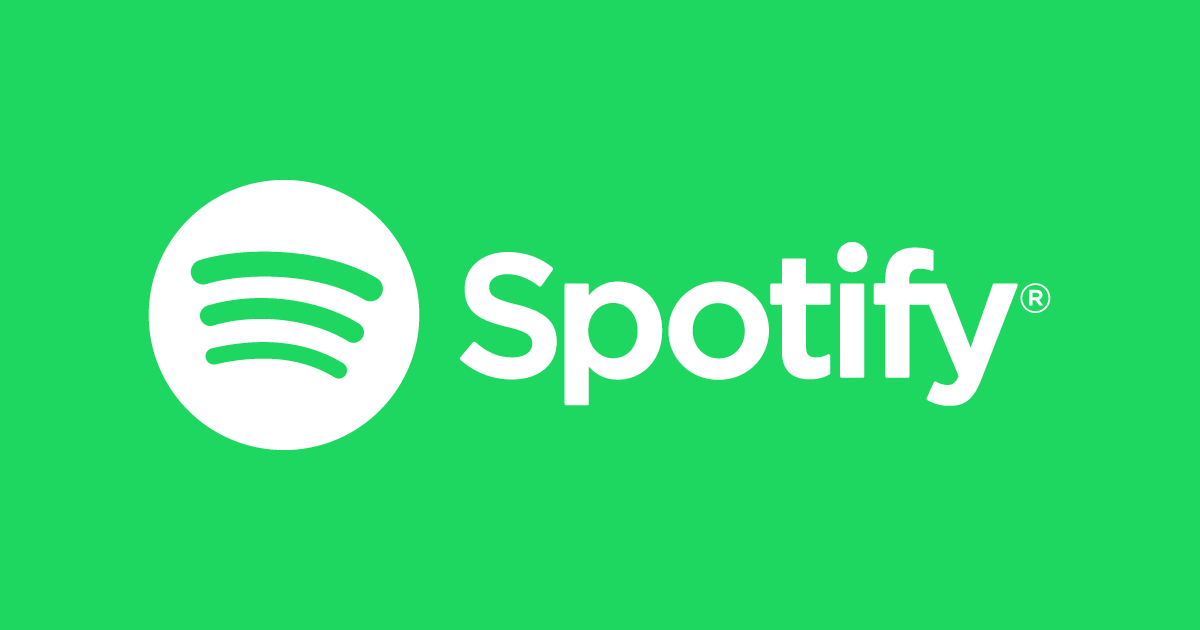
Spotify has transformed from a music-streaming service into a podcast powerhouse. The platform offers exclusive shows and has invested heavily in original content. Spotify's algorithm excels at recommending new podcasts based on your listening habits. The app provides detailed analytics for podcast creators, and its social features allow users to share podcast episodes directly to social media or with friends on the platform. The service also offers a variety of playlist options, including the ability to mix podcasts and music in a single playlist.
4) Apple Podcasts
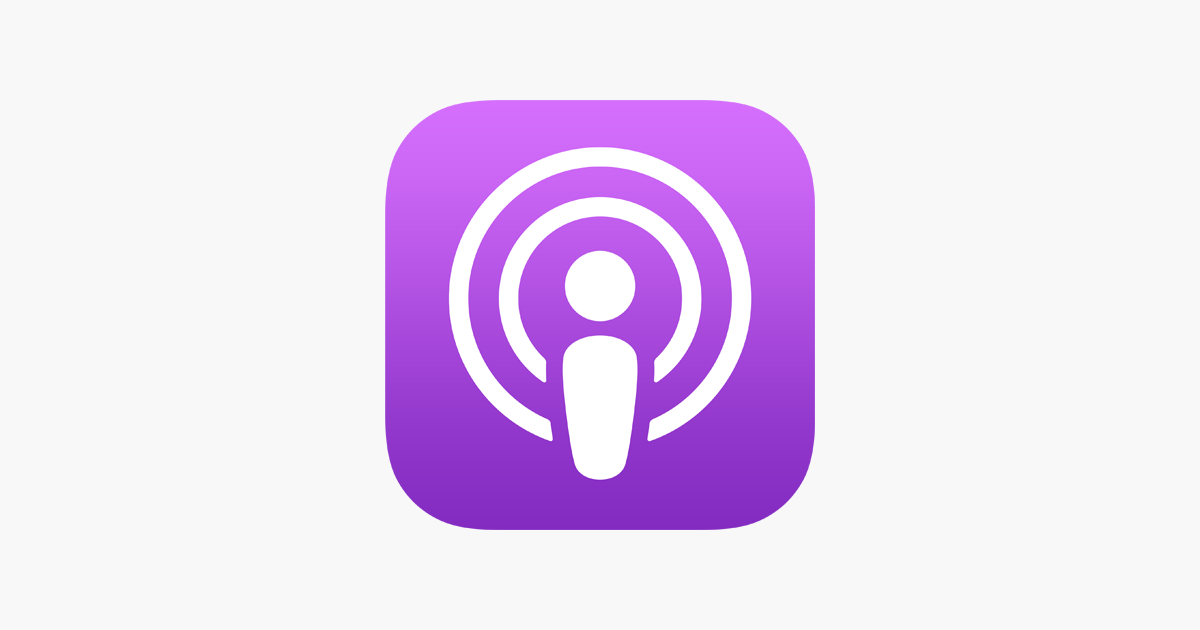
Apple Podcasts remains a cornerstone of the podcasting world, especially for iOS users. The app's clean design prioritizes ease of use, with intuitive navigation and a vast library of shows. It offers smart play features, automatically playing the next episode in a series.
Apple Podcasts also supports time-synced transcripts for some shows, enhancing accessibility. The platform's editorial team curates collections and spotlights rising creators, helping users discover new content. For podcast creators, Apple Podcasts provides detailed analytics and the option to offer premium subscriptions directly through the platform.
5) Castbox
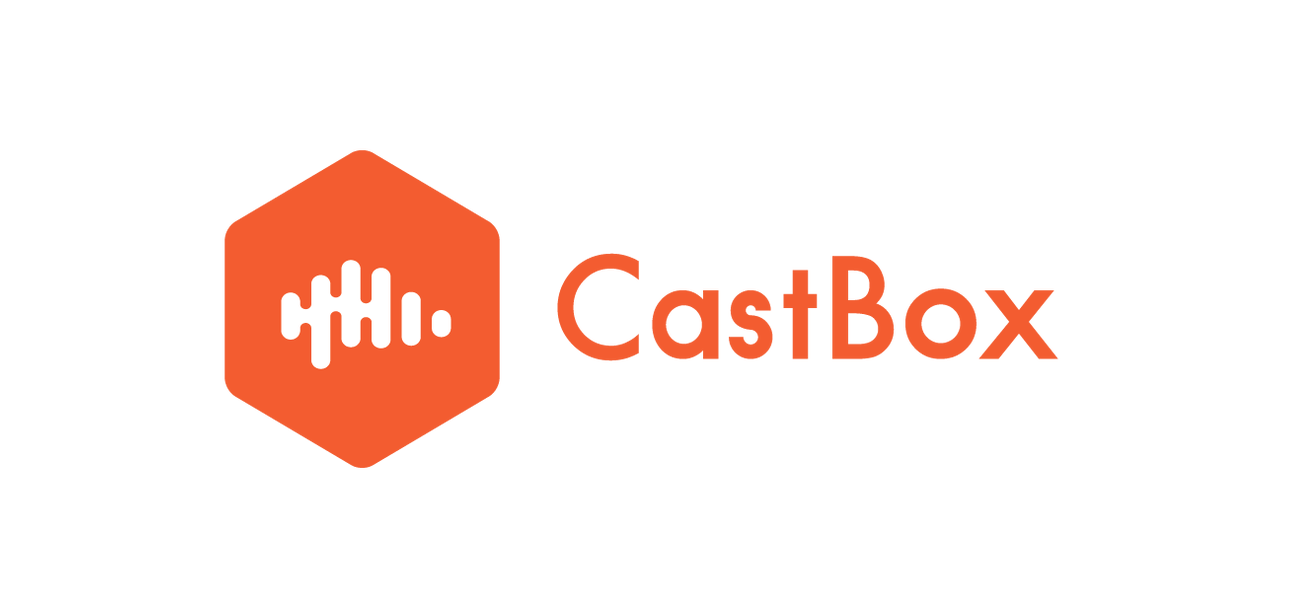
Castbox distinguishes itself with a strong focus on community engagement. The app features a "Community" tab where users can discuss episodes, share recommendations, and even create their own podcast channels. Castbox offers in-audio search, allowing users to find specific topics mentioned within episodes. The platform supports various audio formats beyond traditional podcasts, including audiobooks and radio streams. Castbox's discovery features include personalized recommendations and trending topics. The app also provides content creators with tools to monetize their podcasts through subscriptions or donations.
Final Thoughts
For podcasters, the fact that Google Podcasts is going away is the perfect example of why you need to distribute your podcast to more than one hosting site. You never know if (or when) one of these platforms will suddenly change its service or disappear entirely!
Want a simple way to get your podcast online? Podcastle's Hosting Hub could be the answer. It's a free tool that makes managing and sharing your podcast much easier.
Podcastle lets you distribute your show across different platforms without hassle. It also helps you maintain a professional online presence.
A handy feature is how easily you can add your podcast player to your website. This means your listeners can find and play your episodes without any trouble.
In essence, Podcastle handles the technical aspects, allowing you to concentrate on what's important – creating great content for your audience.