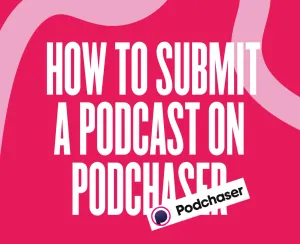Having your podcast submitted to Pandora Podcasts is a simple and easy process and is an excellent opportunity to present your content in front of millions of new potential listeners. Distributing your podcast to such websites contributes to the expansion of your audience. Learn how to submit your podcast to Pandora and start growing your community today!
What Is Pandora?
Pandora is a relatively young application for music and radio listening. It sources and opens access to radio stations freely available on the web. Pandora’s Podcast platform was launched in December 2018. The service has built a broad and thriving community of podcasting enthusiasts in a short period. Starting with just 100,000 episodes, Pandora has over 500,000 episodes covering the most popular topics, from crime and fiction to sports and music. By the way, Pandora has developed the world's first Podcast Genome. This is a unique project that assists listeners in finding the podcasts they will love.
Pandora has a range of unique features, for example, the thumbs. Users are requested to put thumbs up to the shows they like and thumbs down to ones not in their taste. This helps the Podcast Genome Project algorithms analyze over 1,500 data points and provide highly personalized recommendations.
Podcast Submission Guidelines for Pandora
Pay closer attention to Pandora’s basic requirements concerning podcast submission process.
- -- The RSS URL of your show should correspond to RSS 2.0 specifications.
- -- All the episodes, XML and artwork, should be accessible by public servers with byte-range requests enabled.
- -- Make sure the hosting server supports HTTP HEAD requests.
There are thumbnail and audio quality standards to be considered:
- -- Make 3000x3000 pixels sized thumbnails in .JPEG or .PNG formats.
- -- The cover art cannot contain explicit language, images, or Pandora logos.
- -- Make sure your audio quality is high, and the files are converted into MP3 format.
Check Pandora's Community & Content Policy and Advertising and Ad Content Guidelines to get acquainted with the platform's content rules.
How to Submit a Podcast to Pandora?
1) Create a Pandora account
Consider having an active Pandora account before submitting a podcast. Fill in your personal information to register and get started.
2) Select a submission type
Once you are registered, you'll need to choose a submission type: Music & Comedy or Podcasts.
Choose Podcasts from the presented list and click on the Start Submission button.
3) Add your RSS feed
In the new window, copy and paste the RSS Feed URL of your show.
Once the service algorithms approve your RSS URL, it will be used to track your show and keep the information about new episodes updated on the platform.
4) Provide Pandora with Additional Information
Now, you need to check and confirm your podcast's details to make sure everything appears correctly on Pandora. Apart from that, all podcasters are required to fill in a form to let Pandora's artificial intelligence systems learn more about your show and recommend it to the right listeners.
Playback Order
You can choose between two options: Episodic - meaning that each episode of your show is independent and can be listened to separately; Serial - meaning that all episodes should be listened to in a particular order.
Freshness
Select the option Timely if your episodes are related to specific events (like news). The option Evergreen is for episodes that are not associated with particular events.
MPAA Rating
Choose the audience your podcast is appropriate for. You'll be presented with the following variants:
G - suitable for kids
PG - family-friendly content
PG-13 - suitable for a mature audience
R - contains explicit content
NC-17 - appropriate for people over 17 years old
Branding
Yes - Pick this option if a third-party company sponsors all your episodes. You'll need to provide the supporter's full name.
No - Pick this option if your episodes do not contain any advertisements. Moreover, you can choose this option if only some episodes contain ads.
Average Downloads per Episode
You need to provide the number of downloads your episodes get in 30 days. Fill in the approximate number if you cannot find the exact number. As a rule, this information is shown in the podcast analytics of your hosting website.
Total Downloads
The platform needs to know the number of your downloads by the US listeners in the past 12 months.
Podcast Ad Sales
Yes - Select this option if you are open to accepting advertisement offers from Pandora.
No - Select this option if you are not interested in such affairs.
Podcast Social Feeds
Provide links to your show's social media.
Once you fill out the form, verify your ownership.
Provide the website with your email address, phone number, and a referral code if you have one. It is advised to provide the same email you used to register your podcast on the hosting platform.
On the last page of the application, get acquainted with Pandora's Terms of Use and Privacy Policy. Click the Submit button after you complete the procedures. It may take from 4 to 6 weeks to get the final answer from the review team. You can also check the platform's Submissions page to track the status of your submission.
Congratulations, your podcast is successfully sent for review to Pandora!
Final Thoughts
The community of podcasting is constantly expanding! Both iOS and Android users have access to the most popular platforms with hundreds and thousands of audio and video shows. Once your podcast is submitted to Pandora, take advantage of uploading your show to even more platforms:
Submit Your Podcast to Spotify
Submit Your Podcast to Amazon Podcasts
Submit Your Podcast to Deezer
Start Podcasting on YouTube







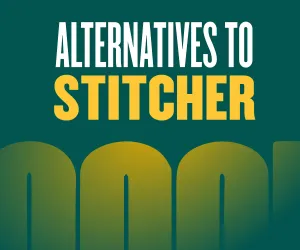
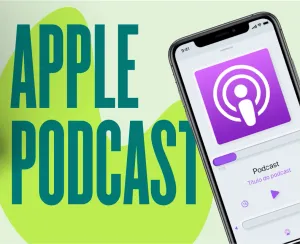
![How to Distribute a Podcast [2023 Guide]](/blog/content/images/size/w300/2023/09/podcast-distribution.webp)