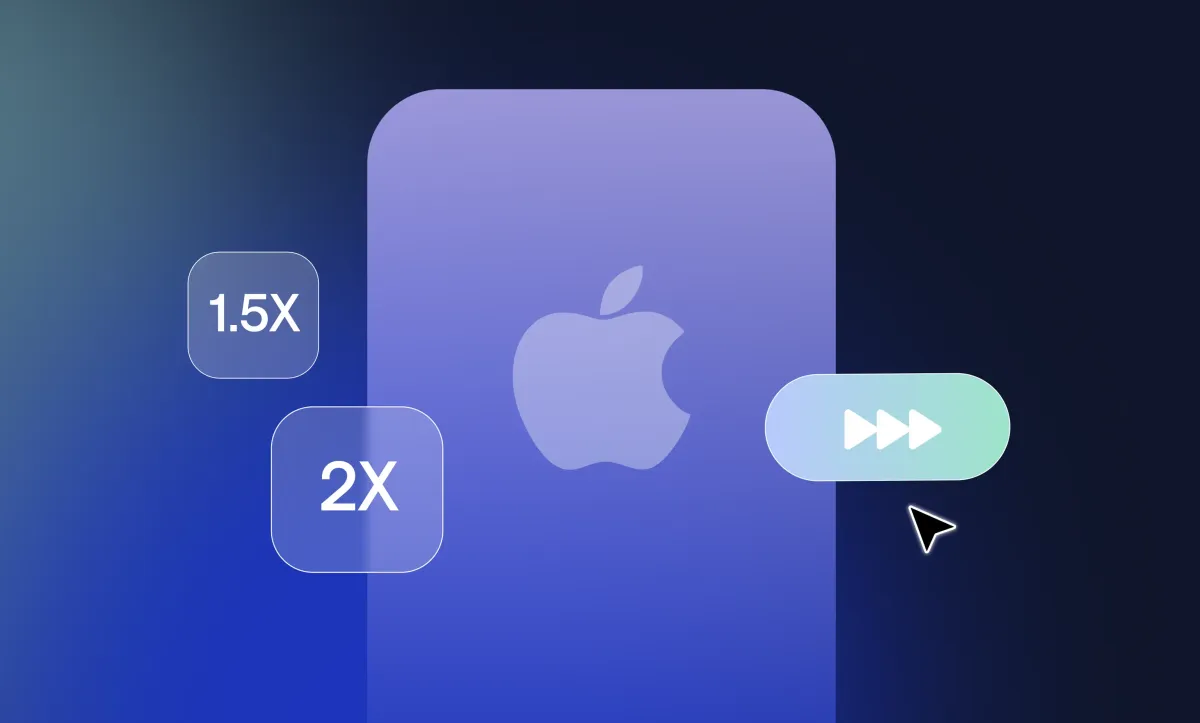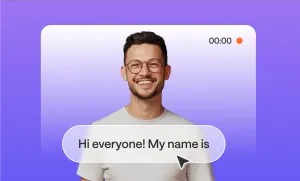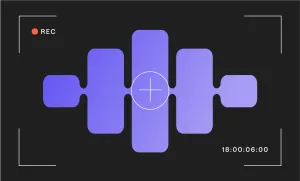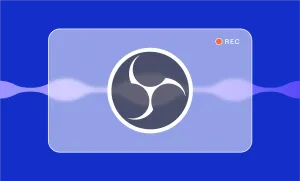You recorded a great video, but let’s be honest, it’s dragging. What if it’s a slow sunrise, a long cooking process, or just your dog taking forever to catch a ball? Sometimes you just need to pick up the pace to deliver the best possible result of your footage.
Learning how to speed up a video on iPhone is a quantum jump for moments like these. It’s simple, fast, and you don’t need to be a pro editor, just like when it comes to slowing down a video on iPhone.
This guide will show you exactly how to do it, with a few extra tips to make your sped-up clips look smooth and intentional. So without further ado, let’s get started!
Table of Contents
– How to Speed Up a Video on iPhone with iMovie
– Other Easy Ways to Speed Up a Video on iPhone
– Smart Tips to Speed Up a Video on iPhone
– Edit Your Videos with Podcastle
Listen to this article
How to Speed Up a Video on iPhone with iMovie
Speeding up your video brings a lot of advantages, such as adding fresh energy to a vlog, trimming down an hour-long tutorial, or just making a walk through the park look a bit more cinematic. Luckily, your iPhone already has everything you need to speed up a video.
Apple’s built-in iMovie app allows you to adjust video speed in just a few taps, and this is exactly how to give your videos that perfect fast-forward effect right from your iPhone.
- Open the iMovie app on your iPhone and choose the video you want to speed up.
- Select the clip in the timeline to reveal the editing tools.
- Tap the Speed (speedometer) icon.
- Drag the slider right (toward the rabbit displayed on the left side) to speed up the video.
- Tap Done in the top left and then Export to save or share your video.
And just like that, you’ve got a quicker video, no fancy tools required. Your iPhone’s built-in features are more powerful than they seem, and now you know exactly how to make the most of them.
Other Easy Ways to Speed Up a Video on iPhone
Although iMovie is quite a decent way to speed up a video, there are several other options that are just as simple, instant, and in some cases, even more advanced. Let’s go through them one by one:
1. Record in the Time-Lapse Mode
The easiest and most satisfying method for creating a time-lapse video is by recording it using your iPhone’s built-in time-lapse mode. This way, you won’t need editing or other extra apps.
Time-lapse mode works by automatically taking photos at set intervals, then stitching them together into a fast-moving video. It’s perfect for capturing moments that unfold slowly over time, like a sunset, a busy street, clouds drifting across the sky, or even yourself cleaning your room (if you're into oddly satisfying videos).
Here’s how to do it:
- Open the Camera app.
- Swipe all the way left until you see the Time-Lapse mode.
- Set your iPhone on a tripod or steady surface (this part’s important, since shaky footage isn’t fun to watch).
- Tap the record button and let it roll.
- Tap again to stop when you’re done.
Note that the longer you record, the more dramatic the time-lapse effect will be. So don’t be afraid to let it run for a while. Just make sure your battery’s got enough juice.
And that’s it! Your iPhone does all the heavy lifting behind the scenes, speeding things up and smoothing it out into a polished time-lapse clip, ready to share or edit further if you want.
2. Use Social Media to Speed Up a Video
Creating fast-paced content is almost second nature on many social media platforms, especially on TikTok and Instagram. Both platforms are designed to help you capture attention quickly, and that includes providing built-in tools to speed up your videos right in the app. Here’s a quick step-by-step guide on how to speed up a video on iPhone using TikTok and Instagram.
How to Speed Up a Video on Instagram (Reels)
Instagram allows you to control video speed when recording Reels, which is great for filming things like tutorials, walk-throughs, or quick transitions.
To speed up a Reel before recording:
- Open the Instagram app and swipe to the Reels tab.
- Tap the 1x icon on top of your screen.
- Choose 2x, 3x, or 4x depending on how fast you want to go.
- Record your clip, and Instagram will automatically speed it up.
Instagram also offers the option to speed up an already existing video:
- Upload your video as a Reel.
- Select the clip and tap the Speed icon at the bottom of your screen.
- Move the dot on the slider to select how fast you want your footage to be.
- Make the necessary changes and then publish it on Instagram or save it on your phone by tapping on the Download icon.
This method is quick and smooth for people who film directly inside the app, especially when making content for Reels.
How to Speed Up a Video on TikTok
On TikTok, it’s incredibly easy to adjust the speed of your yet-to-be-recorded videos or the already existing content. Here’s how to do it with just a few taps:
- Open the TikTok app and tap the + button to start a new video.
- On the right side of the screen, tap the Speed icon (it looks like a speedometer).
- Choose your desired speed: 2x and 3x are great for fast-forward effects.
- Press the record button and film your clip at the new speed.
- When you're done, you can edit the video: add music, effects, etc., and post as usual.
If you already have an existing video you want to speed up, here’s how you can do it on TikTok:
- Upload your video on TikTok.
- Select the clip and tap the Speed icon at the bottom of your screen.
- Move the pointer on the slider to select the speed you want.
- Make the changes you need and hit publish.
And cut! Now you have a perfectly smooth video with the speed you wanted!
3. Speed Up a Video with Third-Party Apps
Sometimes you need a little more control than your iPhone’s built-in tools can offer. That’s where third-party apps come in, and when it comes to video editing on mobile, the CapCut app is one of the best. It's free, easy to use, and packed with features that make editing feel less like a chore and more like creative playtime.
Here’s how to speed up a video in CapCut:
- Open CapCut and tap New Project and select the video you want to edit.
- Once it’s in the timeline, tap on the clip itself to highlight it.
- Scroll through the bottom toolbar and tap Speed.
- You’ll see two options:
Normal: for setting a consistent speed (great for most cases).
Curve: for speed ramping (speeding up and slowing down in sections). - Tap Normal, then drag the slider to the right (up to 100x) to speed up your clip.
- Tap the checkmark to apply.
- Preview your video and, when you’re happy with it, tap Export in the top right to save.
And these, dear reader, were some of the simplest ways to speed up a video on iPhone. Now that you have a list to choose from, which one will you be going with?
Smart Tips to Speed Up a Video on iPhone
Speeding up a video isn’t just about tapping a button and calling it a day. It’s about getting a smooth, watchable result that makes your footage better and more enjoyable to watch. Here are some smart and quick tips to help you do just that, without needing a film degree or five hours of free time.
- Trim before speeding up: Cut out boring or static parts first to keep the final clip smooth and focused.
- Stabilize your phone: Use a tripod, phone stand, or even lean it on a coffee mug, since shaky footage looks worse when sped up.
- Mute or replace audio: Sped-up audio often sounds distorted, mute it and add music or a voiceover if needed.
- Preview before exporting: Always watch the whole thing back before saving to catch awkward jumps or overly fast sections.
- Keep clips short: Shorter clips look cleaner and feel more intentional when sped up.
- Lock focus/exposure before filming: Tap and hold on your subject in the Camera app to prevent flickering or shifts in brightness.
- Don’t overdo it: 2x to 4x is usually plenty, anything faster gets hard to follow unless it’s purely for effect.
- Clean your lens before filming: A blurry or smudged shot only gets worse when sped up.
- Record in high resolution: 1080p or 4K footage holds up better when edited, especially if you’ll be cropping or zooming in.
- Use airplane mode while filming: Avoid random notifications or calls interrupting a long time-lapse or continuous shot.
Edit Your Videos with Podcastle
Well, now that you know how to speed up a video on iPhone, nothing can hold you back from creating valuable and impressive content for any platform. Combined with professional editing, your video will be ready to conquer hearts. And if you think high-quality video editing is hard, you haven’t met Podcastle… yet.
With beginner-friendly AI tools for audio and video editing, Podcastle is a stress-free space for all content creators looking to improve their content. Here are some Podcastle tools that might come in handy, especially when working with sped-up videos.
- Video Background Blur: Keep the focus on the main ‘actor’ or ‘set’ of your video, not the laundry pile behind you. It adds a clean, professional look to your videos with just one click, no green screen or fancy setup needed.
- 1000+ AI Voices: The realistic AI voices in different accents, tones, and languages will help you create voiceovers in no time. Whether you want something friendly, formal, or fun, there's a voice that fits your style, and it sounds surprisingly natural.
- Eye Focus Corrector: No more awkward side glances or distracted eyes. Podcastle’s Eye Focus Corrector subtly adjusts your gaze so it looks like you're making eye contact with the viewer, even if you were reading notes or glancing at your script. It’s a small fix that makes a huge difference in how polished and engaging your video feels.
- Video Quality Enhancer: Sometimes your lighting isn’t perfect, or your camera just didn’t capture things as clearly as you’d like. The Video Quality Enhancer sharpens up your visuals, improves color balance, and helps your video look polished automatically.
Ready to bring your stories to life with stunning content? Whether you're creating fresh videos and audio or polishing your existing ones, Podcastle will make the whole journey as effortless and quick as possible. Try now for free!