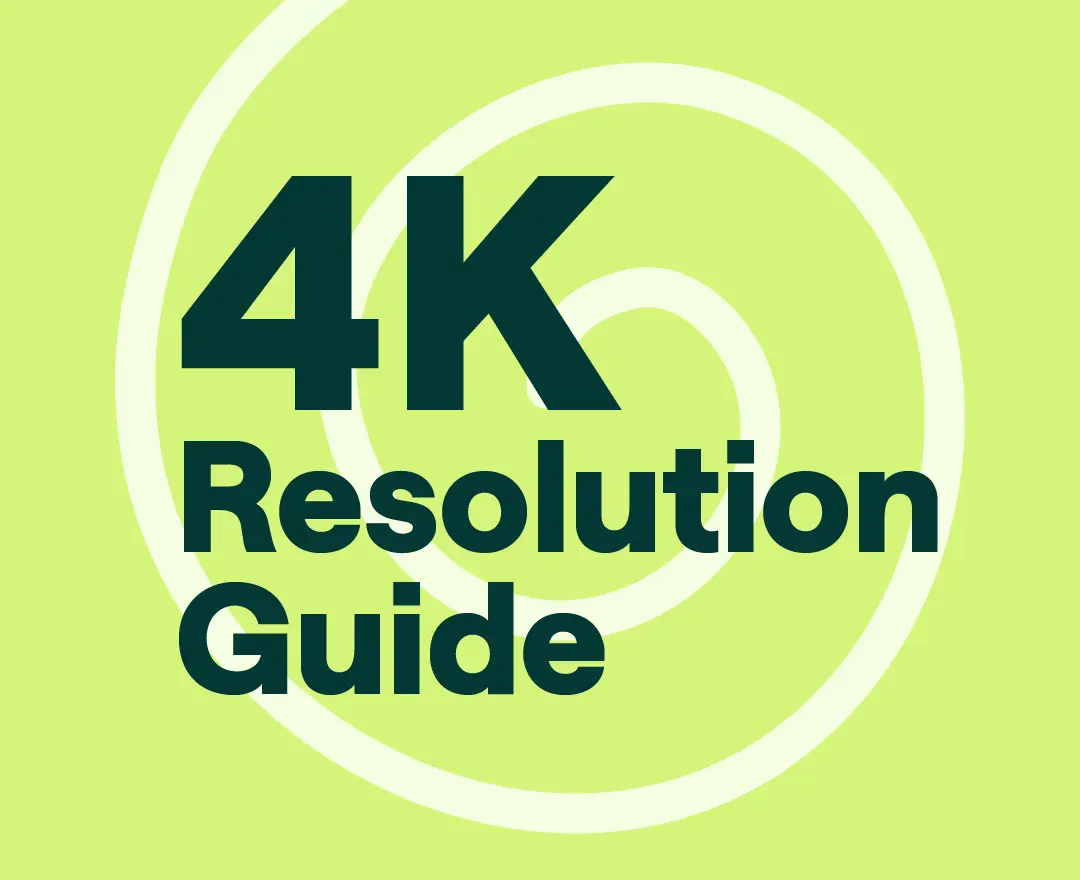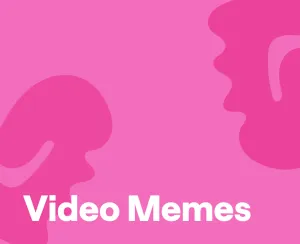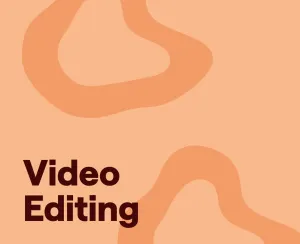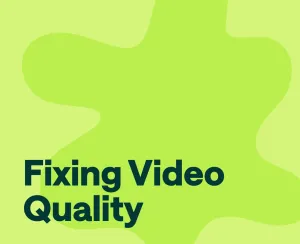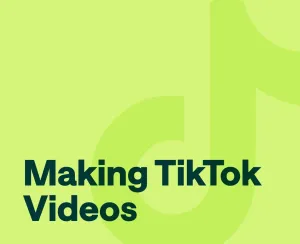Everyone seems to be recording with 4K recently. Why is that the case? Studies have confirmed that audiences expect the video to be high-quality, which means offering 4K resolution enhances your chances of attracting and retaining your viewers.
But what is true 4K resolution and how do you achieve it? In this guide to 4K resolution, we’ve explored everything 4K-related to help you elevate your video recording.
4K Meaning: What is 4K Resolution?
Ever heard the term "4K" thrown around in discussions about TVs, monitors, or cameras? Wondering what all the buzz is about? What is the 4K resolution after all?
Essentially, 4K is all about clarity and detail. It's like seeing the world with a quality and vividness that just pops out at you, making your viewing experience incredibly immersive.
But let’s get more technical.
What Resolution Is 4K?
What is 4K resolution in pixels?
4K resolution boasts an impressive 8 million pixels, significantly higher than standard HD resolutions. This abundance of pixels ensures sharper and more detailed images, perfect for viewers who appreciate lifelike visuals.
What is 4K resolution size?
In terms of size, 4K screens offer four times the resolution of standard HD screens. This means a larger canvas for content creators to work with, resulting in more immersive and captivating viewing experiences for audiences.
What is 4K resolution dimensions?
With dimensions measuring 3840 pixels × 2160 lines, 4K provides a precise framework for displaying content. These dimensions ensure compatibility with a wide range of devices and enable seamless integration into existing workflows.
What Is the Difference Between 1080p and 4K Resolution?
When it comes to choosing between 1080p and 4K resolution, there are several key differences to consider:
Resolution: The most obvious distinction is the resolution itself. 1080p, also known as Full HD, has a resolution of 1920 pixels × 1080 lines, while 4K, also known as Ultra HD, boasts a resolution of 3840 pixels × 2160 lines. In simpler terms, 4K resolution provides four times the number of pixels as 1080p, resulting in significantly sharper and more detailed images.
Clarity and Detail: Due to its higher pixel density, 4K resolution offers superior clarity and detail compared to 1080p. This means that images and videos appear sharper, with finer details being more pronounced. Whether you're watching movies, playing video games, or editing photos and videos, 4K resolution provides a more immersive and lifelike experience.
Compatibility: While 4K resolution offers enhanced visual quality, it also requires compatible hardware and content. Not all devices and media support 4K playback, so it's essential to ensure that your equipment and content are compatible before making the switch. On the other hand, 1080p resolution is more widely supported and can be viewed on a broader range of devices without compatibility issues.
What Is 1080p Good For?
1080p resolution, also known as Full HD, still has its place in the world of digital content. Here are some scenarios where 1080p shines:
Streaming and Online Video
Many streaming platforms, such as Netflix and Amazon Prime Video, offer a vast library of content in 1080p resolution. This makes 1080p an excellent choice for streaming movies, TV shows, and other online videos, especially if your internet connection or device doesn't support 4K playback.
Gaming
While 4K gaming is becoming increasingly popular, 1080p resolution remains a viable option for gamers. Many gaming consoles and PCs are capable of running games in 1080p resolution at high frame rates, providing smooth and immersive gaming experiences without the need for expensive hardware upgrades.
Video Conferencing
For video conferencing and online meetings, 1080p resolution is often sufficient for clear and detailed video quality. Whether you're conducting business meetings or connecting with friends and family, 1080p resolution ensures that participants can see each other clearly without any pixelation or blurriness.
What Is 4K Good For?
4K resolution offers unparalleled visual quality and is ideal for various applications. Here's where 4K shines:
Content Creation
For professionals in industries such as photography, videography, and graphic design, 4K resolution provides the level of detail and clarity needed for high-quality content creation. Editing photos and videos in 4K allows for precise adjustments and enhancements, ensuring that the final output looks stunning on any screen.
Home Entertainment
With the availability of 4K TVs, Blu-ray players, and streaming devices, 4K resolution has become the standard for home entertainment. Watching movies, TV shows, and sports events in 4K brings cinematic visuals into your living room, creating a truly immersive viewing experience
Gaming
Gamers who demand the best visual quality often opt for gaming monitors and consoles that support 4K resolution. Playing games in 4K resolution enhances the level of detail and realism, making virtual worlds come to life with breathtaking clarity and precision.
What Is the Best Resolution for YouTube Videos?
When it comes to uploading videos to YouTube, the platform supports various resolutions, including 1080p and 4K. However, for creators looking to maximize the visual quality of their content, 4K resolution is the preferred option.
Uploading videos in 4K resolution ensures that viewers can enjoy the highest possible quality, especially on devices with 4K displays. Additionally, YouTube's algorithm tends to favor higher-resolution videos, potentially increasing visibility and engagement for creators. Therefore, if you have the capability to shoot and edit videos in 4K resolution, it's recommended to upload them in that format for the best results on YouTube.
How to Record in 4K : 10 Essential Steps
Recording in 4K resolution allows you to capture stunningly detailed and immersive footage, perfect for everything from cinematic filmmaking to vlogging. Follow these steps to ensure you're recording in 4K like a pro:
- Choose the Right Equipment: The first step in recording in 4K is ensuring you have the right equipment. You'll need a camera or smartphone capable of shooting in 4K resolution. Look for models with high-resolution sensors and advanced video recording capabilities to achieve the best results.
- Set the Correct Resolution: Once you have your camera or smartphone ready, navigate to the settings menu and select the desired resolution. Choose the highest available resolution, typically labeled as "4K" or "3840x2160," to ensure you're recording in true 4K resolution.
- Adjust Frame Rate: Depending on your camera or smartphone settings, you may also need to adjust the frame rate for your 4K recording. Most devices offer various frame rate options, such as 24fps, 30fps, or 60fps. Consider your specific filming needs and the desired look of your footage when selecting the frame rate.
- Select the Right Shooting Mode: Some cameras and smartphones offer different shooting modes tailored to specific scenarios, such as landscape, portrait, or low light. Choose the appropriate shooting mode based on your filming environment to optimize the quality of your 4K footage.
- Ensure Sufficient Storage: Recording in 4K resolution requires a significant amount of storage space due to the large file sizes involved. Before you start recording, make sure you have enough available storage on your camera or smartphone, as well as any external memory cards or drives you plan to use.
- Consider Lighting and Composition: Before hitting the record button, take a moment to assess the lighting and composition of your scene. Proper lighting and composition can make a significant difference in the overall quality of your 4K footage, so take the time to set up your shot carefully.
- Stabilize Your Camera: To avoid shaky footage, use a tripod or stabilizer to keep your camera steady during recording. Smooth, stable footage enhances the professional look of your 4K videos and ensures a more enjoyable viewing experience for your audience.
- Experiment with Settings: Don't be afraid to experiment with different camera settings and techniques to achieve the desired look and feel for your 4K footage. Try adjusting exposure, focus, and white balance settings to fine-tune your recordings and unleash your creativity.
- Monitor Audio Quality: While focusing on capturing stunning visuals in 4K, don't overlook the importance of audio quality. Use an external microphone or recording device to capture clear, high-quality audio that complements your visuals and enhances the overall production value of your videos.
- Review and Edit Footage: After recording your footage in 4K, take the time to review and edit it to perfection. Use video editing software to trim, cut, and enhance your footage, adding music, transitions, and effects as needed to create a polished final product.
Troubleshooting 4K Video Issues: Common Problems and Solutions
Having difficulties with your 4K videos? Don't worry – we've got you covered. Here are some common problems and solutions to help you troubleshoot issues with your 4K videos.
Why does my 4K video look grainy?
Graininess in 4K videos can be caused by a variety of factors, including poor lighting, high ISO settings, or compression artifacts.
To address this issue, try the following:
Improve Lighting: Ensure that your filming environment has sufficient lighting to prevent noise and grain in your footage.
Lower ISO: If you're shooting in low light conditions, try lowering the ISO setting on your camera to reduce noise and grain.
Use Quality Equipment: Invest in high-quality cameras and lenses capable of capturing sharp and detailed 4K footage with minimal noise.
Avoid Over-Compression: When editing and exporting your videos, avoid excessive compression settings that can degrade image quality and introduce graininess.
Why is my 4K video choppy?
Choppiness in 4K videos often occurs due to inadequate processing power or insufficient storage space.
Here's how to address this issue:
Upgrade Hardware: Ensure that your computer or playback device meets the minimum requirements for playing back 4K videos smoothly. Consider upgrading your CPU, GPU, or RAM if necessary.
Optimize Playback Settings: Adjust the playback settings of your video player or editing software to prioritize performance over visual quality. Lowering the playback resolution or disabling certain effects can help reduce choppiness.
Free Up Storage Space: Make sure you have enough available storage space on your device or external storage media to accommodate the large file sizes of 4K videos. Delete unnecessary files or transfer them to a separate storage device to free up space.
Use Hardware Acceleration: Enable hardware acceleration in your video player or editing software to offload video decoding tasks to your GPU, improving playback performance.
Why is my 4K video blurry on YouTube?
Blurry 4K videos on YouTube can be caused by incorrect encoding settings, insufficient bitrate, or compression artifacts.
Follow these steps to troubleshoot the issue:
Use High Bitrate: When encoding your videos for YouTube, use a high bitrate to ensure optimal image quality. YouTube recommends a bitrate of at least 35-45 Mbps for 4K videos.
Choose the Right Codec: Use modern video codecs like H.264 or H.265 (HEVC) for encoding your 4K videos, as they offer efficient compression without sacrificing quality.
Avoid Over-Compression: When exporting your videos, avoid excessive compression settings that can lead to blurry or pixelated footage. Use a balanced compression profile to maintain clarity while minimizing file size.
Upload in Native Resolution: Ensure that you're uploading your videos to YouTube in their native 4K resolution to preserve image quality. YouTube may automatically downgrade the resolution if the uploaded video doesn't meet its quality standards.
How to Create Quality Video Content?
Creating quality videos doesn’t mean only taking care of the literal quality of your content. Here are some additional tips that can help you elevate your videos that are not related to the technical factors like bitrates or pixels:
Focus on Storytelling
Quality video content often revolves around a compelling story or narrative. Take the time to plan and script your videos carefully, ensuring that they have a clear beginning, middle, and end. Engage your audience emotionally by crafting stories that resonate with them on a personal level.
Invest in Audio Quality
While visuals are crucial, audio quality is equally important in creating engaging video content. Invest in a high-quality microphone and pay attention to sound recording and editing techniques. Clear, crisp audio enhances the overall viewing experience and ensures that your message is heard loud and clear.
Optimize for Mobile Viewing
With the increasing prevalence of mobile devices, it's essential to optimize your video content for mobile viewing. Ensure that your videos are formatted for mobile screens, with subtitles or captions for viewers watching without sound. Keep your videos concise and engaging to capture and retain mobile viewers' attention.
Engage with Your Audience
Quality video content goes beyond just visuals and audio – it's about building a connection with your audience. Encourage viewer interaction by asking questions, soliciting feedback, and responding to comments. Engaging with your audience fosters a sense of community and loyalty, encouraging viewers to return for more content.
Utilize Visual Effects Sparingly
While visual effects can add flair to your videos, overusing them can detract from the overall quality. Use visual effects sparingly and purposefully to enhance your content rather than overshadowing it. Focus on delivering a clean and polished aesthetic that complements your message without distracting viewers.
How to Improve Streaming Video Quality?
We’ve covered all aspects of quality video-making, except live-streaming. So this section is for all of you who're into live video making! Here are some quick tips that will help you enhance the viewing experience for your audience.
Firstly, ensure that your internet connection is stable and capable of handling high-quality streaming. A reliable and high-speed internet connection minimizes buffering and ensures smooth playback, contributing significantly to improved streaming video quality.
Next, consider the platform or service you're using for streaming. Choose reputable streaming platforms that prioritize video quality and provide robust encoding and delivery systems to deliver the best possible viewing experience to your audience.
Furthermore, optimizing the encoding settings of your video content can have a significant impact on streaming video quality. Adjusting parameters such as bitrate, resolution, and compression settings can help strike the right balance between video quality and bandwidth efficiency.
Experiment with different encoding configurations to find the optimal settings for your content and streaming platform.
FAQ
What is the resolution of a 4K TV?
The resolution of a 4K TV is 3840 x 2160 pixels.
What is 3840 x 2160 resolution?
3840 x 2160 resolution is commonly referred to as 4K resolution, offering four times the number of pixels as Full HD (1080p).
Why should I choose 4K resolution over 1080p?
4K resolution provides significantly sharper and more detailed images compared to 1080p, offering a more immersive viewing experience.
Is 4K resolution supported by all devices?
While 4K resolution is becoming increasingly common, not all devices support it. It's essential to ensure that your device is compatible with 4K content before purchasing or streaming.
How can I improve the quality of my 4K videos?
To enhance the quality of your 4K videos, focus on factors such as lighting, composition, and audio quality. Experiment with different settings and techniques to achieve the desired results.