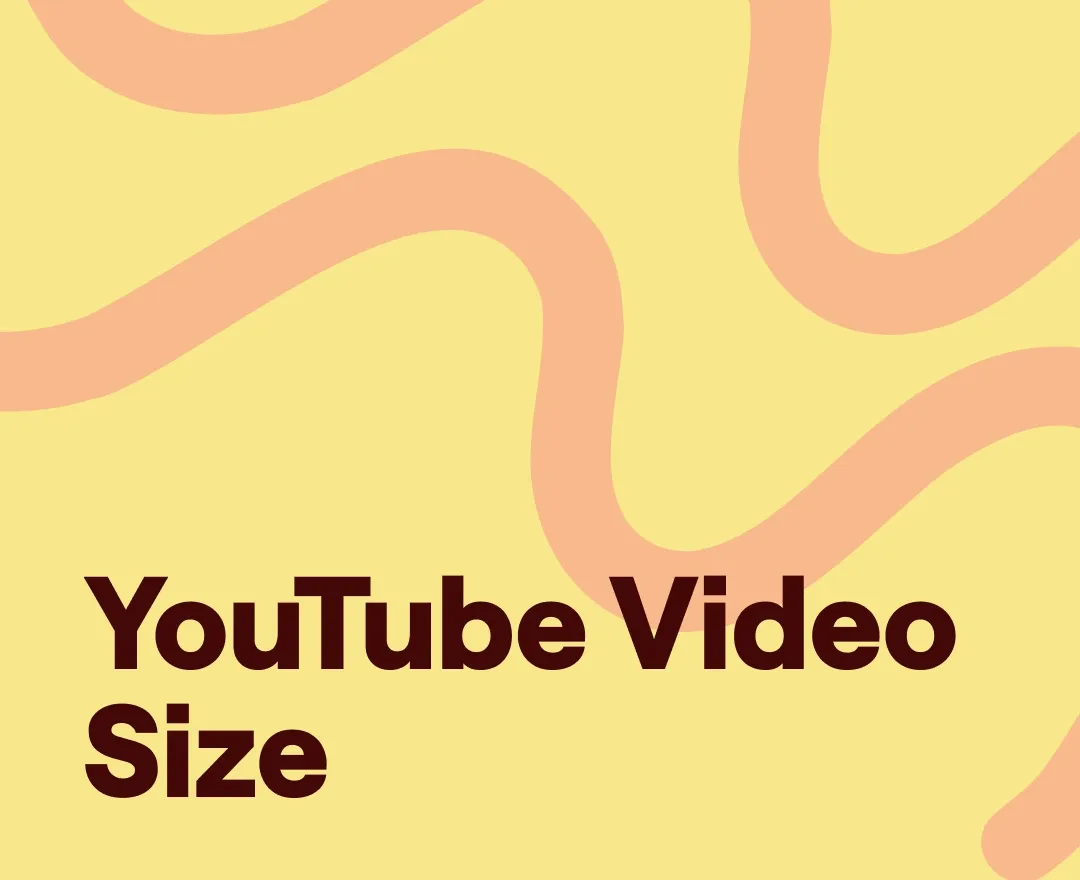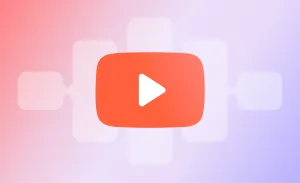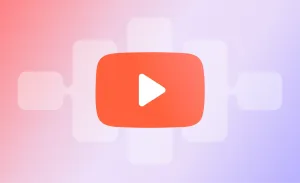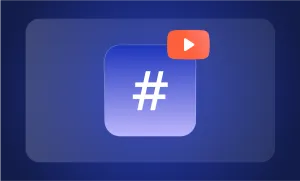Understanding the right video dimensions and resolutions can make a big difference when creating content for YouTube. A video that fits the platform’s optimal settings not only looks better but also performs better, reaching more viewers and giving them the best experience possible.
But with so many options, getting the right size can seem overwhelming. This guide will walk you through the essentials of YouTube video sizes, formats, and aspect ratios so your videos look just right no matter where they’re played.
Why video size and resolution matter
Having the right YouTube video dimensions isn’t just a technical detail; it’s a visual game-changer. Crisp visuals, well-fitted frames, and correctly formatted sizes make your content stand out.
Moreover, with so many viewers watching on different devices, having adaptable resolutions, like phone aspect ratio or 4K resolution, can boost video quality and guarantee a seamless experience across platforms.
Let’s dive into the standard video sizes and when to use them.
Common YouTube video sizes and dimensions
YouTube supports various video sizes, each serving different content needs and viewer preferences. Here’s a breakdown of the most common sizes, from standard to ultra-HD options, so you know which one to pick:
240p: 426 x 240 pixels
This low resolution is great for videos where quality isn’t the primary focus, like old videos or content with minimal visual details.
360p: 640 x 360 pixels
Slightly clearer than 240p, this is still a low resolution but offers a bit more quality for mobile or slow connections.
480p (SD): 854 x 480 pixels
Considered standard definition, this resolution can look fine on mobile devices and is easy on data usage.
720p (HD): 1280 x 720 pixels
HD video resolution is the minimum resolution for high definition, offering a clear picture on smaller screens and good data efficiency.
1080p (Full HD): 1920 x 1080 pixels
The most popular choice for creators, offering excellent clarity and detail for most devices.
1440p (2K): 2560 x 1440 pixels
An option for creators who want extra clarity, especially on larger screens, and often used for gaming or immersive content.
2160p (4K): 3840 x 2160 pixels
Ultra-HD video resolution, ideal for high-quality productions or videos that need the extra resolution. It’s amazing on big screens but needs a fast internet connection.
4320p (8K): 7680 x 4320 pixels
The ultimate resolution option with stunning clarity that’s mostly used for ultra-premium content. Still rare on YouTube but is gaining traction.
Aspect ratios: From widescreen to vertical
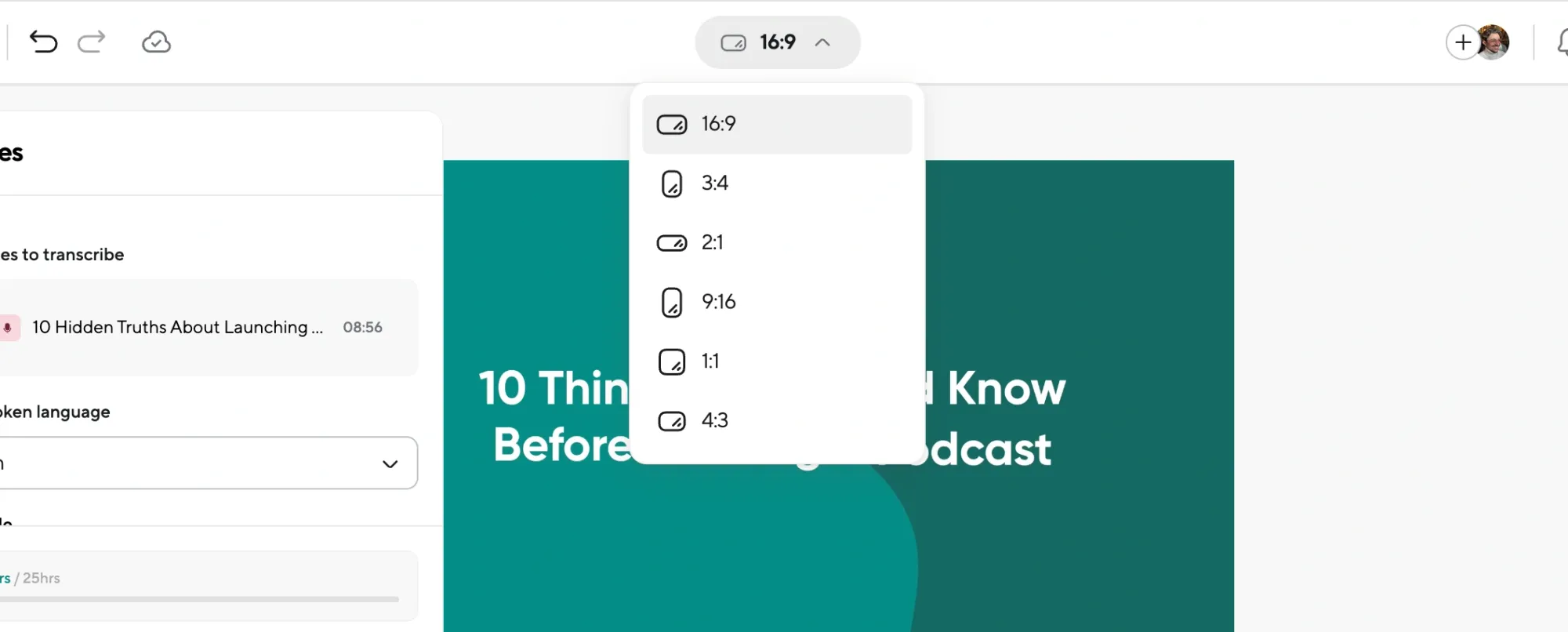
Another big part of YouTube video dimensions is the aspect ratio, which is how the video’s width compares to its height. Here are the most popular aspect ratios and their uses:
- 16:9 (widescreen): The most common aspect ratio, ideal for standard YouTube videos and full-screen playback on all devices.
- 4:3: Used less frequently, this aspect ratio is more “boxy” and works well for older content.
- 1:1: Square videos, commonly seen on social media platforms.
- 9:16 (vertical): This is the perfect YouTube Short video size, creating an immersive experience for viewers watching on mobile devices.
Each of these sizes and aspect ratios plays a unique role, impacting not only the visual quality but also how your video is viewed across different devices. Don’t worry, though. If you’ve recorded your video in one format but want to upload it in another, you can easily resize your video with online tools.
Video formats and codecs
Choosing the right video format is key to offering smooth playback on YouTube. While there are many formats, YouTube prefers MP4 with the H.264 codec. Here’s a look at some common formats:
- MP4: The most recommended format for YouTube and every other major social media platform, offering a perfect balance of quality and file size.
- MOV: Often used for high-quality video, particularly in professional and Apple environments.
- AVI: Older but still viable, though it tends to create larger file sizes.
- WebM: A more recent format with excellent compression, though not as widely supported.
- MKV: A flexible format that supports high-quality video, often chosen for its ability to include multiple audio and subtitle tracks.
Using the wrong format can lead to poor video quality or long processing times, so stick with MP4 to have smooth uploading and quick playback.
Best practices for creating and exporting videos
Getting your YouTube video dimensions right is one thing, but it’s also crucial to know how to properly export them to maintain quality. Here’s a step-by-step guide:
1) Choose the right resolution for your audience
Resolution is crucial to video quality, especially as audiences watch on various devices. For most creators, 1080p (Full HD) perfectly balances quality and file size, delivering a crisp experience on desktops and mobile devices. If you want higher-end quality, 4K resolution (2160p) is ideal for larger screens like TVs.
Still, remember that while 4K looks stunning, it requires more storage and longer upload times. Choose your resolution based on where you expect your viewers to watch—Full HD works well for all-around viewing, while 4K offers an elevated experience for big screens.
2) Pick the proper aspect ratio for different content types
The aspect ratio is more than just the shape of your video frame because it affects viewer experience and screen compatibility. 16:9 (widescreen) is the go-to choice for traditional YouTube content, providing a cinematic experience that fills most screens. For YouTube Shorts and other vertical formats, however, 9:16 works best, particularly on mobile. This ratio ensures viewers don’t have to rotate their phones for optimal viewing. Each aspect ratio has its benefits, so pick one that aligns with your video’s purpose, platform, and audience viewing habits for a seamless viewer experience.
3) Manage file size without compromising quality
Balancing quality and file size is essential for quick uploads and smooth streaming. If your video files are too large, they can slow down upload times and make playback choppy. Use a compression tool or video editor to resize your video without sacrificing too much quality. Look for an editor that lets you adjust the bitrate and codec settings to reduce file size while maintaining clarity. Keeping the file size manageable also makes it easier for viewers with slower internet connections to enjoy your content without interruptions, ensuring a smooth experience for everyone.
4) Use the right video format and codec
Selecting the appropriate format and codec is key to avoiding playback issues and long processing times on YouTube. The MP4 format with the H.264 codec is the preferred choice for YouTube, as it offers excellent quality with efficient compression. This format works across various devices and keeps file sizes smaller, allowing for faster uploads. Using non-recommended formats like AVI or WMV can lead to decreased quality and potentially unplayable videos on certain devices. Again, to guarantee seamless viewing on all devices, stick to MP4 and H.264 when exporting your videos for YouTube.
5) Double-check export settings before uploading
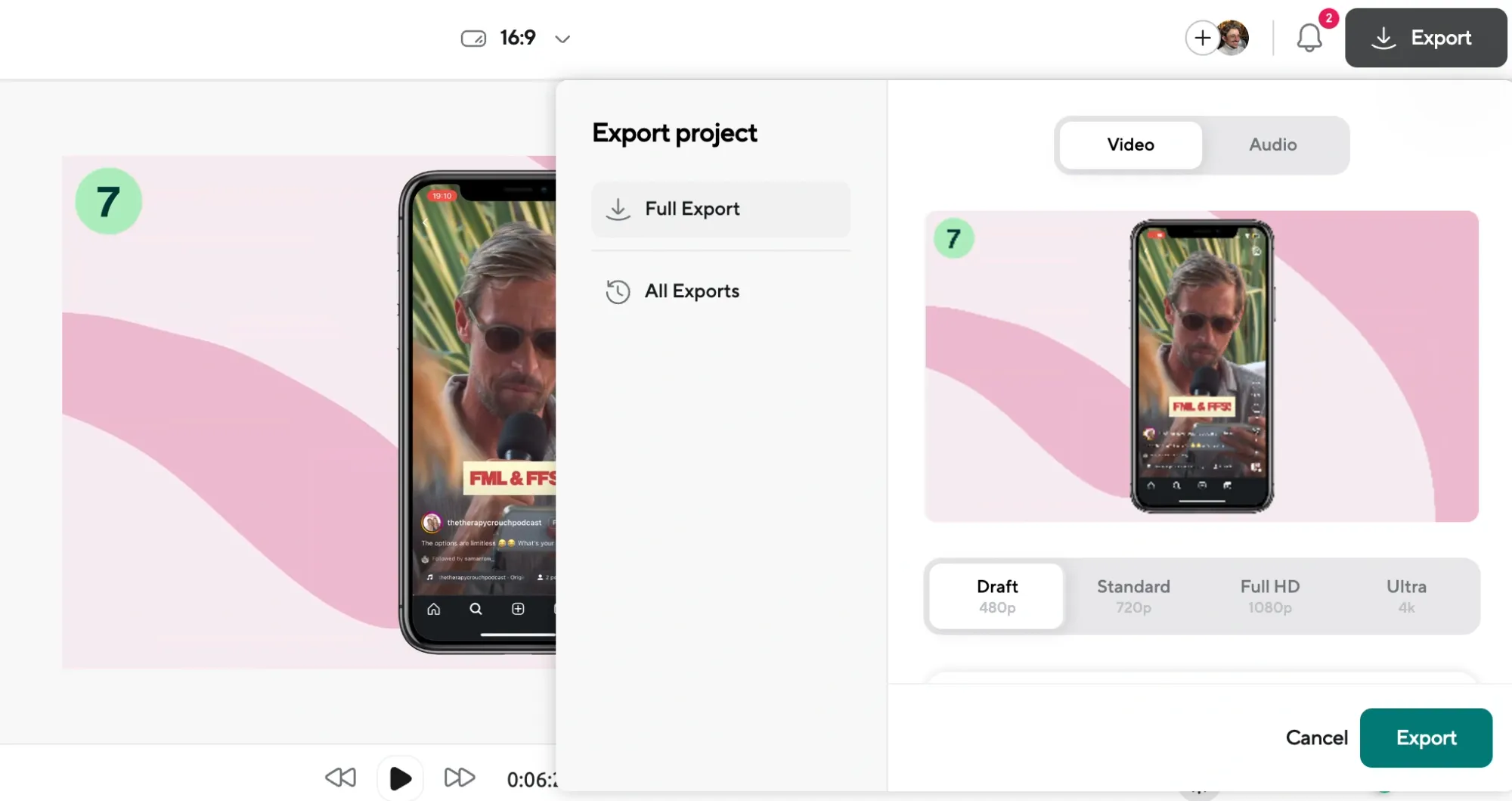
Before hitting upload, review your export settings to ensure you’re delivering the best quality possible. Adjustments in resolution, frame rate, and bitrate can impact your video’s performance and appearance. Aim for a minimum of 1080p resolution, a 30fps or higher frame rate, and a balanced bitrate that aligns with the video’s quality needs. If you’re targeting mobile users, ensure vertical videos are set to a 9:16 aspect ratio.
Optimizing for different platforms and devices
YouTube content is viewed on all sorts of devices – from mobile phones to TVs. Here’s how to optimize your videos to look great across all screens:
Mobile screens
– Use YouTube Shorts dimensions (9:16) for vertical videos that maximize mobile viewing.
– Consider a slightly lower video resolution (like 720p) for data efficiency on mobile networks.
Desktop and laptops
– Stick with 1080p as it provides a sharp image without unnecessary file size.
– Maintain 16:9 aspect ratio for a standard widescreen experience.
TVs
– For larger screens, opt for 4K resolution (2160p) for a truly immersive experience.
– Make sure to use MP4 format and 16:9 aspect ratio for best results.
Using the correct export settings for each device makes sure your video looks sharp and professional, no matter how viewers tune in.
Tips for specific content types
Different types of content call for different video resolutions. While there is no “best resolution for YouTube,” there certainly are best resolutions and dimensions for the specific content you’re creating. YouTube short video size will be different from the one of live streams, and you should know what dimensions to stick to depending on where your audience will watch your content.
Here are a couple of the most popular YouTube video dimensions to know about:
YouTube shorts
Aspect ratio for YouTube Shorts is 9:16. These are typically quick, short videos under 60 seconds, fitting mobile screens perfectly. Since viewers prefer punchy content, aim to keep your videos visually engaging from start to finish. Prioritize a resolution of at least 720p to maintain a clear, high-quality picture. YouTube Shorts allow for quick and easy engagement on mobile, so make sure the file size is optimized to load quickly. This format is ideal for fast, on-the-go viewing, so focus on delivering a strong, eye-catching visual experience.
Live streams
For live streams, YouTube recommends a 16:9 aspect ratio with a resolution of 720p or higher for a smooth and professional experience. Since live streaming can be data-intensive, pay attention to your internet upload speed and set a bitrate that aligns with your network’s capacity. Using a 1080p resolution offers a more professional look, but you need to have the upload speed to support it. So prepare your settings in advance to avoid any technical issues later on.
360-degree videos
360-degree videos add an interactive, immersive element to your YouTube content, perfect for travel or adventure vlogs. To maintain high quality, YouTube suggests at least 4K resolution (2160p) in a 16:9 aspect ratio. Due to the larger file size, these videos may take longer to process, so plan accordingly. Keep in mind that 360 videos require extra clarity to provide viewers with a seamless, fully immersive experience.
Troubleshooting: common issues with size and format
Now let’s talk about all the things that can go wrong. Creating YouTube videos isn’t always smooth sailing; size and format issues can sometimes lead to unexpected problems.
Here’s how to troubleshoot and resolve the most common issues.
Black bars around video
Black bars appear when a video’s aspect ratio doesn’t match the playback screen. For example, uploading a 4:3 video on a widescreen display creates black bars on the sides. To fix this, adjust the aspect ratio during editing or add a background to fill the empty space. You can also zoom in slightly to remove the bars, though this may crop out parts of the frame. Using a 16:9 aspect ratio for standard YouTube content can help avoid black bars on most devices.
Distorted or blurry video
Distortion usually occurs when a video’s resolution doesn’t match the recommended settings. If you upload a low-resolution video (like 240p), YouTube might automatically upscale it, causing blurriness. To prevent this, always export in at least 720p resolution for clarity on mobile and desktop. Blurriness can also result from excessive compression, so check your bitrate and codec settings to ensure you’re maintaining quality during export.
Slow processing times
Large files and non-recommended formats can slow down YouTube’s processing. If your upload is taking longer than expected, try re-exporting in the MP4 format with the H.264 codec. Compress the file if necessary, but keep an eye on video quality. Reducing the resolution might also help for faster processing, especially if 4K quality isn’t essential. Optimizing your export settings can greatly reduce processing time, getting your video live sooner.
How Podcastle Can Help
Using Podcastle for your YouTube video editing can simplify the entire process, from optimizing YouTube video sizes to adjusting formats.
Automatic resize and aspect ratio adjustments
With Podcastle’s automatic resize feature, you can easily switch between the standard 16:9 aspect ratio and vertical 9:16 for YouTube Shorts, no more needing to manually crop or adjust each frame.
Video enhancer for high-quality output
Podcastle’s video enhancer is ideal for creators aiming to deliver HD or even 4K resolution videos without excessive editing. It adjusts lighting, contrast, and other quality settings automatically, giving you a polished, professional look.
Other AI-powered features
Podcastle’s got a range of AI tools to level up your videos, like a background noise remover for clear, sharp audio and an easy transcriber to add captions or subtitles. These features make content creation smoother, letting you polish each video with pro-quality audio and text—without the extra editing fuss.
Final Thoughts
Think of video dimensions and resolutions as the foundation of your content’s impact. Ensuring each video you upload is optimized not only elevates visual quality but also captures and retains viewer attention—key for growing your channel. Ready to take control of your video quality? Start by following these best practices, and you’ll soon see the difference in engagement and reach. Remember, every pixel matters in the journey to create compelling content.