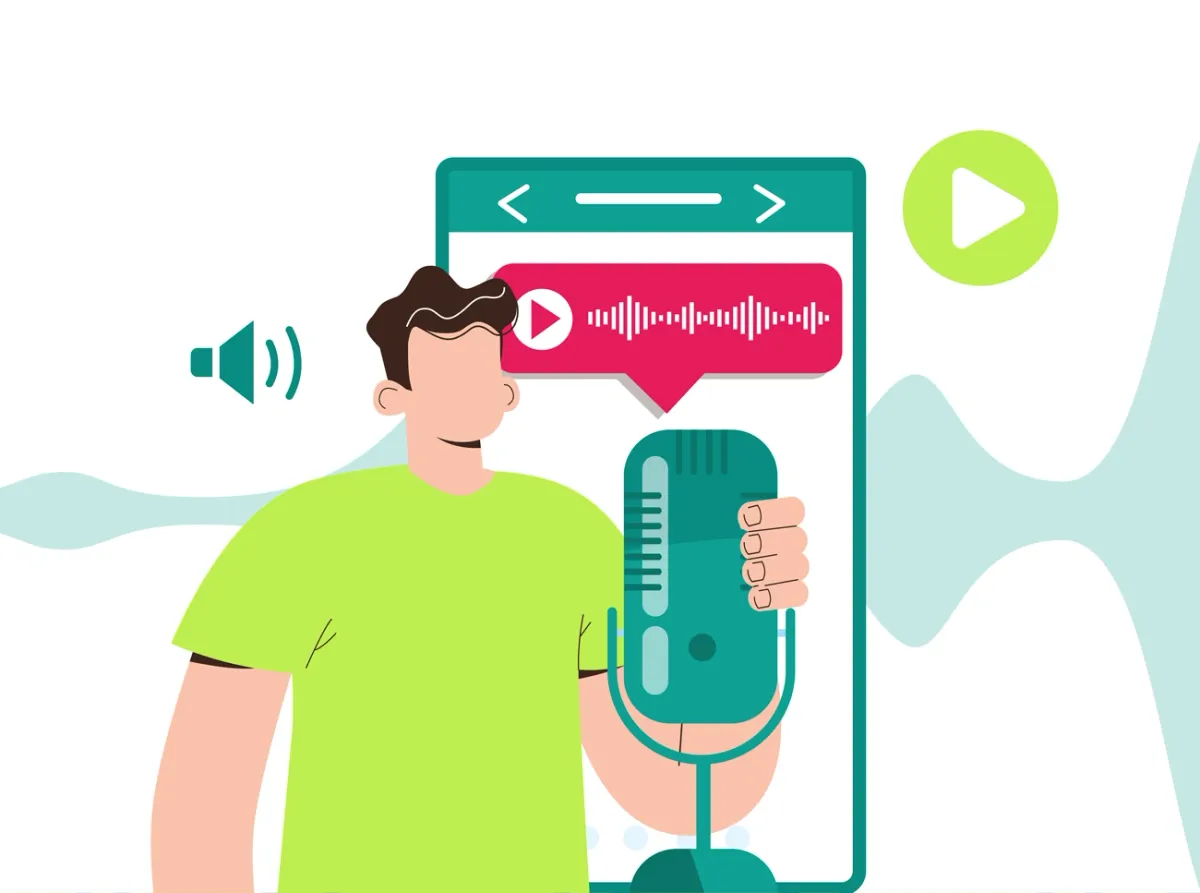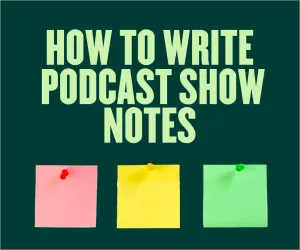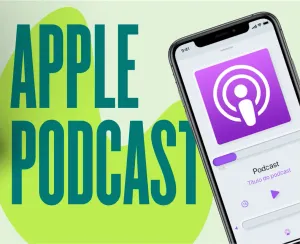Interested in starting a podcast on Youtube?
Great idea!
By adding visual elements to your audio content, you’ll make it more engaging for your audience. But how do you start a YouTube channel for your podcast?
Video podcasts can be created in different ways. As the easiest option, you might choose to embed a static podcast graphic to your video, accompanying your episode from the first minute to the last.
However, you can go the extra mile and create more complicated videos for your shows, like animated films, cartoons, or self-recordings. Whichever way you choose, you will probably deal with some video editing, especially when trying to sync the video with the audio, a task that most podcasters struggle with.
But don’t worry. We’ll help you record high-quality audio and successfully sync it with your video material.
How can I produce good audio?
There are hundreds of ways to record high-quality audio, like using high-quality microphones, headphones, and expensive equipment.
But why complicate things?
In fact, if you have a laptop and internet connection, you can start recording great audio right away.
Podcastle provides you with all the necessary tools for recording and editing any audio content.
Here are a few simple steps to follow:
- Sign Up in Podcastle.
- Choose to Create a new project in your project dashboard.
- Press the record button and read your podcast script.
- Once you are done, head to the upper right corner of the project to export your audio.
If you did not get what you wanted on the first try and feel that your recording needs some adjustments, use our Audio Editor. It allows you to edit the tracks like a pro and is completely free.
How to sync audio and video?
After you record and export your audio, it’s time to line it up with the video.
To do that, first, download both video and audio tracks to the video editor.
Depending on the software you are going to use, the editing functionality might be different. However, the general logic is to sync your audio and video tracks.
Here are the most popular ways to do it.
Correct the sync manually
Most of the editing software will show your audio content in the form of waveforms. Your task here is to manually sync the waveforms to the video, so they go parallel to each other.
You can use cardboard or another loud sound at the beginning of your audio and video recording to make it easier. When there are loud voices in your audio, you’ll see a big line in the waveform.
Another tip is to double record the audio. For this, you should turn on both the external microphone and your camera’s audio recording when talking. In the end, you will have audio waveforms for both video and audio files, and it would be much easier to sync them.
Use the auto-sync feature of editing software
You can get automatic editing software if you have some extra cash and are tired of manual synchronization.
Several tools allow you to edit video clips. We’ll take a look at one of the most popular options, Premiere Pro. This tool has a Merge feature, which is invaluable for podcasters who record episodes regularly.
The auto-sync options will save you tons of time that you would otherwise have to spend on manual syncing.
How to use “Merge”?
The “Merge” feature allows you to sync different audio files with the same video. This is useful if you have issues recording the entire podcast at once and record it in short parts instead.
To use the “Merge” feature, follow these simple steps:
- Import audio and video files in the media bins.
- Press Ctrl on your keyboard.
- Choose up to 16 audio files you want to merge with your video.
- Select “Audio” from the automatic pop-up “Merge Clips” menu.
- Name the final file.
- Let Premiere Pro imply the automatic sync.
- Drag the final clip to the timeline and select “Remove Audio From AV clip.”
This last step is needed to remove the audio from your camera to get the sync effect.