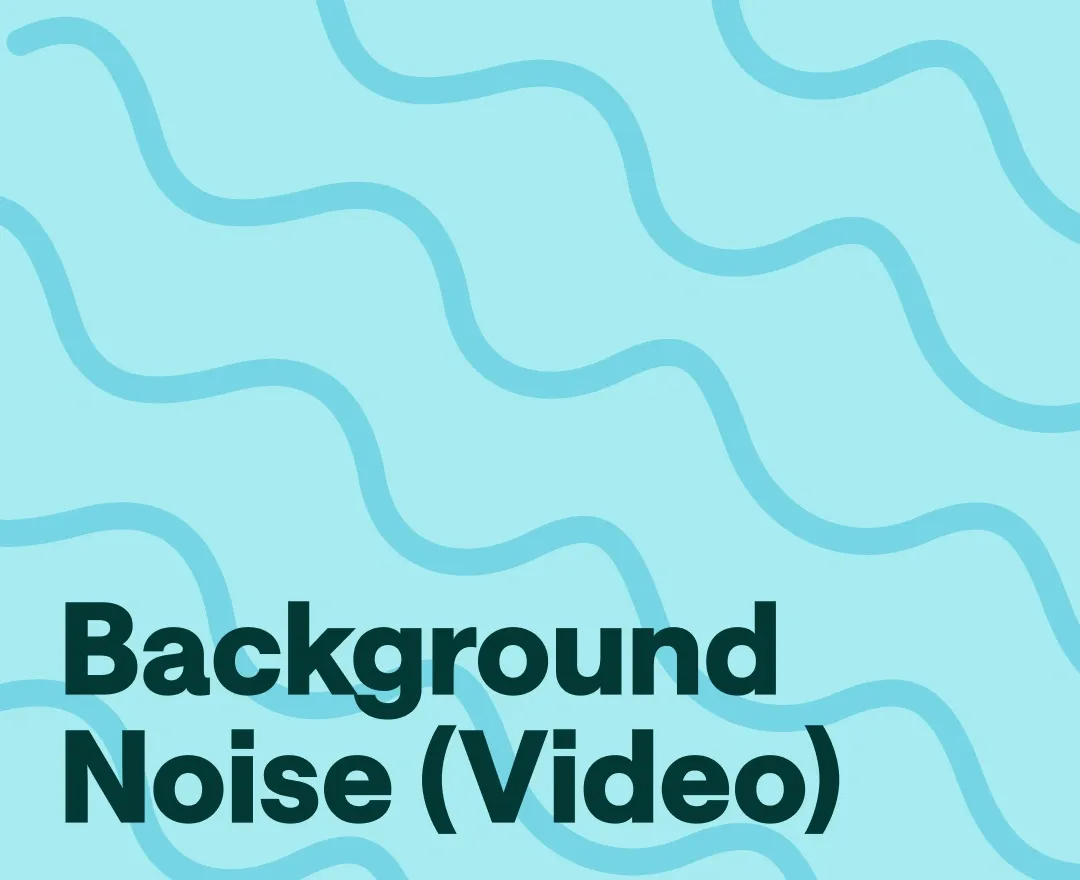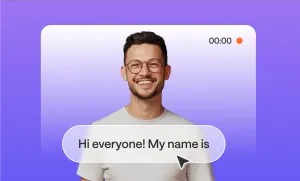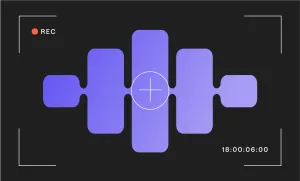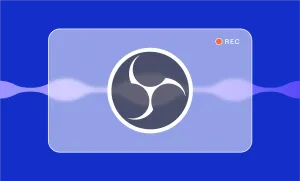There’s a moment every creator knows too well: you hit play on your freshly recorded video and realize the sound is a mess.
Maybe you didn’t hear the AC buzzing while filming, or the mic picked up every shift of your chair, or maybe someone was mowing the lawn next door.
It’s frustrating, especially if the footage looks great otherwise, because audio issues have a way of making everything feel amateur even when the content itself is solid. And unless you’ve got a quiet studio and thousands in gear, background noise is going to sneak in now and then.
Let’s walk through how to remove background noise from a video using Podcastle’s AI features. It takes just a few minutes, and once you’ve done it a couple times, it becomes second nature.
How to Remove Background Noise from Video in Just 3 Steps
With Podcastle's AI noise reduction, removing background noise from a video takes just a couple minutes.
Here’s how to remove background noise inside our video editor.
1. Upload your content to the Video Editor
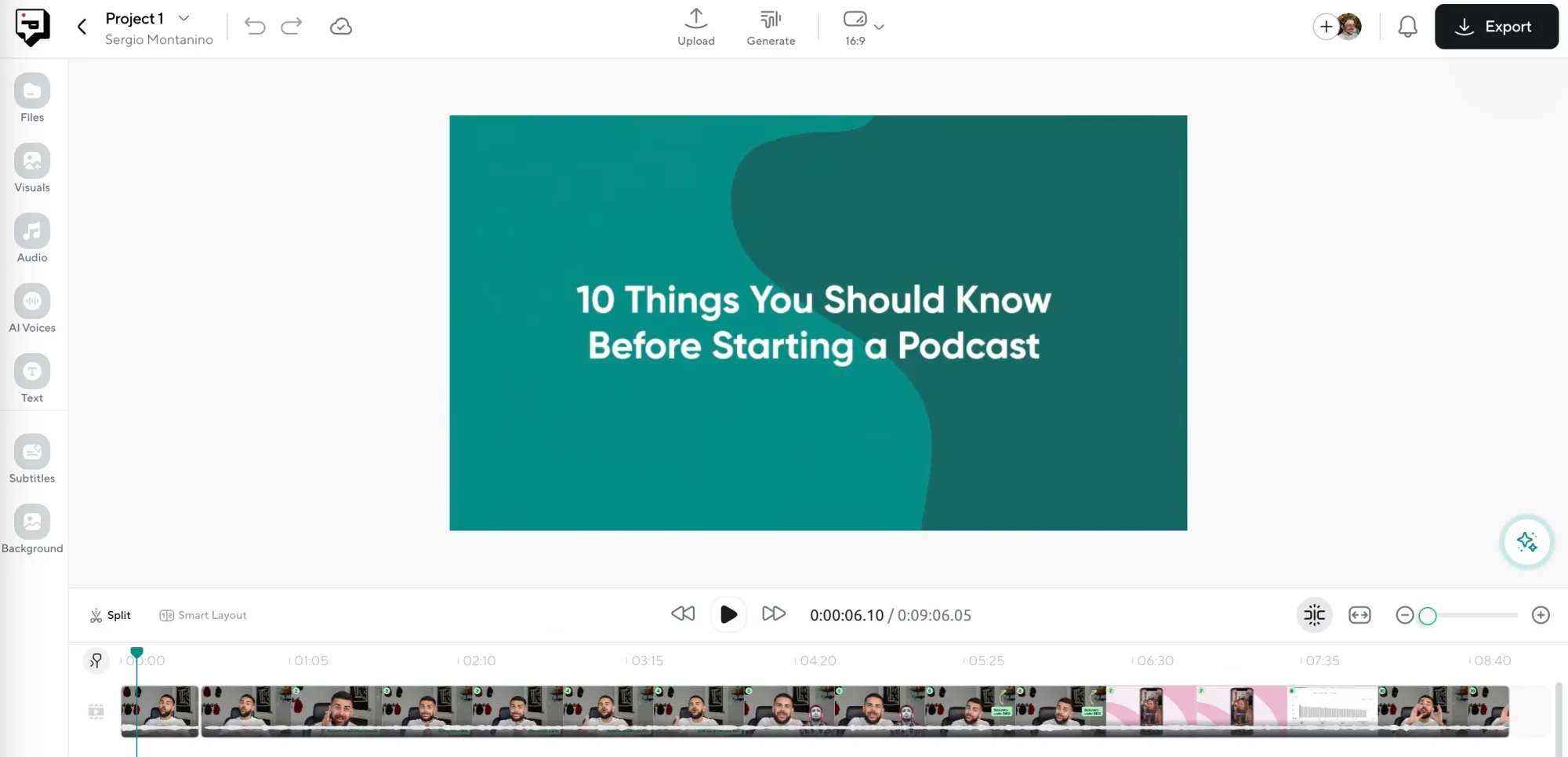
Once you’re logged into Podcastle, head to the Video Editor and upload the clip you want to clean up. This can be anything from a podcast recording to a YouTube short or a quick how-to you filmed on your phone. Drag the file into the timeline and let it load fully before moving on to the next step.
2. Open the AI Assistant and Choose "Noise Reduction"
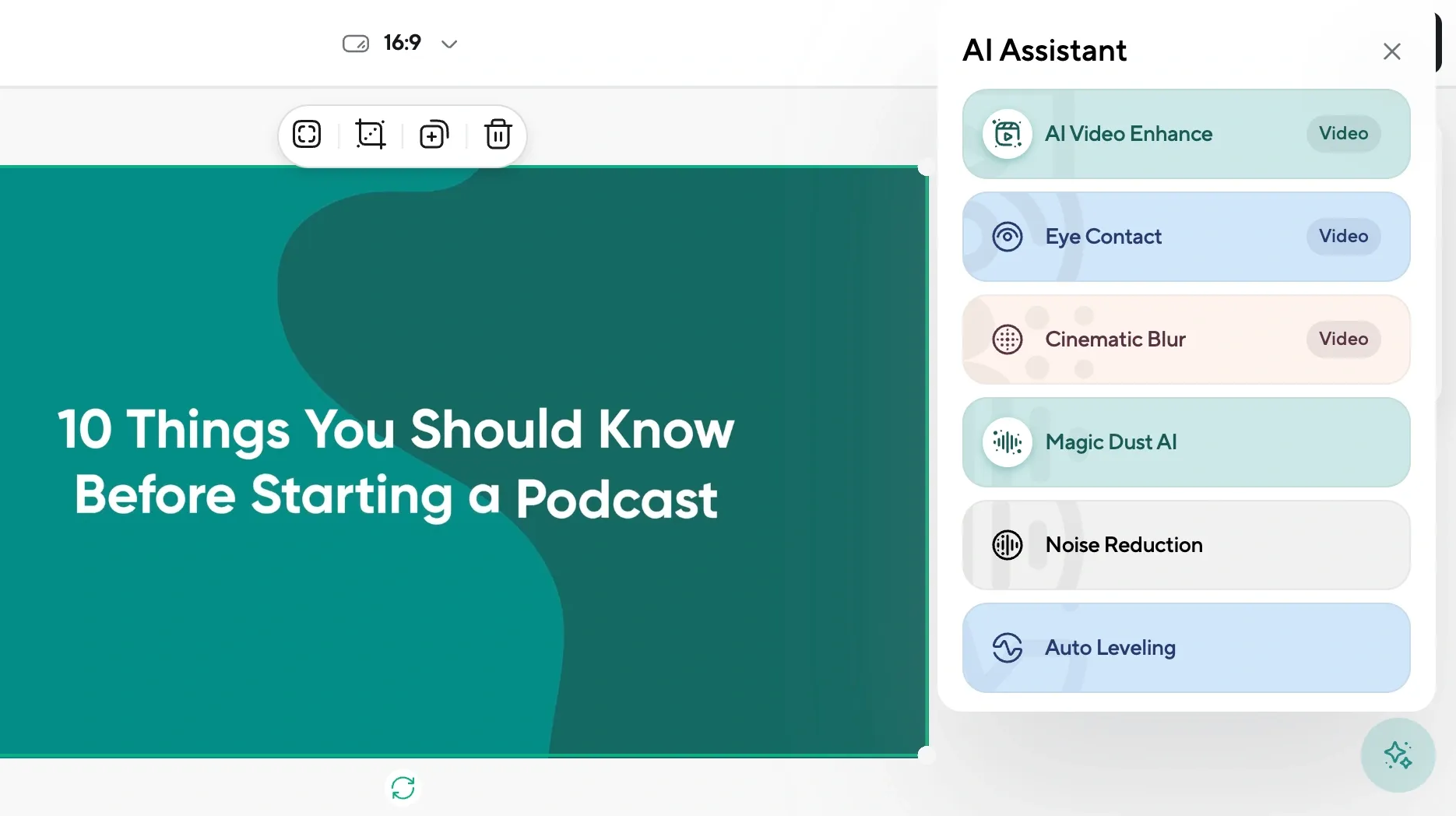
Click on the AI Assistant tab inside the editor. From the list of enhancement tools, select Noise Reduction. This will automatically process the audio in your clip and target unwanted sounds like hums, hisses, low-level background chatter, and other consistent noise patterns. The AI’s smart enough to leave the good stuff intact: your voice, your music, and whatever matters most.
3. Make final edits and export
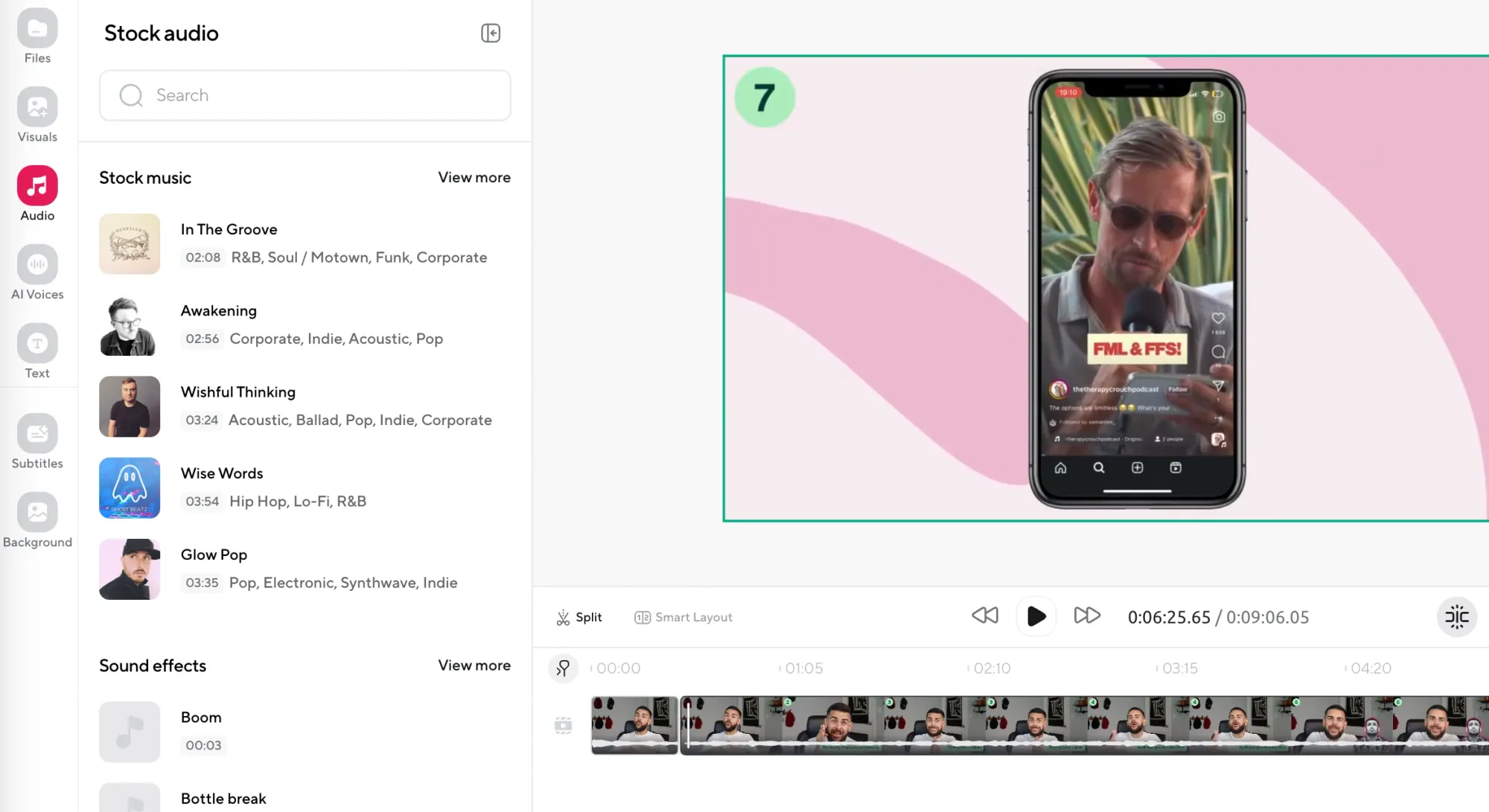
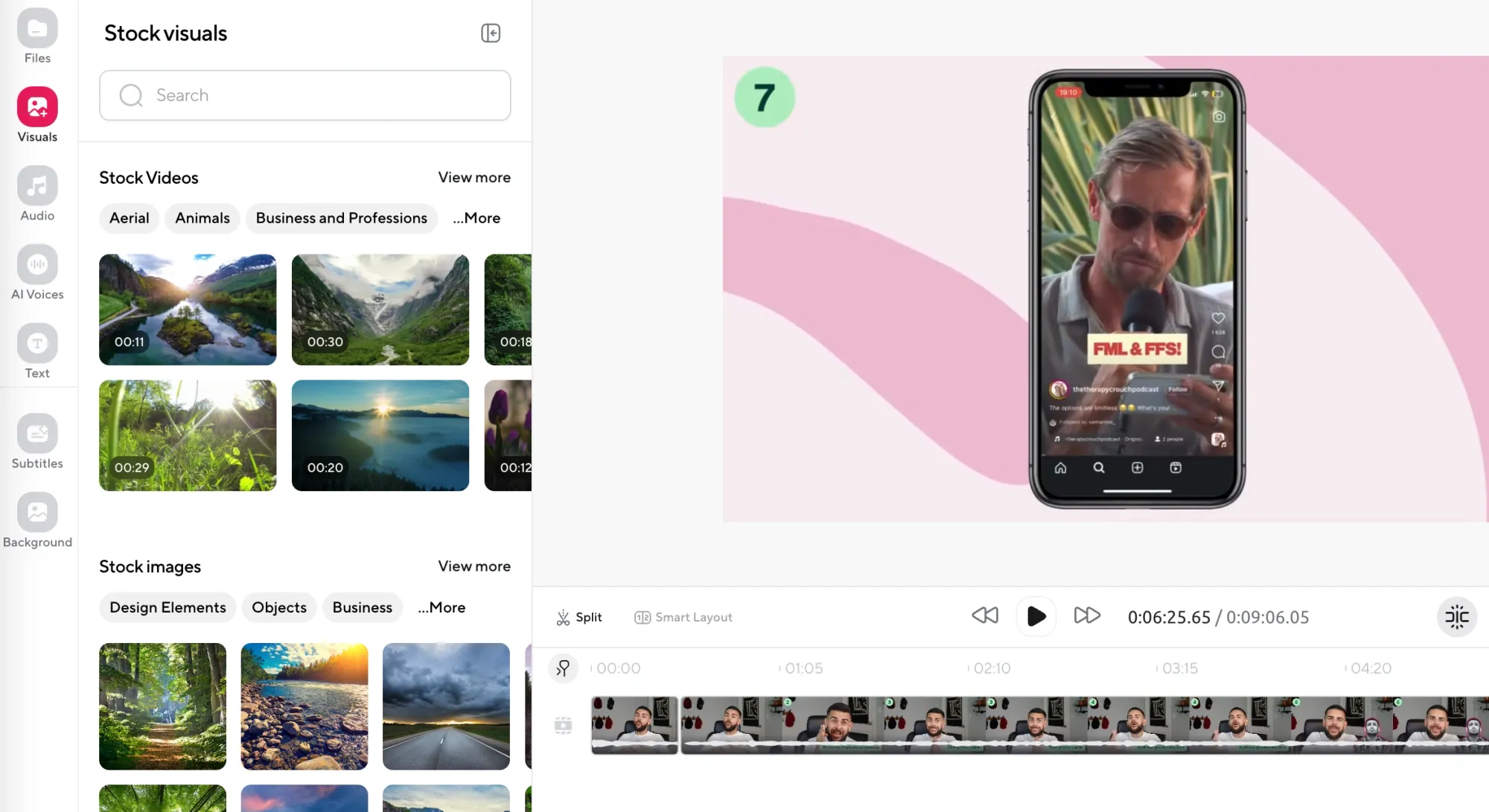
Once the background noise is cleaned up, you can make other adjustments to bring everything together. Add a voiceover using one of Podcastle’s AI voices if needed, replace your visual background if the footage was filmed somewhere cluttered, or toss in some light background music to polish the feel. Once you’re happy with it, export the video and you’re done!
5 tips for removing background noise from video
- Record in the quietest space you have. A closet full of clothes or a car with the engine off often works better than a living room with hardwood floors and windows.
- Use a directional microphone. If you’re able to record with an external mic, even a basic USB microphone with cardioid pickup will ignore a lot of side noise and focus on your voice.
- Avoid layering music until after cleanup. If your video already has music baked into the file, noise reduction tools might get confused and overcorrect. Always clean the original first, then add layers.
- Watch the input volume. Too low and you’ll get hiss. Too high and you’ll clip. Aim for a steady middle ground and fix the levels in post, not while recording.
- Use headphones while editing. It sounds obvious, but you’ll hear way more detail (and catch more noise) through a decent pair of headphones than through laptop speakers.
What to Do if Noise Reduction Doesn't Work
There’s a limit to what noise reduction can actually fix, and if you’re working with audio that was recorded too far from the mic, buried under loud music, or completely distorted by something like wind or heavy machinery, no AI tool is going to save it.
You need at least a halfway clean recording for tools like Podcastle’s Noise Reduction to do their job, because if your voice isn’t clearly separated from the background in the first place, there’s nothing solid for the tool to work with.
When you run into that kind of situation, here’s what actually works:
1. Keep the original video but replace the audio
If the footage is good (maybe your expression, timing, or delivery really worked), then you don’t need to throw it out just because the sound failed. You can record a clean voiceover, either with your own voice or with an AI voice that matches your tone and pace. Once that’s done, you can drop the new audio track under the original video and get it synced.
2. Use your transcript to rebuild the moment
If you can’t remember what you said exactly but have the general idea, you can write a fresh version based on your original message. Podcastle lets you generate voiceovers from text, so you can type out your revised take and have it spoken naturally, then edit it into the video like you would with any other clip.
3. Split the clip into sections and rebuild
If only parts of your video are unusable, you can cut around them. Use the clean segments, and then fill the gaps with new voiceover, B-roll, or even simple on-screen text to carry the viewer through the parts where audio had to be dropped entirely.
4. Use subtitles if nothing else works
When your video is visually important but the audio can’t be recovered, you can mute the whole thing and add subtitles to convey your message. This works best for short clips like memes, reels, or aesthetic shots with commentary that isn’t essential to hear aloud.
5. Record a short intro explaining what happened
Sometimes, honesty does the trick. If the clip matters but the sound quality just isn’t great, you can lead into it with a quick intro telling your viewers that the audio isn’t perfect, but the content is worth sticking around for. It sets expectations and makes the audience more forgiving or understanding.
Final Thoughts
At the end of the day, video editing should feel manageable, not like some complicated technical process that keeps you from creating in the first place. If you have something to say, you should be able to say it clearly, make a few smart adjustments, and feel confident sharing it, without wondering if people will tune out because of a humming fridge or street noise you couldn’t control.
That’s why noise reduction tools are worth learning, because they help you clean things up without forcing you to become an audio engineer or spend a whole afternoon digging through tutorials just to figure out one basic fix.