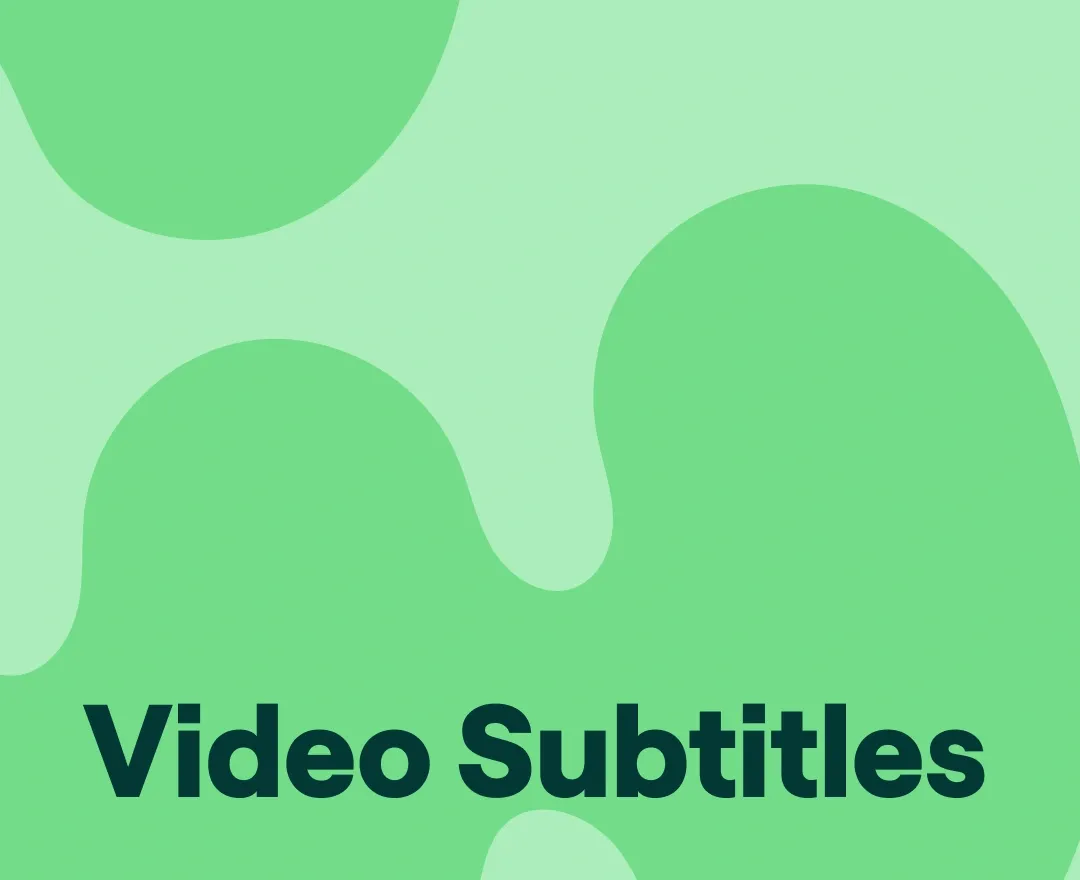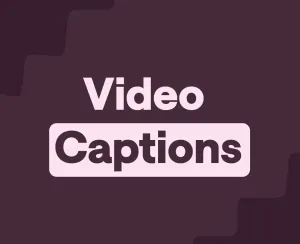Have you ever watched a video without subtitles and found it difficult to follow? Or maybe you've created a video but didn't know how to add subtitles to it? Subtitles can make a huge difference to the accessibility and reach of your videos.
If you're looking to add captions to your videos, there are several ways to do it. From using built-in tools to outsourcing the task to professionals, there are options for every level of expertise and budget. In this article, we’ve shown you different ways on how to add subtitles to a video, so you can pick the best method for your needs.
Why Should You Add Subtitles to Your Videos?
Studies show that videos with subtitles have higher engagement rates and viewership. 80% of viewers are more likely to finish a video if it has subtitles. This could be because some people watch videos with the sound off.
Additionally, adding text to video content makes it accessible to a wider audience, including those who are deaf or hard of hearing, or those who speak a different language. This can help increase engagement and reach for your videos. Subtitles can improve the overall viewing experience by allowing viewers to follow along more easily, especially in noisy environments or when the audio quality is poor.
Furthermore, subtitles can also improve the SEO of your videos by providing more text for search engines to crawl, which can help your videos rank higher in search results.
Ways to Add Subtitles to a Video
If you’re not tech-savvy, you may be nervous about trying to add subtitles to your videos. Fortunately, there are various easy ways to add text to your footage that are also affordable or even free. Some people use AI tools, while others prefer manually adding their text to videos. So, if you’re on a tight budget and not confident with coding, then here are 5 easy ways to add subtitles to different types of videos.
1. An SRT File Through Google Drive
An SRT file is a subtitle file format used for displaying subtitles on videos. SRT stands for SubRip Subtitle, and it contains the text of the subtitles and the timing information for when each caption should appear and disappear on the screen.
Did you know that you can add subtitles to your videos through Google Drive using an SRT file? To do this, you must first create your SRT file using the right programs to add text to video content. Many different programs allow you to create this type of file.
Once you have your file ready, follow these easy steps:
1. Sign in to Google Drive.
2. Select New, then Click on File Upload.
3. Find the video on your device you want to add captions to.
4. Now click the More button.
5. Choose Manage Caption Tracks.
6. Select the SRT file you created.
7. Choose the language and title of your track.
8. Lastly, click on Upload to add captions to your video.
2. Through a Browser Online
There are a few online video editing platforms that allow you to add subtitles to your videos for free. With these types of platforms, you don’t have to download any programs. Simply type in the URL of the platform in your browser and look at the tools the site provides.
How you add your captions to your videos will depend on the online platform you’re using. Typically, you’d simply upload your video to the platform and then choose from a range of subtitle designs and options.
3. Adding Subtitles to a YouTube Video
YouTube has 2.68 billion active daily users. If you’re uploading videos to YouTube, whether you’re creating tutorials, educational content or a podcast, it’s important to add subtitles to improve the viewers' experience. To add subtitles to videos that have already been uploaded, follow these easy steps.
1. Sign in to YouTube Studio.
2. On the left-hand side menu, choose Subtitles.
3. Click on the video you want to edit.
4. Select Add Language and then select the language you want the subtitles to be in.
5. Under Subtitles, click on Add.
If you want to add subtitles to your footage during the uploading process, then follow these steps:
1. Select Upload File when adding a video to YouTube.
2. Choose either With Timing or Without Timing.
3. Click on Continue.
4. Choose the file to upload.
5. Select Auto-Sync.
6. Create subtitles or captions as you watch the video, or upload a transcript file.
7. Select Edit, then Save and Close.
4. Adding Subtitles to a Facebook Video
Facebook is another popular platform where people can watch short videos or long-form footage. To add subtitles to your Facebook videos, create an SRT file. You can then either post a new video or edit an existing one.
To edit your Facebook video, click on the three dots and then select Edit Video. If you’re uploading a new video, you must wait until the clip is ready to view. Then go to Captions and under Upload SRT file, select Choose File. Then simply select the Save option.
5. Adding Subtitles to TikTok Videos
TikTok is a major video platform that allows users to upload 15-minute to 3-minute-long videos. Unfortunately, the platform doesn’t have the option to create subtitles automatically. You have to add your text manually by selecting the text option on the side, either after recording a new video or uploading an existing clip.
You can then edit the duration of the text and the design of the captions. Or you can use a program to create subtitles on your videos before uploading them.
Final Thoughts
Adding subtitles to your videos is a simple yet effective way to improve accessibility, increase engagement, and reach a wider audience. Whether you choose to use automated tools, professional editing platforms, or create your own subtitles, there are numerous ways to make your videos more accessible and appealing to viewers.
So, why not give it a try? With these five methods, you can easily add subtitles to your videos and reap the benefits of increased engagement and a larger audience.
|
|
Ben has developed a strong presence online, with a large and loyal following of readers who appreciate his unique insight and constructive advice. He is an expert in the fields of media and technology, and his writings are regularly featured in online publications. |