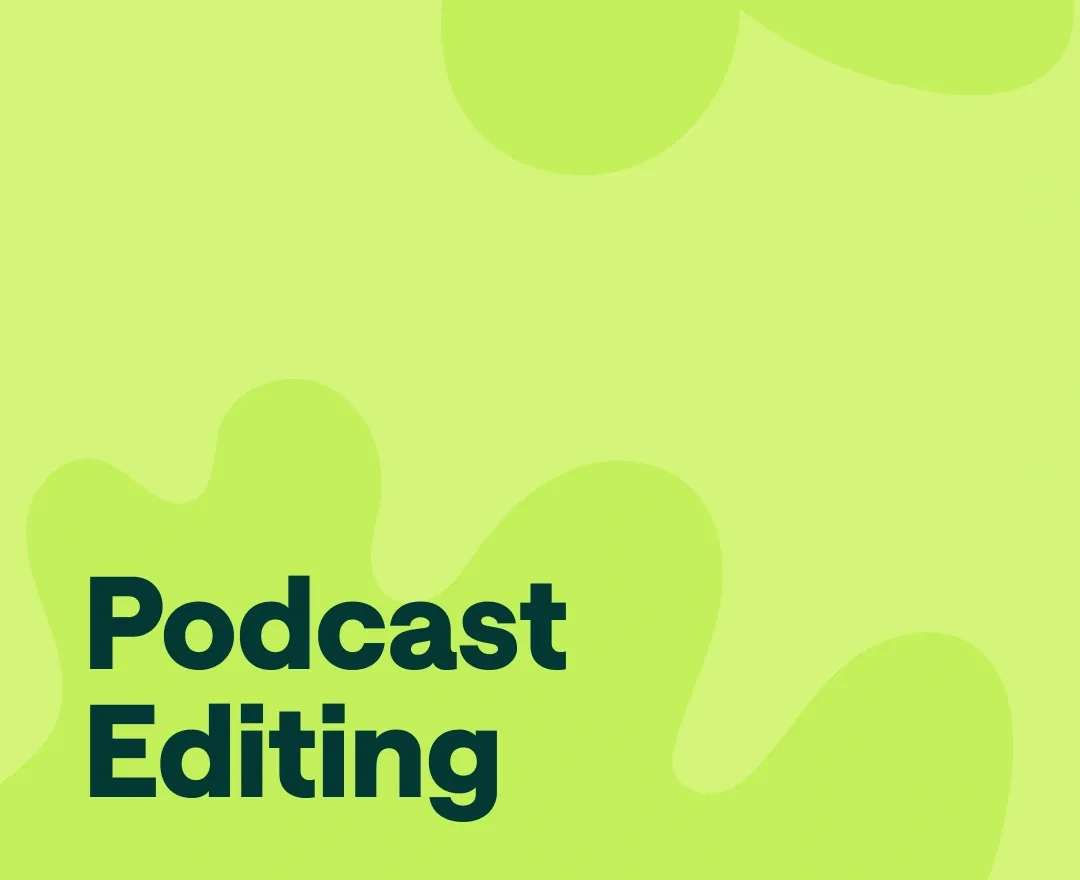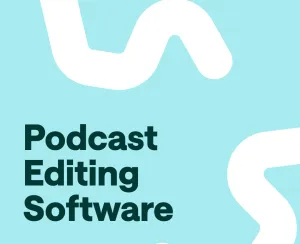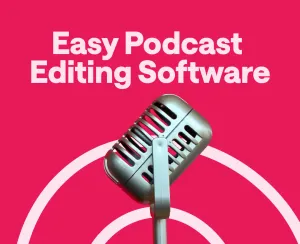Creating a polished and engaging podcast requires careful audio editing to enhance the listening experience for your audience.
In this article, we will explore the main approaches to podcast editing, highlight essential editing stages, and introduce Podcastle, a user-friendly platform that simplifies the podcast editing process. Whether you're a seasoned podcaster or just starting out, mastering the art of efficient podcast editing is essential for producing high-quality content that captivates your listeners.
Main Podcast Editing Approaches
The podcast editing process starts way before the podcaster sits down in front of the editing software. In fact, you should really start to think about the potential cuts and transitions when writing the script.
For instance, if you think that a specific segment of your podcast should be highlighted with a sound effect or a background music track, it's a good idea to include it as a note in your script. This will help you have your podcast pre-edited in your mind early in the script-writing stage.
Once you're done with your small editing notes on the script, there are two main editing approaches to choose from: minimum effective editing and the thorough podcast editing approach.
1) The Minimum Effective Editing Approach
The minimum effective editing approach is built during the recording process. For example, anytime the podcaster makes a mistake, they might click their fingers three times to create a waveform on the audio track, which can be easily detected and cut out later on during the editing stage.
With this approach, editing is pretty quick and smooth, as the unwanted parts are already visible on the audio track, so all it takes is simply to chop it out. To give you an idea of how efficient this method is, a 30-minute-long podcast episode will take approximately 15 minutes to edit.
But, of course, not all podcast formats are suitable for this type of editing. If you're going for an in-depth interview episode with a critical guest, snapping your fingers to the mic every now and then might not be that practical.
This leads us to the second approach to podcast editing:
2) Thorough Podcast Editing Approach
As the name suggests, the thorough podcast editing approach implies a more in-depth editing strategy.
Of course, the podcaster can still write down some notes during the recording on the approximate time-codes that should be edited later on, but for most podcasters, it is better to devote their full attention to the interview, than waste their time on making editing notes.
But of course, this type of approach also implies that you'll be taking way more time editing it later on. The one-hour-long recording, in this case, will take around 2 hours to edit.
Other than these two main approaches, there is also the highly produced editing approach, in which podcasters layer their final audio track with music tracks and sound effects. They also meticulously go through the audio polishing, which usually means taking all the separate audio tracks and applying EQ or Compression to them.
With the highly produced approach, depending on how far you go with your editing practices, podcast editing may take up to 3-5 hours for a one-hour-long episode.
Edit like a pro with intuitive podcast software that ensures high-quality results.
FAQ: How long does it take to edit a podcast?
The editing time can vary depending on the approach and level of editing. With the minimum effective editing approach, a 30-minute episode can take around 15 minutes to edit, while a more thorough editing approach may take around 2 hours for a one-hour episode.
5 Stages of Podcast Editing
1) Creating a Story
The most important thing in your podcast is the story that you’re trying to tell. So all of your editing decisions should be based on the story behind your show. First of all, figure out the approximate length of your podcast episode based on your show’s genre and the target audience’s expectations. For beginner podcasters, we always suggest starting it small: 20-30 minute long episodes are perfect both for you and your audience to familiarize themselves with your content.
Once you have decided on the number, you’ll have an understanding of how much of your recording needs to be removed. But, let’s say you cut out all your mistakes and errors, but there is still 40 minutes of audio left. What do you do then? How do you understand which parts of the recording need to be removed?
Here too, your primary motivation should be the story you’re telling. If a specific part of your audio doesn’t add up or enhance the story in any way, chop it out. Any irrelevant information or details that can distract your audience from your central plot are unnecessary.
2) Polishing the Sound
We’ve said it before; we’ll repeat it: a podcast is all about audio. Yes, even when you’re making a video podcast, if your audio isn’t clean and polished, your audience will be put off. So once you make all the important story-based editing decisions, it’s time to improve the audio quality of your podcast.
How do you polish the sound of your podcast? Here are the main things you need to take care of:
Background noise
If you have a lot of background noise in your audio, you need to make sure you remove it in the post-production stage. If you haven’t recorded your podcast yet, try to choose the right environment for recording, minimizing the background noise and unnecessary sounds as much as you can.
Adjust the audio-levels
Another thing to keep in mind is that your audio track should have consistent audio levels throughout the episode. You don't want your audience constantly adjusting the volume because some parts are too loud or too soft. Use audio editing software to adjust the levels and ensure a consistent volume.
Equalize and compress your audio
Equalization, or EQ, is the process of adjusting the frequency balance of your audio. It allows you to enhance or reduce specific frequencies to improve the overall sound quality. For example, you can boost the low frequencies to add warmth to voices or reduce the high frequencies to minimize harshness.
Compression is an essential tool for achieving a balanced and professional sound. It helps to even out the dynamic range of your audio by reducing the difference between the loudest and softest parts. This makes the overall volume more consistent and prevents any sudden jumps or drops in volume.
3) Enhancing Your Audio
After you have polished the sound of your podcast, it’s time to make it more engaging. So how exactly can you make your audio more fun?
Create catchy intros and outros
The introduction and conclusion of your podcast episodes are great opportunities to captivate your audience and leave a lasting impression. Craft a catchy and memorable intro that reflects the tone and theme of your podcast. Consider using music, sound effects, or a brief teaser to hook your listeners right from the start.
Similarly, a well-designed outro can help wrap up your episode and leave your audience wanting more. You can include a call-to-action, such as encouraging listeners to subscribe, leave a review, or visit your website. Adding music or fading out the audio gradually can create a sense of closure and professionalism.
Incorporate Segment Breaks
Breaking your podcast episodes into segments can make them more organized and easier to follow. Use transition music or sound effects to signal the start or end of each segment. This can create a sense of anticipation and keep your audience engaged throughout the episode.
Segment breaks also allow you to introduce different topics or segments within your podcast. For example, you can have an interview segment, a listener Q&A segment, or a news update segment. This variety adds interest and helps to maintain a dynamic flow.
Use Sound Design
Sound design involves using various audio elements to enhance the storytelling and create a more immersive experience. It can include ambient sounds, background music, sound effects, or even voice modulation. Sound design can be particularly effective in narrative-driven podcasts or when discussing specific scenarios or locations.
For example, if you're recounting a personal experience, adding subtle background sounds like footsteps or door creaks can help transport your audience into the scene.
Sound effects can also be used to emphasize certain moments, build tension, or add comedic effect. Just be sure to use sound design persistently and purposefully to avoid overwhelming or distracting your listeners.
4) Mastering your audio
Right before your podcast episode is ready to be sent to the streaming platforms, it goes through the mastering process. Mastering is about doing the final touches and polishing your episode one more time, before you push it live.
At this stage, you might also want to listen to your podcast on different devices to make sure your listeners will all have a smooth listening experience.
How to Quickly Edit a Podcast on Podcastle
How to edit a podcast episode on Podcastle? Very easily! In this section we’ll give you the step by step guide on how to use Podcastle as your podcast editing software. All you have to do is follow these 6 simple steps.
1) Sign up to Podcastle
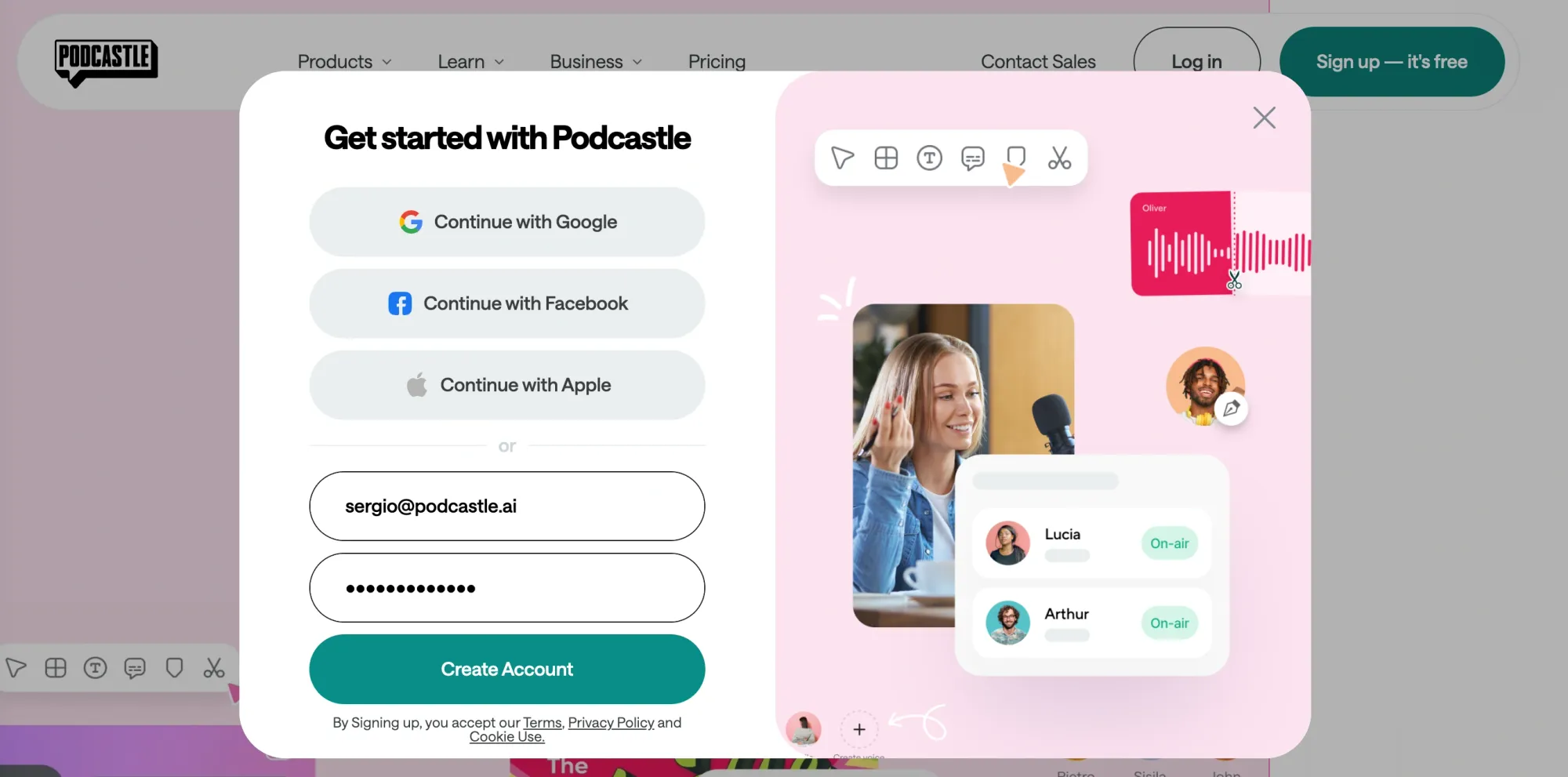
First things first, you need to create an account at Podcastle. You can create your account either through Facebook, Google or Apple. You can also simply put down your email address and come up with a password. If you already have a Podcastle account, just log into it.
2) Import audio or record it
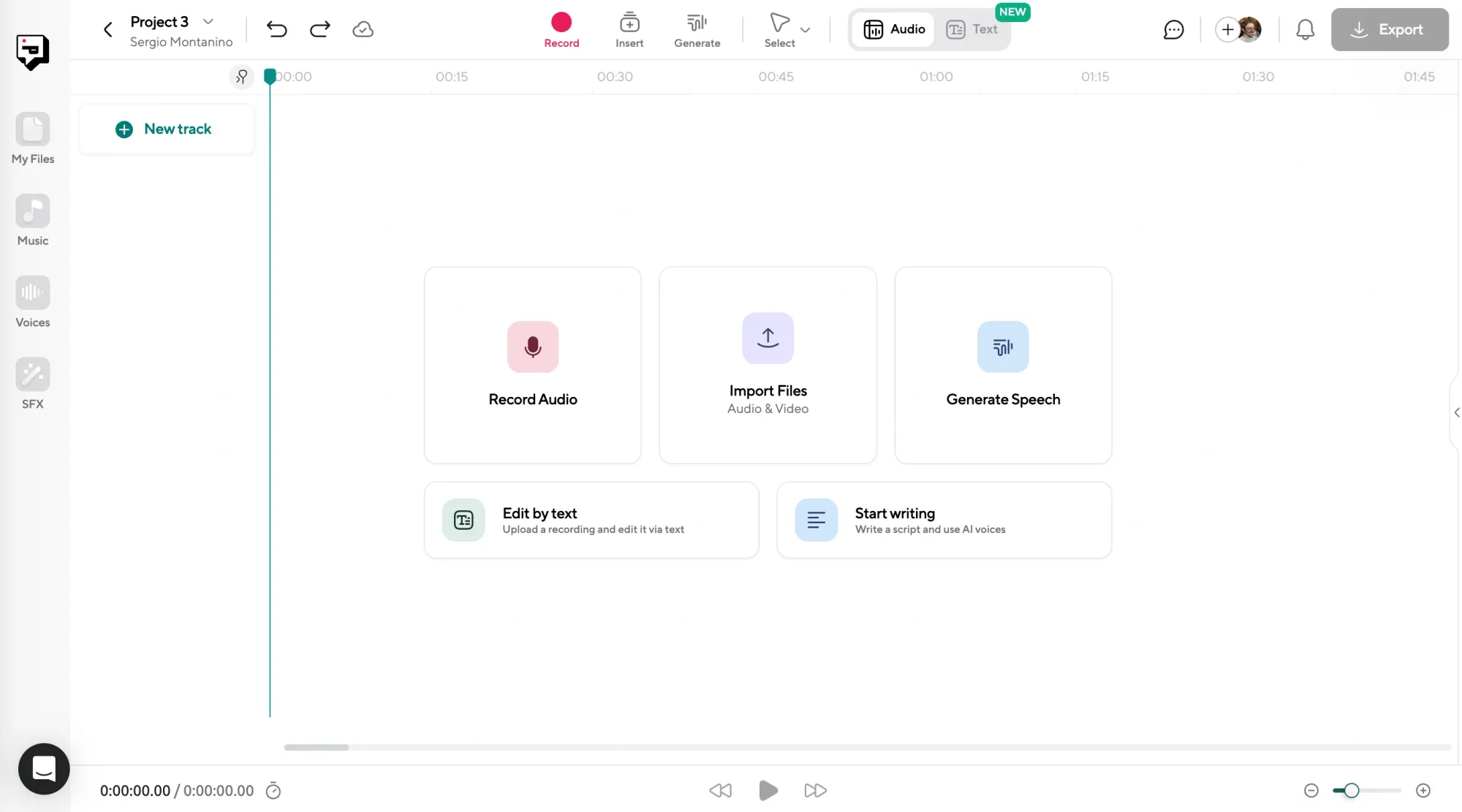
Once you’re logged into your account, choose Create > Project and you’ll be forwarded to your digital audio production studio. If you already have your audio recorded somewhere else, choose the Import Audio option, and select the file from your computer. If you want to create your podcast from scratch, choose Record Audio and record your episode with Podcastle. No matter what you choose, in the end, you’ll have your audio track in the editing dashboard and ready to be leveled up!
3) Cut your audio tracks
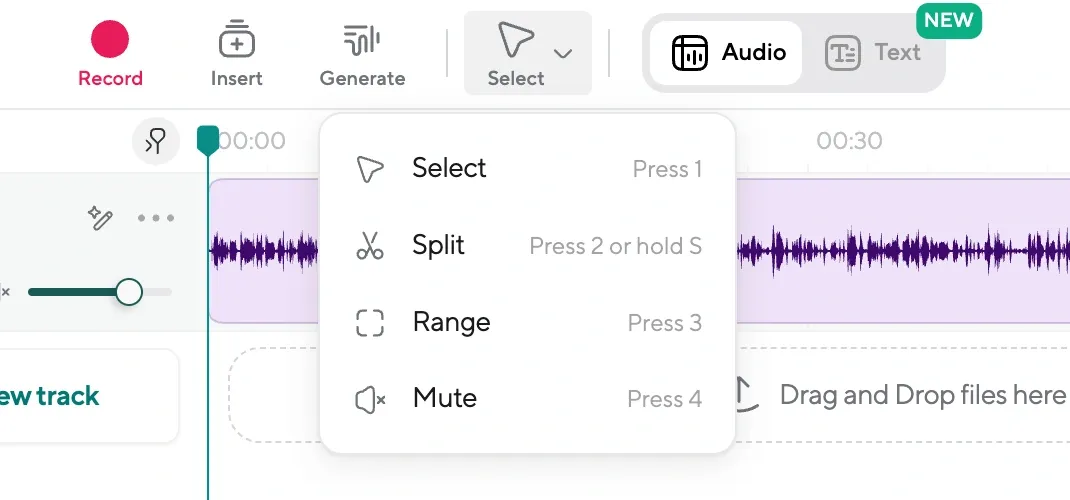
If you have a lengthy audio track that contains many errors, follow these steps to fix it. In the menu, select the Split tool or use the shortcut by pressing 2. Then, zoom into your track and choose the section you want to cut out. Click on it once, then click Delete. Don't forget to go back to default selection mode by selecting shortcut 1 after cutting your track. You can also use the split tool to simply move around different parts of your audio track, or combine them with other tracks.
4) Make the transitions smooth
Is the transition from one track to another too harsh? Then it’s time to apply the fade-in and out effects. To do that, hover over your audio track and select one of the two dots that appear on the left and right corners. By moving these around, you can achieve the desired fades. For example, if you move the dot on the right corner to the left, it will create a fade-out effect. Moving the left one creates the fade-in.
5) Add some spice
Looking to add some spice to your show? Look no further than Podcaslte's library of royalty-free music tracks and sound effects. With hundreds of tracks, you're sure to find what you're looking for! You can use one of our music tracks as intro or o music for your podcast episode. To access these resources, simply click on the Music or SFX button in the left corner of your editing dashboard.
6) Level it up
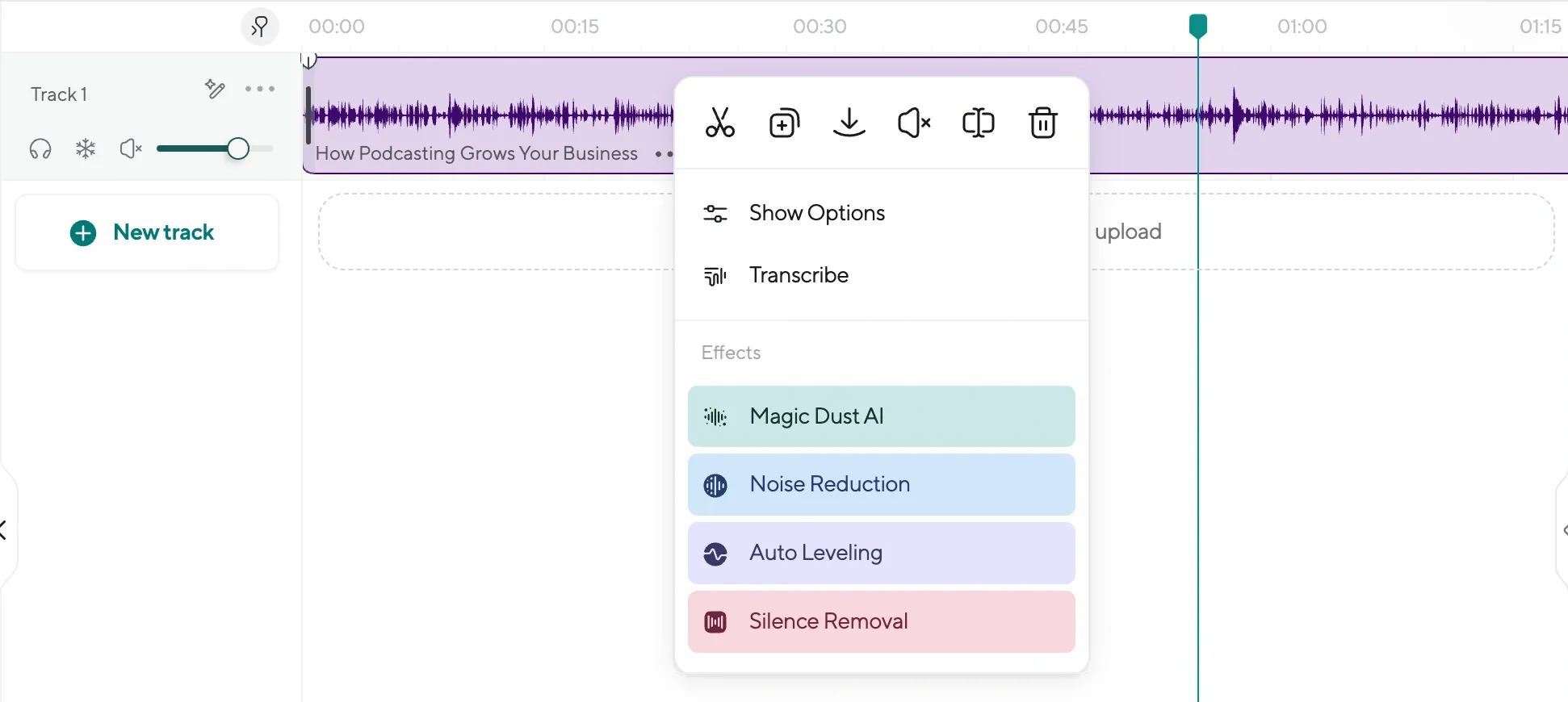
Finally, let’s take a look at one of the best parts of our podcast editing platform: the AI-powered features! These are the functions that will help make your podcasting recordings sound more professional and clean. Here are the three main AI features that help you simplify your editing and post-production processes:
Magic Dust
Want to get rid of the unnecessary background noises and sounds in your audio? Use our Magic Dust feature, and it will remove everything you don't need in just a click.
Silence Remover
Silence Remover is there to help you remove the silent parts of your audio and the long pauses.
Auto-leveling Feature
Finally, our auto-leveling feature is here to help you match all your audio tracks to the target loudness. To find these three features, simply right click on the audio track you want to apply them on.
5 Things to Avoid When Editing a Podcast
Let’s take a look at the crucial "don'ts" of podcast editing. Avoiding these common pitfalls will help you maintain the quality of your podcast and deliver a seamless listening experience for your audience.
🚫 Don't rush transitions
Smooth transitions between segments or topics are vital in maintaining a seamless listening experience. Avoid rushing through transitions or abruptly cutting from one segment to another. Provide adequate pauses or use fade-in and fade-out effects when necessary to create a natural flow between different parts of your podcast. Take the time to ensure your transitions feel smooth and cohesive, enhancing the overall enjoyment for your listeners.
🚫 Don't overload with sound effects
Sound effects can add depth and creativity to your podcast, but it's important not to go overboard. Avoid overloading your podcast with excessive or distracting sound effects that overshadow the content itself. Sound effects should complement and enhance your podcast, not overpower it. Use them strategically to emphasize key moments or to create a specific atmosphere. Remember, moderation is key when incorporating sound effects into your podcast editing.
🚫 Don't skip quality assurance
Before finalizing your podcast episode, don't skip the essential step of quality assurance. Listen to the edited version of your podcast from start to finish to ensure everything sounds as intended. Pay attention to audio inconsistencies, pops, clicks, or any other technical issues that may have arisen during the editing process. It's also advisable to have someone else, preferably with a fresh set of ears, listen to the podcast as well. Quality assurance helps you catch any potential errors or discrepancies before publishing, maintaining the professionalism and credibility of your podcast.
🚫 Don't delete every single crutch word or pause
While it's important to polish your podcast, it's equally crucial not to over-edit. Over-editing can lead to a robotic and unnatural sound. Avoid removing every single "um" or pause, as this can make your podcast feel scripted and less authentic. Remember, a natural conversational flow is often more engaging for listeners. Instead, focus on removing significant mistakes, long pauses, or irrelevant content that hinders the overall listening experience.
🚫Don't neglect the intro and outro
The intro and outro of your podcast are essential elements that set the tone and provide a cohesive structure. Don't neglect them during the editing process. Ensure that your intro is engaging and captures the attention of your audience right from the start. Similarly, the outro should provide a smooth and memorable conclusion to your episode. Pay attention to the volume levels, transitions, and any music or effects used in these sections to maintain a professional and consistent podcast experience.
FAQs
How important is efficient podcast editing?
Efficient podcast editing is crucial for maintaining the quality of your podcast and keeping your audience engaged. It helps in removing mistakes, improving sound quality, and creating a polished final product.
What are the main approaches to podcast editing?
The two main approaches are the minimum effective editing approach and the thorough podcast editing approach. The former involves editing out mistakes during the recording process, while the latter focuses on more in-depth editing after the recording.
How can I quickly remove mistakes or unwanted parts from my podcast?
With the minimum effective editing approach, you can identify mistakes by creating a waveform on the audio track (e.g., snapping your fingers). Then, during the editing stage, simply cut out the visible unwanted parts.
How can I enhance the sound quality of my podcast quickly?
To improve sound quality, you can focus on reducing background noise, adjusting audio levels to ensure consistency, and applying equalization (EQ) and compression to enhance the overall sound.
How can I make my podcast more engaging through editing?
You can make your podcast more engaging by creating catchy intros and outros, incorporating segment breaks with transition music or sound effects, using sound design to enhance storytelling, and mastering the audio for a professional finish.
What is Podcastle, and how can it help with quick podcast editing?
Podcastle is a user-friendly platform that simplifies the podcast editing process. It provides tools for importing audio, cutting tracks, applying transitions, adding music and sound effects, and utilizing AI-powered features to enhance the editing process.
What are some quick editing tips to speed up the process?
Some tips include using keyboard shortcuts for common editing actions, organizing your project files and audio tracks efficiently, pre-planning your editing decisions based on the podcast's story, and utilizing the AI-powered features available in Podcastle.
Should I remove every pause or crutch word during editing?
It's important to strike a balance between removing significant mistakes and maintaining a natural conversational flow. Over-editing by removing every single pause or crutch word can make your podcast sound robotic. Focus on removing long pauses or irrelevant content that hinders the listening experience.
Is it necessary to do quality assurance before publishing a podcast?
Yes, quality assurance is crucial to ensure your podcast sounds as intended and to catch any technical issues or errors before publishing. Listen to the edited version from start to finish and consider having someone else with fresh ears review it as well.