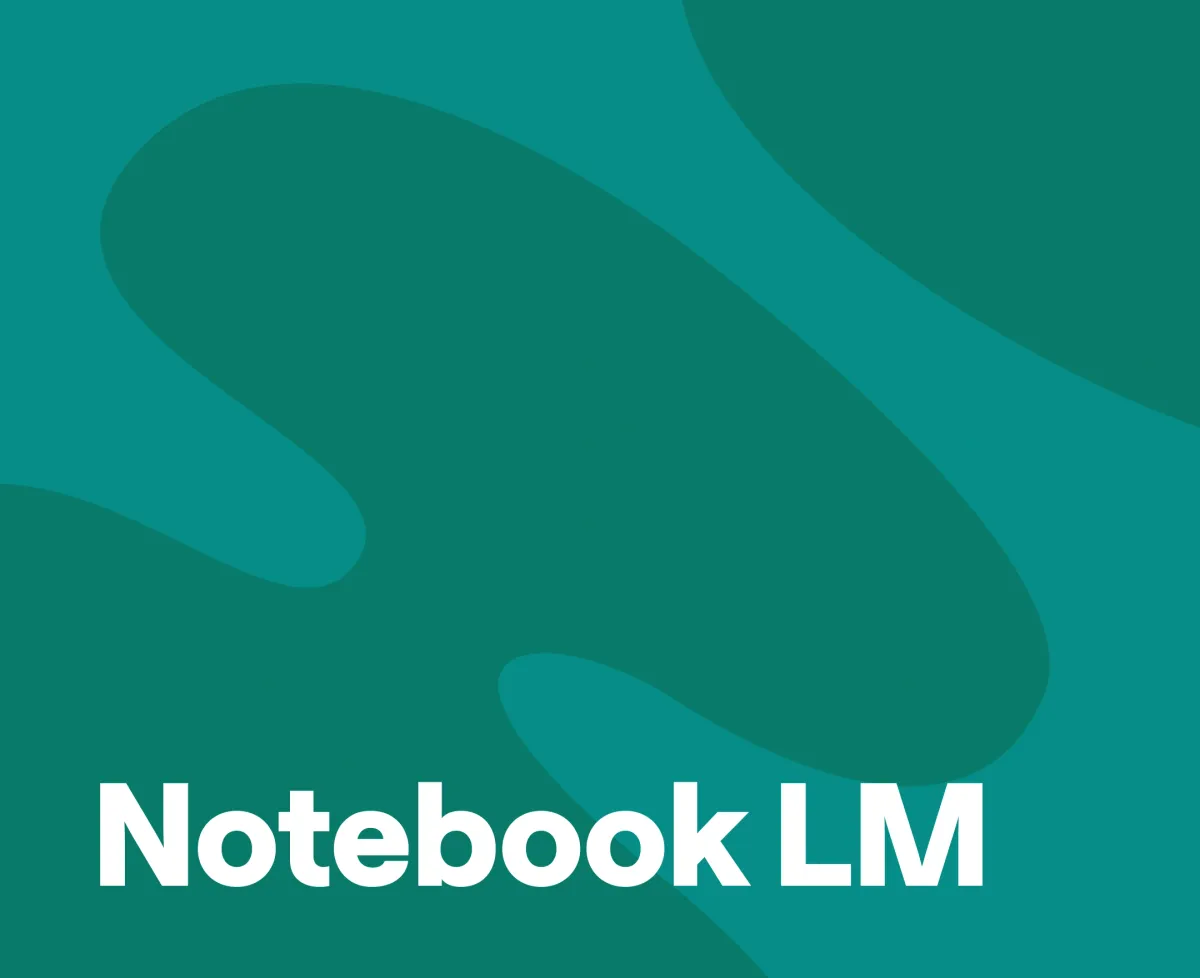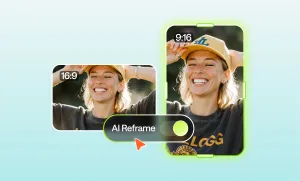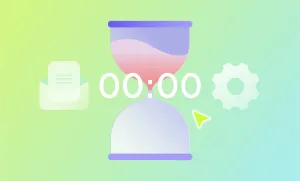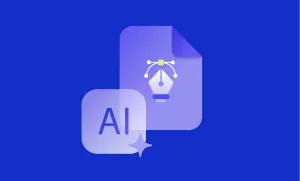Ever stared at a blank screen, wondering how on earth you’ll turn an idea into a full-fledged podcast?
For many, the barrier to entry isn’t the lack of creativity. It’s the tools. Clunky software, steep learning curves, and hours spent tweaking audio can drain the fun out of the process.
But what if there was a way to jumpstart your podcast with just a document and a bit of AI magic?
That’s where NotebookLM comes in.
Google’s latest AI tool is designed to take your written words and spin them into engaging audio content.
Sounds like a dream, right?
Well, almost.
While NotebookLM can be a great starting point, it’s not without its quirks. And that’s why pairing it with Podcastle—a complete suite of podcasting tools—unlocks the full potential of your creative vision.
Let’s dive into how these two tools can work together to make your podcasting journey smoother, faster, and way more enjoyable.
What is NotebookLM?
NotebookLM is one of Google’s latest AI innovations. At its core, it’s an AI-powered tool that transforms documents into dialogue. Feed it a white paper, a detailed report, or even your class notes, and it’ll whip up a script that feels podcast-ready.
But (and it’s a big one), it’s not perfect. NotebookLM is great for getting started, but its capabilities are limited. You’re restricted to two speakers, which might feel boxed in if your content demands a richer dynamic. Plus, customization? Let’s just say it’s not the tool’s strong suit. It does what it wants, not always what you want—and that can be frustrating.
If you’re patient, you can coax decent results out of it by refining your prompts. You’ll need to guide it: shape the tone, pivot the conversation, and tell it exactly what you want to cover. It’s a process, sure, but with a little persistence, NotebookLM can give you a solid foundation.
NotebookLM’s Limitations
Notebook LM can save you time, but only if you play by its rules. The two-speaker limitation is the first hurdle. If your podcast idea involves a lively panel discussion or a roundtable vibe, you’re out of luck. It’s strictly duet territory.
Then there’s customization. Want a particular tone or style? NotebookLM can try, but getting it to follow your lead takes some finesse. You’ll need to tweak your prompts—sometimes over and over—to nudge it in the right direction. This means pivoting the conversation when it veers off course or recalibrating the tone to match your intent. You’ll basically be playing a game of 20 Questions with an AI that doesn’t always understand what you’re asking.
And let’s not sugarcoat it—it can be frustrating. You’ll get a structure, but it might not look the way you pictured. So while NotebookLM is a solid starting point for generating ideas and scripts, you’ll need a little extra help for more creative control.
How to Use NotebookLM
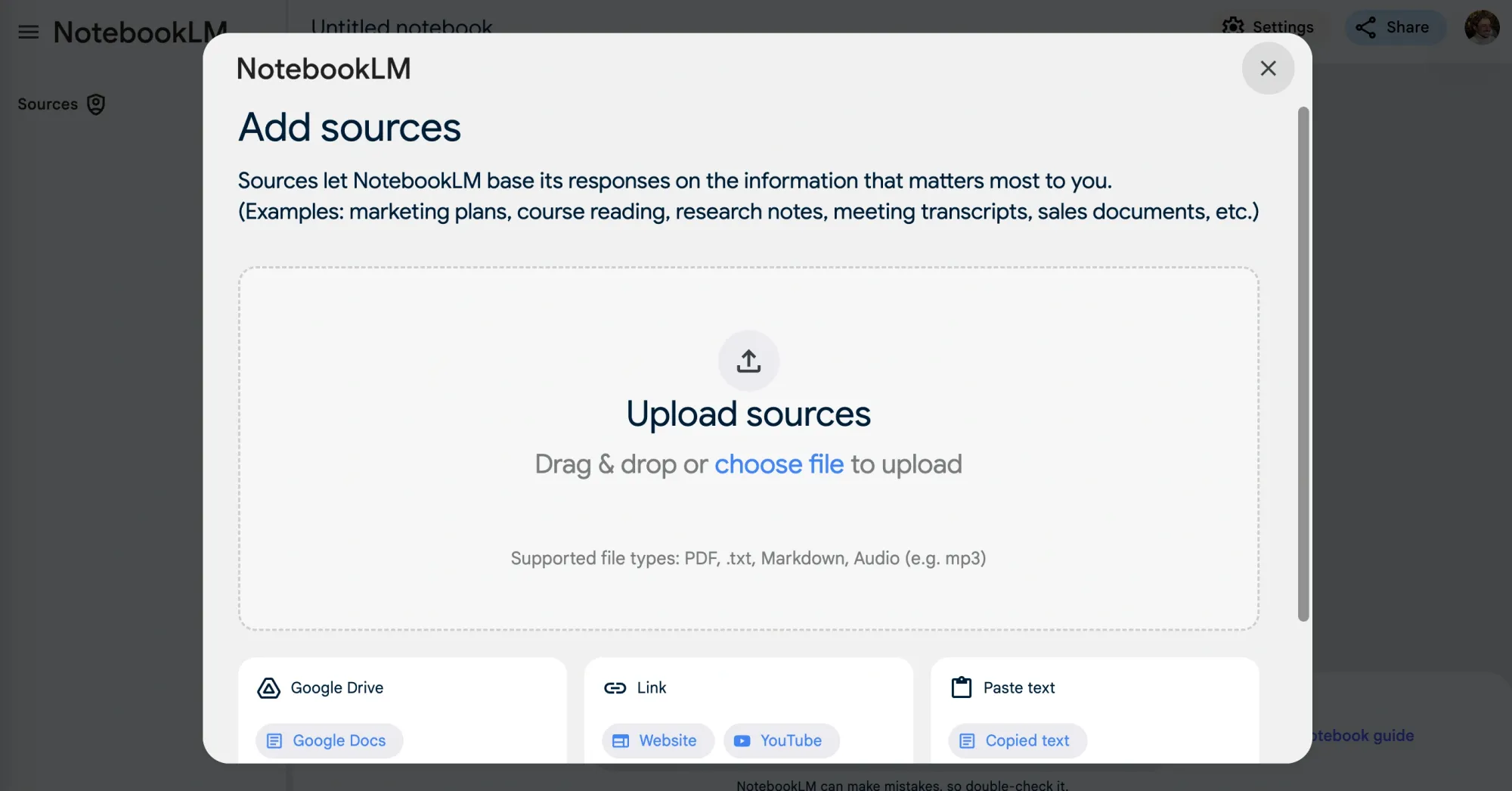
NotebookLM is designed to be a straightforward tool, but getting the best results requires a bit of back and forth.
Here’s how to make it work for you:
Step 1: Start with the Right Input
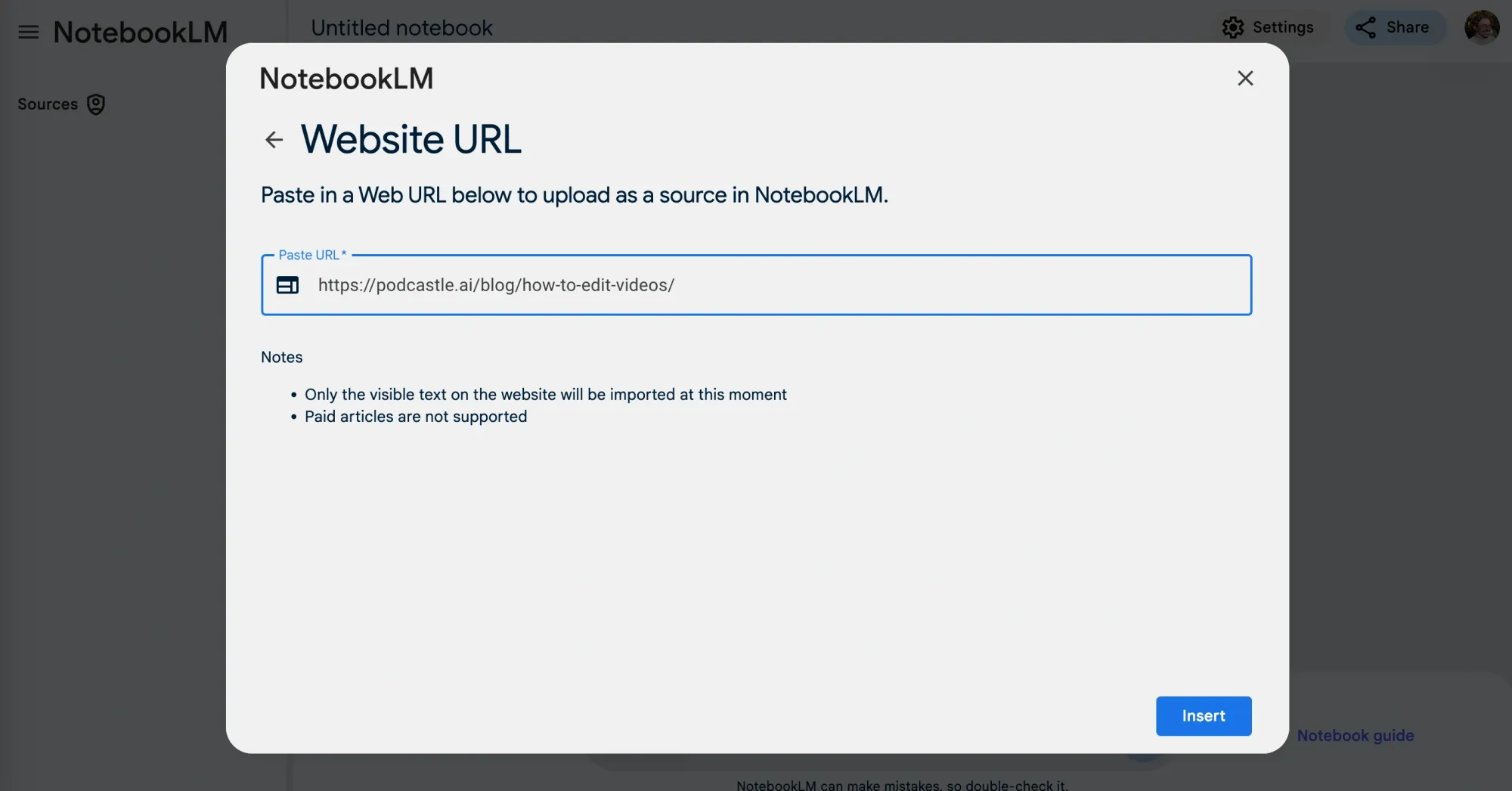
Upload a document that’s already structured. It could be a report, blog, lesson plan, or meeting notes. NotebookLM works best when it has clear material to draw from. If your input is too scattered, the output might not give you what you need.
Step 2: Define the Output You Want
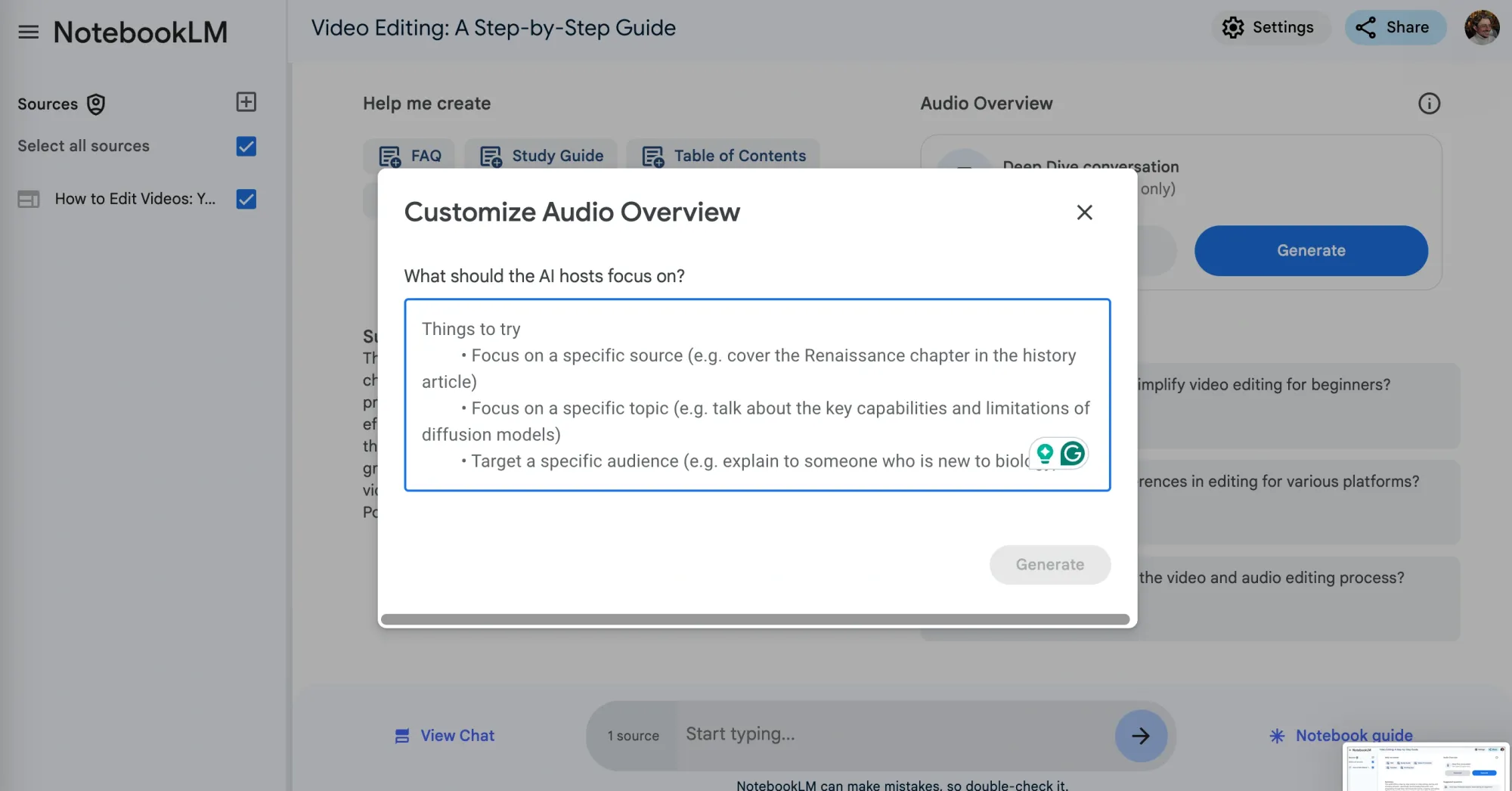
Before you hit enter or “generate,” decide what you’re looking for. Want a summary of key points? A script for two speakers to discuss a topic? NotebookLM takes instructions (somewhat) seriously, so be as specific as possible with your prompts. For example, you might say, “Summarize this report into 5 key points for a podcast” or “Create a two-speaker script discussing the main findings in a conversational tone.”
Step 3: Tweak and Refine
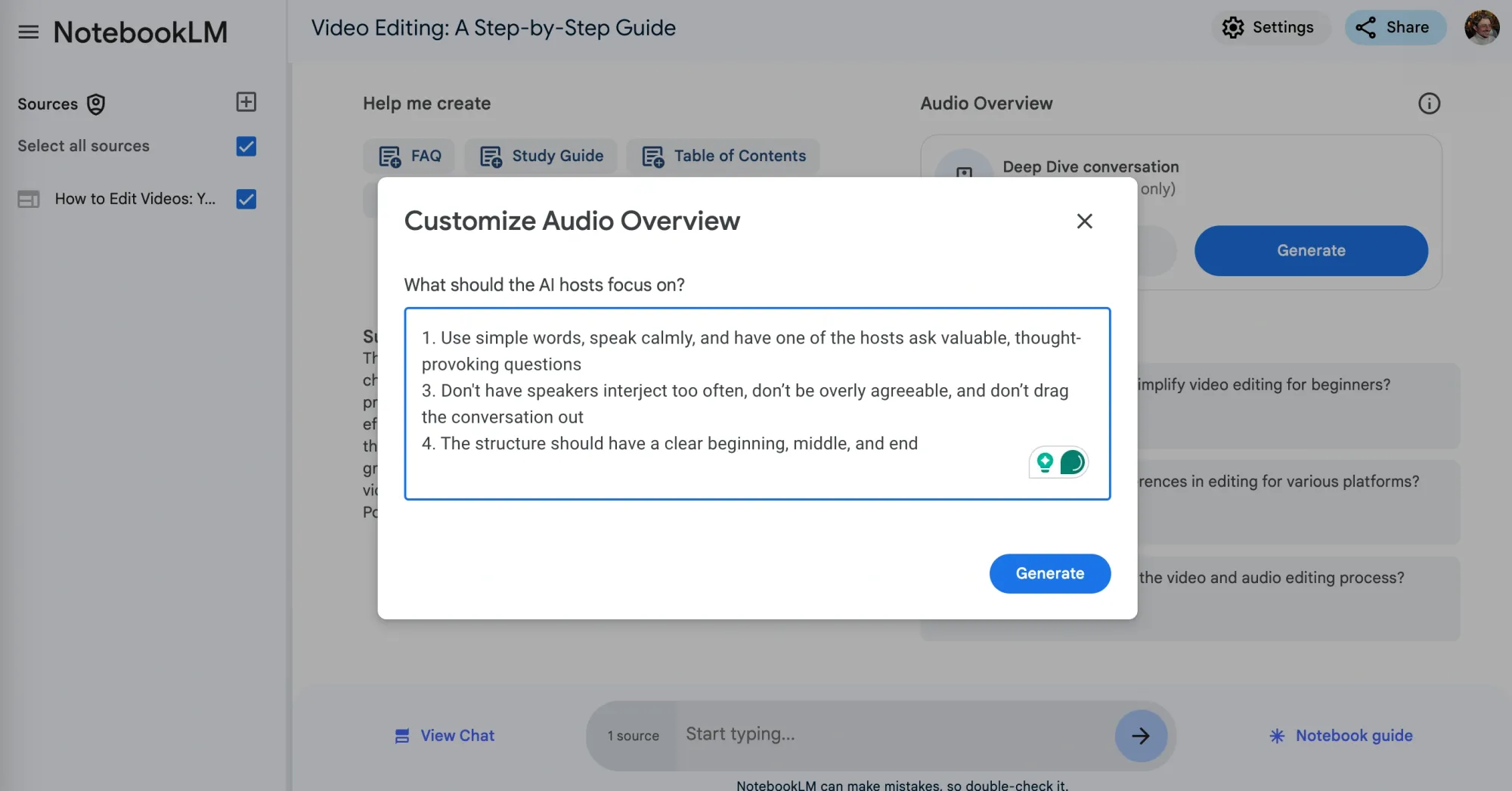
Here’s where the real work happens. NotebookLM isn’t always spot-on with its first draft, so you’ll likely need to adjust your prompts to guide the tool toward the result you want. This might mean asking it to change the tone, expand on certain points, or reframe the flow of the conversation. It’s a bit of trial and error, but it’s worth it.
Step 4: The End Result
Now that you've spent a considerable amount of time tweaking and refining your end product, it's time to give it a listen! Here's an example "podcast episode" from when we used NotebookLM:
While NotebookLM can handle a lot on its own, its limitations—like the two-speaker format and minimal customization—mean that for a polished podcast, you’ll need to take things a step further.
That’s where Podcastle comes in to fill the gaps.
Use Cases for NotebookLM and Podcastle
NotebookLM is great at taking dense or structured text and turning it into something you can work with, like a summary or a basic script. But what you do with that output is where things get really interesting.
Here’s how you can pair it with Podcastle to create content in different ways:
Option 1: Text-to-Speech for Instant Audio
Let’s say you’ve asked NotebookLM to summarize a document. Or better yet, you used the search bar in the project to create a dialogue for a video or podcast you're making. You can take that and use Podcastle’s text-to-speech feature to turn it into an audio file. With over 30 AI voices to choose from, you can find something that suits the tone you’re going for.
Option 2: Record it Yourself
Prefer a personal touch? Open Podcastle’s recording studio and read the summary or script aloud. It’s quick, straightforward, and gives your audience that authentic connection only your voice can provide. You can then AI enhance your recording to remove awkward pauses and background noises, and amplify the recording to studio-quality.
Option 3: Build from a Generated Conversation
If you’ve had NotebookLM create a conversation script, you can take that and use Podcastle’s voice-to-text feature to transcribe the dialogue. From there, it’s easy to refine, adjust, or expand the script into something ready to record.
Option 4: From Audio to Video
Once you’ve created your audio file—whether it’s from text-to-speech or your own recording—you can turn it into video content using Podcastle. This could mean short, snappy clips for social media or full-length videos for platforms like YouTube. Podcastle’s drag-and-drop interface makes it easy to pair your audio with visuals, edit on the fly, and even enhance the content using AI.
You could be repurposing existing content or building something entirely new. In any case, NotebookLM and Podcastle give you the tools to experiment and find what works best for your project.
How to Use NotebookLM and Podcastle Together
Once you’ve got your conversation or summary from NotebookLM, Podcastle steps in to help you turn those ideas into a full-fledged podcast. Here’s how to make the most of both tools:
Step 1: Import the Script into Podcastle
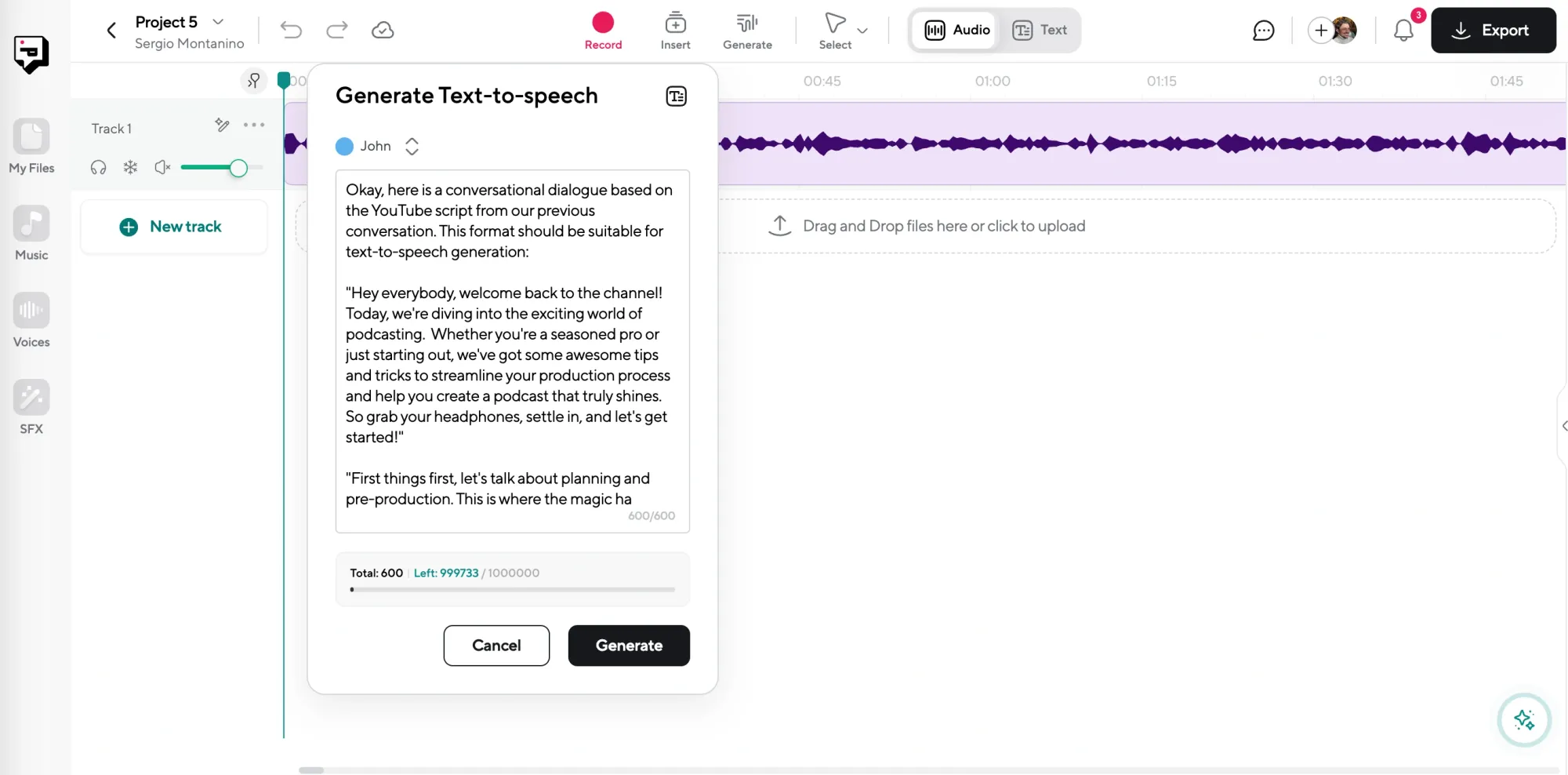
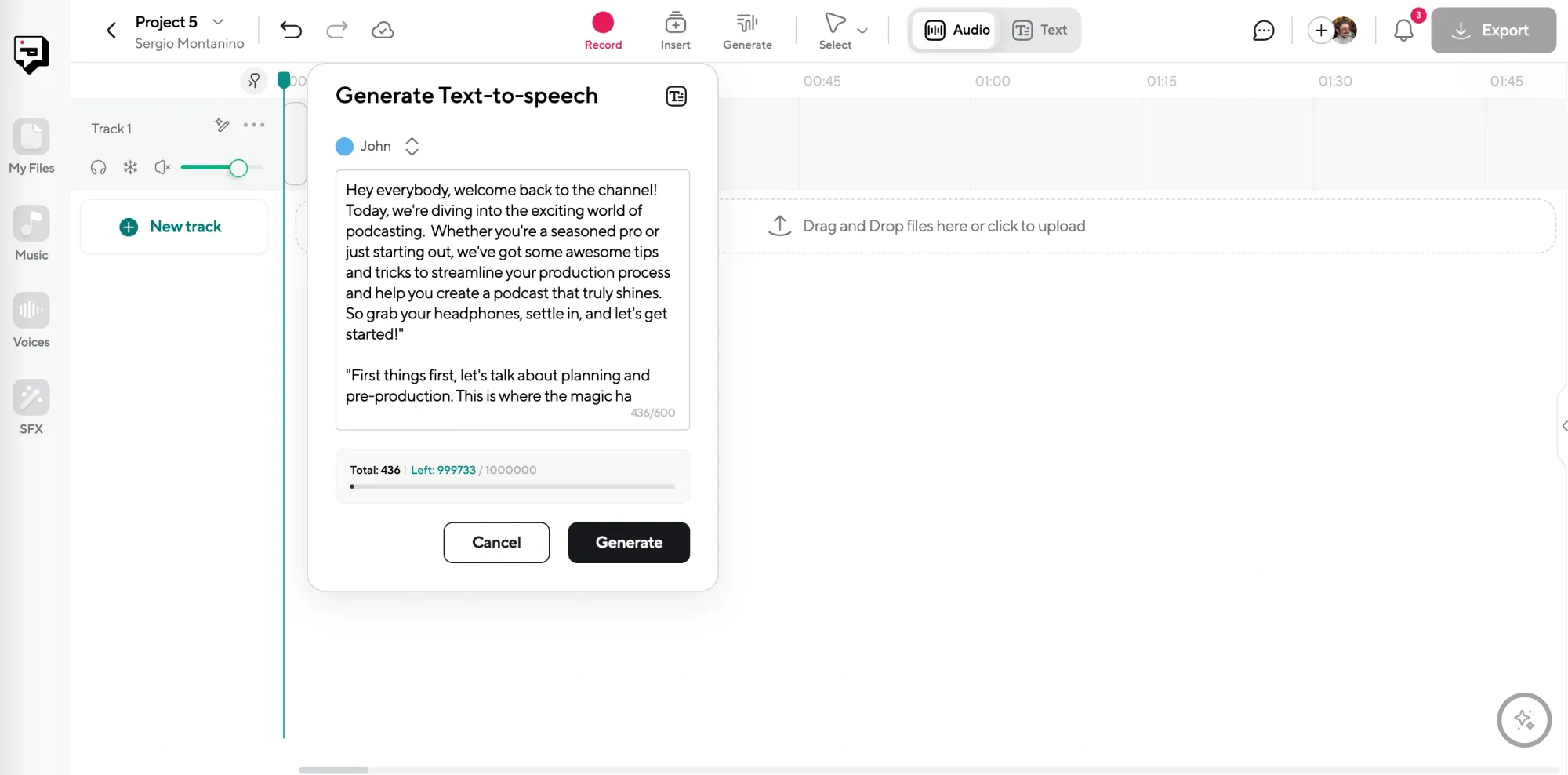
Whether you’ve got a clean summary or dialogue, or a two-speaker conversation recording, bring it into Podcastle as your starting point.
Step 2: Choose Your Voice
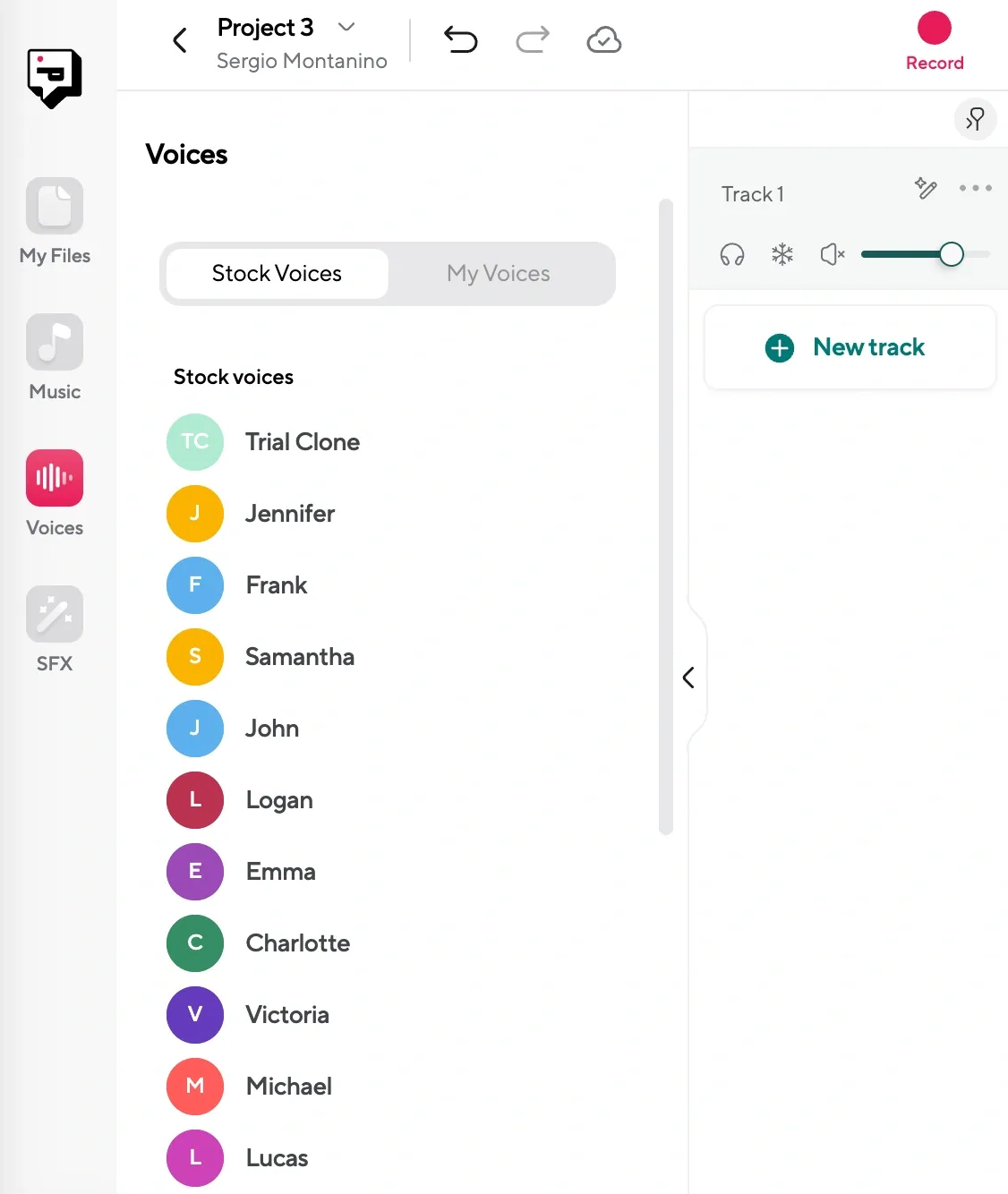
Decide how you want the audio to come to life. You could:
– Use one of Podcastle’s AI voices for a quick, polished result.
– Record the script yourself for a personal touch.
– Combine both—use AI voices for parts of the content and your own voice for others.
Step 3: Edit and Enhance
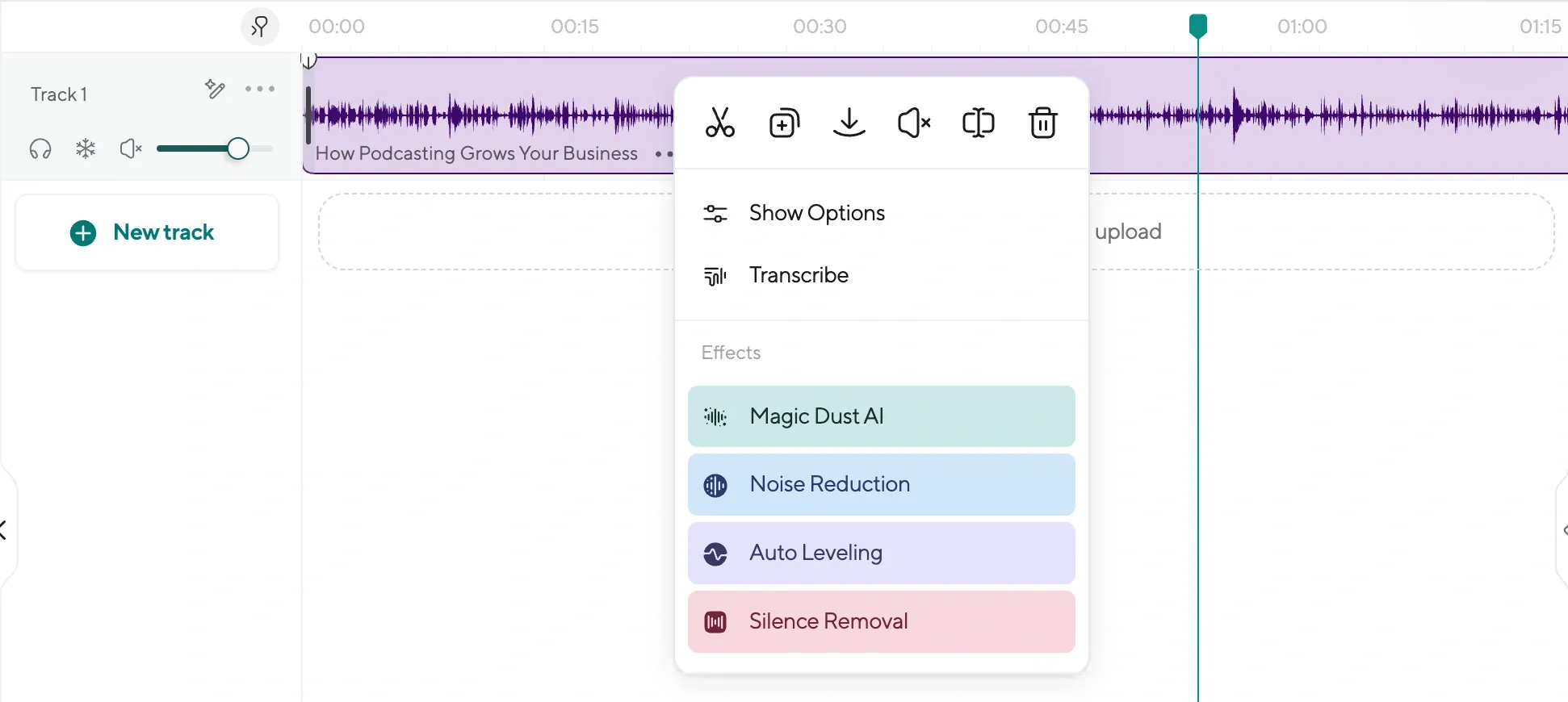
Once the audio is recorded, use Podcastle’s editing tools to fine-tune the pacing, clarity, and overall sound. Add music, transitions, or effects to elevate the production quality.
Step 4: Go Beyond Audio
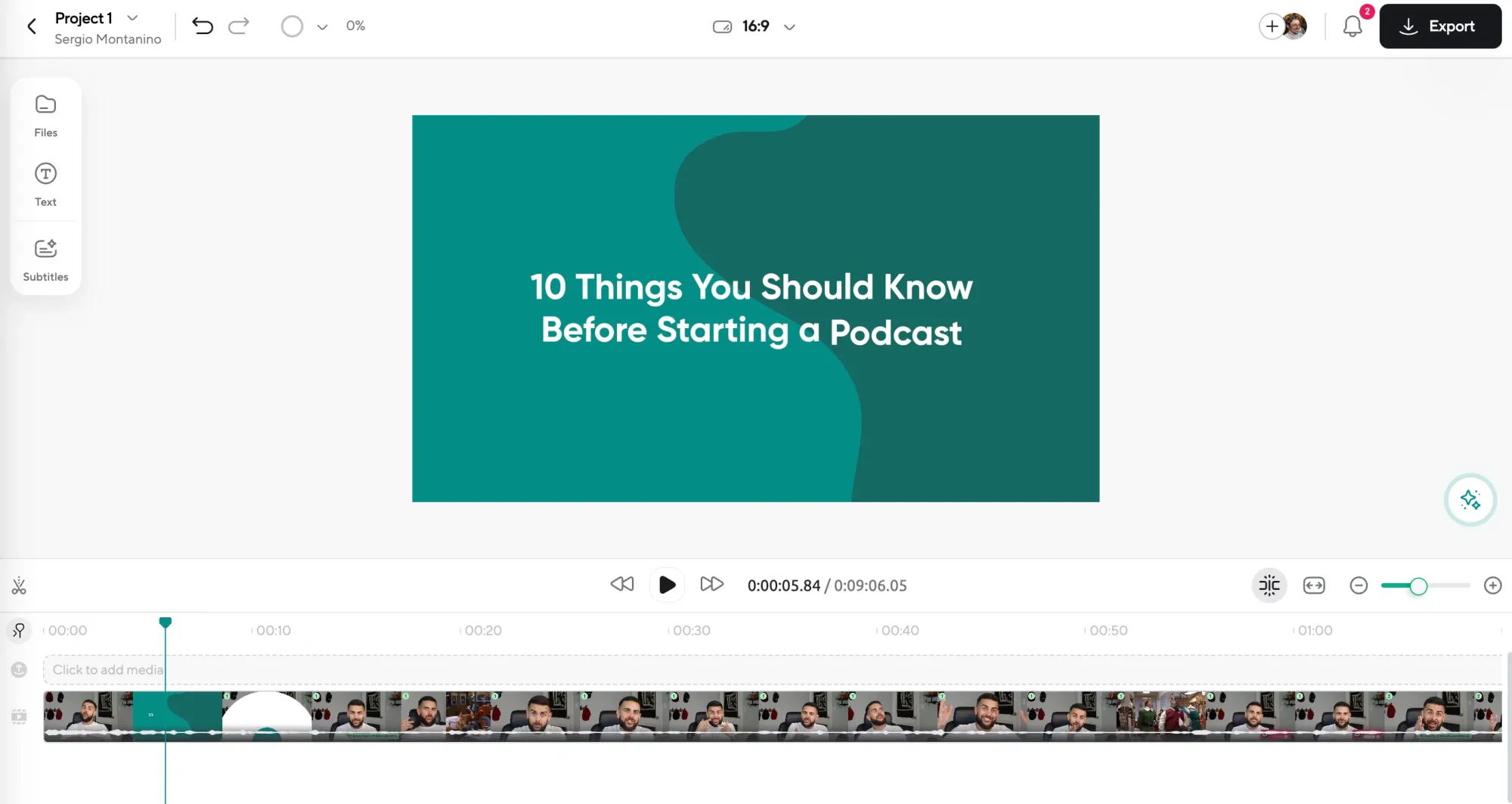
With your audio file ready, think about how it can work as video content too. Export your audio, open the video editor, and drag your audio into Podcastle’s video editor, where you can add visuals, and create anything from short clips to full-length videos. Whether it’s social media snippets or a full YouTube upload, Podcastle makes it easy to pair audio and video seamlessly.
Create the Perfect Podcast with Podcastle
Creating a podcast doesn’t have to feel like a monumental task. By combining NotebookLM and Podcastle, you can go from a document to a polished podcast (or even video) with ease. Whether you’re a solo creator, an educator, or part of a team, this dynamic duo offers tools to simplify the process while letting your creativity shine.
Why not try it out for yourself? Start with a document, let NotebookLM shape it into a script or a conversation to transcribe, and bring it to life with Podcastle. Who knows? Your next great podcast episode—or viral video—might just be a few clicks away.