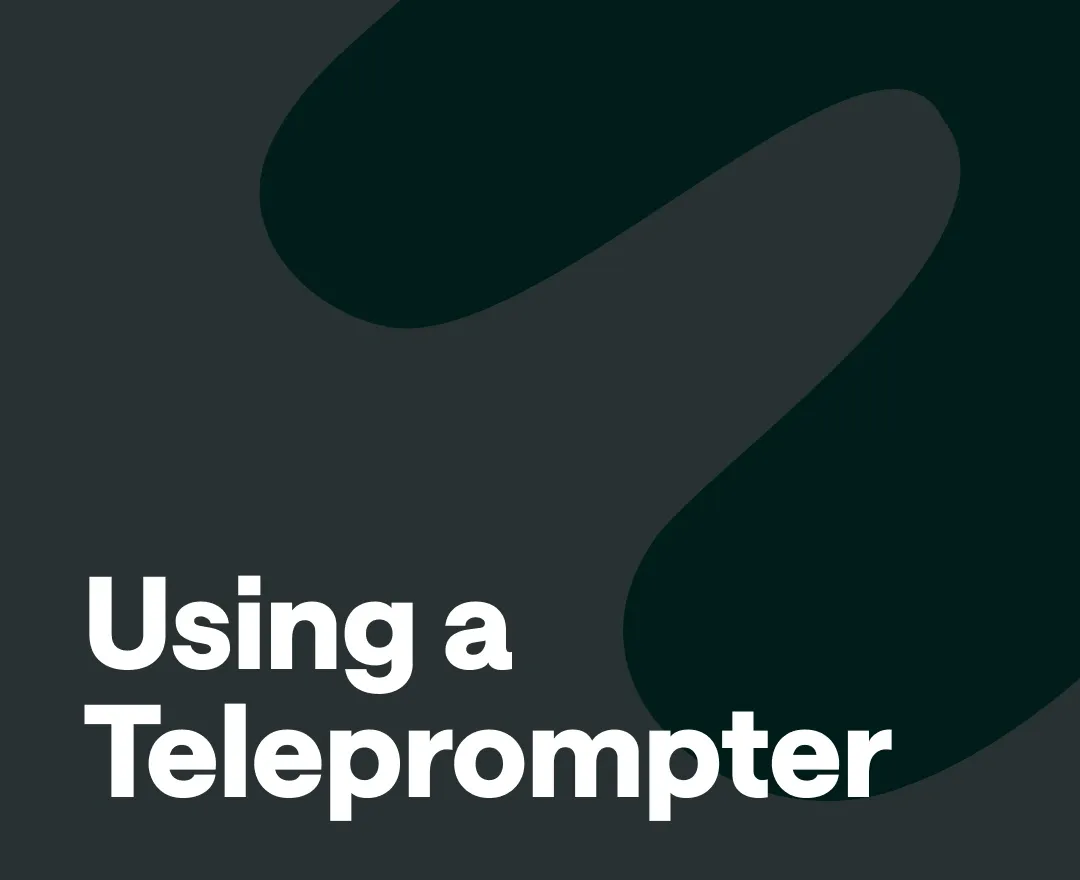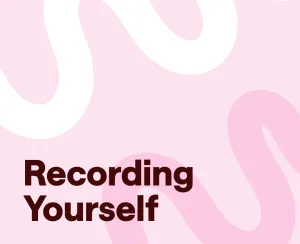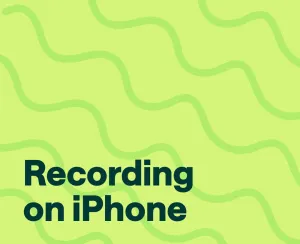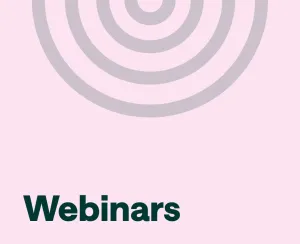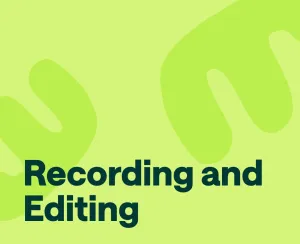Trying to hold your audience’s attention while remembering every word you meant to say can feel like juggling in the dark, especially when you’re speaking on camera or delivering a long presentation without the comfort of a printed script in front of you.
Teleprompter software exists to make that experience smoother by letting you keep your eyes on the lens while your words scroll in front of you at a comfortable pace, removing the need to glance down at notes or rely on memory alone, and creating a natural sense of connection that makes the entire delivery feel more confident and composed.
In this guide, we’ll walk through what teleprompters actually do, explore some of the best tools available today, and show you how to use everyday devices to set up a reliable system that supports your speaking style without getting in the way.
How to Use Podcastle’s Free Teleprompter
Step 1: Enter the studio

Start by heading into the Podcastle's Recording Studio. Once you’re in, you’ll see all your tools neatly laid out across the screen. This is your workspace for recording and editing.
Step 2: Open the teleprompter script box and type your script
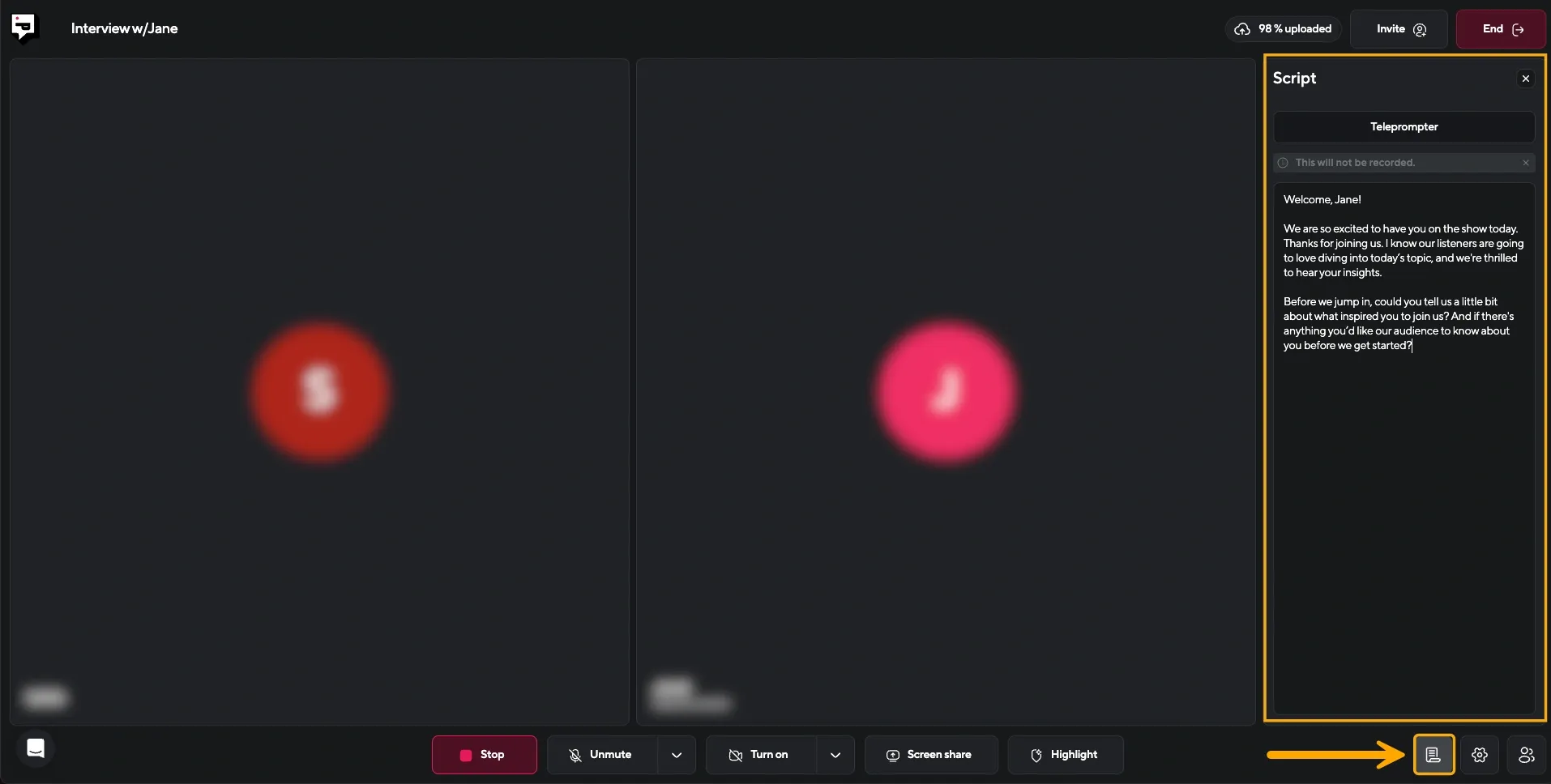
Click the scroll icon in the bottom right corner. This brings up a script box on the right side of your screen, where you can type or paste in your script.
Take the content you want to say and paste it into the script box. You can also type directly here if you’re building your outline from scratch.
Step 3: Launch the teleprompter window
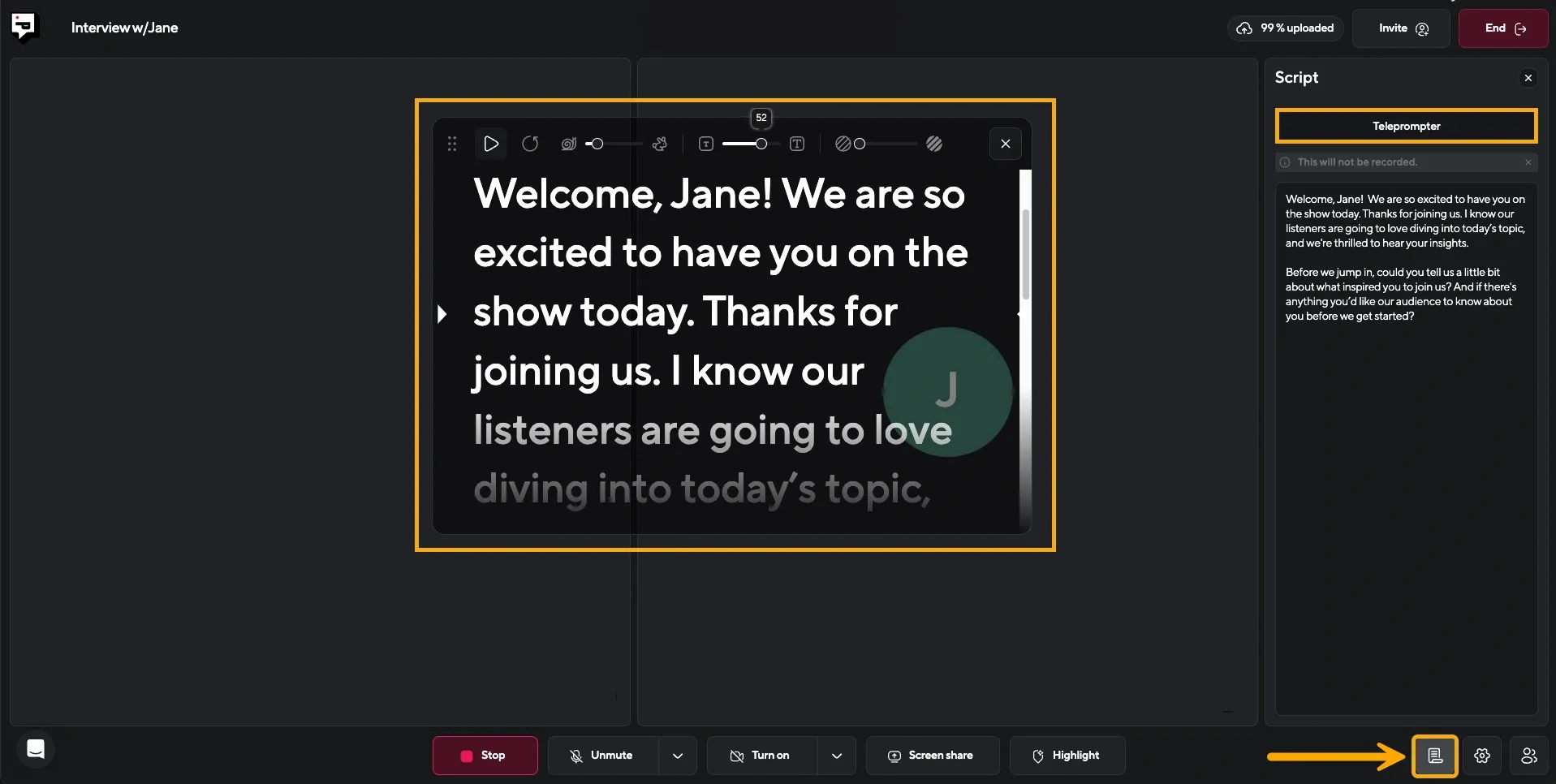
When you’re ready to start, click the black Teleprompter button. This opens a movable script window that will scroll your text as you speak.
Step 4: Adjust your teleprompter settings
You can start and pause the scroll, restart from the beginning, and tweak speed, font size, and opacity. Use the six dots to move the window, and drag the edges to resize it until everything feels right.
The goal is to find a setup that feels natural for you, slow enough that you don’t feel rushed, but fast enough to keep the energy up.
Troubleshooting Tips: 5 Quick Fixes
- Script is scrolling too fast or too slow: Adjust the speed slider gradually and do a quick read-through before you hit record.
- Text is hard to read: Increase the font size or reduce the opacity of the background elements so the words stand out.
- Teleprompter is blocking part of your screen: Drag it to a corner that doesn’t interfere with what you need to see, and resize it to make it less intrusive.
- Script is out of sync with your delivery: Hit Pause, take a breath, then Resume once you’ve caught up.
- You sound too robotic: Practice reading your script out loud a few times before recording so you can focus on tone, not just the words.
Why You Need a a Teleprompter
Confidence changes everything. When you know your message is clear and organized right in front of you, you stop worrying about what to say next. That frees you up to focus on how you’re saying it. It helps eliminate awkward pauses and cuts down on re-records, which also saves you time in post-production.
Teleprompters also improve consistency. If you’re recording multiple takes, the tool helps you hit the same points in roughly the same way each time. And if you’ve written a tight script and don’t want to forget any key lines or transitions, having it scroll in front of you keeps you anchored.
How to Write a Script for a Teleprompter
1) Write the Way You Speak
A teleprompter script shouldn’t sound like a press release or a polished essay. It should feel like something you’d say naturally if the camera wasn’t there. The more your script reflects your real voice, the easier it becomes to stay present and relaxed while reading it. Instead of chasing perfect grammar or impressive vocabulary, try to capture the tone you’d use in a conversation with someone you trust.
2) Let Rhythm Shape Your Sentences
When your words scroll on a screen in front of you, their rhythm becomes part of your delivery. Long, winding sentences can work if they flow naturally, but you need to leave space for breath, pauses, and emphasis. That doesn’t mean chopping your thoughts into tiny soundbites. It means writing with an ear for how each line lands when spoken out loud, so it carries your meaning without weighing you down.
3) Avoid Tripping Over the Page
Formal language and tightly packed ideas might look clean in a document, but on a teleprompter, they can trip you up. Scripts that read well in silence don’t always sound good out loud. As you write, imagine saying each line with your eyes on the lens, not on the page. If a sentence makes you stumble or feels stiff, it probably needs to be rewritten to feel more like something you’d actually say.
4) Read It Out Loud Multiple Times
The best way to test your script isn’t to reread it silently. It’s to speak it aloud, casually, without trying to perform. When you hear your own delivery, you’ll notice the places where the pacing feels off or the phrasing feels unnatural. It’s not about memorizing your lines or reciting them perfectly. It’s about making sure the words support your presence instead of distracting from it.
Advanced Tips for More Natural Recordings
- Use short sentences in your script so your delivery sounds more conversational. Think the way you talk—not the way you write an essay.
- Add intentional pauses by including commas, periods, or even writing out stage directions like [pause] to help guide your rhythm.
- Mark up your script with bold or CAPS to emphasize certain words or phrases that matter most.
- Pre-read your script silently and aloud to catch awkward phrasings or spots where you might stumble.
- Combine with visual cues if you’re also recording video—place the teleprompter window close to your camera lens so your eyes stay naturally aligned.
How to Turn Anything into a Teleprompter
Podcastle's teleprompter is super simple to use. But if you're looking for alternative ways of reading your script while recording, here are a couple of ways you can turn your everyday devices and tools into a teleprompter.
1) Use Your Laptop as a Teleprompter
Using your laptop as a teleprompter is a convenient option for many. You can achieve this by opening a simple text editor or teleprompter software on your laptop (like Podcastle!) Copy and paste your script into the text editor or teleprompter software, adjust the font size and scrolling speed to your preference, and place your laptop near your camera, or even use the laptop camera.
With the script displayed on your laptop screen, you can read your lines while maintaining eye contact with your audience or camera. This method offers flexibility and ease of use, making it a popular choice for content creators.
2) Use an iPad as a Teleprompter
The iPad can be used as a teleprompter the same way the laptop can. You just need to find a good teleprompter app to download on the App Store and pretty much follow the same basic steps to get your script displayed on it.
The iPad method offers more convenience and mobility, making it an excellent choice for various content creation scenarios.
3) Use PowerPoint as a Teleprompter
Using PowerPoint as a teleprompter is a straightforward option for those familiar with the software. Simply create a new presentation slide and paste your script into the slide's notes section. Adjust the font size and formatting as needed to ensure readability. Then, set up your presentation in slideshow mode, with the notes section visible to you.
Place your computer screen or projector near your camera, allowing you to read your lines while maintaining eye contact.
4) Use Word as a Teleprompter
Microsoft Word can also be used as a teleprompter with a few simple steps. Open a new document in Word and paste your script into the document. Adjust the font size and formatting to optimize readability. Next, select the View tab and click on the Reading Pane option to display your document in a separate pane beside your main document window.
Position your computer screen or monitor near your camera, enabling you to read your lines while maintaining eye contact with your audience or camera.
Final Thoughts
Teleprompter software offers a valuable solution for speakers and presenters seeking to maintain eye contact while delivering scripted content. Whether utilizing dedicated software like Podcastle or repurposing everyday devices like laptops and iPads, the accessibility and simplicity of teleprompters empower content creators to enhance their presentation results.