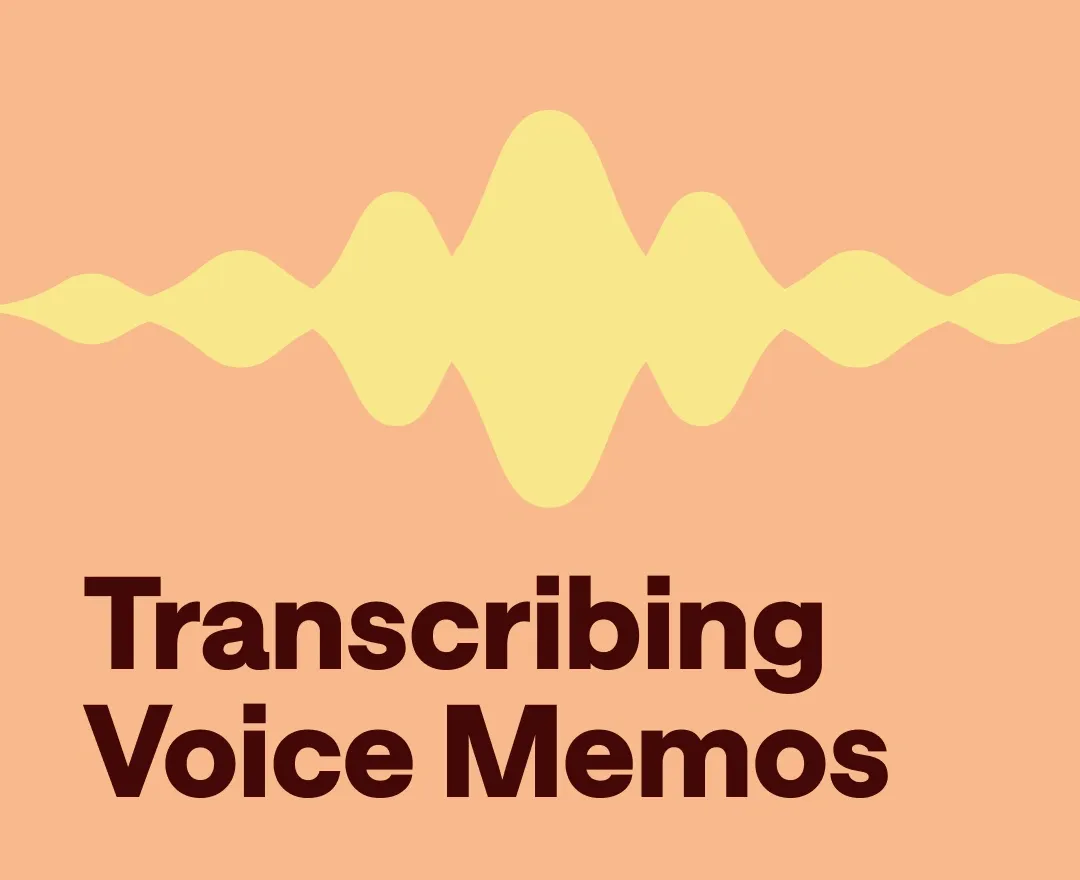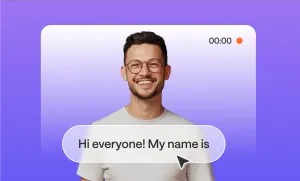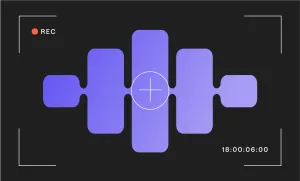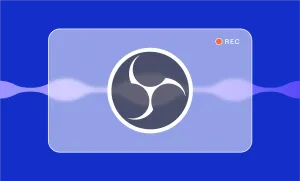Voice memos are a lifesaver when you need to quickly document important conversations, capture your ideas, or save reminders. They’re incredibly useful for all types of projects, be they educational or work-related tasks. But if you’ve used them, you know that the real challenge comes afterward—when you’re done recording and want to make sense of it. It can take forever to sift through an hour-long lecture just to locate the five minutes when your teacher talked about test subjects and deadlines.
So, what’s the solution? Transcribing voice memos! Transcriptions turn your audio into text, making it easier to search, highlight key points, and stay organized without having to replay your recordings over and over. But how to transcribe voice memos and turn them into text? Don’t worry—we’re here to guide you through it!
How to Transcribe Voice Memos with Podcastle
Transcribing your voice memos doesn’t have to be time-consuming or complicated. With Podcastle, you can turn your recordings into text in just a few clicks. Whether you’re working with interviews, class notes, or personal voice notes, Podcastle’s AI-powered audio transcription tool saves you time and effort while ensuring accuracy. Here’s a step-by-step guide to help you get started:
Step 1: Import your voice memo
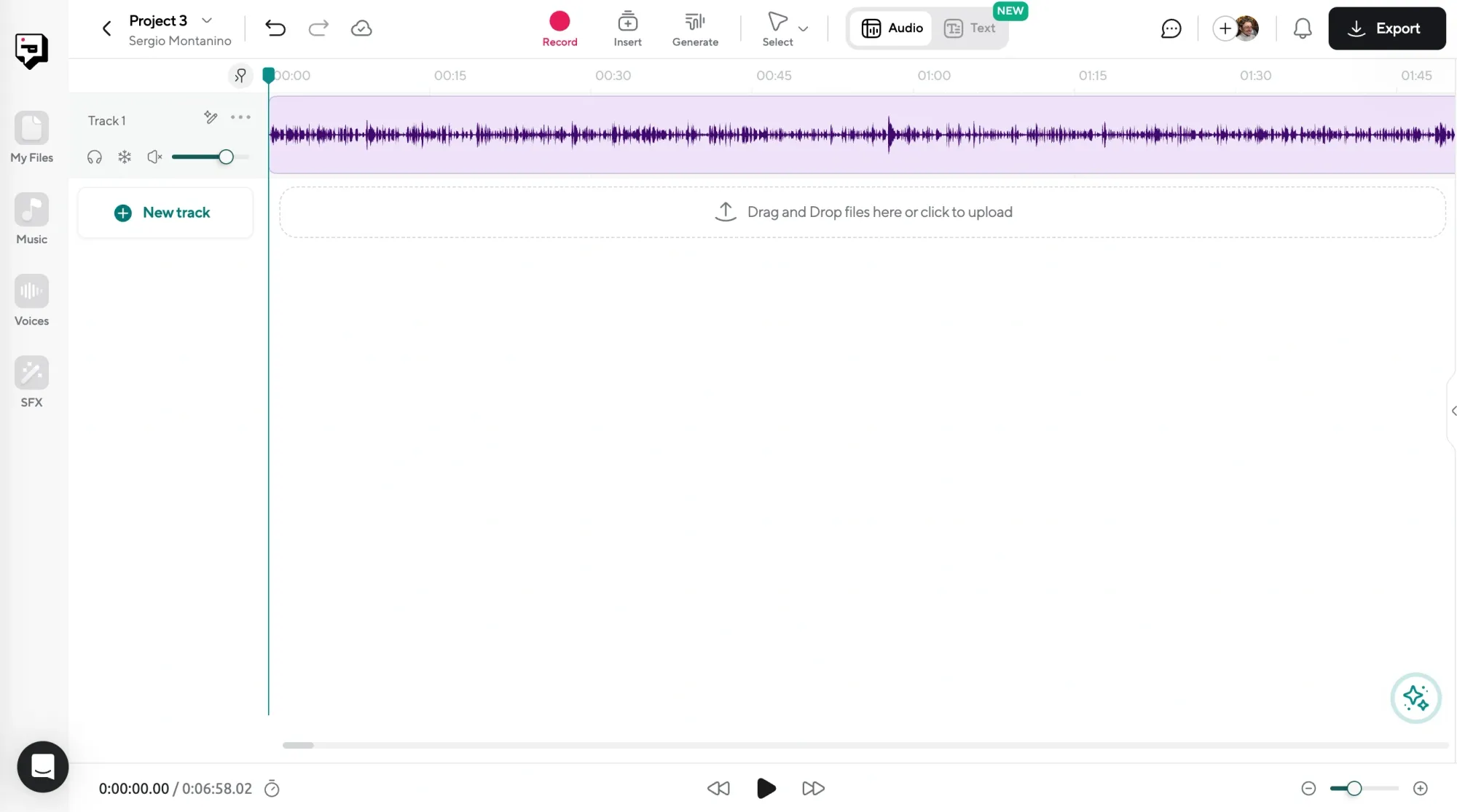
To begin your voice memo transcription, export and upload your audio file to Podcastle. Simply click Import File and select the recording you want to transcribe. Don’t worry about the file format—Podcastle supports all popular audio formats, so your MP3s, WAVs, and of course, voice notes from your phone are good to go.
Step 2: Transcribe audio to text
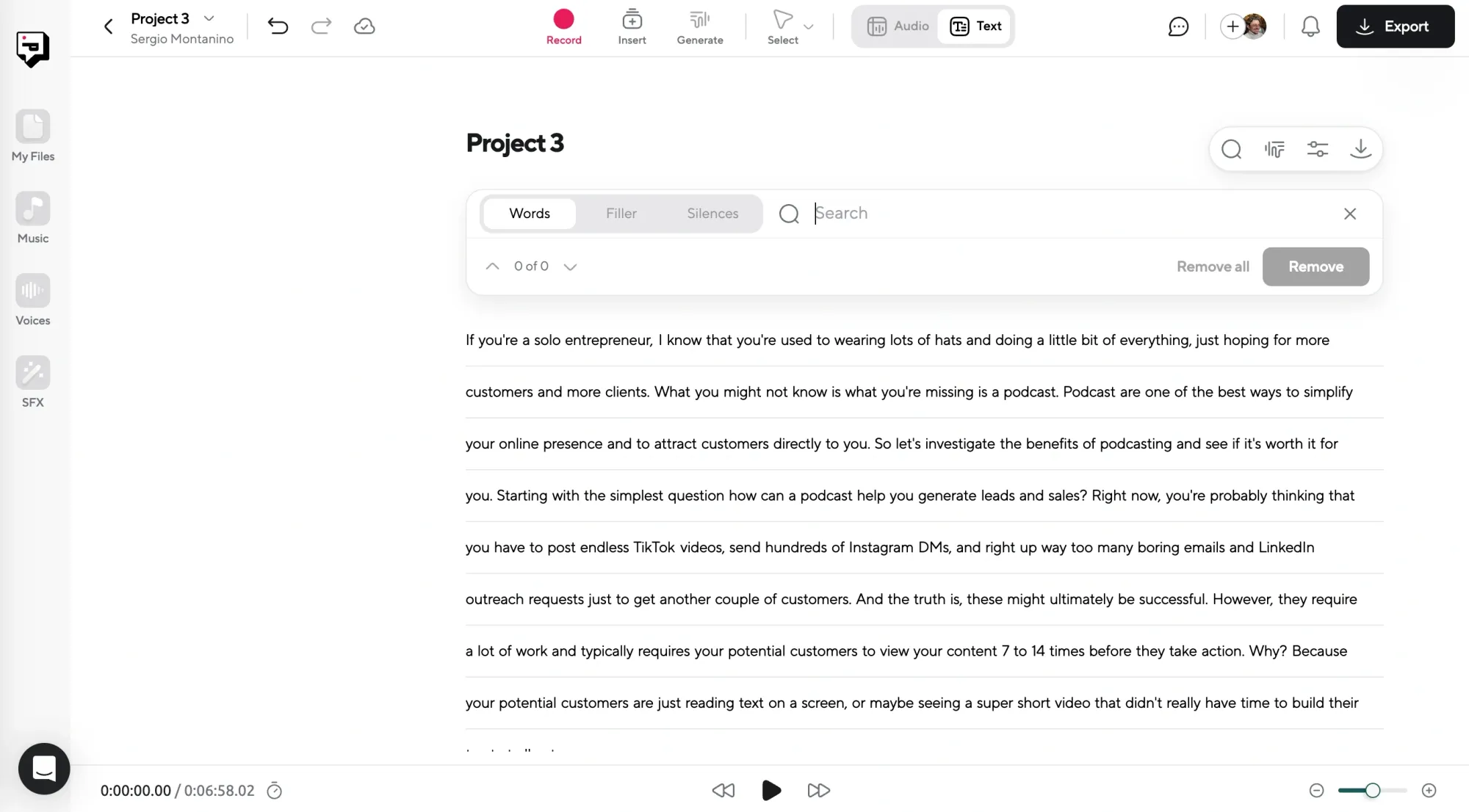
Once your audio file is uploaded, it’s time to transcribe. Right-click on your audio track and choose the Transcribe option. You’ll be prompted to specify the number of speakers in the recording—this helps Podcastle deliver speaker-tagged transcriptions for better clarity. From there, let the software do the heavy lifting. In seconds, your voice memo will be converted into text with impressive accuracy.

Step 3: Review and edit (Optional)
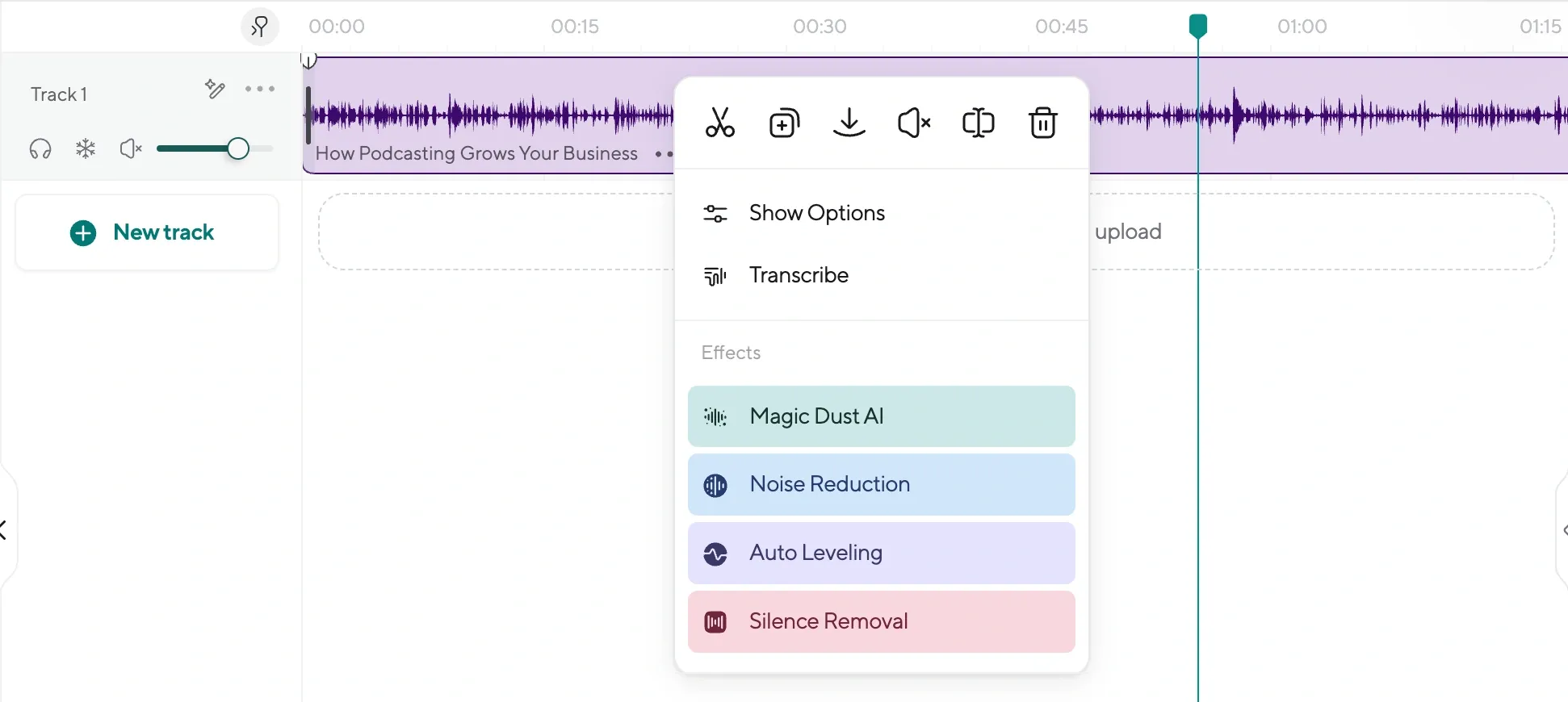
Your transcript will be ready almost instantly, but it’s always a good idea to review it. Podcastle’s transcription tool is designed to handle complex and obscure words, but you can make quick adjustments if needed. Listen to key parts of your audio and verify that everything is just the way you need it. You can also remove all the filler words and silent parts automatically using Podcastle’s smart AI tools.
Step 4: Export your transcription
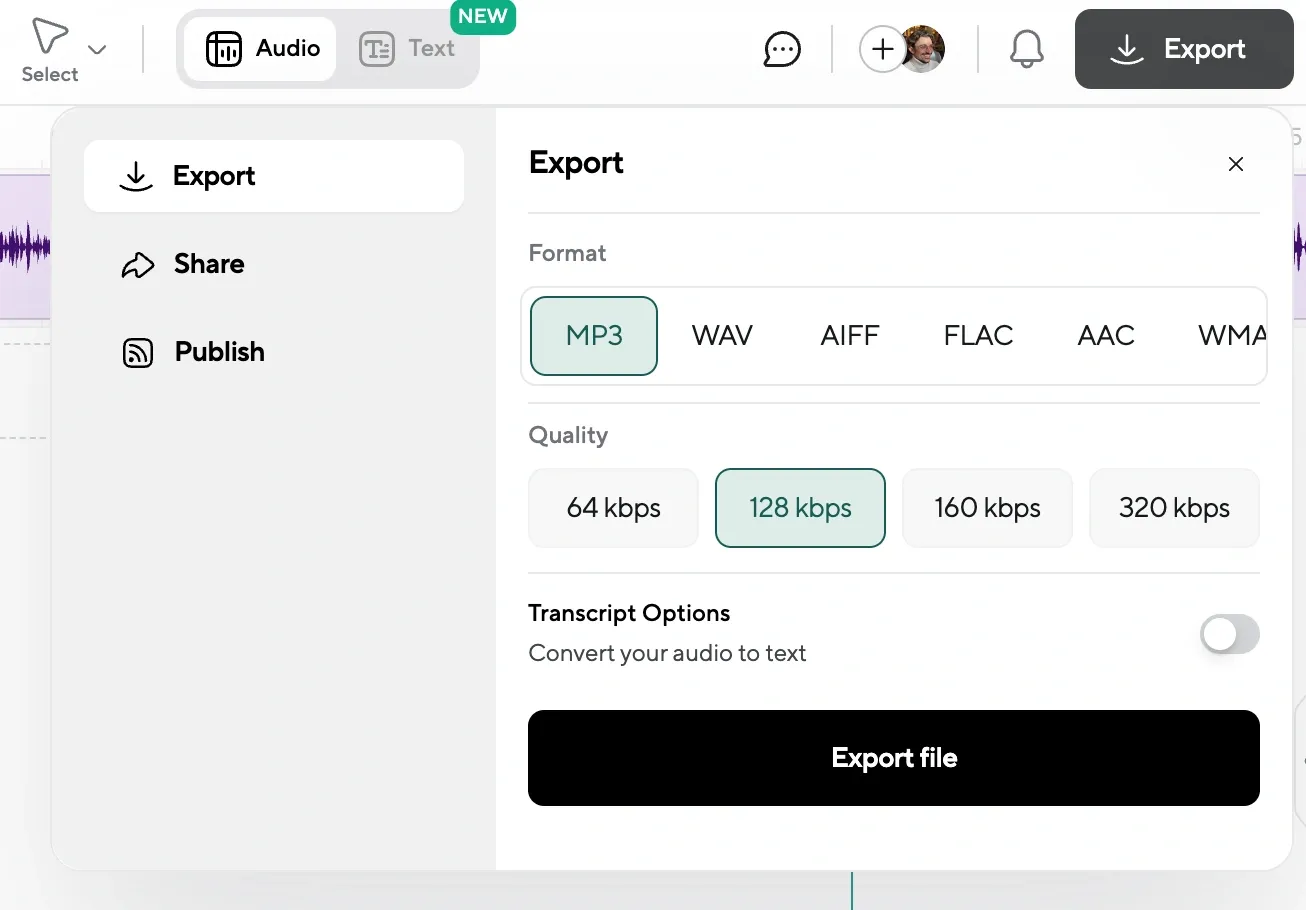
Once you're satisfied with your transcript, it’s time to export. Click Export and choose your preferred format—DOCX or PDF. This makes it easy to share your transcription or save it for future reference.
Why use Podcastle for voice memo transcription?
Podcastle’s is like a voice recorder with transcription that allows you both to record and transcribe your voice memos all from one place. It can transcribe audio to text in seconds, eliminating the need for manual typing, which can take hours and require intense concentration. Whether you’re a student looking to organize lecture notes or a professional needing quick access to key meeting points, Podcastle simplifies the process, turning your voice memos into clear, searchable text effortlessly.
How to Transcribe Voice Memos Manually
For some people, manual transcription seems like a better choice, especially since writing down your voice memos can also help you remember and better understand the content of the audio. That said, manually transcribing voice memos might feel daunting, but breaking it down into steps can make it more manageable. Follow this guide to make the process as smooth as possible:
Step 1: Prepare your tools
Before starting, make sure you have everything you need for an efficient transcription process:
- Word processing software like Google Docs, Microsoft Word, or even a simple text editor.
- Headphones to hear every detail of your voice memo.
- A quiet environment free from distractions.
Step 2: Play the audio and listen carefully
Open your voice memo and play it on a device with adjustable playback speed. Slowing down the audio can make it easier to catch every word, especially if the recording is fast-paced or contains multiple speakers.
Step 3: Start typing
As you listen to the audio, type what you hear. Focus on accuracy rather than speed—getting every word right is more important than rushing through the recording. If the memo includes multiple speakers, use labels like Speaker 1 and Speaker 2 to differentiate between them.
Step 4: Pause and rewind as needed
It’s normal to miss words or phrases, especially in your first pass. Pause the recording frequently to catch up, and don’t hesitate to rewind unclear sections.
Step 5: Edit and format your transcript
Once you’ve typed out the entire memo, read through the transcript to correct errors, clean up grammar, and format it for clarity. You might want to add timestamps if you plan to reference specific sections of the recording later.
Manual transcription vs automatic transcription
While manual transcription gives you full control, it’s important to weigh its benefits against automated tools like Podcastle.
Let’s compare the two approaches:
Manual transcription
Manual transcription gives you unmatched control over your content. Every word, pause, and nuance can be captured exactly as you intend it, making it the most precise option, especially for sensitive or highly detailed audio. Since your audio never leaves your device, it’s also the most private option, ideal for confidential material or personal projects. On top of that, you can structure and format the transcript on the fly, ensuring it aligns perfectly with your needs.
But there’s a catch: it’s painfully slow. A short 20-minute recording can stretch into hours of work, especially if you’re aiming for perfection. Concentrating for long periods is exhausting, and fatigue can lead to errors or missed details. So, while manual transcription offers full control, it demands time, focus, and, quite frankly, a lot of patience.
Automatic transcription
Automatic transcription tools—like Podcastle—flip the process on its head. Instead of spending hours typing, you can upload your audio and get a transcript in minutes (or even seconds). These tools bring unmatched speed and convenience to the table, making them ideal for long recordings or busy creators. Plus, many come with advanced features like speaker identification, timestamps, and export options that save you even more time.
However, the technology isn’t perfect. Poor audio quality, heavy accents, or overlapping voices can leave you with errors that need manual fixing later. You’ll often trade some control for convenience, and a final round of editing is almost always required. Still, for most creators, the time saved far outweighs the occasional hiccup.
What's the best way to transcribe voice memos?
Choosing the right method to transcribe your voice memos depends on your needs, priorities, and the nature of your audio content. Let’s break it down into key considerations to help you decide whether manual transcription, automated tools, or professional services are the right fit for you.
Audio quality
The clarity of your audio plays a huge role in determining the best transcription method. If your voice memos have excellent sound quality with minimal background noise, an automated transcription tool like Podcastle will likely handle the job with ease. However, if the audio is muffled, has overlapping speakers, or contains heavy accents, manual transcription might be the better option since it allows for careful interpretation of unclear sections. For recordings with significant audio issues, professional transcription services could also be worth considering.
Time constraints
How quickly you need your transcript is another critical factor. If you’re on a tight deadline and need the text immediately, automatic transcription tools are the clear winner. They can process your recordings in seconds, saving you valuable time. Manual transcription, while thorough, is significantly more time-consuming and better suited for situations where you’re not in a rush. If you’re outsourcing to professional services, remember that turnaround times can vary depending on the complexity and length of the audio.
Budget considerations
Your budget can directly influence your choice. If you’re looking for a free or low-cost option, manual transcription (your time and effort) or affordable AI tools like Podcastle are excellent choices. Automated tools often offer free tiers or reasonably priced subscriptions for casual users. On the other hand, professional transcription services, while highly accurate, can be costly, especially for longer recordings or specialized formatting.
Privacy and sensitivity of content
For voice memos that contain private or sensitive information, it’s essential to consider how the audio is handled. Manual transcription gives you complete control over your data since it never leaves your personal devices. Many automatic tools, like Podcastle, take privacy seriously, but uploading your audio still involves some level of trust. If you’re working with highly confidential recordings, manual transcription or services with strict privacy policies are the safer choice.
Type and purpose of transcription
The kind of voice memo you’re transcribing also matters. If you’re working with casual notes or personal reminders, automated transcription is likely sufficient. But for formal interviews, legal proceedings, or technical content, accuracy is crucial. In these cases, either manual transcription or professional services are the better options to ensure the final text reflects the audio perfectly.
Your personal preferences
Ultimately, your comfort level with technology and personal workflow preferences play a role. Manual transcription may be your go-to if you enjoy having full control over the process and don’t mind investing time. If you value efficiency and convenience, automated tools like Podcastle are a fantastic choice. For those who want the best of both worlds—high accuracy without the effort—professional transcription services can deliver excellent results.
Transcribe your Audio with Podcastle
Podcastle makes the entire transcription process smoother and more accurate from start to finish. Whether you’re dealing with tricky accents, background noise, or long pauses, Podcastle offers powerful features to help you clean up your audio and speed up your workflow.
- Magic Dust for noise removal: Easily eliminate background noise to ensure your voice memos are crystal clear, giving the AI better data to work with for precise transcription.
- Silence remover: Get rid of long pauses in your audio automatically, so you don’t waste time transcribing irrelevant sections.
- Automatic speaker detection: Save time by letting Podcastle identify and tag multiple speakers in interviews or discussions.
- Playback speed control: Speed up or slow down your audio to focus on specific details during review or editing.
- Trim and split tools: Cut out unnecessary sections or split your audio into smaller, manageable parts for quicker transcription and analysis.
- Export in multiple formats: Once your transcription is ready, export it as a DOCX, PDF, or other formats that suit your needs.
With these features, Podcastle doesn’t just transcribe your voice memos—it transforms them into polished, searchable text with minimal effort on your part. Ready to take the hassle out of transcription? Start using Podcastle today and experience the difference.
FAQs
Can you do a voice memo on iPhone?
Yes, iPhones have a built-in app called Voice Memos that allows you to easily record audio. Simply open the app, tap the red record button, and start speaking. You can also pause and resume as needed. It’s great for recording meetings, lectures, or any other important audio you want to capture.
How to get voice memos off iPhone?
To transfer voice memos off your iPhone, you can use iCloud or AirDrop. For iCloud, go to your Voice Memos app, select the memo you want, tap the share icon, and choose iCloud Drive or another service. Alternatively, use AirDrop to send the file to another Apple device.
How do you transcribe a voice memo on iPhone?
Transcribing a voice memo on an iPhone can be done using third-party apps.You can export your voice memo and upload it to these services for automatic transcription. If you're looking for a manual method, you can listen to the memo and type it out, but using transcription software like Podcastle saves time and provides more accuracy.