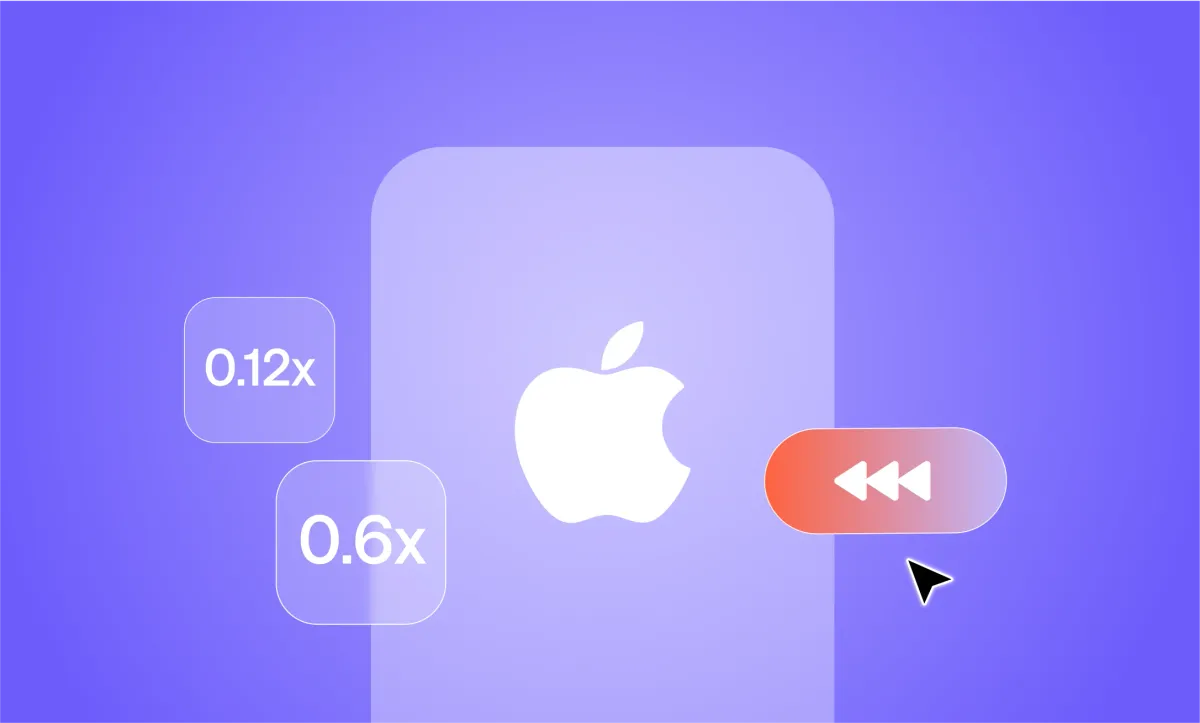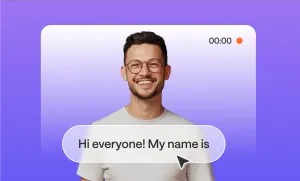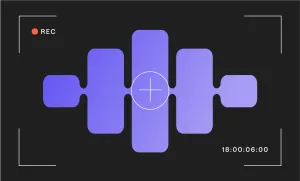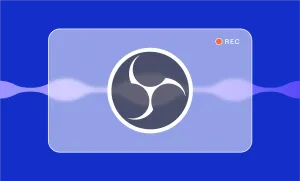There’s something oddly satisfying about slow-motion videos, maybe because they make you notice details you’d otherwise miss. This kind of clips are everywhere, including among the trending content of Instagram and TikTok. Good news? They’re easier to make with an iPhone than you think, and you don’t even need paid extra tools or professional skills.
Read on to find out how to slow down a video on iPhone and give your footage that dramatic, scroll-stopping effect in seconds (plus a few creative ideas to make it better).
Table of Contents
– How to Slow Down a Video on iPhone Natively
– More Methods to Slow Down a Video on iPhone
– Quick Practical Tips to Slow Down a Video on iPhone
– Creative Ways to Use Slow-Motion Videos
– Edit Your Videos with Podcastle
Listen to this article
How to Slow Down a Video on iPhone Natively
If you want a bit more control over your slow-motion effect, iMovie is a great (and free) option that’s already available on iPhones. It lets you slow down any video, not just ones shot in Slo-Mo, and adjust the speed exactly how you want it. So, how do you do it step-by-step? Here you go:
- Open the iMovie app on your iPhone, tap Create Project, and choose Movie.
- Select the video you want to slow down from your library and tap Create Movie.
- Tap on the clip in the timeline to reveal editing tools.
- Tap the Speed (speedometer) icon. It looks like a little dial.
- Drag the slider left (toward the turtle displayed on the left side) to slow the video down. The further left you go, the slower your video will get.
- When you're happy with it, tap Done in the top left, then Export (the share button) to save or share your video.
iMovie gives you more flexibility than the built-in Slo-Mo mode, especially if you're working with clips that were originally recorded at normal speed or just want to slow down only a part of your footage.
More Methods to Slow Down a Video on iPhone
There are a few different ways to capture or create slow-motion footage with as much simplicity as possible. From using your iPhone’s built-in Slo-Mo mode to getting the best of the social media apps, you’ve got options, and it’s important to choose the ones especially ideal for you.
Here are a few easy and creative ways you can slow down a video on iPhone, if you don’t want to use the iMovie method above:
1. Record in Slo-Mo from the Start
Sometimes, the easiest way to get slow-motion footage is to just record it that way from the beginning. Luckily, your iPhone makes that super simple. Here's how to do it:
- Open the Camera app like you normally would.
- At the bottom of the screen (or side, if you're holding it landscape), swipe through the shooting modes until you see Slo-Mo. Tap it once to select it.
- Tap the red record button and start recording. Your iPhone is now capturing your video at a higher frame rate so it can slow it down smoothly later.
- Tap the red button again once you want to stop shooting.
- (Optional) Open the video in your Photos app, tap Edit, and you'll see a timeline with white and black (or gray) bars. Drag the black bars to adjust which part of the video plays in slow motion, the rest will stay in real time.
If you want buttery-smooth slow motion, go to Settings > Camera > Record Slo-Mo and choose the highest frame rate your phone supports (like 1080p at 240fps).
That’s it! Now you don’t need any extra apps or complicated steps. Just point, shoot, and slow it down if needed.
2. Use Social Media Apps
In case you’re creating content for platforms like Instagram or TikTok, you don’t always need a fancy editing app to slow things down; the social apps themselves often come with built-in speed controls.
Here’s how you can use the top social media apps to create a Slo-Mo video.
Instagram Reels
- Open the Instagram app and swipe right to open the camera.
- Tap “Reels” at the bottom.
- On top of your screen, tap the “1x” speed icon.
- Choose a slower speed, like 1/2 or 1/3.
- Now record your video, and Instagram will automatically slow it down as you film.
TikTok
- Open the TikTok app and tap the + to create a new video.
- Before recording, tap the Speed icon on the right side of the screen.
- Choose the slower speed you like, 0.5x or 0.3x.
- Record your clip, and it’ll be slowed down automatically.
If you already have the footage you need, but not at the slow speed you want, you can easily slow it down on both Instagram and TikTok. Simply upload your video on either of those platforms, tap the Speed icon again, and then slow it down as much as you need.
3. Use Other iPhone Apps
When it comes to slowing a video down, third-party editing apps can be your go-to solution, too. These apps also leave a pretty big room for creativity, such as letting you slow down part of a video, fine-tune the speed, and add music or effects, all from your iPhone.
One of the most popular, beginner-friendly, and free options is CapCut. It's packed with powerful tools that are still easy to use even if you’ve never edited a video before.
Here’s exactly how you can easily slow down a video on iPhone using CapCut:
- Open the app and tap New Project.
- Select the video you want to slow down and tap Add.
- Once your video is in the timeline, tap the clip to select it.
- Scroll through the toolbar at the bottom and tap the Speed icon.
- Drag the slider to the left to slow down the entire video, and you’ll see the speed change in real time (e.g., 0.5x, 0.3x). If you want to slow down just one part of the video, tap Curve instead and create a custom speed ramp. Or just split the video, select the part you need, and only slow down that clip.
- Tap the checkmark once you're happy with the result.
- Lastly, tap the Export button (top right corner) to save the slowed-down video to your camera roll.
Other great apps to try and slow down a video on iPhone are:
- InShot: Very intuitive and great for quick edits and social media formats.
- Splice: More professional timeline editor with clean controls.
- VLLO: Offers speed control, plus motion tracking and overlays.
These apps are perfect if you want more than just slow motion, like trimming clips, adding subtitles, or exporting in a specific format. Regardless of which option from our list you decide to go with, you’ll get a smooth, Slo-Mo video instantly.
Quick Practical Tips to Slow Down a Video on iPhone
Before you hit record or jump into editing, here are a few quick tips that can make your slow-motion videos look way better and save you some editing headaches later.
- Record at a high frame rate: Go for 60fps or 120fps if your iPhone allows it, and your slow-motion clips will look much smoother and more professional.
- Keep your phone steady: Slow motion exaggerates every tiny shake. Use both hands or a tripod to keep the shot clean.
- Film in good lighting: Bright lighting helps your camera capture more detail, and dark or low-light shots can look grainy when slowed down.
- Focus on motion: Slo-mo works best when there’s actual movement, like running, jumping, or a splash of water. Still scenes just end up looking... well, slower.
- Use slow motion selectively: Don’t slow down an entire video just because you can. Pick the moment that deserves the spotlight and let the rest play at normal speed.
- Mute weird-sounding audio: Slowed-down voices or background sounds can get distorted. Muting the original audio and adding music can clean things up.
- Shoot extra footage: If you're not sure which moment you'll want to slow down, film a bit more than you need. It's better to have options later when editing.
- Preview before exporting: Some apps may show a preview that isn’t 100% accurate. Always double-check the final version before saving or sharing.
- Use natural transitions: If you’re switching between normal and slow motion, try to make it feel smooth, no jarring cuts unless it’s part of the effect.
- Try different speeds: You don’t always have to go super slow. Sometimes 0.75x is enough to create a subtle, elegant slowdown without dragging the moment out.
Creative Ways to Use Slow-Motion Videos
It’s time to put your slow-motion skills to use in fun and impactful ways. Slow motion isn’t just for dramatic effect, it can transform everyday moments into something creative, memorable, and even epic. It’s best with movement, so think water splashes, hair flips, running, jumping, or anything fast. Make sure there’s good lighting too, since slo-mo can look grainy in the dark.
One popular use is capturing action shots. Slowing down the motion lets you highlight details you’d otherwise miss. It’s perfect for sports clips, outdoor adventures, or even a friendly game of catch.
Slow motion also works beautifully for storytelling. Use it to build suspense in a short video, emphasize emotion during a meaningful glance, or create contrast between fast-paced scenes. It can add depth and drama to even the simplest content.
Don’t overlook the little moments, either. Raindrops falling, candles flickering, or your morning coffee swirling with cream: these subtle scenes often look stunning in slow motion. They’re a great way to bring calm, aesthetic visuals to your social media feed or personal video projects.
Finally, consider using slow motion for tutorials or product demos. It helps viewers catch every step clearly, especially when filming something fast-paced, such as a makeup routine or a craft technique.
With a bit of creativity, slow motion video becomes more than a feature. It’s a storytelling tool that turns ordinary footage into something truly compelling.
Edit Your Videos with Podcastle
Once you’ve slowed down your video on your iPhone, you might want to take it a step further, maybe clean it up, add a professional touch, or make it shine more on any platform.
Podcastle is a browser-based video and audio editing platform that offers all the incredibly easy AI tools to make the changes you need in no time. Yes, even if you’re not a pro, you’ll have no problem navigating through the platform. For slow-motion videos, here are a few tools you’ll find especially helpful:
- Blur Video Backgrounds: Keep the focus on your subject or hide a messy or distracting background by blurring the background of your video with just a click. No green screen or fancy setup needed.
- Add Background Music: A slow-motion video paired with the right music can completely change the mood. Choose from Podcastle’s royalty-free music library or upload your own track to add atmosphere or drama.
- Voiceover Recording: Want to narrate what’s happening in your video? You can record your voice directly in the editor and layer it over your footage without needing any extra tools. You can also clone your voice within seconds and use it later in all your future projects, without having to record yourself over and over again.
- 1000+ Realistic AI Voices: If recording a voiceover is not your thing, you can type in the voiceover text, choose the AI voice you like best, and the text-to-speech generator will get your voiceover ready in minutes and even seconds (depending on how long it is).
- Text and Subtitles: Add captions, labels, or auto-generated subtitles to make your content more accessible and engaging, especially helpful if you're posting to social media.
- Audio Enhancement: If your video includes a sound, Podcastle’s one-click audio cleanup can help remove background noise and make voices sound clearer and studio-like.
So, are you ready to create smooth and impressive videos with Podcastle? Start your journey today for free!