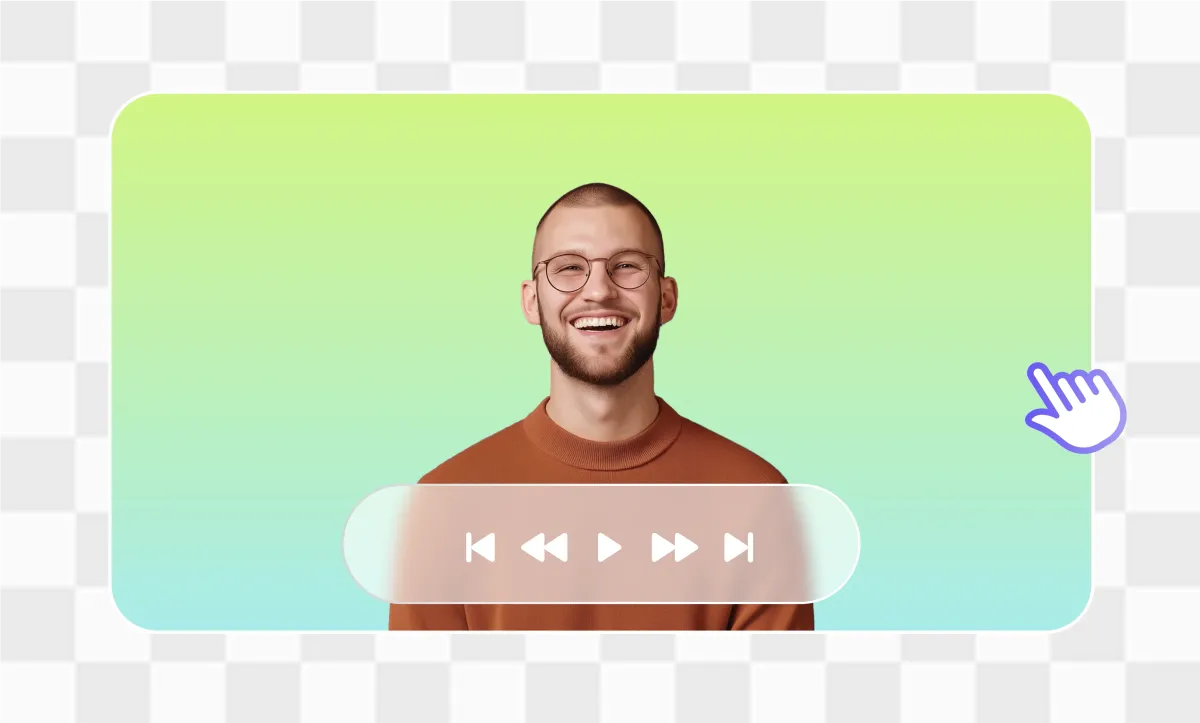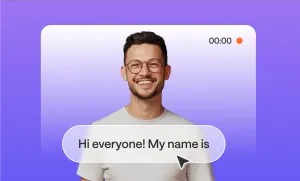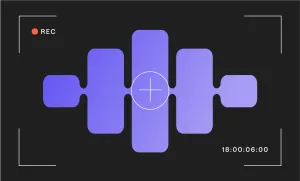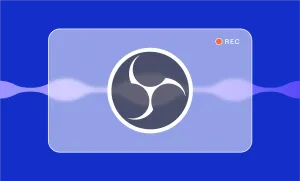Adding a green screen to your video isn’t about trying to look fancy or overproduced. It’s about control. It gives you the power to change what’s behind you without having to actually be there, letting you film in your bedroom and make it look like you’re on a stage, in a newsroom, or floating around in outer space.
So if you’ve ever wanted to replace your messy background with something more polished (or just want to play around with video effects to see what works) you’re in the right place. Here’s a full walkthrough of how to do it inside Podcastle, plus some tips and ideas to make the most of it!
How to Add Green Screen to a Video in Podcastle: Step-by-Step
Adding a green screen effect with Podcastle takes less than five minutes, and you can do it all in your browser.
Here’s how it works:
Step 1: Upload your footage to the Video Editor
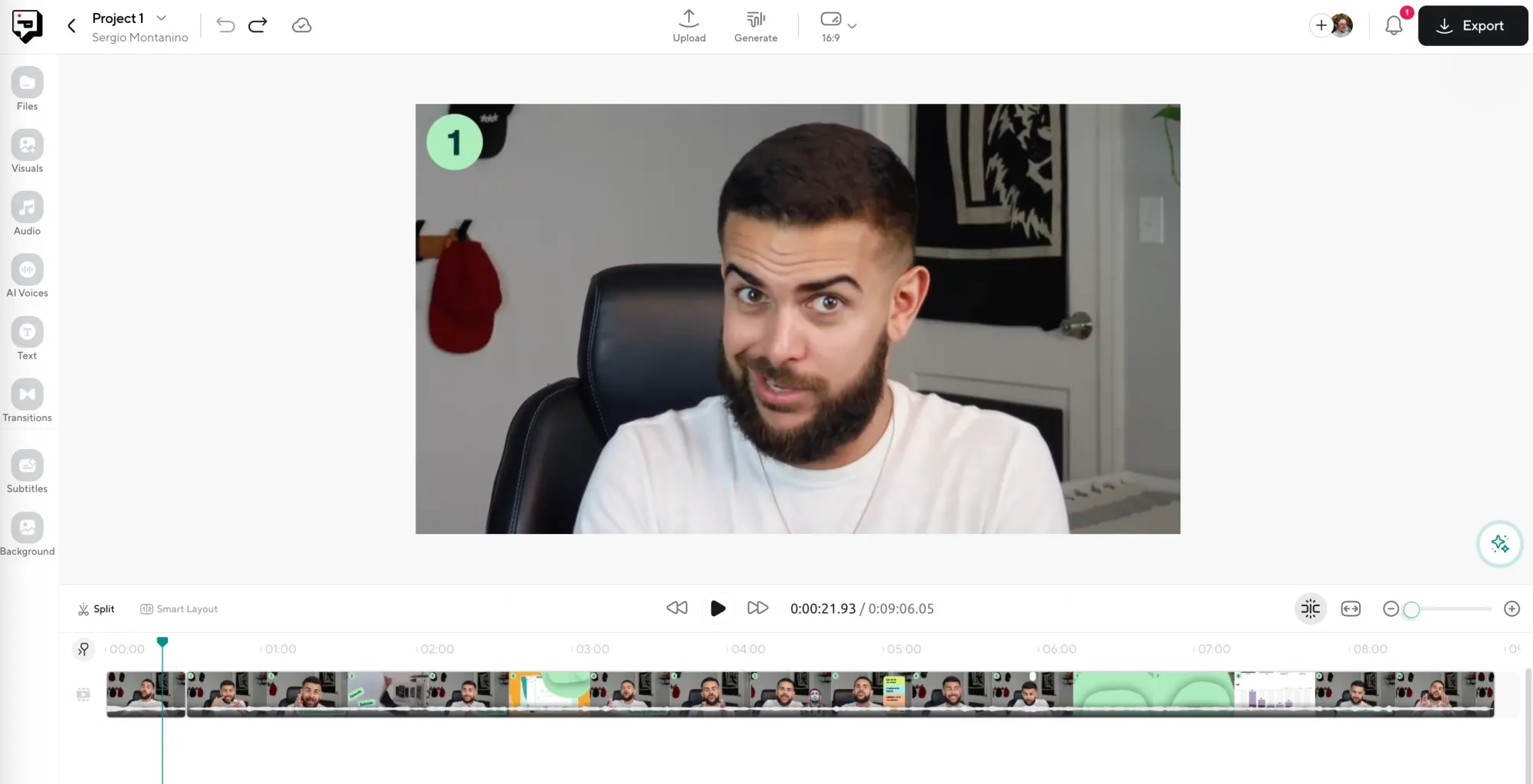
Log in to your Podcastle account, open up the Video Editor, and upload the video clip you want to work on.
Step 2: Use the AI Assistant to remove the background
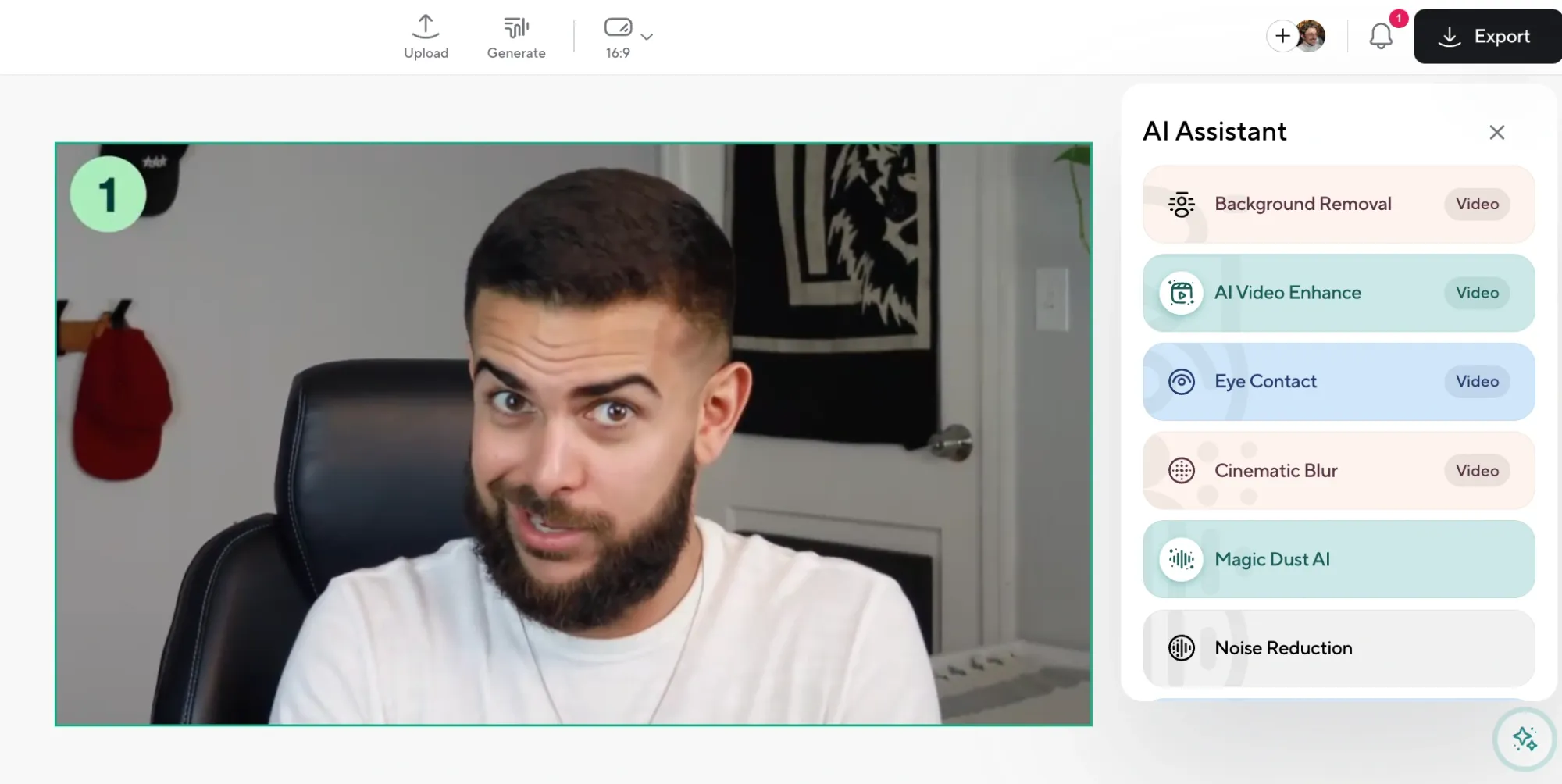
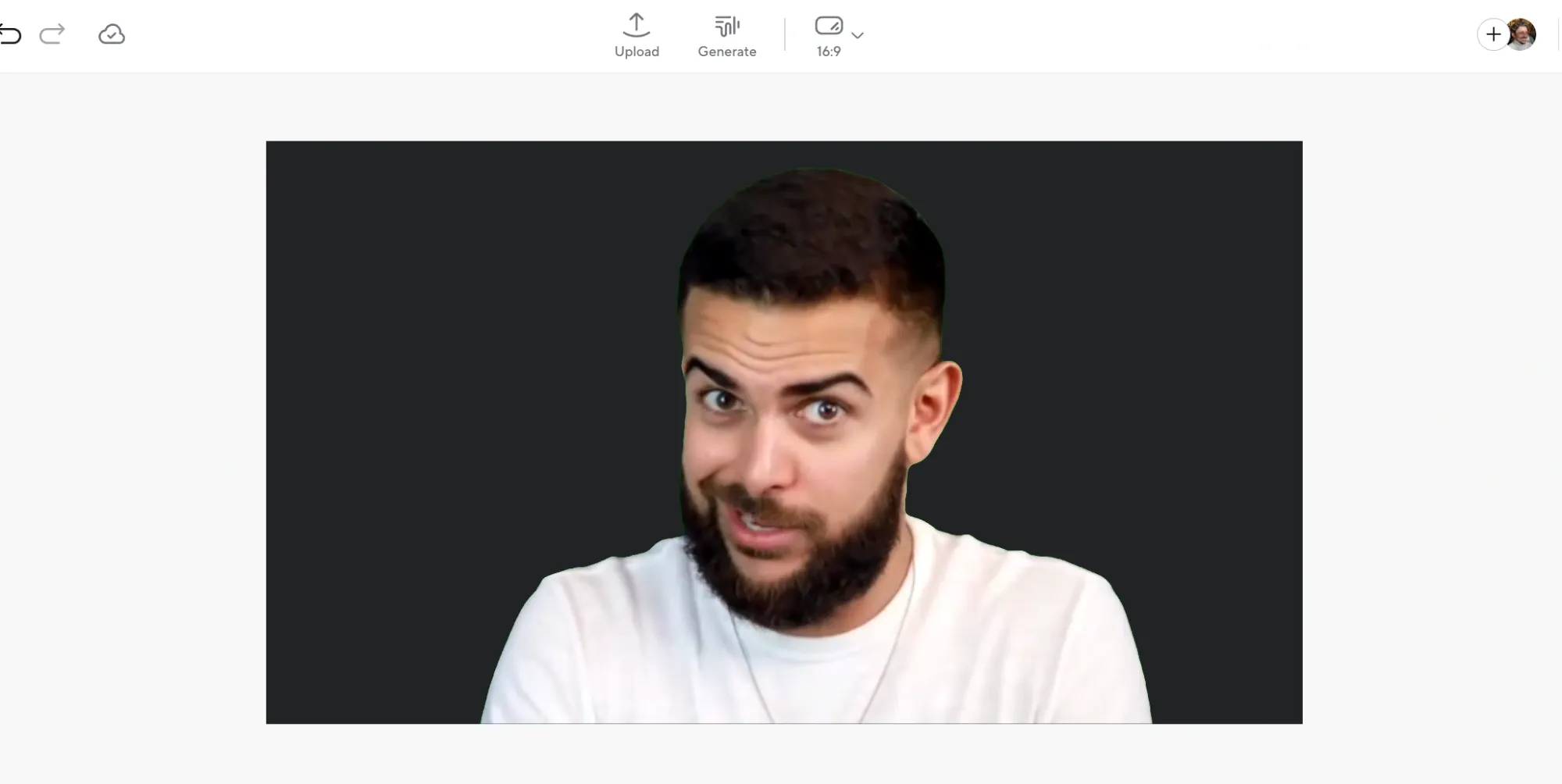
Once your video is in the editor, click on the AI Assistant and choose Background Removal. The AI will automatically detect your subject (you) and cleanly cut out everything else. You don’t need to mask anything manually or do any complicated setup.
Step 3: Choose your green screen background
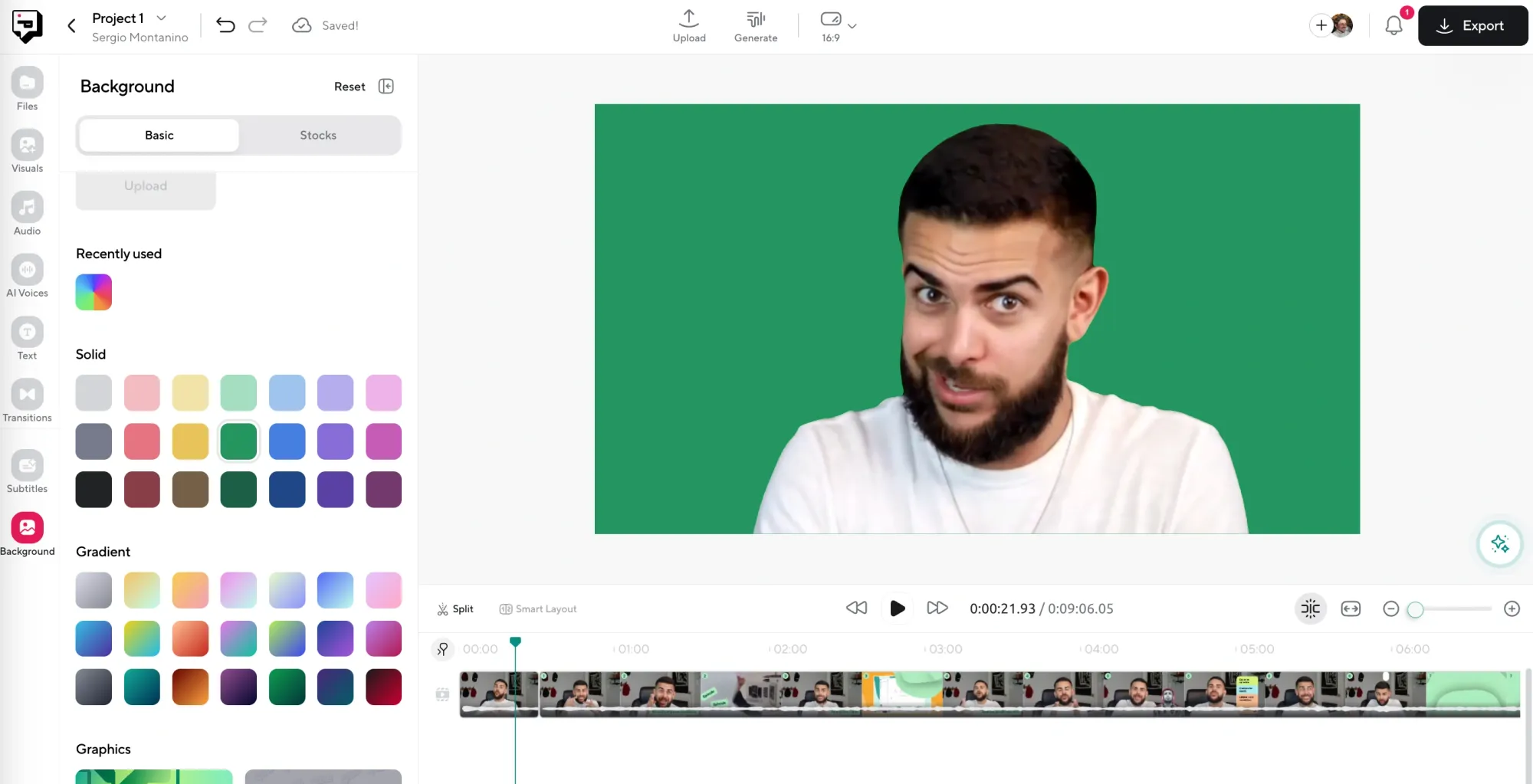
After the background’s removed, scroll through Podcastle’s built-in background library. You can choose a green or blue fill if you want to key something in later—or you can skip the green fill altogether and just go straight to the fun part by dropping in a new scene behind you.
Step 4: Add extra elements to your new background
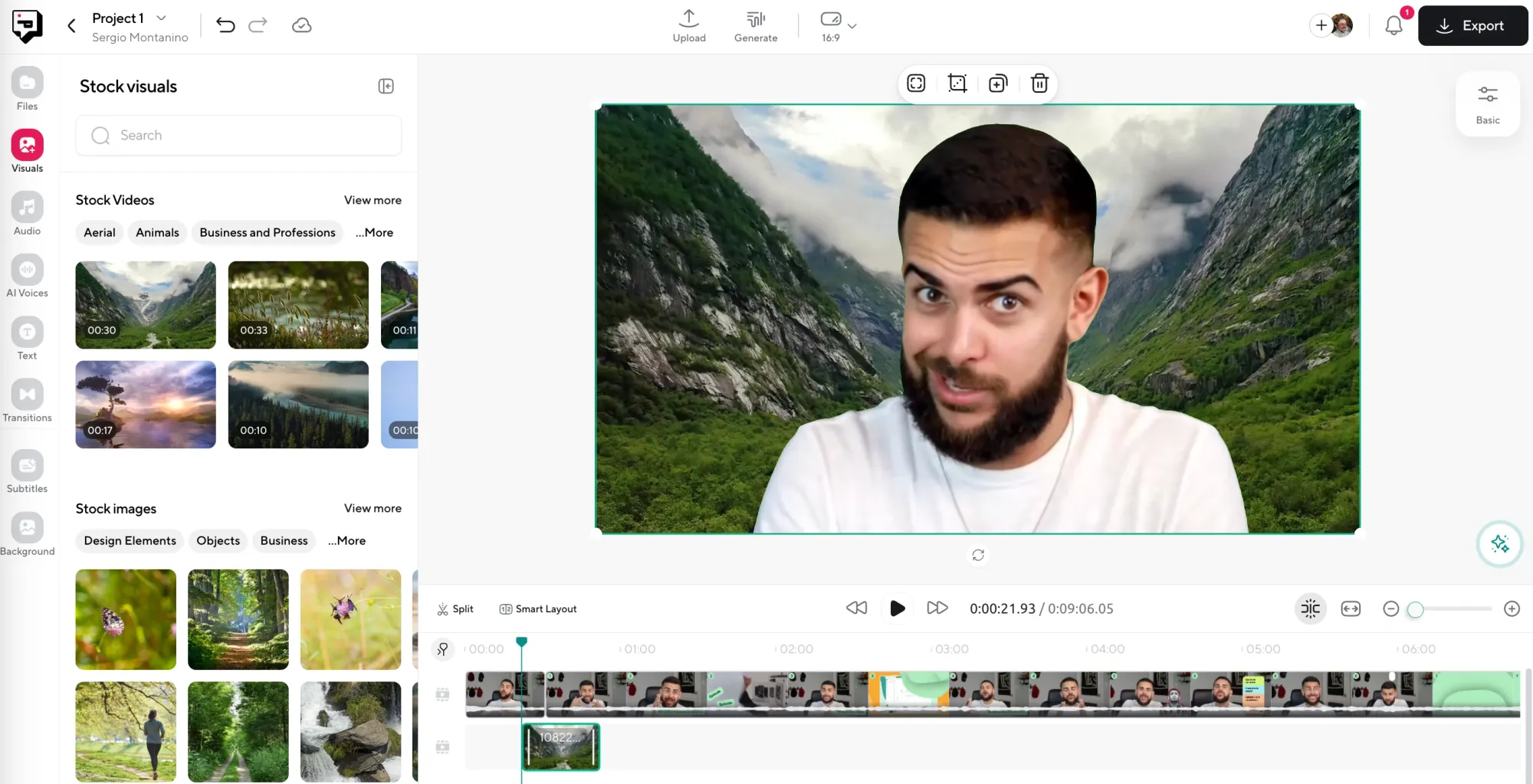
Want to make it look like you’re standing in front of a whiteboard? Talking in front of game footage? Podcastle has a library full of stock videos, GIFs, and images you can drag right onto the timeline. Add overlays, transitions, and text if you want. The layout is simple and intuitive, and you can layer visuals without ever leaving the editor.
Step 5: Export your project in any major format
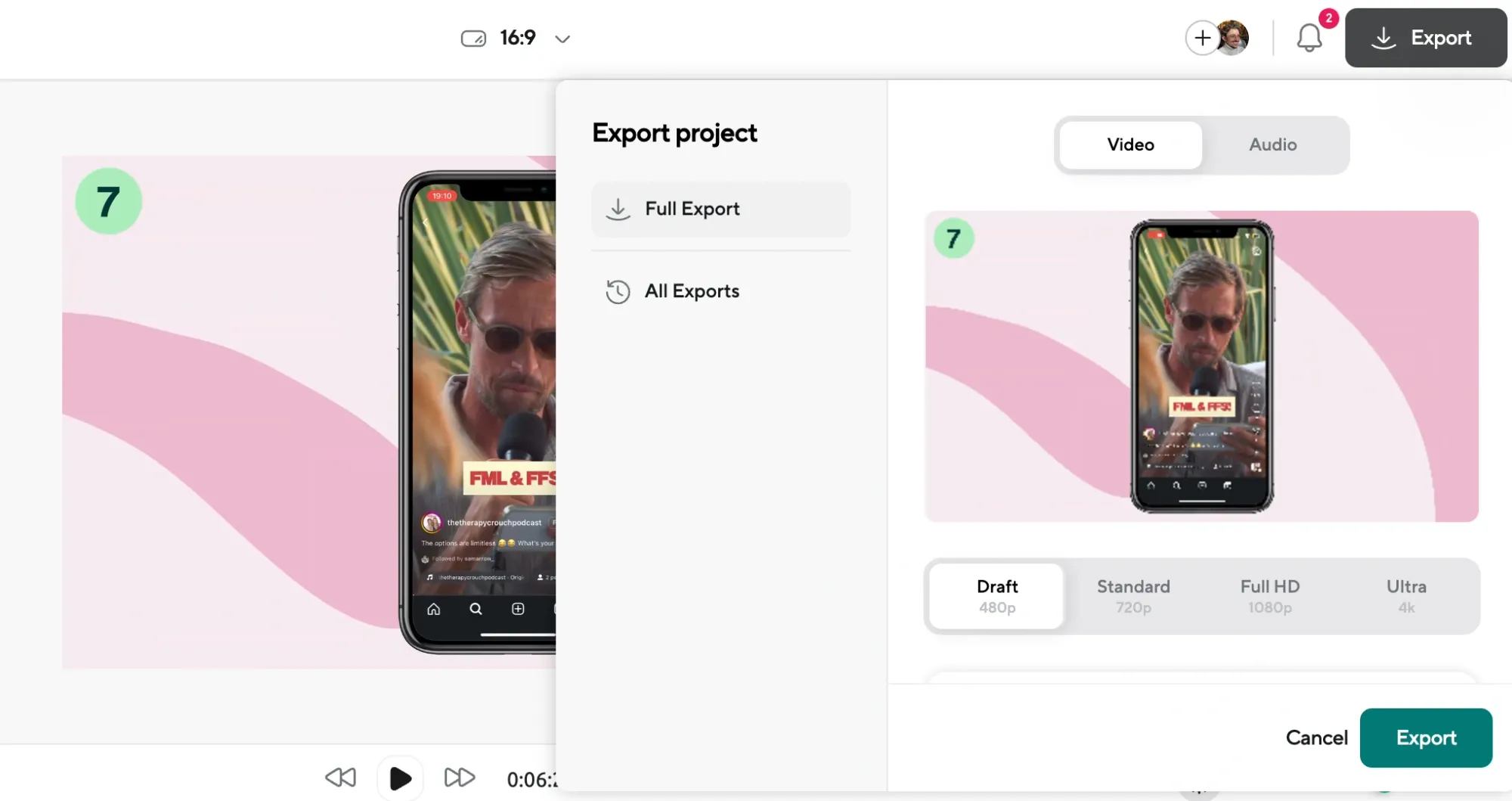
Once you’re happy with how everything looks, click Export. That’s it! You’ve just created a video with a green screen effect, entirely online, using zero outside tools.
Tips When Adding a Green Screen Effect
While the process is super simple, there are a few things to keep in mind when trying to add a green screen effect to videos. Here are a few tips to keep the process quick and simple.
1. Make sure your lighting is even and consistent
If the background removal doesn’t look clean, the most common reason is uneven lighting. When there are shadows, color shifts, or bright spots, it makes it harder for the AI to tell where the background ends and you begin. Try to use soft lighting from both sides of your face, and if possible, avoid strong backlighting coming from behind you.
2. Avoid wearing colors that match your background
If you’re using a white or blue wall, don’t wear white or blue. It might seem obvious, but a shirt or hat that blends in with the backdrop will confuse the AI and make parts of your body disappear with the background. Stick to solid, contrasting colors to stay sharp and visible in the frame.
3. Step a few feet away from the wall or background
If you’re standing too close to the background, shadows might fall behind you, or the lighting might make things look uneven. Giving yourself a bit of distance helps reduce this problem and gives the AI more room to make a clean cutout between you and the wall behind you.
4. Keep your camera steady while recording
The cleaner the shot, the better the background removal. If the camera is shaking or moving while you’re talking, it introduces blur or movement that makes it harder for the AI to isolate you. Use a tripod or set your camera or laptop on a stable surface before recording.
5. Double-check the video resolution before exporting
If everything looks good in the editor but the final export looks off, check the resolution settings. A lower resolution can cause pixelation around the edges of your cutout or make layered visuals look less sharp, and ultimately get a bad-quality video (luckily our AI video upscaler can fix that for you!). Always choose the highest resolution that fits your project needs before you hit export.
Looking for Editing Tips?
If you want to see how Podcastle’s AI tools actually work inside the editor, we’ve put together a short YouTube video that walks you through the whole process!
Why Add a Green Screen to Your Video?
Sometimes it’s because the background doesn’t look good. Maybe you’re filming in a small space, the lighting isn’t great, or there’s something distracting happening behind you. Other times, it’s about storytelling, and the background you use will work in your favour at painting a narrative or evoking a certain emotion on the viewer.
It can also help with consistency, especially if you’re building a video series or a YouTube channel and you want every video to have a recognizable look and feel.
Green Screen vs Virtual Backgrounds: What’s the Difference?
People often confuse green screens with virtual backgrounds, but they work in completely different ways.
A virtual background (like the ones in Zoom or Google Meet) uses facial and edge detection to guess where you are and blur or replace what’s behind you, often resulting in weird glitches around your hair or hands.
A green screen, on the other hand, gives you much more control. When combined with background removal tools like Podcastle’s AI Assistant, it lets you create clean, professional-looking videos without all the digital blur and weird outlines.
Fun Fact: Why Is It Always Green?
Green screens are green because human skin tones don’t contain much green, so it’s easier for editing tools to separate people from the background without accidentally erasing parts of their face or clothes.
Blue works too, and used to be the industry standard, especially in film. But modern sensors and lighting setups tend to favor green because it’s brighter, easier to light evenly, and doesn’t clash with most people’s wardrobes. Unless you’re wearing a neon green hoodie, green is usually the safest bet.
Final Thoughts
Green screen editing used to be something only professionals could pull off, with complicated software and hours of keyframing just to get a clean edge around someone’s shoulders. But now, with tools like Podcastle, it’s something you can do in your browser, in minutes, without needing a background in editing or design.
And the best part is, once you try it once, you start to realize how many different ways you can use it!