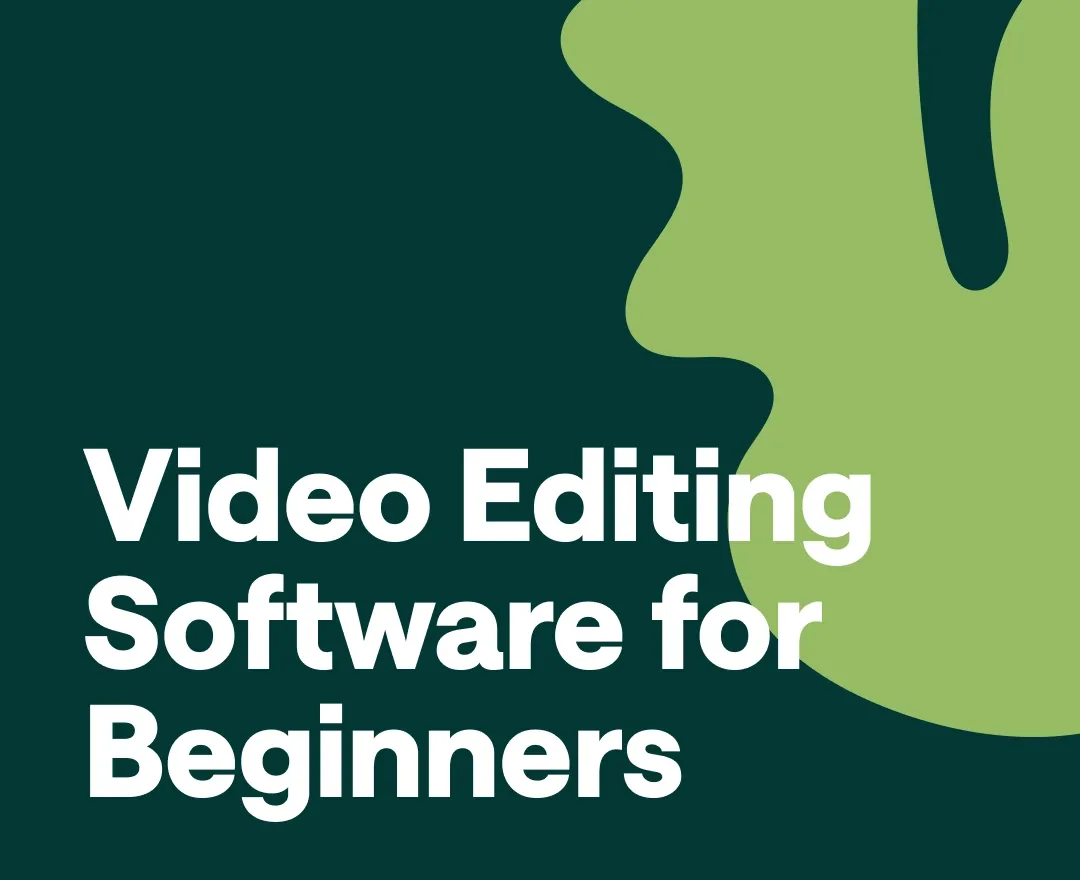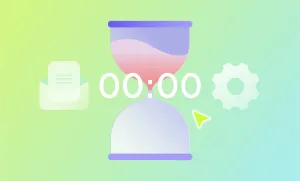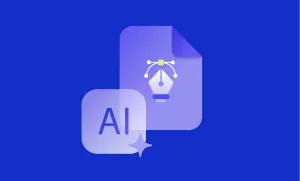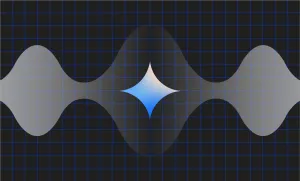Let's face it: video editing can seem pretty scary when you're just starting out. All those buttons, timelines, and weird terms - it's enough to make your head spin.
But thanks to some clever AI tools, video editing has never been easier for beginners. You don't need to be a full-time videographer to create great videos anymore. And the best part? As you play around with these beginner-friendly editors, you'll be picking up skills that can help you tackle bigger projects down the road.
In this guide, we'll show you the best video editing software for beginners in 2024. We've picked tools that are easy to use, won't break the bank, and can help you create videos that look surprisingly professional.
So, ready to dive in and start your video editing journey?
The Best Video Editing Software for Beginners
1) Podcastle
With Podcastle's Video Editor, you can transform your browser into a professional-grade content studio. You're not just limited to basic cutting and trimming - you can automatically upscale your video quality and remove background noise with intelligent AI tools. If you're a podcaster, you can easily turn your audio recordings into engaging video content, adding custom visuals to make your podcast pop on video platforms.
Not only does Podcastle help you edit videos with no previous experience, but it also enables you to repurpose your content effortlessly, splitting long videos into bite-sized clips perfect for social media. Need to adapt your video for different platforms? You can quickly resize your content to fit any format. You can also add auto-generated subtitles and captions, so you know that your message comes across even on mute. And for more advanced projects, you can blur backgrounds for privacy or use AI-powered voice cloning to create professional voiceovers.
Whether you're creating explainer videos, YouTube content, or quick social media posts, you can bring your vision to life all in one place, without juggling multiple tools.
Pros
– The all-in-one browser-based studio allows you to record and edit high-quality 4K video without switching between multiple software tools
– Instant highlight marking during recording enables quick and easy creation of clips for social media content
– AI-powered video upscaling enhances your footage automatically, improving visual quality without manual adjustments
– Advanced content repurposing tools let you effortlessly resize, split, and adapt videos for various social media platforms
– Collaborative features support recording with up to 10 remote guests, ideal for interviews, panel discussions, and team projects
Cons
– Some advanced AI features are only available on Storyteller and Pro plans
How it Works
- Record and Mark Highlights: Start by recording your content directly in Podcastle's browser-based studio. Whether you're solo or collaborating with up to 10 remote guests, you can capture high-quality 4K video effortlessly. As you record, use the Highlights feature to mark key moments on the fly. These markers will save you time during editing, allowing you to quickly create short clips for social media later.
- Edit and Enhance Your Content: Once your recording is complete, transition seamlessly to the editing phase without leaving the platform. Here, you can polish your content to perfection. Resize and split your video to fit different social media formats, add your brand's logo and custom backgrounds to make your content pop, and insert lower thirds to highlight participants. Take advantage of Podcastle's AI-powered tools to automatically remove background noise and enhance audio quality.
- Personalize and Export for Multiple Platforms: Use the markers you set earlier to quickly create multiple short clips for social media. Add auto-generated subtitles to ensure your message comes across even on mute, and apply any final branding elements. With just a few clicks, you can export your main video and all your clips in studio-quality, ready for distribution across different channels – from full-length YouTube videos to snappy Instagram reels.
2) CapCut
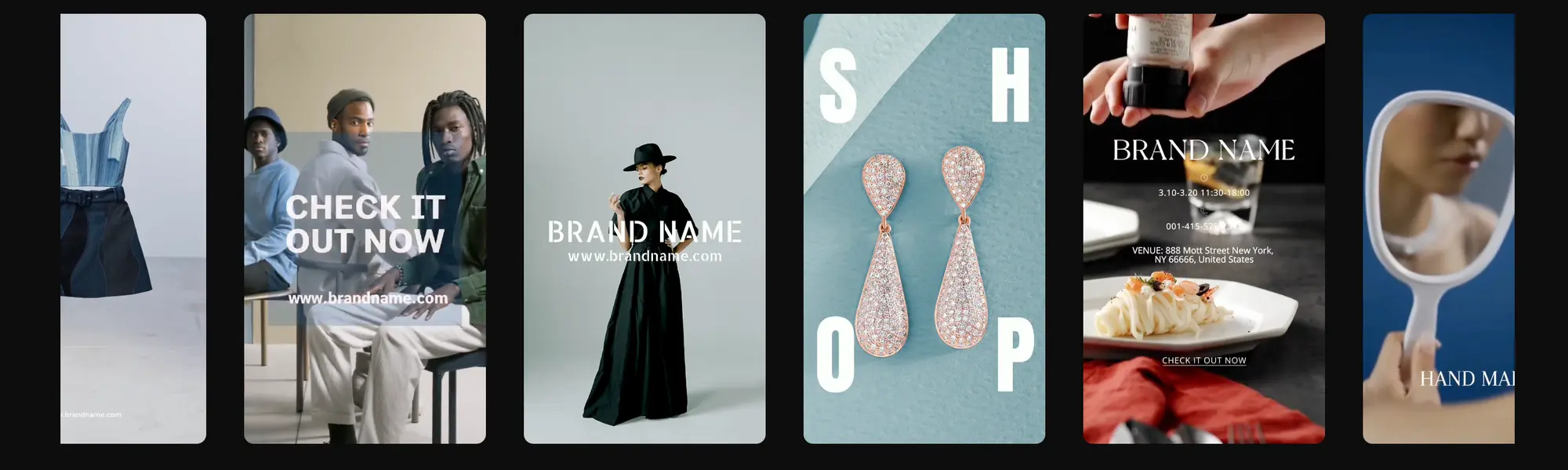
Born from the creative minds behind TikTok, CapCut brings the spirit of viral video creation to your fingertips. This platform understands the pulse of social media, offering a treasure trove of trendy effects and transitions that can transform your raw footage into share-worthy content in minutes. CapCut's interface mirrors the fast-paced world of short-form video, with quick-access tools designed for rapid editing and instant gratification.
CapCut's strength lies in its ability to keep up with the ever-changing landscape of social media trends. The software receives regular updates, ensuring that the latest viral effects and editing techniques are always at your disposal. Whether you're crafting a TikTok dance video or a YouTube Short, CapCut provides the tools to help your content stand out in crowded feeds and potentially go viral.
Pros
– User-friendly interface suitable for beginners
– Integration with TikTok and other social media platforms
– Wide range of editing tools and effects
– Regular updates with new features and trending effects
Cons
– Some advanced features require the Pro version
– Effects library is primarily focused on social media trends, which might limit versatility for other types of projects
– Limited export options compared to more professional software
How it Works
- Start Your Project: Pick your clips and drop them into CapCut. Move them around until you're happy with the order.
- Add Some Flair: Browse through effects and pick the ones you like. Slap on some text or stickers if you want to spice things up.
- Wrap It Up: Give your video a final look. When you're ready, save it and share it with your friends on social media.
3) Movavi Video Editor
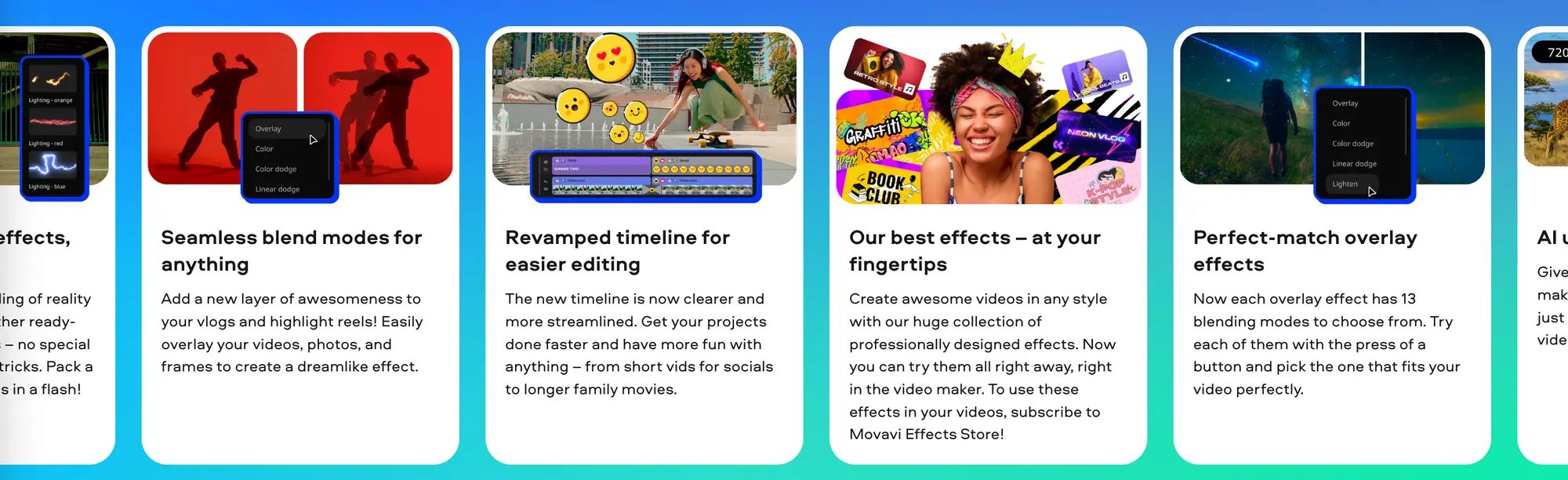
Movavi Video Editor takes the intimidation out of video creation, offering a streamlined approach to turning your ideas into polished productions. The software's layout feels familiar from the get-go, with clearly labeled tools that guide you through the editing process. Movavi shines in its ability to automate tedious tasks, allowing you to focus on the creative aspects of your project rather than getting bogged down in technical details.
One of Movavi's standout features is its library of ready-to-use intros, outros, and themed content sets. These professionally designed elements can elevate your videos, giving them a polished look without requiring advanced design skills. Whether you're creating a travel vlog, a product review, or a family montage, Movavi's themed content can help set the right tone and atmosphere for your video with just a few clicks.
Pros
– Intuitive, easy-to-use interface
– Comprehensive set of basic and intermediate editing features
– Available in multiple languages
– Includes a variety of filters, transitions, and effects
– Offers both quick automated tools and manual editing options
Cons
– Free trial version adds a watermark to exported videos
– Some advanced features require separate purchases
– May have performance issues on older or less powerful computers
How it Works
- Import and Arrange: Pick your clips and drop them into CapCut. Move them around until you're happy with the order.
- Apply Effects: Browse through effects and pick the ones you like. Slap on some text or stickers if you want to spice things up.
- Export and Share: Give your video a final look. When you're ready, save it and share it with your friends on social media.
4) Wondershare Filmora
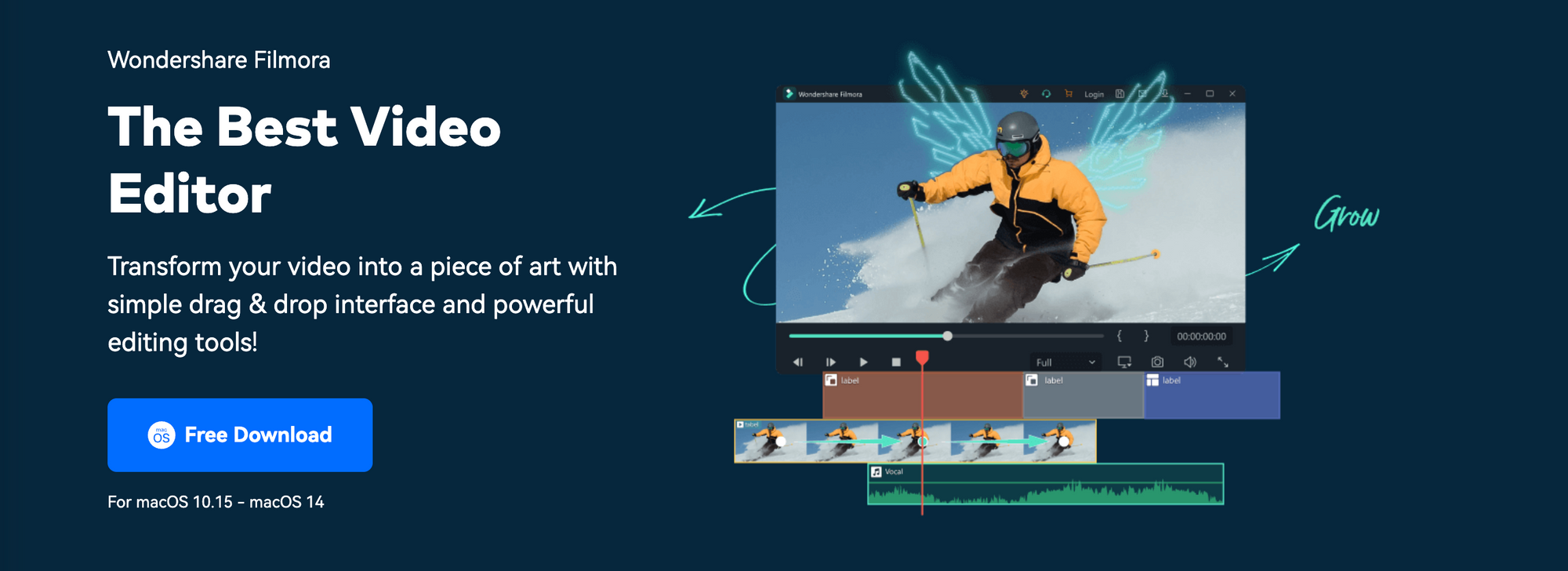
Wondershare Filmora serves as a playground for budding video enthusiasts, offering a balance of creative freedom and guided assistance. The software's interface is designed to spark curiosity, with easily discoverable tools that encourage experimentation. Filmora's standout feature is its vast library of customizable effects and overlays, which can transform ordinary footage into eye-catching visual stories.
Filmora caters to the social media age with its built-in aspect ratio adjustments, allowing you to seamlessly adapt your content for various platforms without losing quality. The software also boasts an AI Portrait tool, which can automatically remove backgrounds or apply stylish effects to human subjects in your videos. This feature alone can save hours of painstaking editing, especially for creators working on vlogs or interview-style content.
Pros
– User-friendly interface with drag-and-drop functionality
– Extensive library of effects, filters, and transitions
– AI-driven tools for automating certain editing tasks
– Built-in screen recording feature
– Direct integration with stock asset libraries
Cons
– Some users report occasional interface inconsistencies
– No preview for effects, which can slow down the editing process
– More resource-intensive than some other beginner-oriented software
How it Works
- Create Timeline: Toss your clips into Filmora. Play around with its effects until you find your winner.
- Apply AI Tools: Try out the AI tools to remove backgrounds or jazz up your shots. Tweak the size to fit different social media.
- Finalize and Export: Adjust the sound, maybe add some music. When it looks and sounds good, save your masterpiece.
5) Adobe Premiere Elements
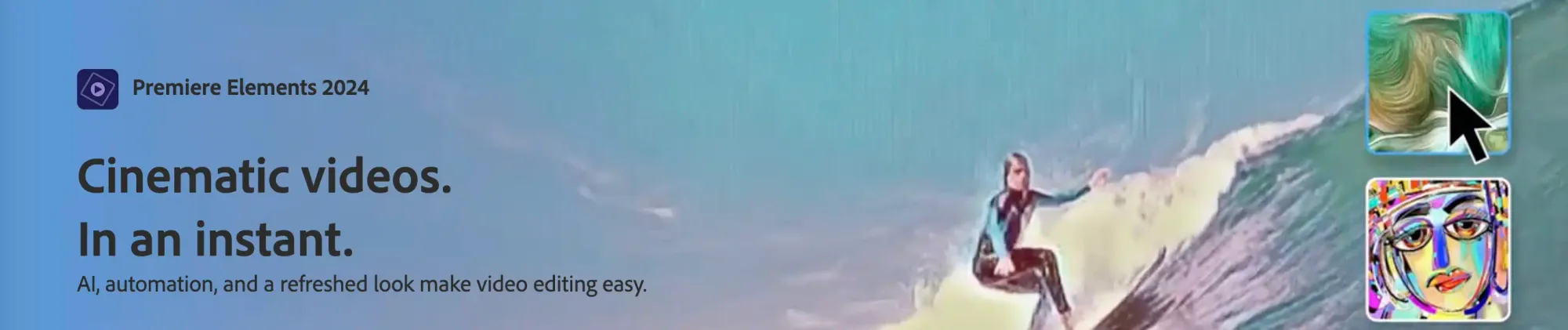
Adobe Premiere Elements serves as a gateway to the world of professional-grade video editing, offering a taste of high-end features in a more approachable package. The software's Guided Edits feature acts like a personal tutor, walking you through complex editing techniques step-by-step. This hands-on learning approach not only helps you complete your current project but also builds transferable skills for future editing endeavors.
One of Premiere Elements' most powerful features is its ability to analyze your footage and suggest improvements. The Intelligent Editing mode can automatically trim boring sections, highlight exciting moments, and even create smart cuts between clips to maintain visual flow. This AI-assisted editing process can be a game-changer for beginners, helping them produce more engaging content while simultaneously teaching them the principles of effective video pacing and composition.
Pros
– Guided edits provide step-by-step tutorials for various editing techniques
– Powerful keyframing capabilities for precise control over effects and animations
– AI-powered features to assist with editing tasks
– One-time purchase model instead of a subscription
– Seamless integration with other Adobe products
Cons
– Steeper learning curve for advanced features compared to some other beginner software
– Slower rendering times, especially on less powerful hardware
– Limited advanced features compared to professional-grade editing software
How it Works
- Use Guided Edits: Start with a Guided Edit. It's like having a friend show you the ropes while you put your video together.
- Try AI Features: Let the smart features suggest some edits. They might catch things you missed.
- Refine and Export: Fine-tune everything until it's just right. Save your video, and get ready to impress everyone with your new skills.
6) Submagic AI Video Editor
Submagic AI Video Editor takes the hassle out of video editing by using AI to streamline the entire process. Whether you're new to editing or an experienced creator, Submagic's intuitive interface makes it easy to transform raw footage into engaging content. The editor automates repetitive tasks like cutting, trimming, and adding subtitles, letting you focus more on storytelling and creativity.
One of Submagic's standout features is its AI-powered subtitle generation. It accurately transcribes speech in your videos and adds subtitles in just a few clicks, saving you hours of manual work. This is especially helpful for social media creators who need captioned videos to engage a wider audience. From adding dynamic effects to creating smooth transitions, Submagic ensures that your videos look polished without demanding advanced skills.
Pros
- -- AI-driven tools speed up editing tasks
- -- Automatically generates accurate subtitles
- -- Easy-to-use for beginners and experienced users alike
- -- Offers a wide range of filters, transitions, and effects
- -- Ideal for social media content creation
Cons
- -- Free plan includes limited export options
- -- Some advanced features may require a paid subscription
- -- AI subtitle accuracy may vary with complex audio
How it Works
Import and Organize: Upload your clips to Submagic. Arrange them in the timeline with a few drags.
Apply AI Edits: Let the AI trim, cut, and auto-generate subtitles. Customize the look with effects or transitions.
Export and Share: Finalize your video and export it in the format you need. Share directly to your social media or save it for later.
Benefits of AI Video Editors
AI video editors significantly simplify the editing process for beginners. Here's what makes them valuable:
1) Automated workflows
These editors can automatically organize clips, suggest edits, and even create initial rough cuts. This automation gives you a substantial head start on your projects.
2) Creative suggestions
AI editors come with extensive libraries of effects, transitions, and templates. They can suggest creative enhancements based on your footage, helping you explore different styles.
3) Time efficiency
There are a number of editing tasks that are either simplified or completely cut down when using AI. This efficiency lets you focus more on the creative aspects of editing.
4) User-friendly interfaces
AI-driven interfaces tend to be more intuitive, with context-sensitive help and sometimes even voice-controlled editing options. This design makes the software more accessible to users with varying levels of technical expertise.