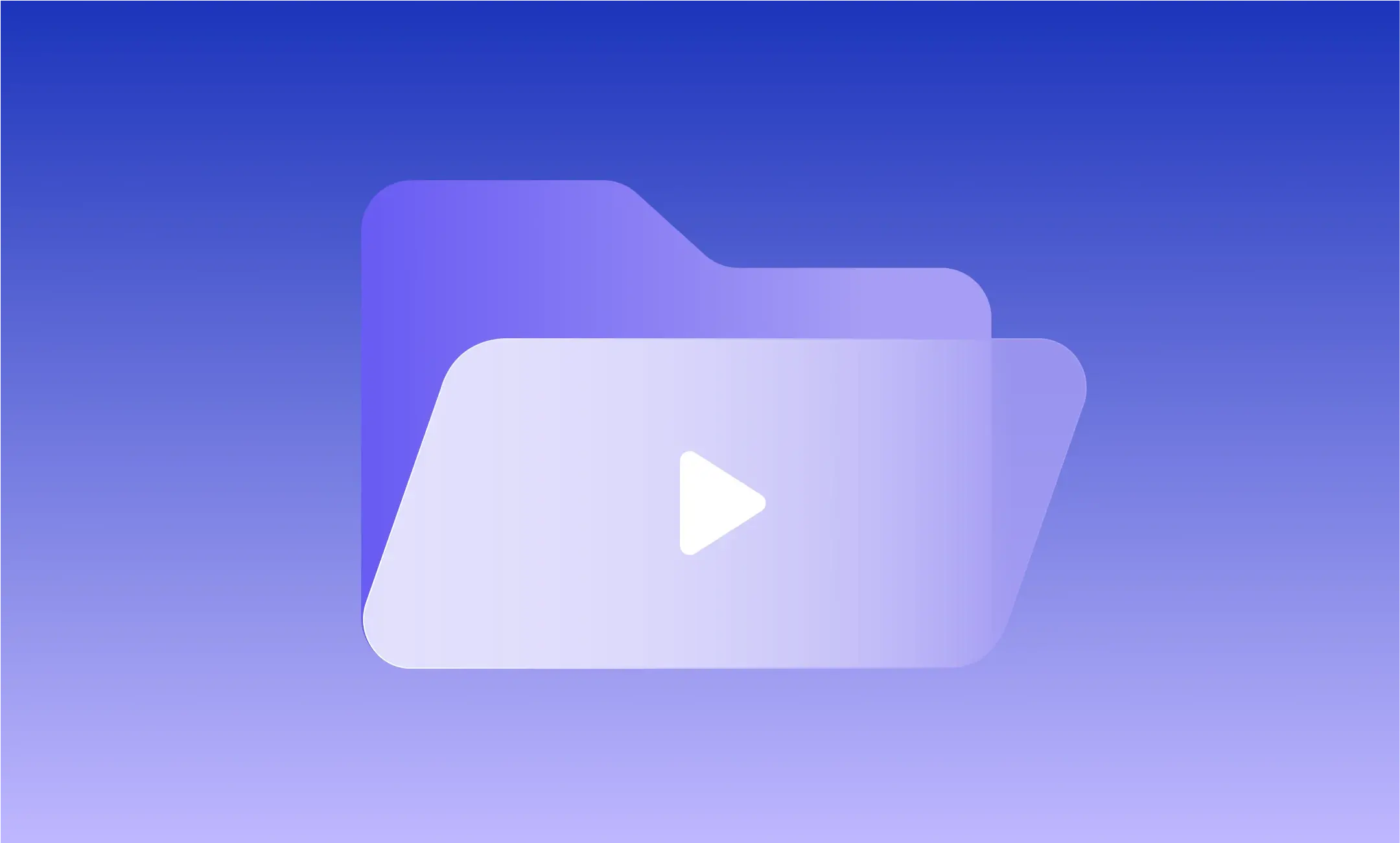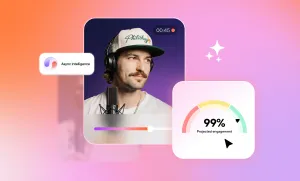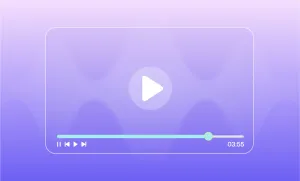Every video you watch, from YouTube tutorials to Netflix movies, exists as a specific file format. The format you choose determines video quality, file size, compatibility, and loading speed.
MP4 dominates web content for good reason, while MOV excels in professional editing. AVI offers broad compatibility but creates massive files. Each format serves different purposes, and picking the wrong one can mean pixelated videos, slow loading times, or compatibility headaches.
This guide covers the most important video formats, their strengths and weaknesses, plus the technical factors that matter most: encoding, bitrate, and compression. Whether you're uploading your first video or managing content at scale, you'll learn exactly which format to use and when.
Video Formats: Key Takeaways
- MP4 remains the best all-purpose video format for compatibility, compression, and online sharing, making it ideal for YouTube, TikTok, Instagram, and general use.
- Each video format serves a different role. MOV is best for high-quality editing, MKV excels in flexibility and archiving, and WEBM is optimized for web playback and fast loading.
- Codecs like H.264, H.265, VP9, and AV1 control compression and quality. H.264 is widely supported, while H.265 and AV1 offer better compression for 4K and future-proof delivery.
- Bitrate and compression type directly affect video quality and file size. Higher bitrates mean better visuals but slower uploads; lossy formats shrink files at the cost of detail.
- Understanding containers vs codecs is essential. Containers like MP4 or MKV hold video, audio, and metadata, while codecs handle how the video is encoded and compressed inside the file.
Most Common Video File Formats
Each video format represents a different approach to storing and compressing video data. Here are the formats you'll encounter most often, along with their ideal use cases and limitations:
1. MP4 (MPEG-4 Part 14)
The most widely used video format today, MP4 strikes a perfect balance between quality and file size. It’s practically the default for digital video.
Pros:
- Universal compatibility (plays on almost any device or platform)
- Efficient compression with good quality retention
- Supports subtitles, multiple audio tracks, and metadata
Cons:
- Limited codec flexibility compared to MKV
- Slight quality loss due to lossy compression
- Best for: Streaming, uploading to social media, general sharing, mobile playback
2. MOV
Originally developed by Apple, MOV is a high-quality video format designed for editing and archiving. It’s commonly used in professional workflows.
Pros:
- High-quality video and audio
- Supports timecode and extensive editing features
- Native to Apple/macOS and works well in Final Cut Pro
Cons:
- Large file sizes
- Limited compatibility on non-Apple platforms without conversion
- Best for: Professional editing, archiving high-quality footage, Mac-based workflows
3. AVI
AVI is an older format developed by Microsoft, still occasionally used in editing environments. It prioritizes compatibility over efficiency.
Pros:
- Widely supported in older Windows systems
- Can contain high-quality uncompressed or minimally compressed video
Cons:
- Very large file sizes
- Poor support for modern compression and streaming
- Lacks support for menus, subtitles, and chapters
- Best for: Archival footage, older editing software, Windows-based editing environments
4. MKV (Matroska Video)
MKV is a flexible, open-source container that supports an impressive range of features. It’s popular for high-quality video storage and streaming.
Pros:
- Extremely flexible container format
- Supports multiple audio/subtitle tracks, chapters, and metadata
- Can store high-quality video with modern codecs like H.264, H.265, VP9
Cons:
- Not as widely supported by default on all devices
- Larger file sizes depending on compression settings
- Best for: Archiving, downloading/storing high-quality video, advanced playback (e.g., VLC, Plex)
5. WEBM
A modern, lightweight format built specifically for web use. It’s fast, open, and ideal for browser-based video playback.
Pros:
- Optimized for web (small file sizes, fast loading)
- Royalty-free and open-source
- Supported by most modern browsers and HTML5
Cons:
- Limited compatibility with some older or offline devices
- Not ideal for editing workflows
- Best for: Embedding video on websites, online playback, browser-native video delivery
6. WMV
WMV was designed for Windows systems and prioritizes compact file sizes. It’s efficient but trades off video quality.
Pros:
- Small file sizes due to aggressive compression
- Good for email or low-bandwidth scenarios
- Built for Windows environments
Cons:
- Noticeable quality loss, especially in motion
- Poor cross-platform support (especially on Mac)
- Best for: Email attachments, PowerPoint presentations, playback on older Windows systems
7. FLV (Flash Video)
Once the backbone of online video during the Flash era, FLV is now a relic of the past. However, it is still found in legacy content.
Pros:
- Small file size and fast loading
Cons:
- Flash is no longer supported on modern browsers
- Poor compatibility today
- Best for: Legacy content only
8. AVCHD
AVCHD was built for capturing HD footage from camcorders and cameras. It delivers impressive quality but isn't very web- or edit-friendly.
Pros:
- Designed for HD camcorder recording (Sony/Panasonic)
- High-quality video with H.264 compression
- Supports 1080p and even 3D video
Cons:
- Uses complex .mts or .m2ts container formats
- Not ideal for editing, often requires conversion
- Poor web and mobile compatibility
- Best for: Capturing footage from HD camcorders, physical media like Blu-ray, professional camera shoots
What’s the Best Video Format for Social Media?
Social media platforms have preferred formats that work best with their compression systems. Match the platform's preference and you'll get better quality output, faster upload processing, and fewer encoding issues.
What Format is a YouTube Video?
YouTube accepts almost any format, but that doesn’t mean they all look great after upload. To get the cleanest playback, start with the right specs.
- Recommended format: MP4
- Codec: H.264 (video), AAC (audio)
- Max resolution: 4K (3840x2160)
- Frame rate: 24-60 fps
- Bitrate: Varies (5 Mbps+ for HD)
YouTube re-encodes almost everything, but uploading a high-quality MP4 ensures your video looks its best after processing.
Best Video Format for TikTok
TikTok is all about quick, vertical videos. While it accepts a few formats, using the right one helps your content load faster and look sharper.
- Recommended format: MP4 or MOV
- Resolution: 1080x1920 (vertical)
- Codec: H.264
- Max file size: 287.6 MB (mobile) / 2 GB (web)
- Duration: Up to 10 minutes
Stick to vertical MP4 for the smoothest results, especially if you want to maintain the signature full-screen experience of TikTok.
Best Video Format for Instagram
Whether it’s a Reel, Story, or Feed post, Instagram also loves vertical MP4s. Using the right format ensures your video looks clean and plays without hiccups.
- Recommended format: MP$
- Resolution: 1080x1920
- Frame rate: 30 fps
- Codec: H.264
- Audio: AAC
For Instagram Feed videos, use a square (1:1) or landscape (16:9) format, but always export in MP4 with optimized settings.
How to Change Video File Format?
Let's say you have a MOV or AVI video and you want to change it to the best video file format for social media. With Podcastle's AI Video Editor, all it takes is 3 simple steps to convert any video file format into MP4.
1. Upload your Video to Podcastle's Video Editor

Drag and drop your video file directly into the editor. Podcastle supports most major formats, so you can start working on your content right away.
2. Edit your Video with AI
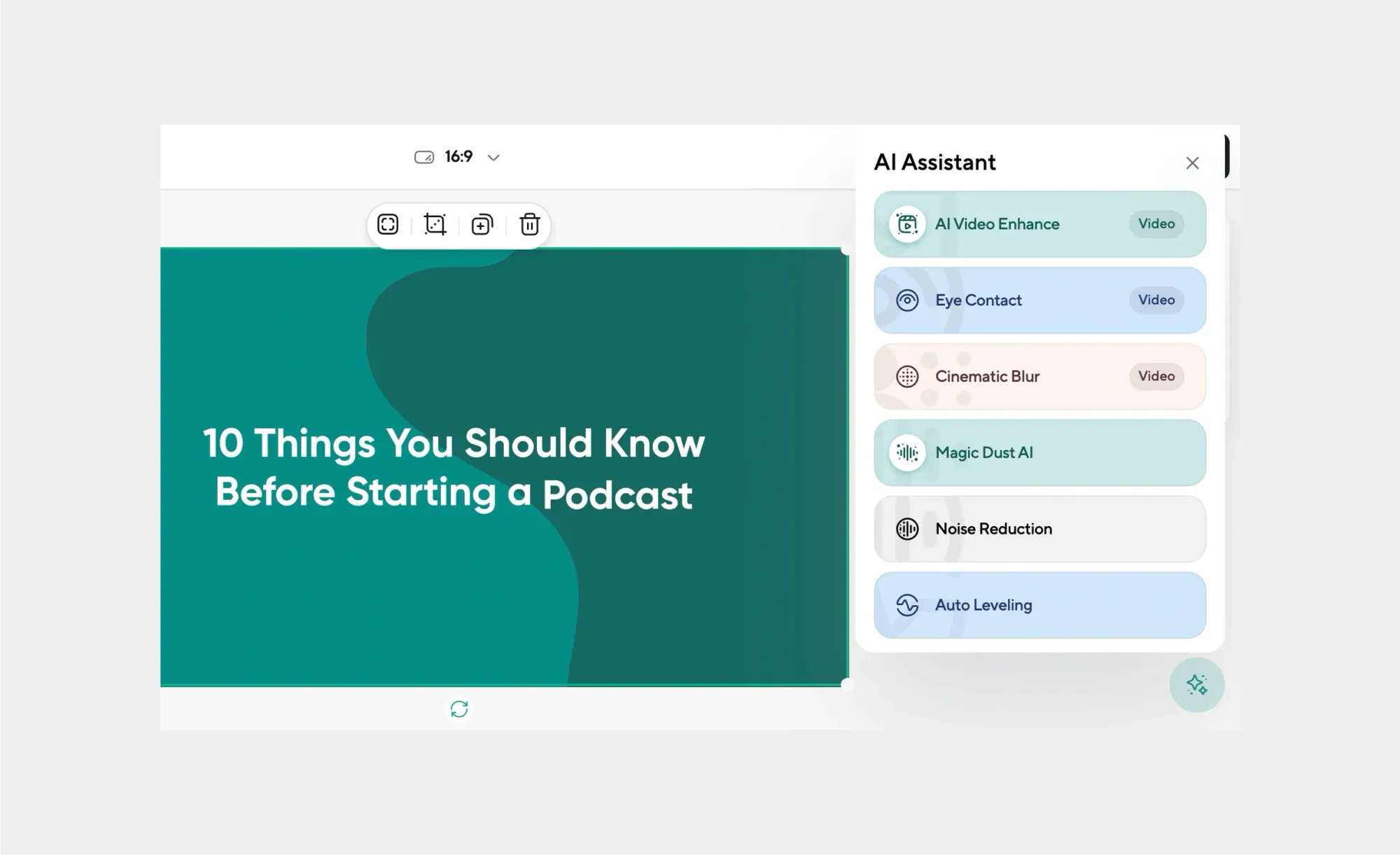
Instantly resize for platforms like TikTok or Instagram, remove backgrounds, correct eye contact, cut filler words, and enhance audio/video quality. You’ll also have access to a massive library of royalty-free music, stock visuals, GIFs, and AI voiceovers for narration.
3. Export in MP4 Video File Format
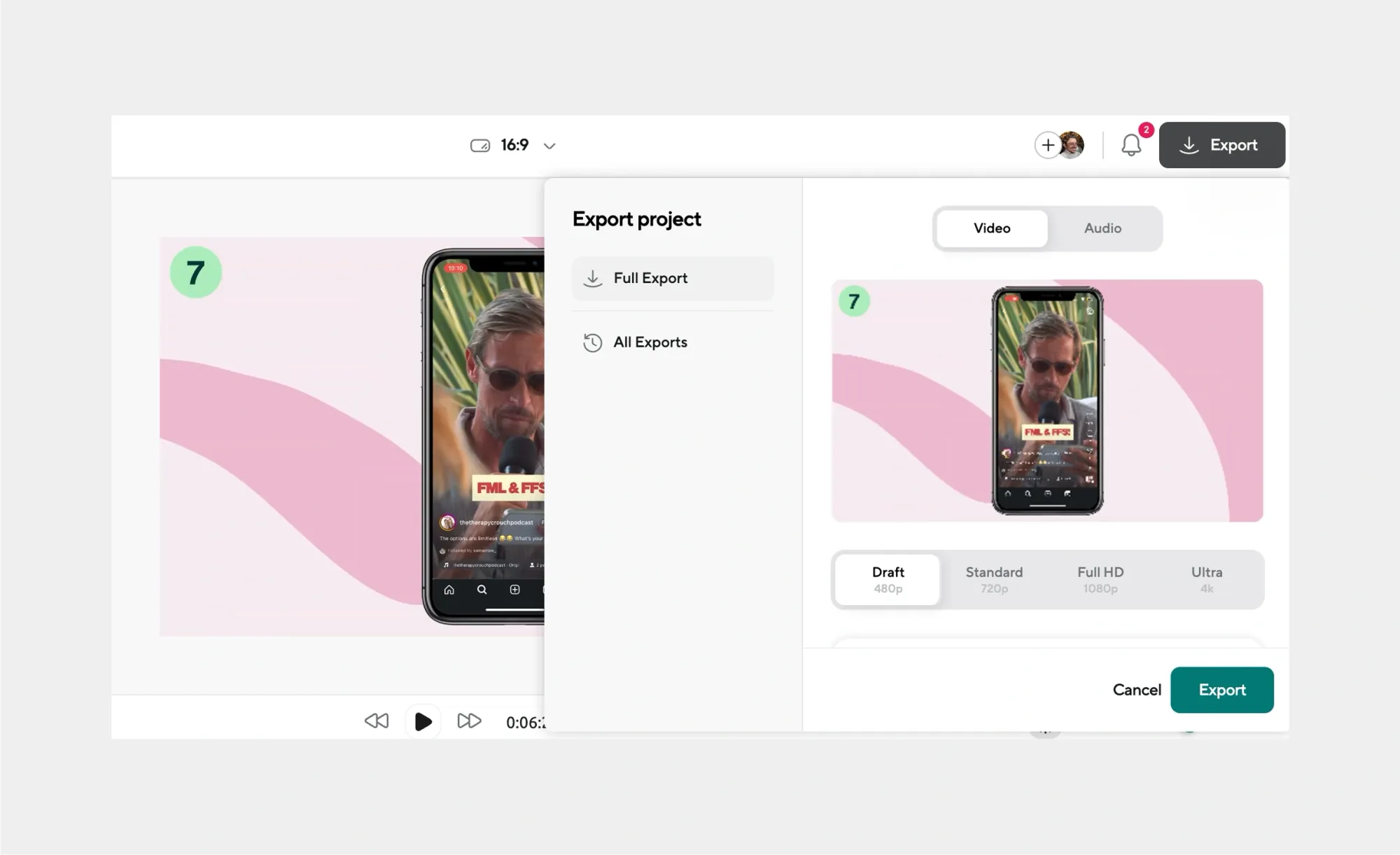
Once your edits are done, export your final video in MP4, optimized for sharing across all major social platforms.
What is Video Encoding?
Video encoding is the process of converting raw video footage into a digital format that can be stored, edited, and shared. It uses an algorithm called a codec (short for coder-decoder) to shrink the video down into a manageable file, often by compressing it. Codecs don’t just affect quality and file size; they also influence how easily your video plays back, how fast it uploads, and how smoothly it edits.
Think of it as translating your video into a language that devices, browsers, and platforms can understand, and do so efficiently.
Is Encoding the Same as Compression?
Not quite but they’re closely connected. Encoding is the process of converting video using a codec. Whereas compression is what happens during encoding to reduce file size.
You can encode video with compression - to save space (most common), and without compression - for raw or ultra-high-quality footage
Types of Video Compression
Understanding compression helps you choose the right format for your workflow.
- Lossy compression: Discards some data to shrink the file. Reduces quality slightly, but it’s often invisible to the viewer. Used in: MP4, WEBM, WMV.
- Lossless compression: Keeps all original data, just reorganized more efficiently. Larger than lossy, but smaller than uncompressed. Used in: ProRes, DNxHD, some MKV files.
- Uncompressed: Raw, untouched video. Huge files, but perfect quality. Used in: AVI (in some cases), professional editing suites.
This context helps when choosing between formats: if you need lightweight for TikTok, lossy MP4 is ideal. If you're handing footage to an editor, lossless ProRes or DNxHD will keep every pixel intact.
Video Encoding Formats
Now that you know what encoding is and how compression plays into it, let’s look at the most common encoding formats (or codecs) used today. These are the tools that actually do the work of compressing your video and each one has its own strengths, limitations, and ideal use cases.
Some codecs prioritize small file sizes for web delivery, while others aim for high quality during post-production. You won’t always have control over which one is used (especially on social platforms), but understanding them helps you choose the best settings when you do have the choice.
Here’s a closer look at the most common video encoding formats:
1. H.264
This one's by far the most widely used codec today. It offers a great balance between quality and file size, which makes it ideal for streaming, social media, and general-purpose video. It’s efficient, compatible with nearly every platform, and still delivers solid visual performance, even after compression.
2. H.265
Also known as HEVC (High Efficiency Video Coding), is the successor to H.264. It offers better compression, which means it can deliver the same quality at about half the file size. It’s especially useful for 4K or high-resolution footage, making it a go-to choice for filmmakers or creators working with larger visuals. However, it’s a bit more demanding on systems and not supported by all older devices or browsers.
3. VP9
VP9 is an open-source codec developed by Google. It’s commonly used for web-based video, particularly on YouTube, as an alternative to H.265. While not quite as efficient as H.265 in every case, VP9 has the advantage of being royalty-free, which makes it attractive for platforms that want to avoid licensing fees. It also performs well with modern browsers, especially in HTML5 playback environments.
4. AV1
The newest kid on the block: a next-generation, royalty-free codec that’s gaining traction fast. It’s even more efficient than VP9 and H.265, making it ideal for delivering high-quality video with even smaller file sizes. Support for AV1 is still rolling out across hardware and platforms, but it’s positioned to become the future standard for online video once compatibility catches up.
5. ProRes
ProRes is Apple’s professional-grade codec, often used in video production and post-production. While technically not 100% lossless, it retains very high visual quality and is designed for smooth performance during editing. ProRes files are large, but they don’t strain editing software the way highly compressed formats do. It’s a favourite in Final Cut Pro and widely accepted in the professional video world.
6. DNxHD and DNxHR
These two are Avid’s equivalents to ProRes, developed for high-performance editing in applications like Avid Media Composer and Adobe Premiere. DNxHD is used for HD footage, while DNxHR supports higher resolutions like 4K. Like ProRes, these codecs aim to keep as much image fidelity as possible while remaining edit-friendly, making them popular in broadcast and film workflows.
Video Encoding Format Tips
- Lightly compressed codecs like ProRes and DNxHD keep more data intact, making them ideal for editing, though they result in much larger files.
- Most social platforms will automatically re-encode your videos using formats like H.264 or VP9, so it’s smart to upload something that aligns with their preferences to avoid extra compression loss.
- By choosing the right codec at export, you can keep your video looking crisp, uploading fast, and playing smoothly, wherever it ends up.
What is Video Bitrate?
Video bitrate refers to the amount of data processed per second in a video, measured in kbps or Mbps. A higher bitrate means better quality but also a larger file size, while a lower bitrate reduces file size at the cost of clarity.
For example, 1080p video typically looks good at around 8 Mbps, while 4K content often needs 35 to 45 Mbps for professional results.
When exporting, choose a bitrate based on where the video will be used, lighter for social media, higher for professional or archival use.
What is a Container?
A container is the file format that holds all the elements of a video together, like the video stream, audio tracks, subtitles, and metadata. You’ve probably seen containers in action without realizing it: .mp4, .mov, .mkv, and .avi are all common container formats.
They don’t actually determine how the video or audio is compressed, that’s the codec’s job, but they tell your device how to organize and play everything in sync. It’s pretty much the outer shell of a video file, while the codec handles what's inside.
Pick Your Video Format with Podcastle
Creating professional videos starts with choosing the right format, but what really makes a difference is how easily you can shape the final result.
Podcastle’s video editor is built to make that part simple. You can clean up shaky audio, improve lighting and clarity, remove unwanted backgrounds, and even adjust eye contact so it feels more natural on screen.
There’s also a full library of music, stock footage, and AI voiceovers ready to use. Whether you’re working on a short social post or something longer, the tools are there to help your video look polished without slowing you down.
FAQ
What’s the smallest video file format?
WMV or MP4 with H.265 (HEVC) at a low bitrate. WMV uses aggressive compression, making it very small but it sacrifices quality and compatibility. For better results, MP4 encoded with H.265 can deliver smaller file sizes than H.264 while maintaining visual quality. The trade-off? H.265 isn't supported everywhere, especially on older devices and browsers.
If wide compatibility is important, go with MP4 + H.264 at a lower bitrate. If file size matters more than reach, MP4 + H.265 is a great lightweight option.
What file format is recommended for exporting your video?
MP4 with H.264 encoding. It’s widely compatible, easy to upload, and looks good even at reasonable file sizes. If you’re editing for broadcast or archiving, consider ProRes or DNxHD.
What’s Apple’s video file format?
MOV (.mov). Developed by Apple, the MOV format works seamlessly with macOS, iOS, and apps like iMovie and Final Cut Pro. It supports high-quality video and audio but can create larger files than MP4.
How to choose a video file format?
The best video file format depends on how you plan to use the video. Start by asking yourself three things:
- Where will this video be shared? For social media or streaming, use MP4. It’s widely supported and keeps file sizes small without killing quality.
- Is this for editing or archiving? Use MOV, ProRes, or DNxHD/DNxHR if you’re editing professionally and want to keep quality high.
- Do you need to store subtitles or multiple audio tracks? Go for MKV, which offers more flexibility for long-form or multilingual content.
In general, MP4 with H.264 is a safe, versatile choice for most creators. But if you’re working on a professional project or need a specific workflow (like post-production or broadcast), consider a format that prioritizes quality and editing performance, even if the file size is bigger.
5. What is a codec?
A codec (short for coder-decoder) is the technology that compresses and decompresses your video and audio files. When you record or export a video, the codec takes raw data and shrinks it into a manageable file size, without completely destroying quality. Later, when someone plays the video, the same codec helps decode it so it can be viewed properly.