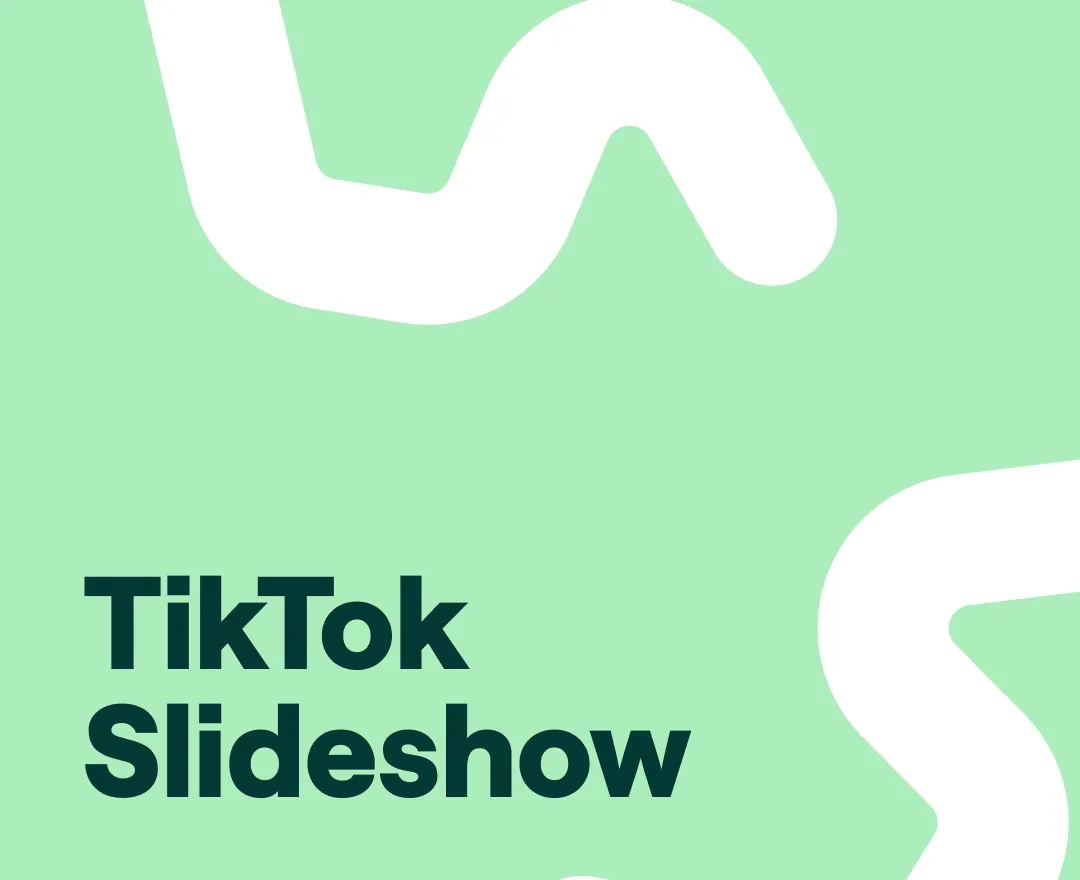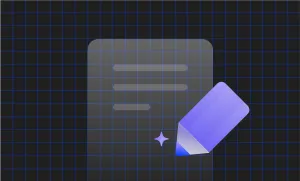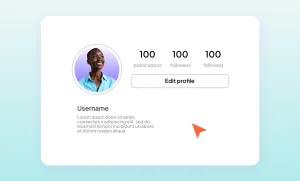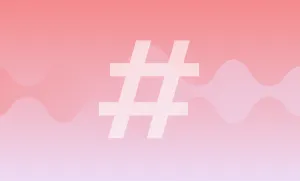They say video is dominating today’s content world, but apparently still images are making their comeback.
If you’re chronically online or even just scrolling through social media from time to time, you’ve probably noticed the newly emerged TikTok slideshow format. It's basically a slideshow of still images put together under an audio. So it comes when you scroll, but it also requires you to slide the pictures to see the full post.
If you’ve seen those TikTok slideshow videos but don’t know how to make a slideshow on TikTok yourself, we have it all piled up together in this article.
Here's a full guide on how to create a slideshow on TikTok.
Psst... Want to listen to this blog?
Prefer listening over reading? Hit play below to hear this blog, brought to life using one of our 1000+ AI Voices:
How to Make a Slideshow on TikTok: A Step-by-Step Guide
Creating eye-catching slideshows on TikTok is easier than you might think! Follow these simple steps to learn how to make a slideshow on TikTok that will captivate your audience:
1) Open the TikTok app
First things first, make sure you have the TikTok app installed on your device. If not, download it from your app store. Once installed, tap the TikTok icon to launch the app.
2) Start creating

Look for the "+" button at the bottom of your screen. This is your gateway to creating a TikTok slideshow. Tap it to start.
3) Choose the "Templates" option
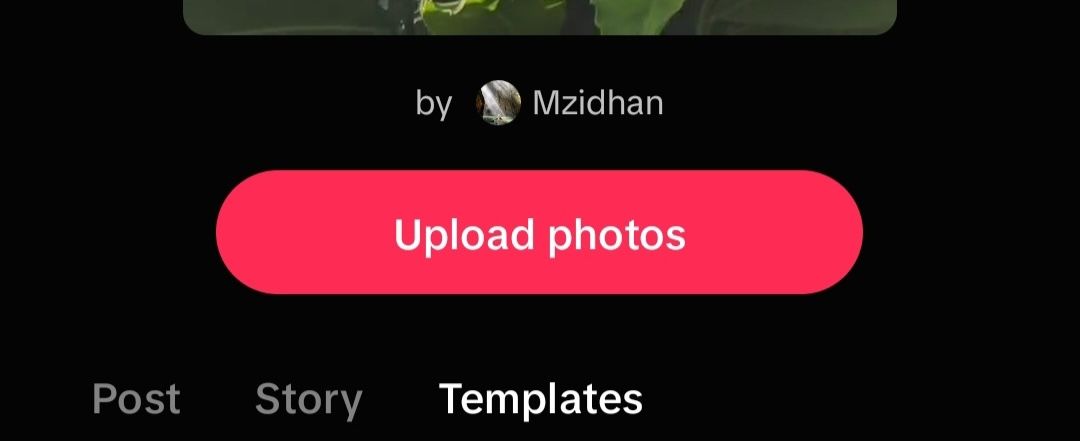
At the bottom of the screen, you'll see various options. Tap on "Templates" to access TikTok's built-in slideshow maker.
4) Pick your perfect template
Browse through the available templates and choose one that matches your vision. Remember to pick a template that can accommodate all the photos you want to include in your slideshow.
5) Upload your photo
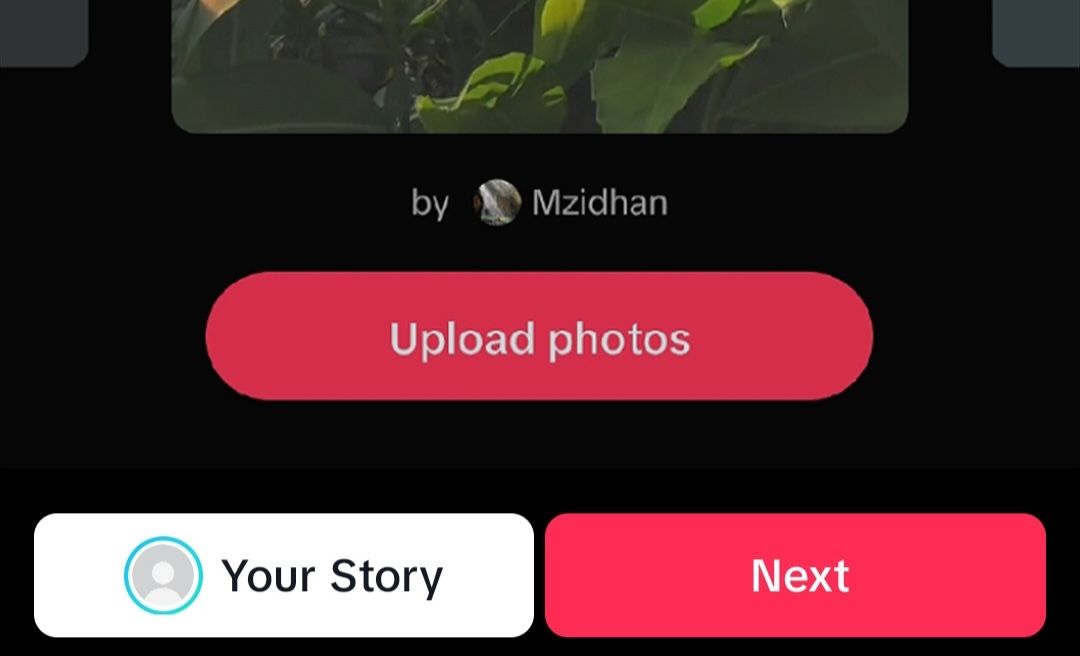
Once you've selected a template, tap the "Upload photos" button. This will allow you to choose images from your device's gallery. Select your TikTok slideshow images from the gallery by choosing the photos you want to use, and make sure to arrange them in the order you prefer.
6) Add some flair
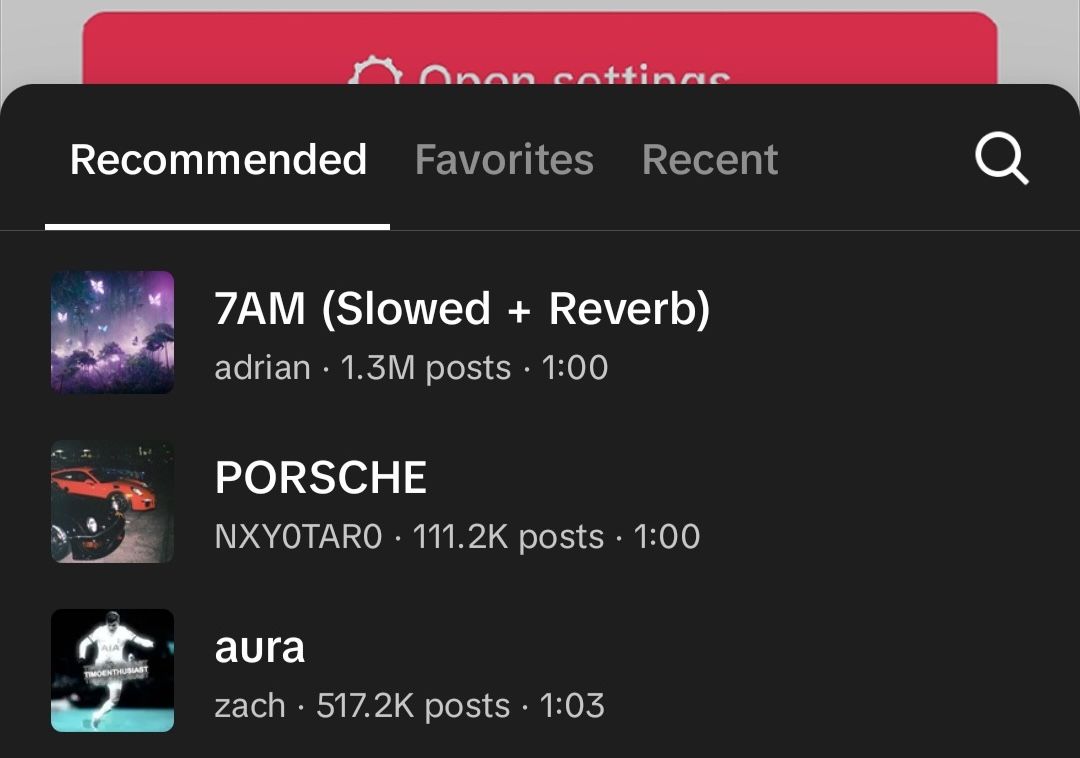
Now comes the fun part! Customize your slideshow by adding filters, stickers, text, or even a voiceover. If you don’t know how to make a voiceover, just head into Podcastle, paste your script in the text editor, and turn it into an AI-powered voiceover with just a click. Don't forget about music – TikTok templates often come with pre-selected songs, but you can change this by tapping "Add sound" at the top of the screen.
7) Finalize and post your slideshow on TikTok
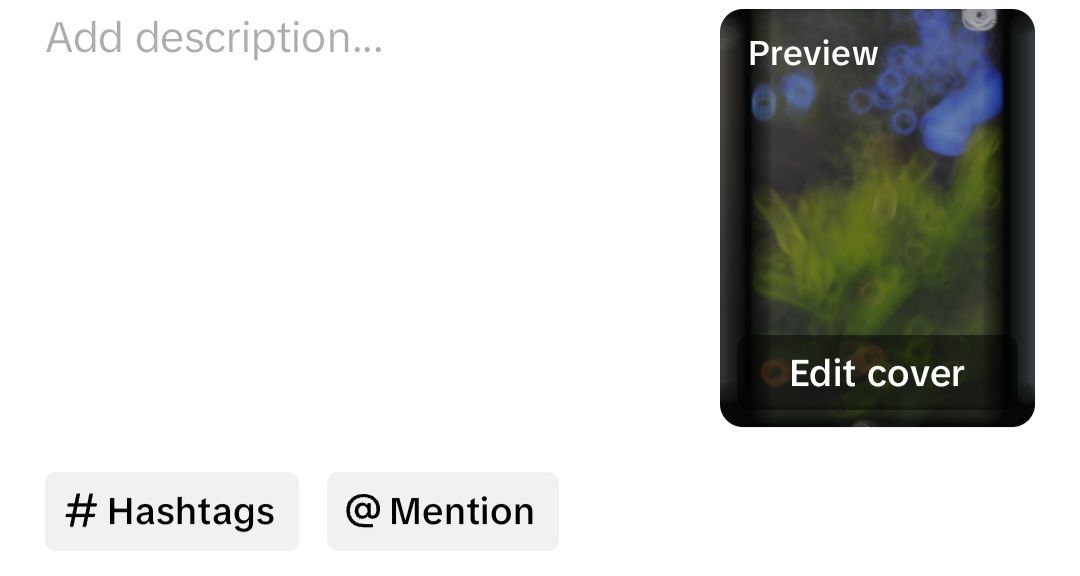
Don’t know how to post a slideshow on TikTok? Trust us, it’s simple. When you're happy with your creation, tap "Next." Add a catchy caption and relevant hashtags, and adjust your privacy settings. Finally, hit that "Post" button to share your masterpiece with the world!
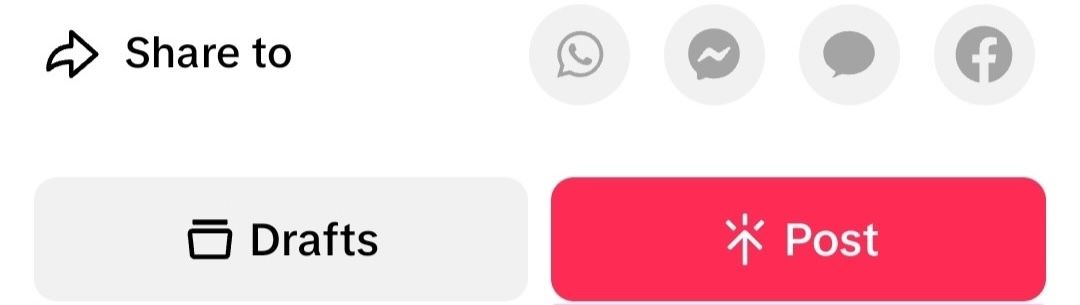
If you’re more of a visual learner, here’s a quick TikTok video offering another option on how to create a slideshow on TikTok:
@foraluckygirl Step by Step: How to Make a Picture Slideshow Video in 2024 when you don’t see the “Picture” option #greenscreen
♬ оригинальный звук - 𝐒𝐉
TikTok Slideshow Ideas
Now that you know how to add pictures on TikTok video with slideshow, let’s brainstorm together some TikTok slideshow ideas you can use.
1) TikTok Loading Screen Slideshow
This one is perfect for building suspension. If you know the “who had every right to become the villain” trend, then you’ve probably noticed some loading screen slideshows among the TikToks. Basically here is how it works:
- You post the picture with a quote or question, in our case, “Who had every right to become a villain.”
- You post a loading screen image.
- You post the person or the character you think could be a villain but never did turn into one.
Here’s an example of the slideshow for anime lovers:
Following the same logic, you can build other trends too. The key here is to start your slideshow with a picture that creates suspense, put the loading screen in between, and then finish your video with the answer or the result of your own question.
By the way, the loading screen slideshow would also work perfectly for the before and after trend where you show yourself before your glow-up, put the loading screen, and then show your image after the glow-up (it could be a haircut, makeup, or a fitness makeover you had.)
2) Ask Your Friends Trend
You know the TikToks where your friends have to guess which princess, weather, flower, or animal, you are? These “ask your friends” videos are perfect for slideshows. Here is an example for you to get the idea:
Although the “ask your friend” or “which x you are” prompt is a great one, you don’t have to stop there. You can also use the TikTok slideshows simply for the visual aesthetics and the mood board. Just download your favorite pictures of a certain theme from Pinterest (or even take the photos yourself!), and then post them as a mood board TikTok slideshow for your viewers to enjoy.
Create TikTok Content with Podcastle
Creating TikTok videos often means working quickly while still making sure every detail feels intentional. Smooth editing, clean sound, and strong visuals can help your content stand out in a fast-scrolling feed. With tools like Podcastle, you can simplify your workflow without sacrificing quality.
Here’s what you can use to bring your TikToks to life:
- Over 1,000 AI voices. Add voiceovers to tutorials, slideshows, or storytime content without needing to record every line yourself.
- AI editing tools for audio and video. Improve sound quality, remove filler words, clean up background noise, fix eye contact in video, or swap out your background when needed.
- One-click video resizer. Quickly format your video for TikTok, Reels, Shorts, or any other platform—all without having to start from scratch.
- Royalty-free music and sound effects. Drop in background music or quick sound cues to keep your content energetic and engaging.
- A built-in stock library. Use stock videos, images, or GIFs to support your visuals or cover moments you didn’t capture yourself.