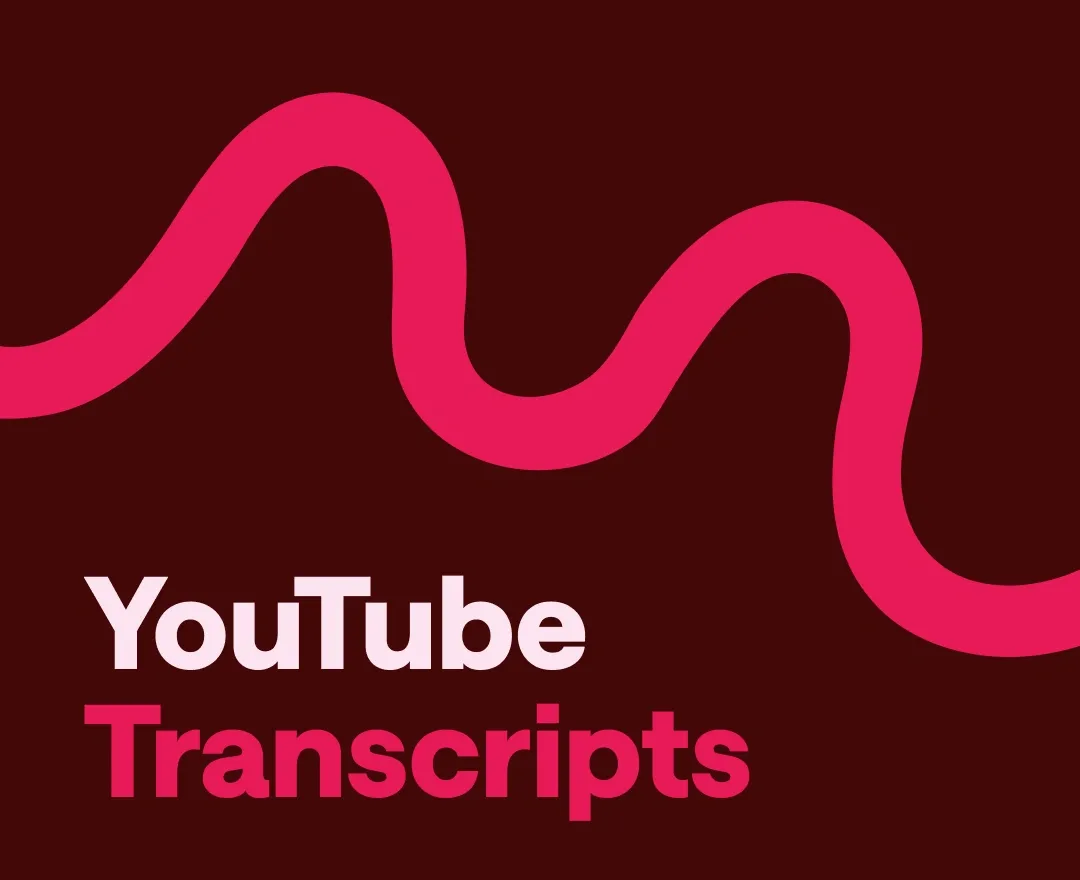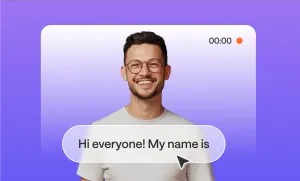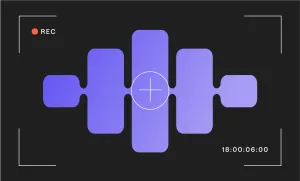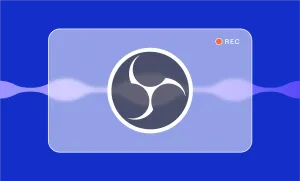Have you ever found yourself scrubbing through a 30-minute YouTube video just to quote one single tiny sentence? We have been there too!
Manual transcription isn't fun for anyone. Let's just say no one wants to spend hours listening to the same bits on loop to figure out what people are saying (especially if they mumble or there are multiple speakers).
But did you also know that a quick transcript can turn hours of playback into a 60-second task? And you don’t even need fancy software or hours of endless patience, just the right method.
In this guide, we’ll show you how to get a transcript of a YouTube video in one minute (and even less), using a mix of built-in tricks, smart tools, and one especially powerful shortcut.
Table of Contents
– How to Get a Transcript of a YouTube Video
– 3 Easy Ways to Transcribe YouTube Videos
– Why Transcribe a YouTube Video?
– Quick Transcription Tips for Beginners
How to Get a Transcript of a YouTube Video
Lucky for us all, YouTube offers a very direct way to get a transcript of a YouTube video within seconds without downloading any apps or adding any extensions. Here’s the easiest way you can do it, step-by-step:
Step 1: Choose a YouTube video
Go to YouTube on your desktop or mobile app, and search for the video you want to transcribe. There are two types of YouTube transcriptions: manually uploaded or auto-generated. While in many videos, YouTube creators might add the video transcription themselves, some might not have it, so YouTube allows you to at least have the auto-generated version.
Step 2: Find the “More” Button
Once you click on the video, scroll down to the description section beneath the video and click on the “More” button that you’ll find there.
Step 3: Click on “Show transcript”
Click on “Show transcript” at the end of the video description. Once you do, the time-stamped transcript, along with chapters, if available, will appear on the right side of the video. Click the three dots in the transcript panel if you want to toggle timestamps on/off.
Step 4: Select and Save Your Transcript
Select the parts of the YouTube video transcript or the whole text, copy it, and paste it into a document or a tool of your choice (like Google Docs or Notes). Unfortunately, YouTube doesn’t offer a way to download the transcript in a text file, so the “copy and paste” option is the only way to do it.
Also, note that after pasting the YouTube video transcript, you will have to spend some time fixing and formatting it, especially if it’s autogenerated.
3 Easy Ways to Transcribe YouTube Videos
Although you can get a transcript of a video right from YouTube, it is often not the most reliable or user-friendly option. Auto-generated captions can be inaccurate, formatting is limited, and the process of copy-pasting and editing the transcript can be time-consuming, especially for longer videos.
That’s why many users turn to alternative tools and methods that offer more accuracy, flexibility, and speed. Below, we’ve collected the best ways to get a transcript of a YouTube video painlessly and more accurately.
1) Podcastle: the Best YouTube Video Transcription Software
Podcastle is an all-in-one platform for audio and video creation powered by AI, designed to simplify content production for creators of all levels. It offers tools for recording, editing, and enhancing audio and video content directly from your browser.
With features like AI voice cloning, automatic transcription, text-to-speech, and multitrack editing, Podcastle helps users create high-quality content faster and more efficiently.
Using Podcastle as a YouTube video transcription tool is painless and way more accurate than YouTube or other options on this list. Here’s how you can do it within less than a minute:
Step 1: Upload Your Video File
Go to your Podcastle account and click “Audio Editor” at the top of the page. Upload the downloaded YouTube video. The audio of the video will be automatically separated from the video and show up on your screen.
Step 2: Transcribe the Video
Click “Text” above the audio file, and a pop-up window will appear. Choose the language of the audio, how many people are speaking in the audio, and click “Transcribe”.
Within a few seconds, you’ll be able to see an accurate transcription of your file. You can even see and delete the filler words like “um,” “uh,” and awkward pauses.
Step 3: Download the YouTube Video Transcript
Once your transcript is perfect, click the “Export” button, choose the format of the file (PDF or .docx), whether to add speaker separation or not, and click “Confirm”. The YouTube video transcript will be downloaded onto your device in a PDF or .docx format within seconds.
That’s it! You’ve just created a YouTube transcript in three easy steps! And look at that, you don’t even have to deal with awkward pauses or sounds or manually separate the speakers. Podcastle does it all for you, so you can only concentrate on the creative aspect of your project!
2) Using Google Docs Transcription for YouTube Videos
Using Google Docs for transcribing YouTube videos is absolutely free and fairly accurate if the audio quality is good. However, it may not be as precise with multiple speakers or noisy backgrounds.
If you decide to go with this option, here’s exactly how you can do it:
Step 1: Open Google Docs
Go to Google Docs and create a blank document.
Step 2: Select “Voice Typing”
Click on the “Tools” section at the top of your Google document and then choose “Voice typing” from the drop-down menu. A recording window will pop up.
Step 3: Choose the Language of the YouTube Transcription
Choose the language of the video you’re about to transcribe.
Step 4: Make the YouTube Video Transcript
Click the microphone icon, play the YouTube video aloud on your phone or PC, and let Google Docs transcribe what it hears.
3) YouTube Video Transcription Software
If you're looking for more advanced options beyond YouTube’s built-in transcript feature, there are several professional transcription tools available, each with its strengths and limitations.
Platforms like Otter.ai and Temi offer automated transcription services that can handle YouTube videos through direct uploads or by extracting audio. These platforms often deliver solid accuracy, speaker identification, and time-stamped transcripts, making them great for professionals who need fast audio conversion.
However, most of these tools operate on a freemium model, meaning their free tiers are limited, either by minutes, features, or export options. Some also require manual uploading of audio or video files, adding steps to the workflow.
To give you a clearer idea about these professional YouTube transcription software, here are some of their main pros and cons:
Pros:
- High accuracy: Many tools use advanced speech recognition algorithms that perform well with clear audio.
- Extra features: Options like timestamping and multi-language support are often included.
- Professional formatting: Transcripts are usually clean, editable, and exportable in various formats.
Cons:
- Limited free plans: Most tools offer only a few free minutes, with core features locked behind paid tiers.
- Extra steps required: You usually need to extract the YouTube audio or video file manually before uploading it to the tool.
- Learning curve: Some platforms have complex interfaces or require time to navigate effectively.
- Variable accuracy: Accuracy may decline with poor audio, multiple speakers, or heavy accents.
- Pricing: Premium plans can be costly, especially for users who need frequent or long-form transcriptions.
Why Transcribe a YouTube Video?
Some might wonder, why would anyone need a YouTube video transcript in the first place? We’re glad you asked:
- Content Repurposing: You can turn video transcripts into blog posts, social media snippets, newsletters, or even podcast scripts.
- SEO Benefits: Search engines can't watch videos, but they can read text. Including a transcript improves your content’s discoverability.
- Learning and Research: Transcripts help students, journalists, or researchers quickly scan and find key points without watching the entire video.
- Efficiency: Quickly extract quotes, timestamps, or speaker insights from longer videos without rewatching.
Video content is fantastic, but it's not the only avenue! There are so many ways you could spin a video and it still be useful, because every setting has its purpose.
Quick Transcription Tips for Beginners
If you’re just getting started with transcribing YouTube videos, these simple tips will help you save time and improve accuracy:
- Choose the Right Tool for the Job: Use YouTube’s built-in transcript for quick copy-paste tasks, but opt for dedicated tools like Podcastle when you need cleaner, editable transcripts with speaker labels.
- Always Proofread: Even the best AI tools can make small errors, especially with names, accents, or technical terms. Give your transcript a quick review to correct mistakes and improve clarity.
- Use Headphones: If you’re transcribing manually or using voice typing, headphones help you catch every word and reduce background noise interference.
- Break It Into Segments: Long videos can be overwhelming, transcribe in chunks or use time codes to manage content more easily.
- Identify Speakers Clearly: If your video has multiple voices, label speakers (e.g., Host, Guest) to improve readability and organization.
- Keep Background Noise in Mind: For best results, choose videos with clear audio. Background music, echo, or cross-talk can confuse transcription tools.
- Format As You Go: Clean up spacing, punctuation, and capitalization while reviewing; this saves time later if you plan to repurpose the text.
These small habits will make a big difference as you start working with transcripts, whether for content creation, accessibility, or research.
Final Thoughts
Transcribing YouTube videos no longer has to be a slow, manual, and painful process. Having access to fast and accurate transcripts is the key to changing the process.
While YouTube’s built-in transcript feature is a good starting point, it’s often limited in accuracy and flexibility. Meanwhile, tools like Google Docs and professional transcription platforms offer more precision, but they can be time-consuming or costly. That’s where solutions like Podcastle come in handy, giving you an accurate transcript in under a minute, with minimal effort and maximum clarity.
If you’re just after a quick quote, YouTube’s native option may be enough. But if you want polished, editable, and shareable transcripts, especially for professional use, a smarter tool like Podcastle will save you time and give you better results.
Whichever route you choose, one thing is clear: with the right method, getting a YouTube transcript is just another easy step in your creative or research process.
FAQs
What is video transcription?
A video transcription is essentially the written version of everything spoken in a video. It takes the audio content — whether it's dialogue, narration, or interviews — and converts it into text.
Transcripts are especially helpful when you need to analyze or review video content without having to constantly pause and rewind. They're also easy to scan, so you can jump straight to the parts that matter the most.
Can I transcribe a YouTube video I don’t own?
Yes, you can transcribe any public YouTube video. Just keep in mind that you can’t redistribute or publish the transcript without permission if the content is copyrighted. But as long as you’re using the transcript for personal reference, research, or content planning, you’re within fair use guidelines.
How accurate are YouTube’s auto-generated transcripts?
They’re fairly decent, but you might spot an error or two. YouTube’s built-in transcripts can struggle with strong accents, cross-talk, or background noise. For better accuracy, tools like Podcastle or Otter are more reliable.
How do I transcribe videos with multiple speakers?
Use a transcription tool that supports speaker separation, such as Podcastle or Otter.ai. YouTube’s auto-captions won’t separate speakers.
Can I transcribe YouTube Shorts the same way?
Yes, but results vary. Shorts often lack subtitles and may be harder to transcribe accurately using YouTube’s native tools, so a dedicated transcription tool will help.
What are the most common transcript file formats?
This depends on the tool. Podcastle supports PDF and .docx. Others offer plain text (.txt), SRT, VTT, or custom formats for subtitles or scripts.
YouTube transcript vs YouTube captions
While both YouTube transcripts and captions are used to convey spoken content from a video, they serve different purposes and offer unique benefits. Let's break down the main differences between the two: