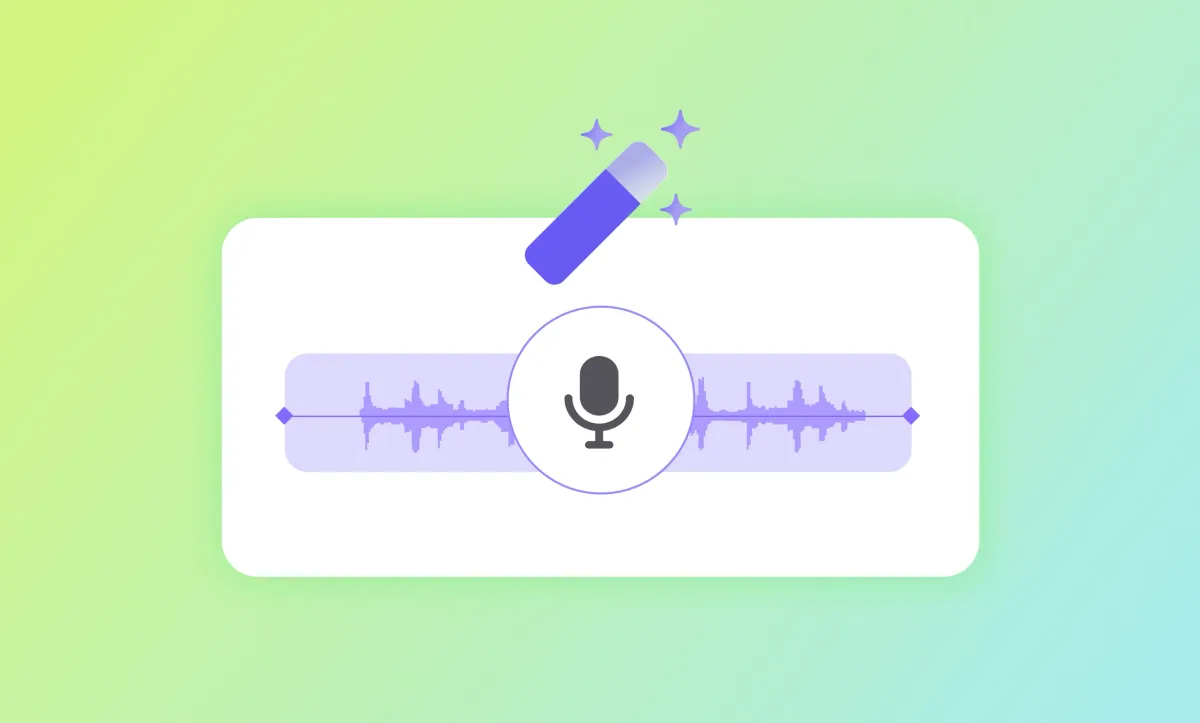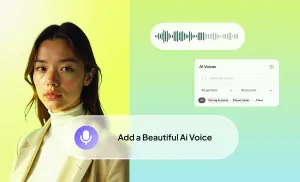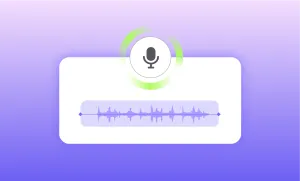When you’re picking a voice for your project, you usually have to listen to them all. One by one. From the top of the list to the bottom.
You might try to guess what “neutral warm” means. Or click on something labeled “narrator,” hoping it’s the kind of narrator you had in mind. But these labels only get you halfway there. Because what you’re really looking for is a vibe. A mood. A voice that fits the scene you’re building in your head.
Now imagine typing exactly what you want, like “upbeat voice” or “dramatic voice”, and seeing AI voices appear that actually sound like that.
That's why every AI voice library should have a semantic search option. You describe the voice. The tool understands the tone, pace, style, and intent. And it brings back voices that match, without making you sort through dozens of samples.
In this guide, we’ll show you how to do a semantic voice search with Podcastle and why this can change how you think about working with text-to-speech tools.
The Problem With Traditional Voice Selection
Most AI voice generators give you a grid of names or vague tags to choose from. You might see “Voice A: Warm,” “Voice B: Energetic,” “Voice C: Neutral.” But what does that actually mean?
Warm could be gentle, or it could be calming. Energetic might sound like a football coach, or a game show host. “Neutral” could mean steady and clear, or slightly flat with no clear tone or direction. And since there’s no real way to know, you have to listen to each one, then compare, then do it again.
This can get quite frustrating, especially when you’re working on a tight schedule, since you end up wasting time cycling through synthetic voices that never quite sound right.
Even if the tool has dozens of realistic AI voices, the process can feel like hunting for a needle in a haystack, just with more loading bars.
What's the Deal with Semantic Voice Search?
Instead of browsing a list and hoping for the best, semantic voice search flips the process. You don’t choose from a menu of vague tags. You just type what you’re imagining.
That could be something clear and practical, like “friendly podcast host” or “calm voice for meditation.” Or it could be something unexpected, like “gritty villain in a 90s cartoon.” And the tool doesn’t blink: it scans the entire AI voice library and brings back voices that match the tone, pace, and style of what you typed.
This search filter is a surefire way to help you find a voiceover that actually fits, because you get the match based on context. It knows that “teacher discussing a lecture” sounds different from “teacher reading a bedtime story,” even though they’re both technically narrators.
So instead of guessing what a text-to-speech voice might sound like, you can describe what you need in your own words. And the tool will instantly show you a voice that fits.
How to Use Podcastle's Semantic Voice Search
1) Open the AI voice Selection Panel
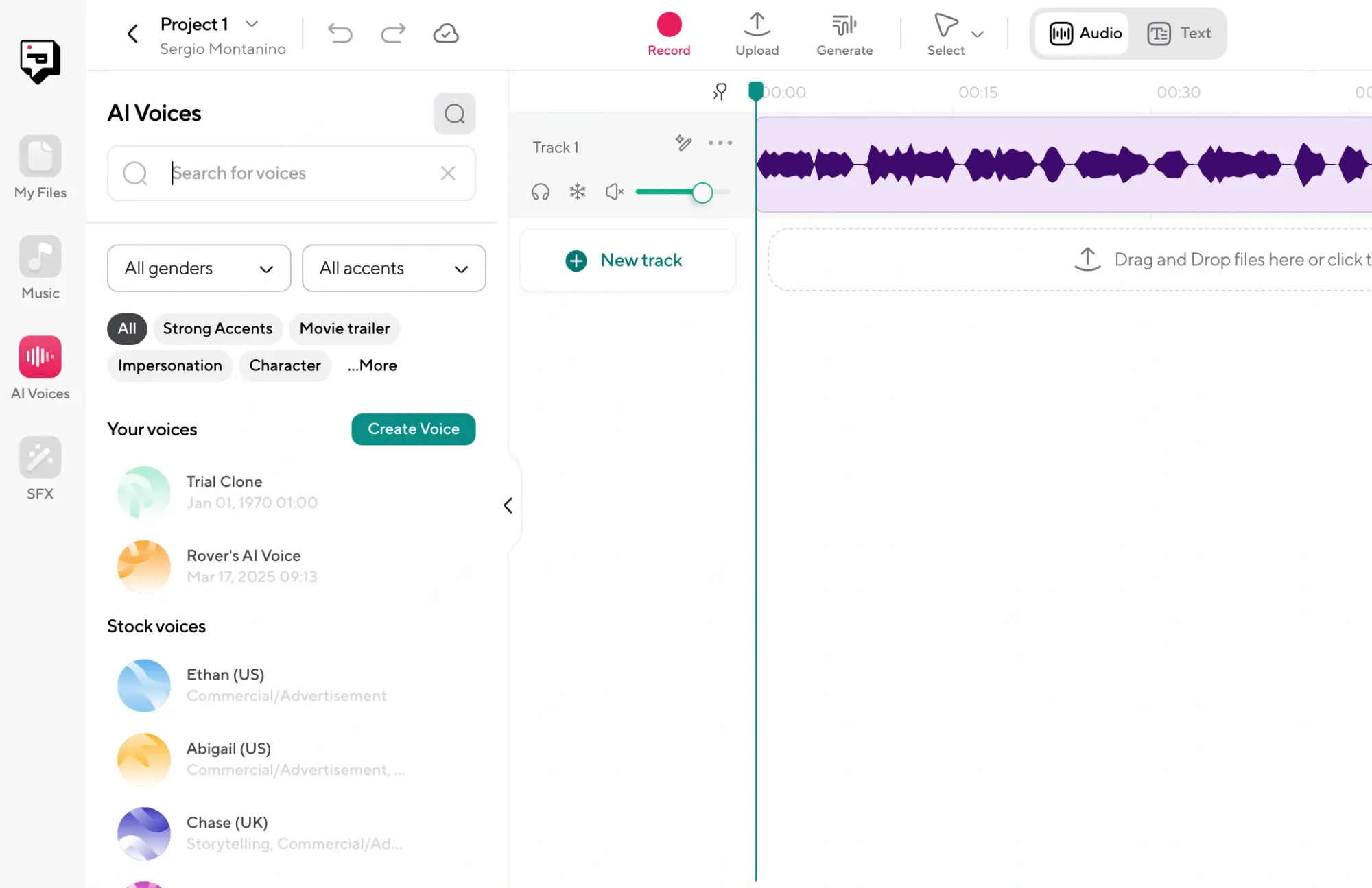
When you’re inside Podcastle and ready to add a voiceover, head to the voice selection screen. You’ll see the search bar right at the top. That’s where the fun starts.
2) Type What You’re Looking for, Browse, and Preview
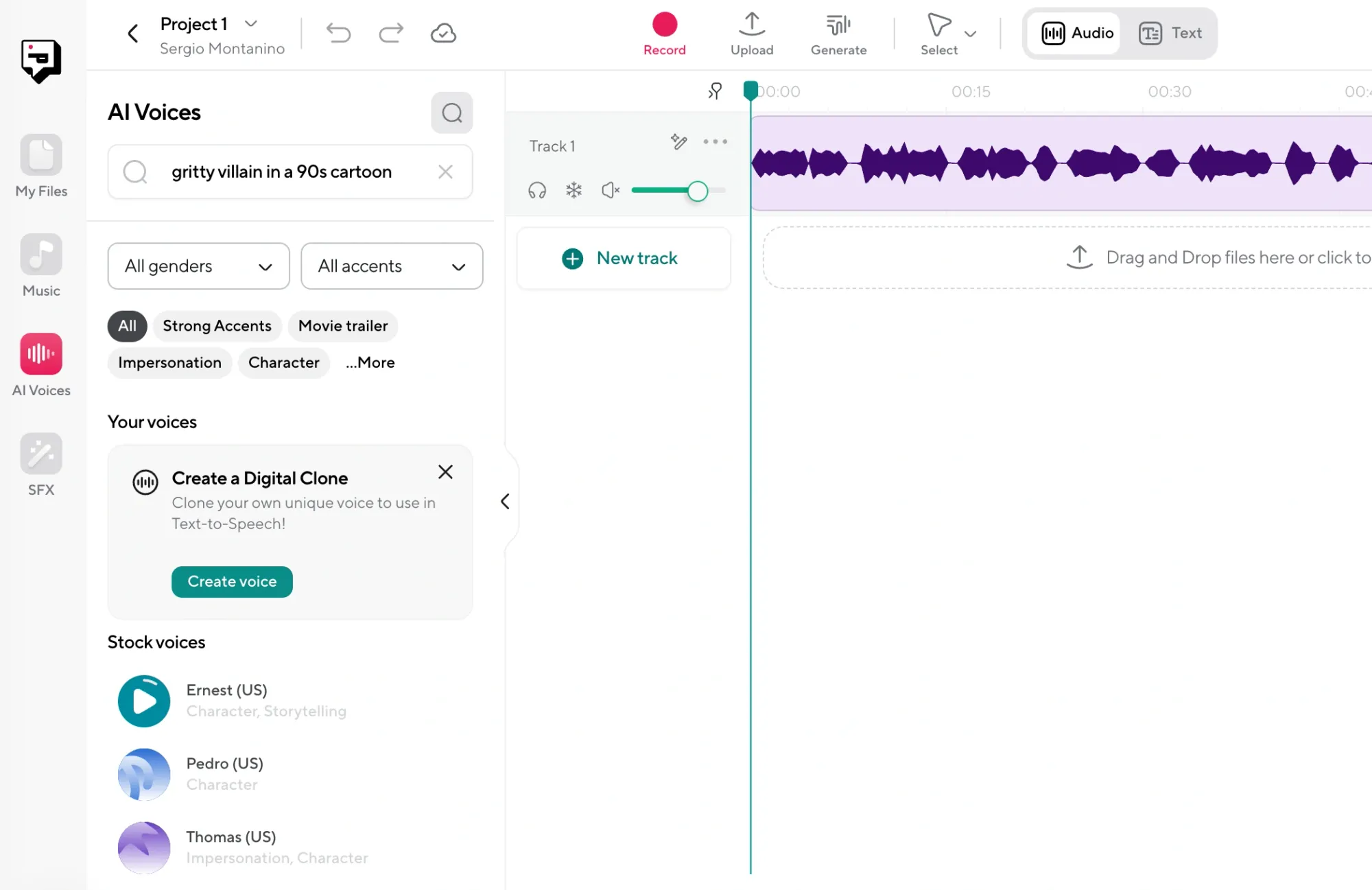
Think about tone, pacing, emotion, or even the setting. Try something like:
– “Enthusiastic YouTube intro voice”
– “Soft-spoken narrator for mindfulness podcast”
– “Sarcastic voice for comedy sketch”
– “Robotic guide for sci-fi video"
Be as specific or quirky as you want, and see what suggestions the search gives you. Once you hit enter, the system shows you the voices that best match your prompt. You can preview them instantly, compare, and select an AI voice that fits your needs.
4) Apply and Customize
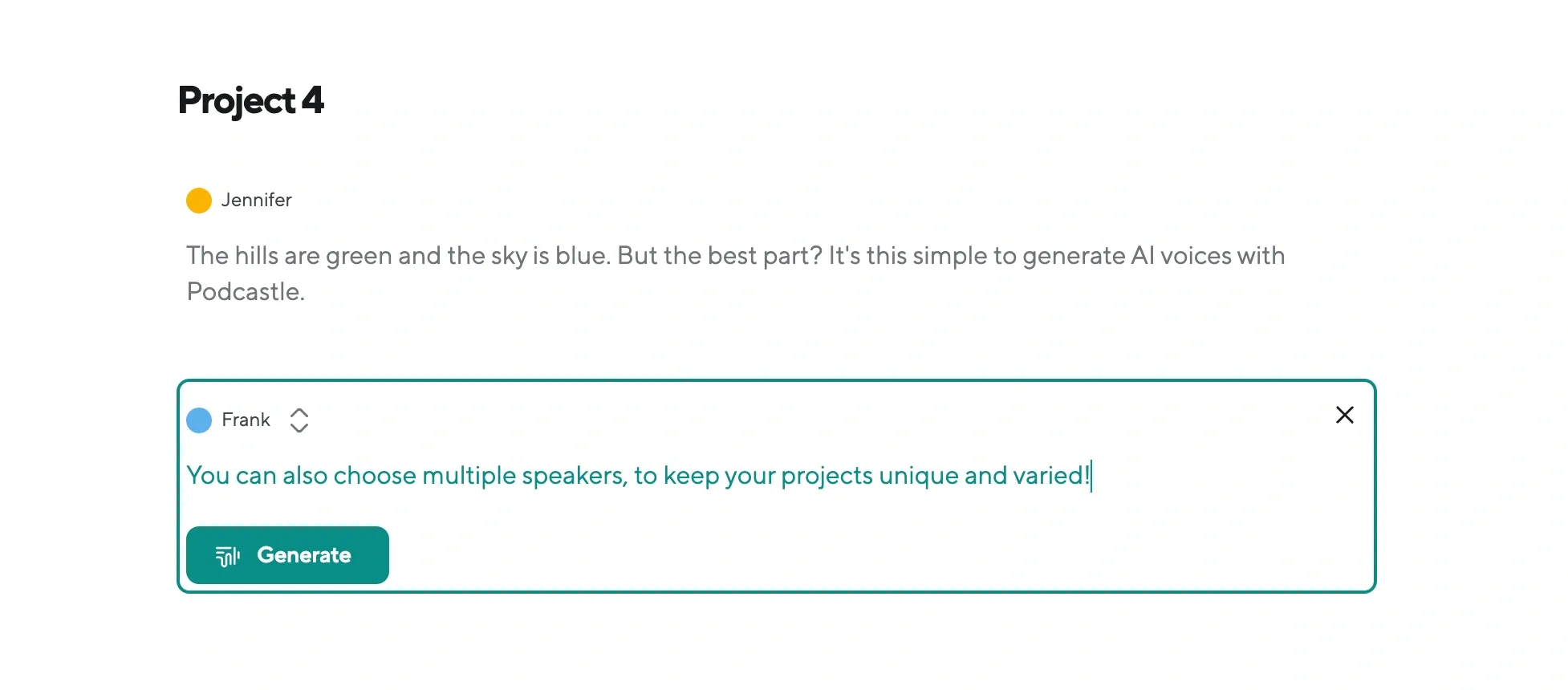
Once you’ve picked a custom AI voice, you can start adding your script. Podcastle will generate the audio with that exact voice.
Tips for Getting Better Results
The beauty of semantic search is that it understands what you mean even if you’re not using technical terms. Still, a few tweaks in how you describe your request can help you find a voice that really clicks.
1) Start With Tone and Emotion
Words like calm, excited, confident, gentle, or sarcastic give the tool a clear direction. Try things like “calm voice for sleep podcast” or “confident narrator for product demo.”
2) Include the Use Case
Adding context helps the system match your needs better. Say “upbeat voice for video ad” or “emotional storyteller for short film” instead of something generic like “male voice.”
3) Use Comparisons When You’re Stuck
Don’t know the right word? Compare the vibe to someone familiar. Try “sounds like a nature documentary host” or “voice like a sports commentator.” It can still return strong results even if the phrasing isn’t perfect.
4) Experiment with Creative Phrasing
The tool is built to handle weird and wonderful prompts, so you’re not limited to industry terms. Feel free to try “villain in an animated movie” or “cheerful AI assistant.”
5) Use it to Build a Library
If you work on lots of different projects, start saving the names of the voices that match your go-to tones. That way, you’re never starting from scratch, and you know which voices to rely on.
Picking the Best Voiceover Style for a Project
Before you jump into the AI voice search, it helps to figure out the kind of voiceover style your project actually needs. You don’t have to get it perfect. You just need a general sense of the tone, pacing, and feeling you’re going for.
1) Start with the purpose of your content
Every voice plays a role. Some are meant to guide. Some entertain. Others explain or persuade. Think about what your audience needs to hear and how they need to hear it. A product tutorial might work best with a calm voice that’s easy to follow. If you’re making a podcast ad or short-form video, something with a bit more punch (like a cheerful voice) can help your message land faster.
2) Think about who’s going to be listening
A voice that feels relatable to a young audience might not land the same way with professionals. If you’re targeting businesspeople, a confident voice or professional voice might feel more trustworthy. If you’re telling a story for kids, something like a playful voice adds warmth and imagination. The more you align the tone with your audience’s expectations, the more natural the final product will feel.
3) Match the style to your platform
Different platforms demand different energy. A short YouTube promo or social media ad often benefits from a fast voice or an excited voice that grabs attention right away. Long-form projects like audiobooks or guided meditations need space to breathe. A soothing voice or gentle voice can make the experience feel immersive instead of exhausting.
4) Use emotion or character when in doubt
This tool doesn’t need technical instructions. It responds to the way people actually speak. So if you’re stuck, focus on emotion. Think in terms like mysterious voice, scary voice, or quirky voice. You’re describing a feeling, and the system understands that.
Find the Perfect AI Voice with Podcastle
The right voice can completely change the feel of your project. It shapes how your message is heard and how it’s remembered. With a semantic search, finding that voice doesn’t have to be a guessing game. You can describe exactly what you’re looking for, and let the tool guide you there.
And with access to a library of over 1,000+ realistic AI voices, Podcastle gives you the freedom to experiment, explore, and build a sound that actually fits. Try searching for a few different styles, you might be surprised by what you find!