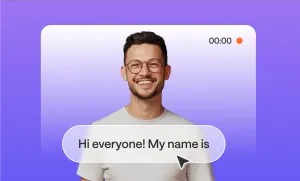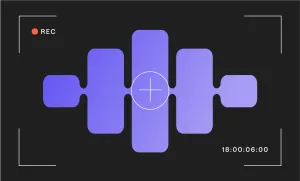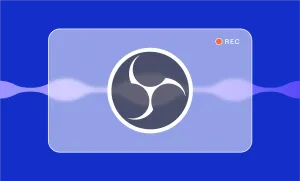Converting a video to MP3 is a pretty standard task which should be performed easily and effortlessly. So if you’re wondering how to convert video to MP3 in a couple of clicks, this blog post is for you.
1) Sign in to Podcastle and click Create New Project
It takes a couple of seconds to create a free Podcastle account. You can simply create it with one click through your Google, Facebook or Apple account. Once you’re logged in, choose “Create,” then “New Project.”
2) Choose Convert Video to Podcast
Choose the “Convert Video to Podcast” option and upload the video you want to convert to MP3.
3) Export the MP3!
That’s it. Podcastle will automatically convert your video to MP3. You’ll see the audio track in your project. All you have to do is export the final file, and make sure you choose MP3 for the audio format when exporting.
How to convert a YouTube Video to MP3 on PC
Need an easy way to convert a YouTube video to an MP3 on your PC? We have you covered, no matter if you’re a Windows or Mac user.
How to convert YouTube video to MP3 on Windows
For individuals utilizing Windows, converting YouTube videos to MP3 is efficiently carried out using the VLC Media Player. If not already installed, download and install VLC from the official website.
Launch the application, navigate to the "Media" section in the menu bar, select "Convert/Save," and upload the chosen video. Choose your desired audio format, in our case MP3, and indicate the destination you want your final audio file to be stored at. Click "Start," and VLC will seamlessly convert your video into an MP3 file.
How to convert YouTube video to MP3 on Mac
MacBook users can employ the built-in application, QuickTime Player, for the effortless conversion of videos to audio. Begin by opening QuickTime Player, then access "File" and choose "Open File" to select the target video. Once the video is open, click "File" again, opt for "Export As," and select "Audio Only." Customize your audio format preferences, name the file, choose the destination, and click "Save." QuickTime Player will efficiently transform your video into a high-quality MP3 file.
How to Convert Video to MP3 on Your Phone
This section is for those who need to convert their video or a YouTube vlog into an MP3 file on the go. Here are the quickest ways to convert video to MP3 on your phone.
How to convert YouTube video to MP3 on iPhone
For users seeking to convert a video to audio on an iPhone, we suggest trying The Video to MP3 Converter app, available on the App Store.Download and install the app, open it on your iPhone, select the desired video, choose the Convert Audio option, and make sure you select the MP3 format. Once the conversion is done, you can save the audio file effortlessly.
How to convert YouTube video to MP3 on Android
If your goal is to convert a YouTube video to MP3 directly on your Android device, download the Video to MP3 app to your Android device. Once you open the app, click on the “+Add files” at the bottom of your screen to import the desired video file. Navigate to the “Output Folder” and select the “Video to Audio” option. Choose the MP3 format and save the converted audio file directly to your Android device.
Note: For both of these options, make sure you first download the YouTube video to your phone.