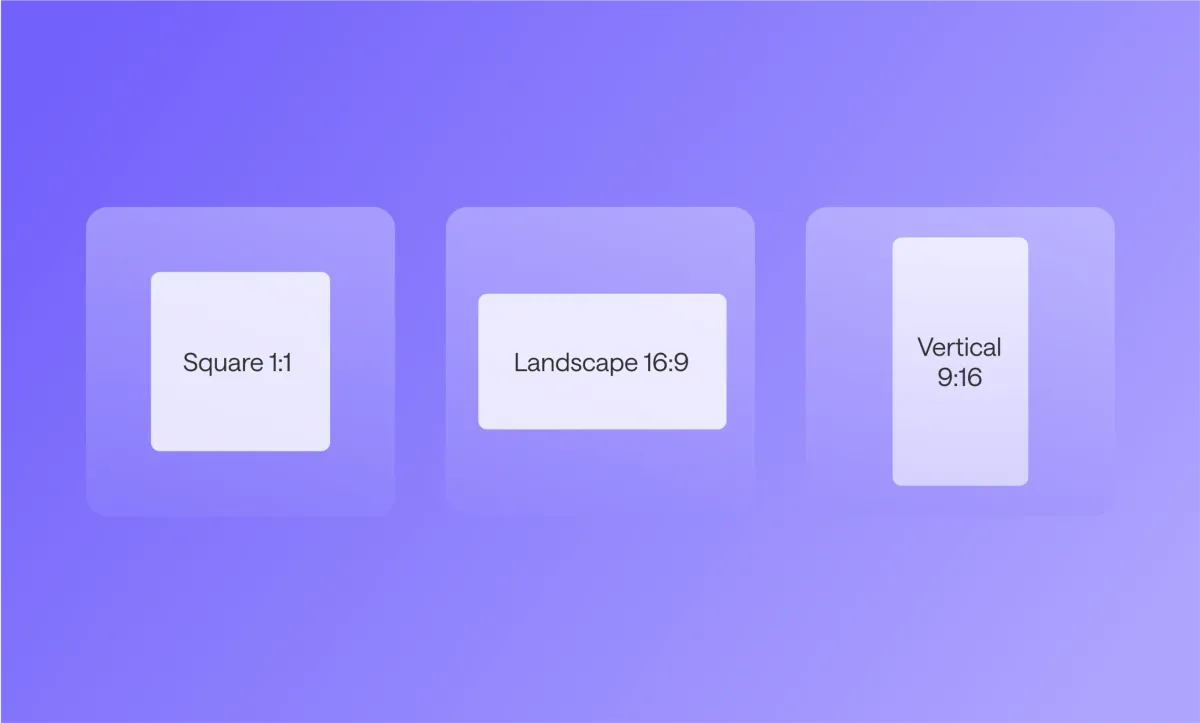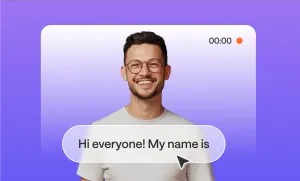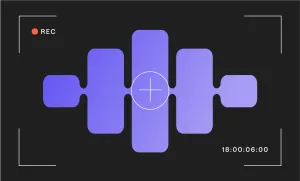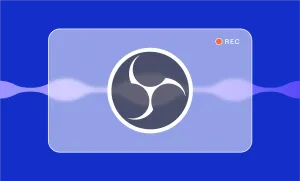Picture this: you’re standing atop a castle, looking out a window, and the view is wide, cinematic, just like a movie screen, or maybe it’s tall and narrow. The view is stunning, but the shape of the window frame determines what you actually see. That’s what aspect ratio does for your videos: it shapes how your audience experiences them. Whether it's a square for your feed, widescreen for YouTube, or vertical for TikTok, getting it right matters.
If you want your content to look its best across platforms and boost engagement while you’re at it, you’re in the right place. In this guide, we’ll show you how to change the aspect ratio of a video quickly, easily, and for free, as well as share expert tips to make your edits look aesthetic.
Table of Contents
– How to Change the Aspect Ratio of a Video with Podcastle
– Why Resize Your Video in the First Place
– Aspect Ratio vs Resolution: What’s the Difference?
– Best Aspect Ratios for Social Media
– Quick Tips for Resizing Videos
How to Change the Aspect Ratio of a Video with Podcastle
Changing the aspect ratio of your video to fit different platforms doesn’t have to be complicated, although sometimes it might sound like it. Podcastle makes it surprisingly quick and unbelievably effortless. And to top it off, it’s free to use, without any hidden fees.
Here’s how to do it in just a few steps and within seconds:
1. Upload Your Video
Head to Podcastle Video Editor and upload your video file. You can drag and drop it right into the project, browse your device to select it, or even record it on the spot.
2. Choose the Aspect Ratio of Your Video
When your video is loaded, pick the aspect ratio that you want. You can switch formats instantly, no complex settings required. And if you’re confused about the size you want, we have the platforms mentioned next to aspect ratios, so you can select one from the list based on your destination.
You can then reposition and scale your video within the frame to ensure everything important stays visible.
3. Customize Your Video (optional but fun and easy)
If you also want to level up your video and make it more trendy or professional, the Podcastle video editor allows you to:
- Add AI voiceovers (perfect for creating narrations for videos).
- Use royalty-free stock visuals to perfect your aesthetic shots.
- Include background music or sound effects.
- Clean up audio with just a click to remove background noise or enhance clarity.
- Use the AI tools to apply cinematic blur, improve the eye contact with the camera, and much more.
And all of this is in one place, so you don’t need to bounce between tools or platforms.
4. Export and Share
Once your video looks and sounds the way you want, just hit export and choose the video resolution of your video. You’ll get a high-quality video file ready to upload to Instagram, YouTube Shorts, TikTok, LinkedIn, or wherever your audience hangs out.
Why Resize Your Video in the First Place
Let’s say you just filmed and edited a great video with clean visuals, impeccable audio, perfect lighting, and everything just seems to be on point. But suddenly, when you upload it to Instagram Reels, your beautifully framed shot has half of your head cropped out. Or maybe you try posting it to LinkedIn, and it shows up with black bars on the sides.
Frustrating, isn’t it?
That’s when you need aspect ratio to help make things right with the perfect proportions.
Different platforms are built for different shapes of video content. Instagram Reels, TikTok, and YouTube Shorts? They live and breathe vertical videos. YouTube and most websites? They want widescreen. LinkedIn and Instagram Feeds? Square videos often work best because they take up more space in the feed without being too tall or too wide.
Resizing your video, or more specifically, changing its aspect ratio, is all about making sure your content actually fits where you’re sharing it. It’s not just about aesthetics (though that’s important too); it’s about clarity, visibility, and making sure your viewers aren’t distracted by strange cropping or wasted screen space.
If your content looks like it wasn’t made for the platform it’s on, people notice, and not in a good way. But when the aspect ratio feels native to the platform, your video feels more professional, more polished, and way more watchable.
Aspect Ratio vs Resolution: What’s the Difference?
It’s very easy to mix these two up since they both have numbers, they both affect how your video looks, and they both matter. But they’re definitely not the same, and here’s how you can differentiate them without a problem:
Aspect ratio is all about shape. It tells you the proportions of your video frame, how wide it is compared to how tall it is. For example, a 16:9 aspect ratio means the video is 16 units wide for every 9 units tall. It’s like choosing between portrait, landscape, or square when taking a photo, just on a more technical level.
Video resolution, on the other hand, is about detail. It’s the number of pixels packed into your video frame. The more pixels, the sharper and more detailed your video looks. So when someone says “1080p” or “4K,” they’re talking about video resolution, not shape.
Think of it like this: aspect ratio is the size of your canvas, and resolution is the detail quality of your painting. You can have a tall canvas with low detail, or a wide one with ultra-sharp definition.
These two always work together, but serve different purposes. The aspect ratio helps your video fit the platform, while video resolution helps it look good once it's there.
Best Aspect Ratios for Social Media
There are several types of video aspect ratios, but the ones below are the aspect ratios you bump into on almost a daily basis on social media:
16:9 Aspect Ratio (Widescreen)
This is the widescreen format you see pretty much everywhere: YouTube, Netflix, your TV, your laptop screen. It’s become the default for a reason; it looks natural to our eyes, fills most screens without wasting space, and gives you room to breathe.
If you’re filming a vlog, a tutorial, or any video you plan to watch on a computer or TV, the 16:9 aspect ratio is the safe, reliable choice. It’s cinematic without being too dramatic, and it's the native format for most video players today. Think of it as the “medium roast coffee” of aspect ratios: widely loved, totally dependable.
9:16 Aspect Ratio (Vertical)
Flip 16:9 on its head, and you get the 9:16 aspect ratio: the vertical format that rules social media. TikTok videos, Instagram Reels, Facebook Stories, YouTube Shorts – they all thrive on vertical video because it fills the entire screen of your phone without requiring viewers to rotate it.
This form feels personal, immediate, and made for mobile, which is where most people are watching these days anyway. In a way, the 9:16 aspect ratio is like vertical posters in a subway station: they are in your face (but in a good way, of course).
4:3 Aspect Ratio (Fullscreen)
If you’ve ever watched old home videos or classic TV shows, you’ve watched them in the 4:3 aspect ratio. It’s a more boxy shape that used to be the television standard before widescreen came along. These days, it’s not common for new content, but it’s sometimes used deliberately for stylistic or nostalgic reasons, like a creative YouTube video that wants a retro vibe.
Filmmakers and content creators sometimes bring it back to give videos a “throwback” and “retro” feel, or to make things feel more intimate and focused.
4:5 Aspect Ratio (Vertical 2)
Not quite square, not quite full vertical, this video aspect ratio sits comfortably in between. It’s especially popular on Instagram and Facebook for Feed posts, because it takes up more vertical space than a square (1:1) but avoids the extreme height of a 9:16 Story or Reel. That means it grabs more attention without risking awkward cropping or viewers having to tilt their phone.
If you’re posting to Instagram or Facebook and want your video to feel bold without committing to a full vertical format, the 4:5 aspect ratio is a smart move. It’s also a good choice when repurposing horizontal videos for social platforms, as it offers a bit more room to frame things nicely.
1:1 Aspect Ratio (Square)
This is the perfect square cut. The 1:1 aspect ratio used to be the format on Instagram, and it’s still super relevant, especially for Carousel posts on Instagram and LinkedIn. Why?
Because square videos take up more vertical space in a scrolling feed than wide ones, without being too tall to get awkwardly cropped. It also centers your content nicely, making it easy to frame a subject without worrying about too much width or height.
So... which aspect ratio should you use?
It all depends on where your video is heading and how you want it to be experienced. Each aspect ratio serves a purpose, so choose the one that supports your message best, and you’ll nail any project.
Quick Tips for Resizing Videos
Resizing a video isn’t just about clicking a new aspect ratio and calling it a day. A few small details can make a big difference in how polished and professional your final video looks. Here are some quick tips to help you resize the smart way:
1. Frame Your Subject Thoughtfully
When you change the aspect ratio, parts of your video might get cropped out, especially in vertical formats. Always check that your main subject (a person, text, etc.) stays centered and visible. You don’t want heads getting chopped off or important visuals pushed off-screen.
2. Use Background Fill or Blur When Needed
If your original video doesn’t quite fit the new frame, consider adding a blurred or colored background to fill the space. It’s cleaner than leaving black bars, and it keeps your video looking intentional rather than awkward.
3. Watch Out for On-Screen Text
Text that looked great in widescreen might end up outside the safe zone when switching to vertical or square. Always preview your video and make sure any captions, subtitles, or on-screen graphics stay within the visible frame.
4. Don’t Stretch, Reframe
Avoid the temptation to stretch a horizontal video to make it vertical (or vice versa). It’ll look distorted. Instead, reframe the shot, zoom in slightly, or reposition elements so they naturally fit the new aspect ratio.
5. Use Tools That Simplify the Process
A good video editor (like Podcastle’s!) can make resizing painless. Look for one that lets you instantly switch between formats, adjust the frame, and preview in real time. Bonus points if it lets you clean up your audio and add music in the same place.
Summing Up
Choosing the right aspect ratio for a video isn’t just a technical detail, it’s what makes your content native to the platform. It helps your video look cleaner, perform better, and reach more people without distractions.
Although resizing your video might seem time-consuming or complicated, it’s not, especially when you’re using a tool like Podcastle. With an intuitive editor, instant format switching, and built-in extras like AI voiceovers, music, audio cleanup, and other AI tools, Podcastle makes it easy to polish your content from start to finish, all in one place, and free to use.
Ready to resize your next video the easy way and within a few seconds? Try the Podcastle Video Editor right away!
Frequently Asked Questions
What aspect ratio is Instagram?
Instagram supports a few different aspect ratios depending on where you're posting. For Feed posts (as Carousels), 1:1 (square) and 4:5 (portrait) are most common, with the latter often performing well because it takes up more space. Meanwhile, Stories and Reels use 9:16 (full vertical).
What’s the best aspect ratio for YouTube?
The best aspect ratio for YouTube is 16:9. It’s the default widescreen format for most YouTube videos and looks great on desktops, tablets, and TVs. If you're making YouTube Shorts, though, stick with 9:16 since they’re optimized for vertical viewing on mobile.
Which is better: 4:3 or 16:9?
16:9 is generally better for modern content. It’s the standard for widescreen displays and looks more polished on most platforms. 4:3 is more old-fashioned, it was common in older TVs and cameras. While 4:3 can work for stylistic or retro vibes, 16:9 is more versatile and widely supported today.
What does “p” mean in resolution?
The “p” stands for “progressive scan.” It means the image is drawn in one pass, making the video smoother and sharper. For example, 1080p means the video is 1,080 pixels tall and shows all the lines of resolution at once, which is better than older “interlaced scan” formats like 1080i.