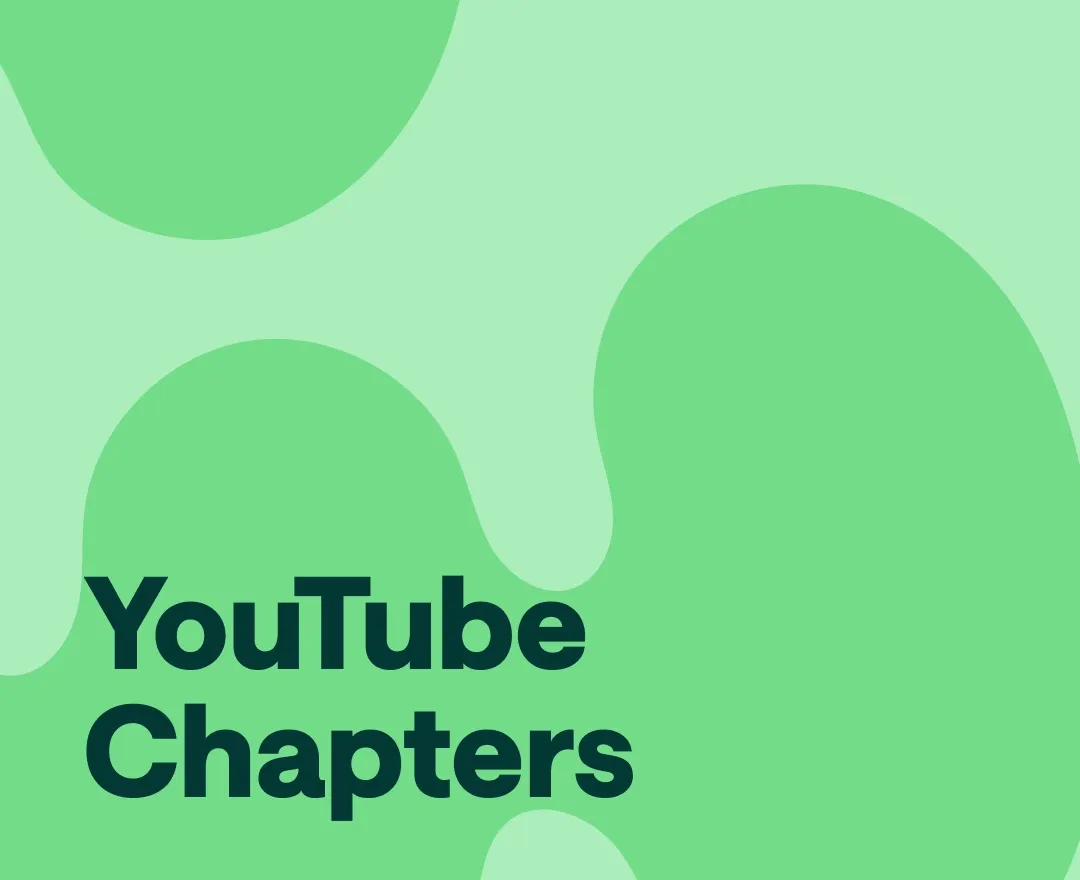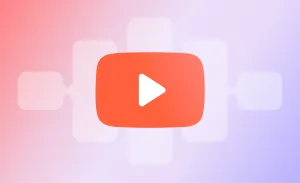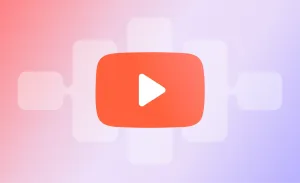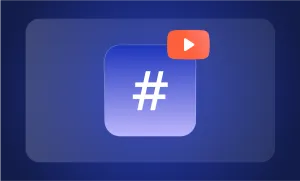Adding chapters to a YouTube video is like giving your viewers a roadmap through your content. Instead of fast-forwarding your video to find the part they care about, they can simply jump to it with a single click.
This makes your videos way more engaging because you’re letting people pick and choose the sections that matter most to them. It’s especially useful for longer videos or tutorials, where viewers might only need a specific piece of information.
Plus, the easier you make it for them to navigate, the more likely they are to stick around—and that’s a win for your channel’s engagement and watch time!
Here is how to add chapters to YouTube videos, both manually and automatically, to improve your viewers’ watching experience:
How to add chapters to YouTube videos: Simple steps to follow
Let’s start with the classic approach, adding the chapters manually:
Adding chapters to YouTube videos manually
If you want full control over how to add chapters to YouTube videos, manual chapter creation is the way to go. This method allows you to specify exactly where your YouTube video chapters begin and how they’re titled, making it easy for viewers to navigate through your content.
- Sign in to YouTube Studio: Go to YouTube and log in to your account.
- Access the content menu: From the left-hand menu, select Content. This will show a list of your uploaded videos.
- Choose the video: Click on the video you want to edit.
- Add timestamps and titles: In the description box, add a list of YouTube timestamps in ascending order. Your first timestamp must start at 00:00 (e.g., 00:00 – Introduction). Add at least three timestamps, and make sure each chapter is at least 10 seconds long.
- Save changes: Once you’ve added all the YouTube chapter markers, click Save to finalize your changes.
Manual chapters override any automatic chapters, giving you complete control over adding chapters to YouTube videos. It’s an easy way to make your videos more navigable and improve the viewer experience.
By the way, if you don’t want to rewatch your video over and over again, simply use an automatic transcription tool to identify where exactly you need the chapters without having to go over the entire video again.
However, if you prefer a quicker approach, the automated method would be a better match for you:
Using automatic chapters for YouTube videos
YouTube offers an automatic chapter feature, which uses AI to detect key moments in your video. Here’s how to add chapters to YouTube videos automatically:
- Sign in to YouTube Studio: Log in to your YouTube account and head to YouTube Studio.
- Access the content menu: From the left-hand side, click on Content.
- Select the video: Choose the video you want to edit and click on it.
- Enable Automatic Chapters: Scroll down, click Show more, and find the option for automatic chapters under the Automatic Chapters section. Ensure the box for “Allow automatic chapters and key moments” is checked (it’s on by default for all uploads).
- Save Changes: Click Save to apply automatic chaptering.
Automatic chapters are a great solution if you’re looking for a quick way to add chapters to YouTube videos. However, note that not all videos are eligible for this feature—especially if they contain content flagged as inappropriate or if the channel has active strikes.
The steps are the same for the mobile version; just make sure you download the YouTube Studio app and follow the same instructions. To access the Description, you’ll need to click on the pencil icon on your video, which will allow you to edit it. From there, just manually add the chapters and save your changes.
How chapters boost viewer retention and search visibility
Adding YouTube video chapters doesn’t just make life easier for your viewers—it can also give your channel a solid boost when it comes to keeping people engaged and showing up in search results. Let’s break it down into a few key benefits:
1) Viewers stick around longer
By providing YouTube chapter markers, you’re allowing viewers to skip to the parts they’re most interested in. This reduces the likelihood of them bouncing off your video if they don’t find what they want immediately. When people stay longer, your viewer retention rates improve, and that’s something YouTube’s algorithm loves to see!
2) Chapters are search-friendly
When you add timestamps to YouTube video descriptions, YouTube indexes each chapter individually. This means your video can appear in search results not just for the whole video but for each chapter. More opportunities for search visibility means more chances for viewers to find your content, whether they're searching for a specific tip or topic covered in one of your chapters.
3) Better user experience = Higher engagement
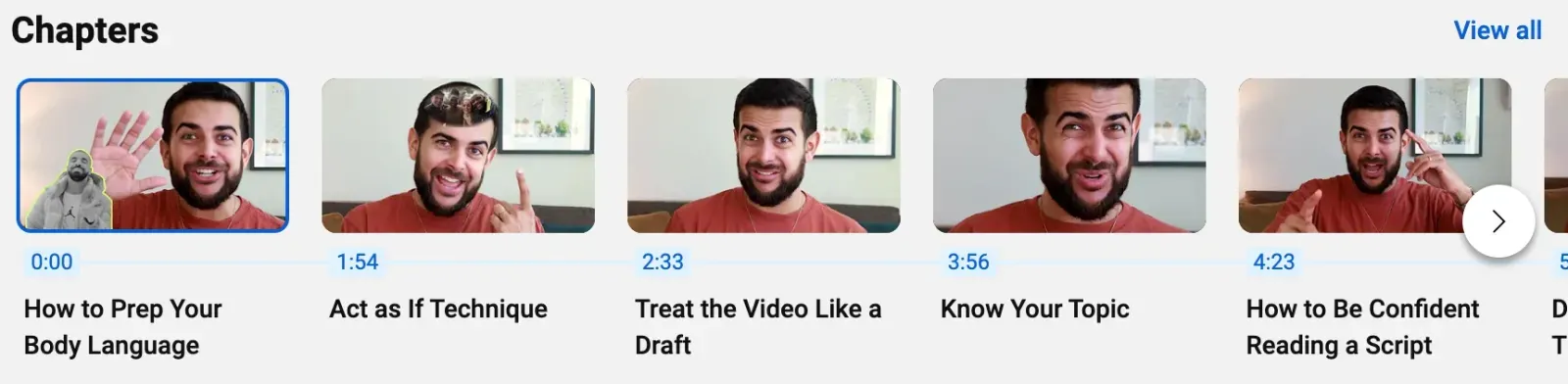
Offering chapters in YouTube videos makes the overall experience better for your audience. When viewers can easily navigate to what interests them, they’re more likely to engage with your content—liking, commenting, and even sharing. A well-organized video shows that you care about your viewers’ time, and that can lead to stronger viewer loyalty.
Best practices for naming your YouTube chapters
When it comes to naming your YouTube video chapters, the key is to keep things simple and to the point. You want your chapter titles to be clear and relevant so viewers know exactly what they’re clicking on. Here are a few best practices to help you craft chapter titles that enhance the viewing experience:
1) Keep it concise
Short and sweet is the way to go. Your chapter titles should give viewers a quick idea of what’s in that section without overwhelming them. Stick to a few words that summarize the key points.
2) Make it relevant
Each chapter title should directly reflect what’s happening in that part of the video. Think of it like labeling a folder—if the name is confusing or off-topic, viewers might skip it altogether.
3) Use keywords
Incorporating relevant keywords into your chapter titles can help with search visibility. Just make sure it doesn’t feel forced—let the keywords naturally fit the content so that chapters sound helpful, not spammy.
4) Keep it consistent
Use a consistent naming style across all your chapters. Whether it’s sentence case, all caps, or starting each title with a verb, consistency helps your video look polished and professional, making it easier for viewers to scan.
5) Avoid overly technical terms
Unless your audience is super niche, stick to language that most people will understand. Avoid jargon or technical terms that might confuse viewers—keep it friendly and accessible.
6) Make it engaging
Don’t be afraid to add a little personality to your chapter titles. Fun or intriguing names can grab attention and encourage viewers to click through different sections, especially for entertainment or creative content.
Final thoughts
To optimize your YouTube video chapters for SEO, make sure to include relevant keywords in your chapter titles and descriptions, as these can boost your search visibility. Also, remember that your timestamps should be correctly formatted and that your chapters are well-organized for easy navigation. A clear structure not only enhances the viewer experience but also signals to YouTube’s algorithm that your content is valuable.
And a final word from us, if you want to streamline your entire content creation process, Podcastle's tools can help. From recording to editing and publishing, Podcastle offers everything you need to create high-quality videos and optimize them for maximum reach. So make sure you give it a shot!