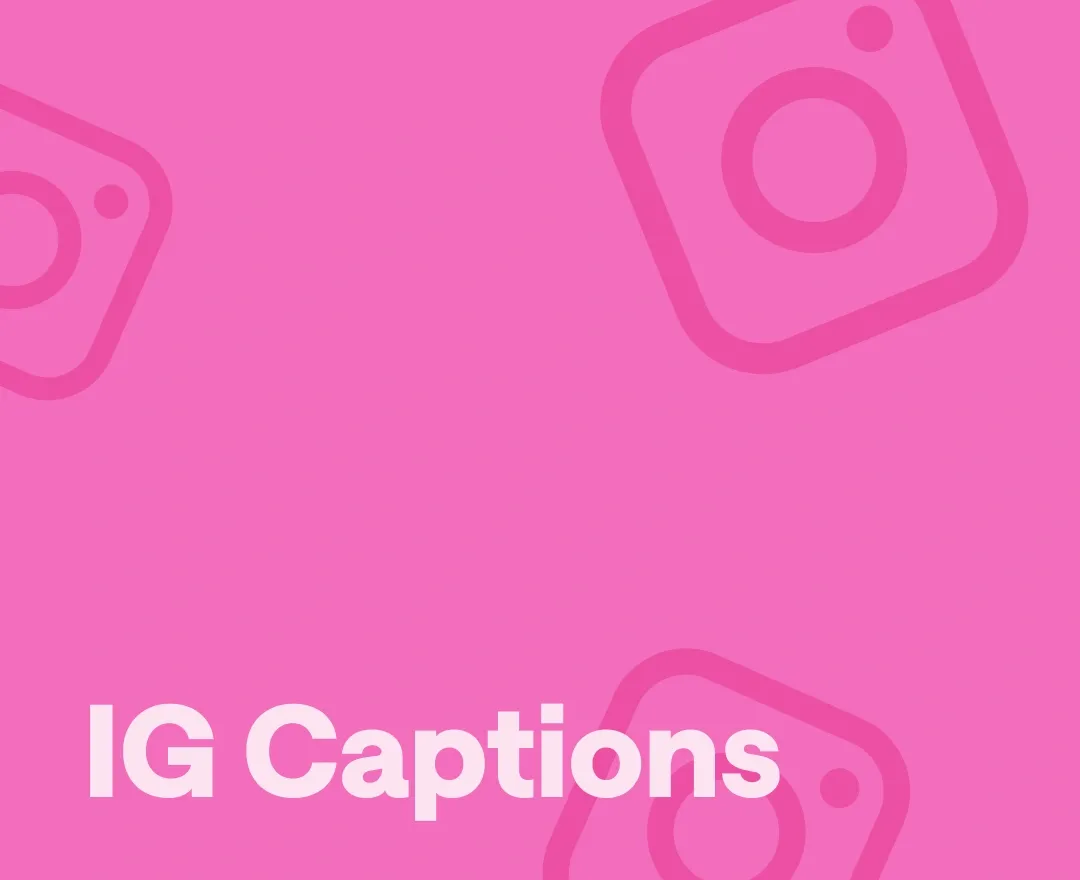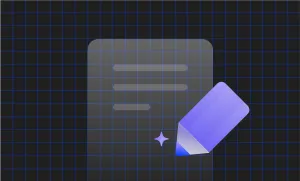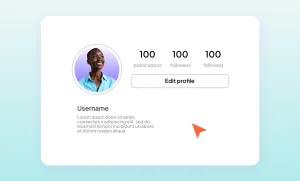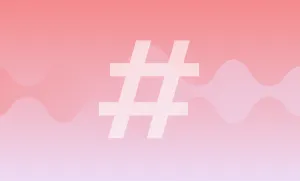Ever wondered how to make your Instagram reels even more engaging? It’s all about adding captions! Whether your audience is watching with the sound off or you want to make your content accessible to everyone, adding captions to Instagram reels is a must.
In this guide, we’ll show you exactly how to add captions to your reels in a few simple steps. You’ll be able to make your videos more inclusive, reach more viewers, and keep them hooked longer. Ready to take your reels to the next level? Let’s dive in!
How to Add Captions on Instagram Directly
To celebrate Doechii’s recent Grammy award, we’re adding captions to one of her music videos! First up, let’s do it using Instagram’s built-in tools. Here’s how the process works:
1) Upload your video

Start by simply uploading your video to Instagram. Once it’s uploaded, click on Edit, and it will take you to Instagram’s editing features.
2) Add captions
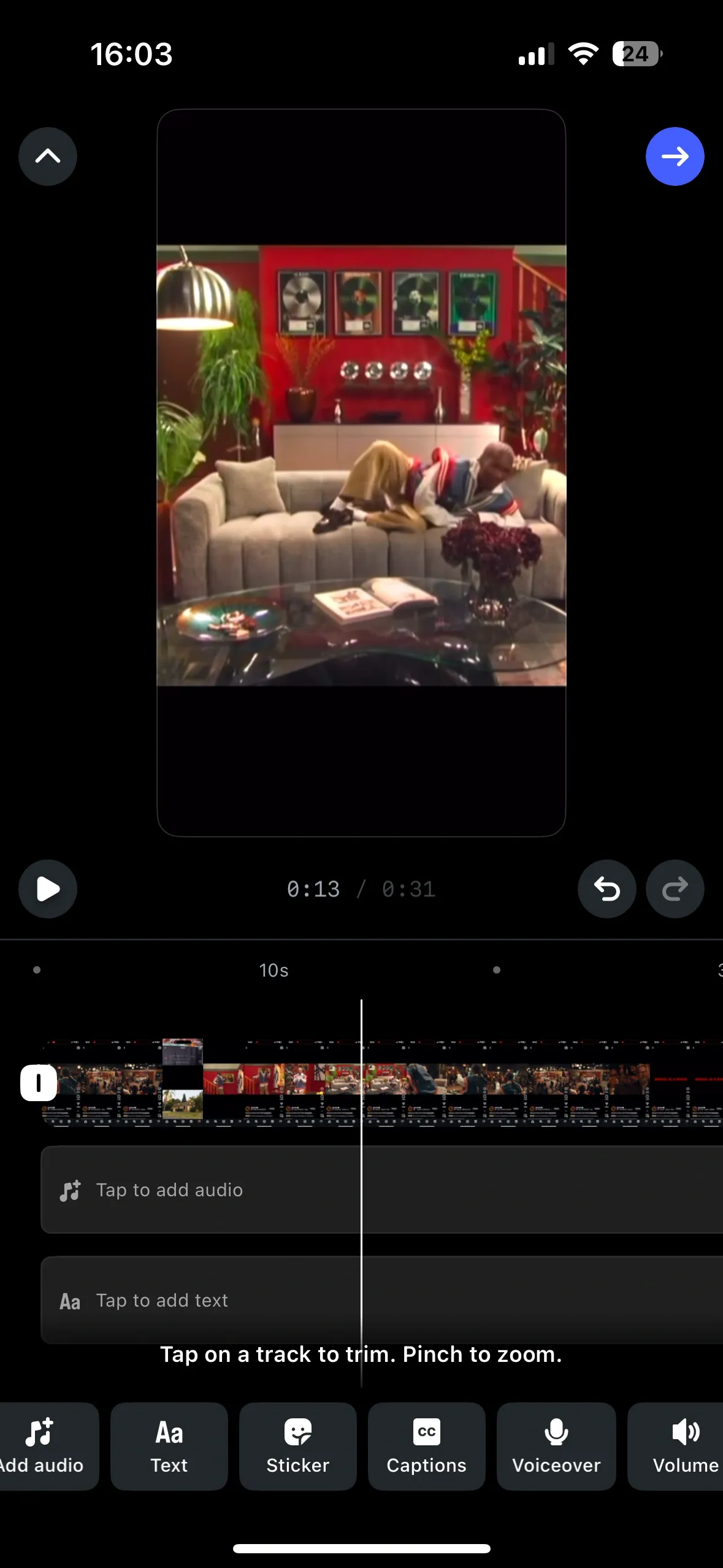
Adding captions to Instagram reels is super simple: just click on the Captions feature in your editing toolbox below, and Instagram will automatically transcribe your video.
3) Choose the Instagram caption font
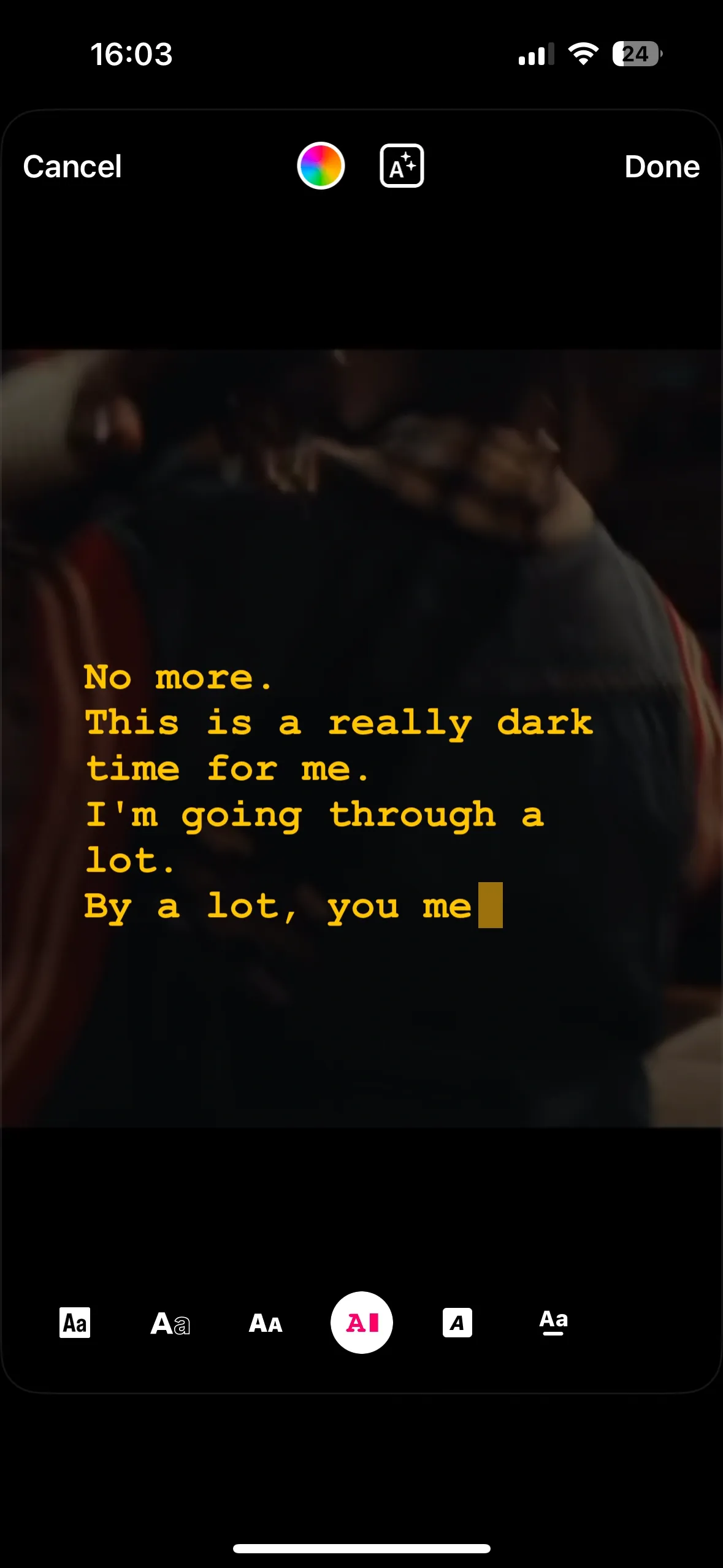
One key decision when adding captions to Instagram is picking the right Instagram caption font. If you've been on Instagram for a while, you’ll already know these fonts are the same ones you can use for Instagram Stories. Pick the font that suits your video best, choose the color, and you’re all set!
4) Adjust the timing and post
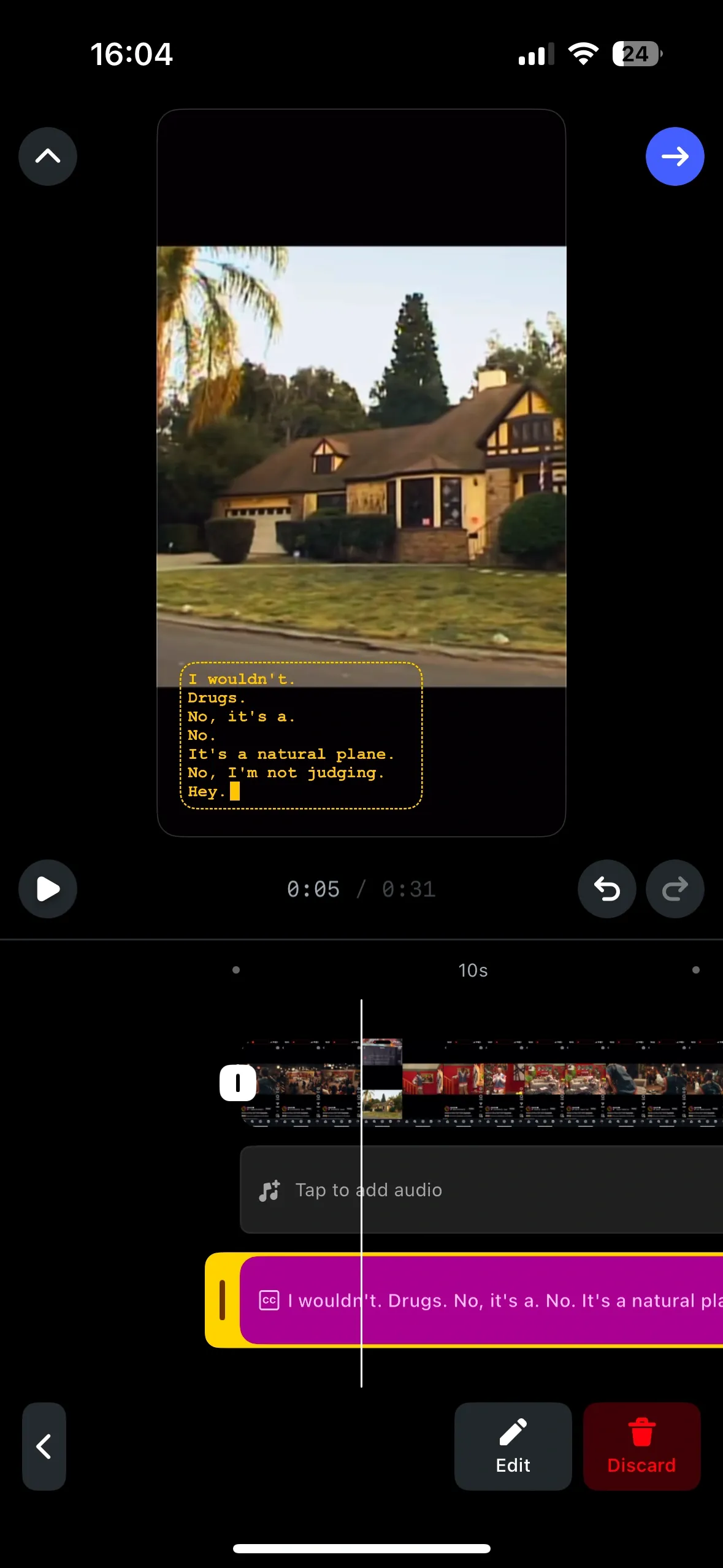
Finally, Instagram lets you adjust the timing of your reel captions. If there are parts where you don’t want the captions to show, just trim the caption bar accordingly. Once all your edits are done and you’re happy with your reel captions, your reel is ready to go live!
How to Add Captions to Instagram with Podcastle
Adding captions with Podcastle is super easy—just follow these simple steps:
1) Create a project
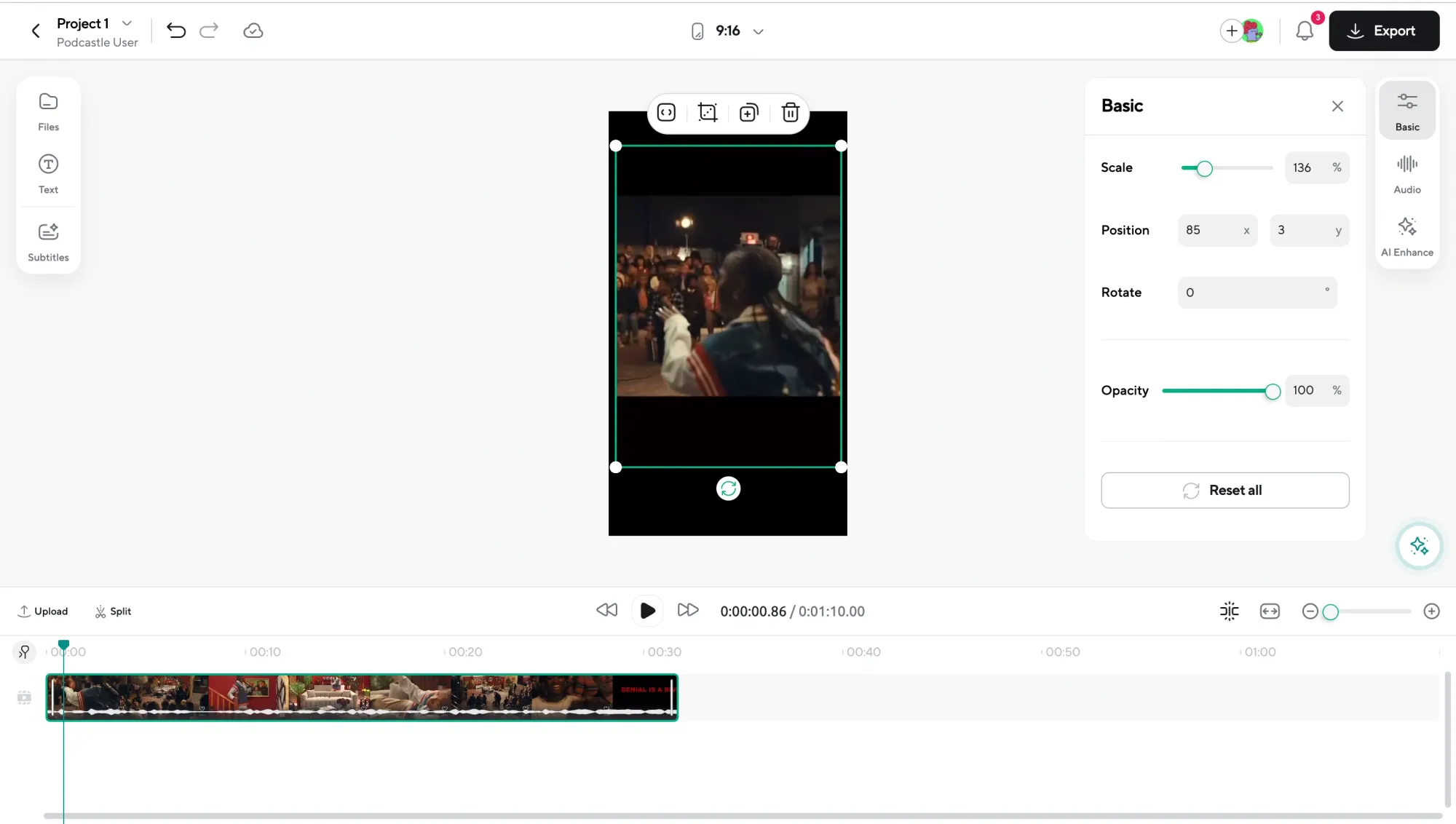
Drag and drop your video file into Podcastle’s editor, and it’ll automatically create a new project for you. There are tons of tools you can use to improve your reel, but we won’t get into that here (though you should definitely check them out so you don’t miss out on anything). Anyway, for captions, just click on the Subtitles icon on the left.
2) Customize your captions
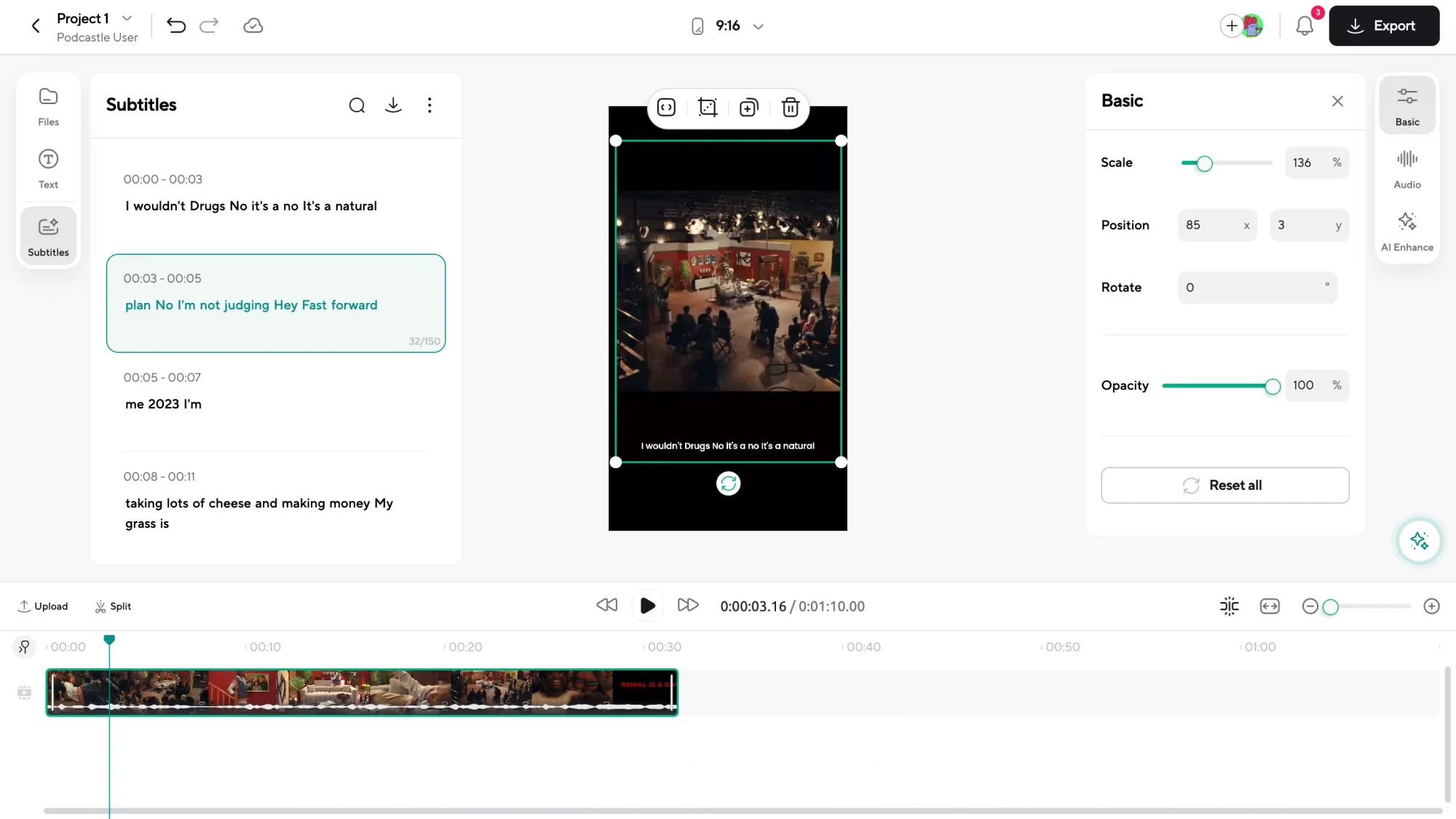
Once you click on it, choose the caption style you want. And trust me, these styles are way more unique than what Instagram offers—so your reel will instantly stand out. After picking a style, select your content's language and hit Generate. That’s it—we’ll handle the rest.
3) Edit if needed
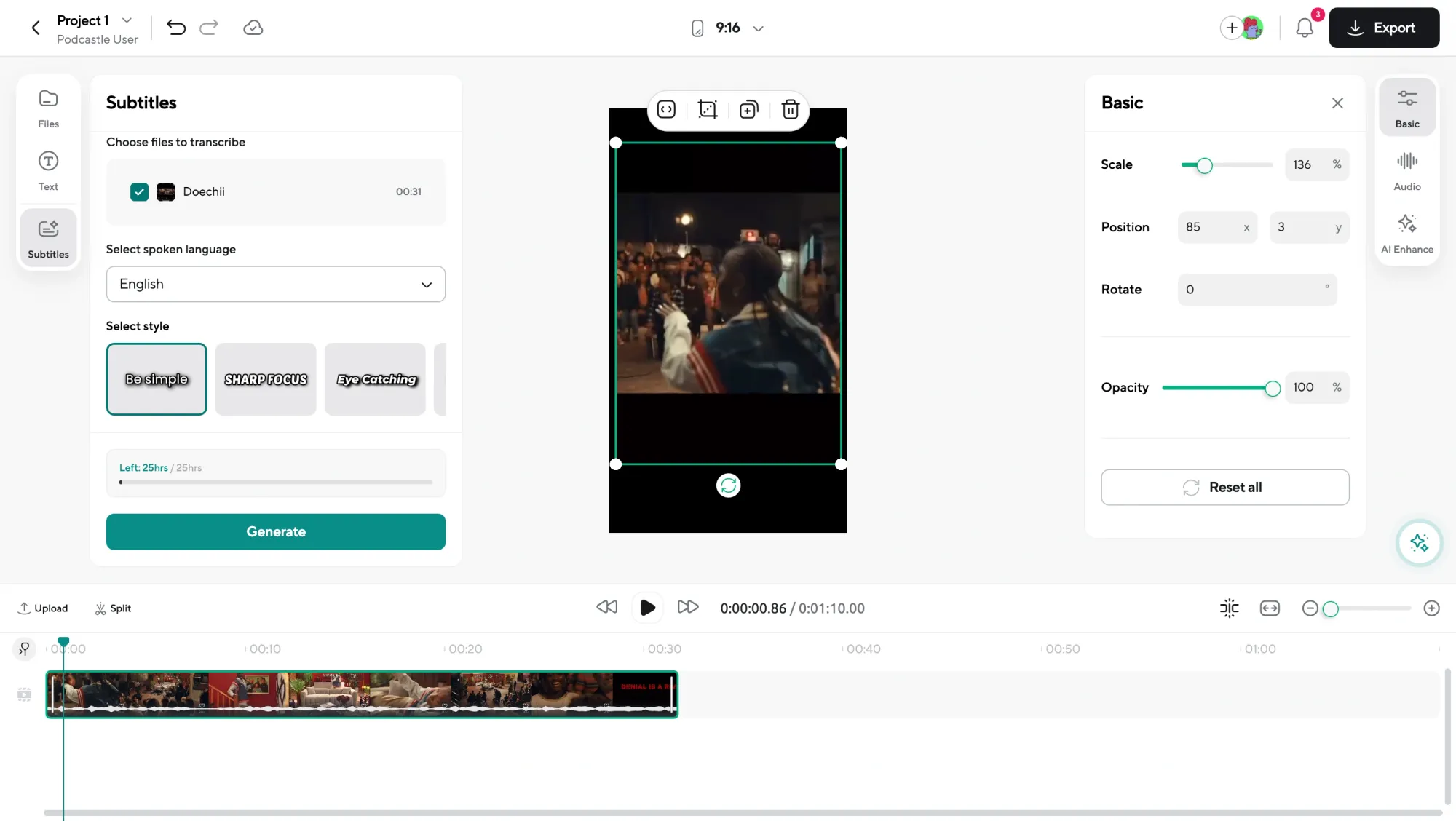
Skim through your captions, and if anything looks off, just click on the text and tweak it. It’s super quick and easy! That said, 99% of the time, you won’t even need to edit—our AI captures everything with crazy accuracy.
4) Export and upload
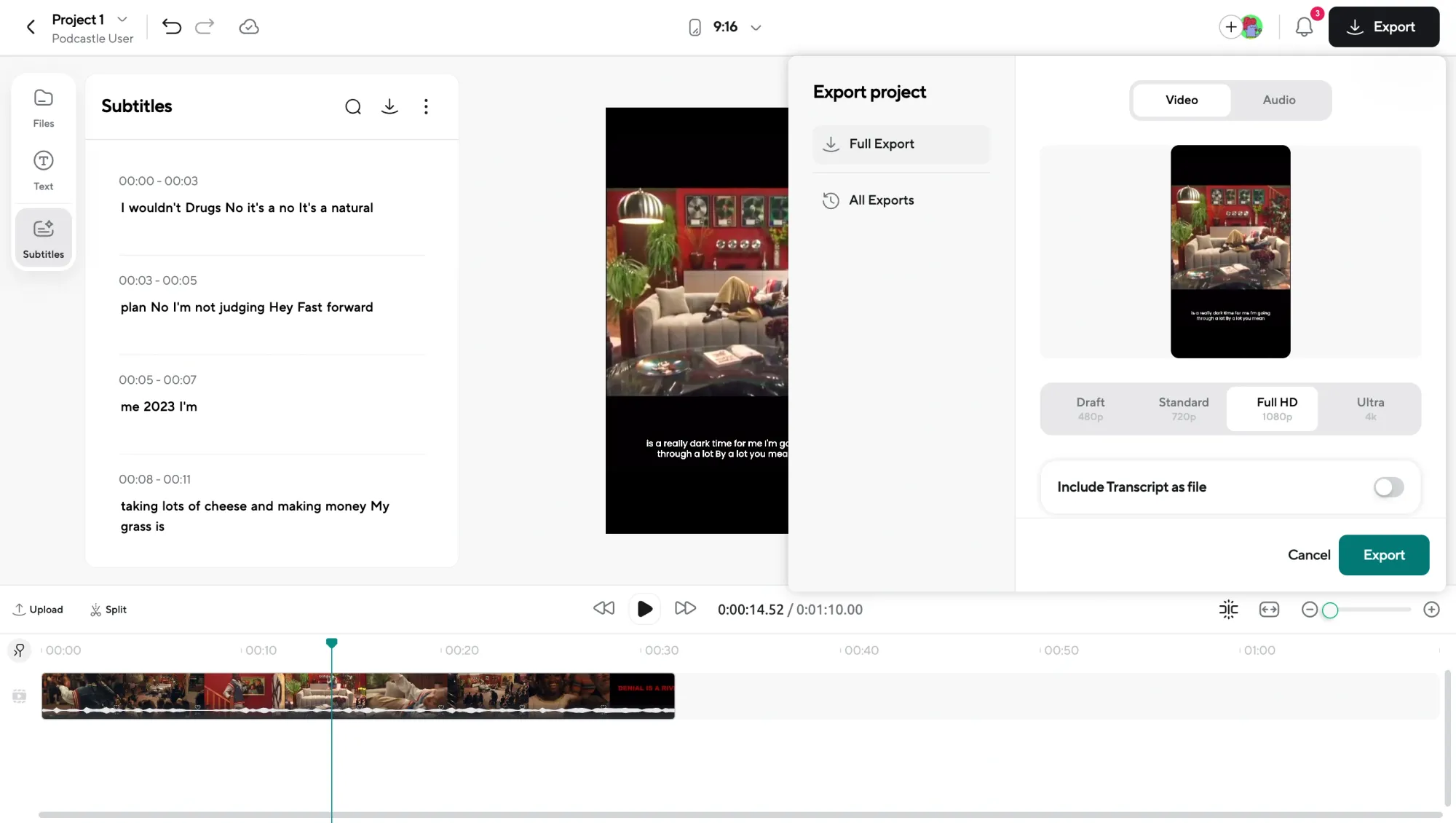
And that’s it! Just choose your export format, download your video, and upload it to Instagram.
Tips for Making Your Instagram Captions Visually Appealing
When it comes to adding captions to Instagram reels, you want your text to stand out—not only for readability but also to complement the vibe of your content. Let’s dive into some simple yet effective tips to make your captions for Instagram pop.
1. Play with Color Contrast
Color contrast can make a world of difference in how your reel captions are perceived. The key is ensuring that the text is readable, no matter the background. If you’re working with a dark or busy background, consider using lighter-colored text (like white or pastel shades) to make your captions stand out. On the flip side, if your video has a light background, dark-colored captions (black or bold colors) will be your go-to for clear visibility.
Pro Tip: Instagram gives you the option to adjust your caption’s background color, and experimenting with this can add an extra layer of style.
2. Choose a Font That Matches the Mood
The Instagram caption font you choose can set the tone for your entire video. You want it to match the personality of your content. Are you creating something fun and playful? Go for a bolder, more whimsical font. Sharing a more serious or professional vibe? A clean, minimalist font might be better. Instagram offers a variety of fonts for adding captions to Instagram reels, so experiment with what works best for your video.
Pro Tip: Avoid overloading your reel with too many font styles. Stick to one or two fonts to keep the design cohesive and visually pleasant. Too much variety can overwhelm your viewers.
3. Add Text Shadows or Outline Effects
Sometimes, simple reel captions might not be enough to make them pop off the screen. This is where text shadows or outline effects come into play. Adding a subtle shadow or an outline around your text can improve readability, especially when your video has a lot of movement or a complicated background. Plus, it gives your captions for Instagram a bit of extra flair without distracting from the content.
4. Experiment with Placement and Alignment
Just like with any design project, placement matters. When adding captions to Instagram reels, you have a range of options for where to position your text. Placing your captions in the middle of the screen might seem like a no-brainer, but sometimes positioning them toward the top or bottom of your video makes the content feel more dynamic. The key is to avoid covering any important visual elements in your video (like people’s faces or key actions). Keep your text aligned in a way that supports the visual flow of the reel.
5. Don’t Forget to Use Emojis
Emojis are a great way to add personality and style to your Instagram captions. They can help break up long text blocks, make your captions more engaging, and emphasize certain words or phrases. For example, using a heart emoji after a key phrase can draw attention to something important, while a fire emoji can help convey excitement or hype. Just be careful not to overdo it—too many emojis can distract from the message.
6. Adjust Caption Timing for Perfect Sync
One often overlooked aspect of adding captions to Instagram reels is getting the timing just right. You don’t want your reel captions to appear too quickly or stay on screen for too long. The timing should sync up with your video’s rhythm, giving your audience enough time to read but not leaving the captions lingering unnecessarily. Instagram allows you to adjust this, so make sure your text flows naturally with the video’s pace.
Common Challenges When Adding Captions to Instagram Reels and How to Fix Them
While adding captions to Instagram reels can bring lots of advantages, it doesn’t always go off without a hitch. From syncing your reel captions with audio to ensuring that text edits go smoothly, there are a few common challenges many users face. But don’t worry—we’ve got practical solutions to make the process easier!
1. Syncing Captions with Audio
One of the most frustrating challenges when adding captions to Instagram reels is getting the timing just right. You want your captions for Instagram to appear at the perfect moment, matching the audio and visuals in your video. If the captions pop up too early or late, it can confuse or frustrate your audience.
Solution:
- Use Instagram’s built-in timing tool: Instagram allows you to adjust the timing of each caption after generating it. You can move the caption around on the timeline to match the exact moment in your video that corresponds to the audio.
- Listen carefully: Watch your video a few times to ensure the captions align with the audio. If you’re working with fast-paced dialogue, you might need to adjust the speed or timing of the captions to match the flow.
2. Editing Text for Accuracy
Sometimes, even the best captioning tools make mistakes, and you might find that your Instagram caption font or wording needs a little tweaking. Typos or incorrect transcription can throw off the quality of your video, and no one wants that!
Solution:
- Edit your captions directly: If you spot any errors or need to adjust text for clarity, Instagram lets you edit the captions easily. Simply tap on the text to make changes.
- Use simpler language: If your captions are too long or difficult to read, try shortening them or simplifying the language. This keeps the focus on your video content while still delivering the message clearly.
3. Text Visibility Issues
There’s nothing worse than reel captions that blend into the background and are hard to read. Sometimes, the background of your video can make the text appear blurry or hidden, making it difficult for viewers to follow along.
Solution:
- Choose high-contrast colors: As mentioned earlier, make sure your caption text contrasts well with the video background. If you’re using a dark background, go with light-colored text (like white or pastel shades). For lighter backgrounds, opt for bold, dark-colored text.
- Use a background box: Many tools, including Instagram’s built-in features, allow you to add a background behind your captions. This makes the text stand out and ensures visibility no matter what your background looks like.
4. Too Much Text on Screen
When you have a lot of text to display, it can become overwhelming for your audience. Too many words on screen at once can make it hard to follow, and people may quickly lose interest in your Instagram captions.
Solution:
- Break it up into smaller chunks: If you have a lot of information to convey, break it up into shorter, easier-to-read sections. You can do this by splitting the text across multiple caption slides, making sure each one appears at a time that makes sense for the flow of your video.
- Focus on key points: Keep your captions concise. Use the most important words to get your message across. If you need to explain something in detail, consider using Instagram’s text overlay for smaller sections of your video, rather than overwhelming the viewer with too much text at once.
5. Captions Not Appearing on Certain Devices
Sometimes, after adding captions to Instagram reels, users report that their captions aren’t showing up properly on certain devices. This can be especially frustrating if you've spent time making sure everything is perfectly synced and formatted.
Solution:
- Check your settings: Make sure that your captions are turned on in Instagram’s accessibility settings. Instagram has built-in features that allow users to enable or disable captions, so confirm that your video’s captions are visible by default.
- Test on multiple devices: Before posting your video, test it on different devices (smartphones, tablets, computers) to ensure that your captions appear correctly. This can help you identify any issues before going live.
6. Font and Style Limitations
While Instagram caption fonts are great for basic text, sometimes you might feel limited in terms of style options. The default Instagram fonts can be a bit basic, and you might want something a bit more dynamic to match your video’s tone.
Solution:
- Use third-party apps: If you want more control over your caption font, consider using third-party apps that allow you to create custom captions and then upload them to Instagram. Tools like Podcastle or Canva offer a wider range of fonts and styling options that can help elevate your captions.
- Keep it simple and clean: Sometimes, less is more. Even if Instagram doesn’t offer every font you might want, focusing on a clean, easy-to-read style is often the best option, especially when it comes to reel captions that need to be legible quickly.
How Captions Help You Reach More Viewers
Captions aren’t just for accessibility—they’re also a smart way to make your content more inclusive and reach a broader audience. By adding captions to Instagram reels, you’re opening your content to deaf viewers and those who are hard of hearing, ensuring that everyone can enjoy and understand your videos. This makes your message more accessible and shows that you care about creating content for all audiences.
But there’s more! A lot of people watch videos with the sound off, especially when scrolling through Instagram in public places or during work breaks. By using Instagram captions, you’re making sure that viewers who aren’t listening can still follow along with your content. It’s a simple tweak that could mean more engagement, more followers, and a bigger impact.
Ready to Elevate Your Reels? Try Podcastle!
If you’re ready to take your Instagram captions to the next level and make your content even more engaging, give Podcastle a try. With its easy-to-use tools and AI-powered features, it’s a simple way to enhance your reel captions and create videos that stand out. Plus, you’ll be able to customize everything to match your style and audience. So why not make your content even more accessible and impactful today?