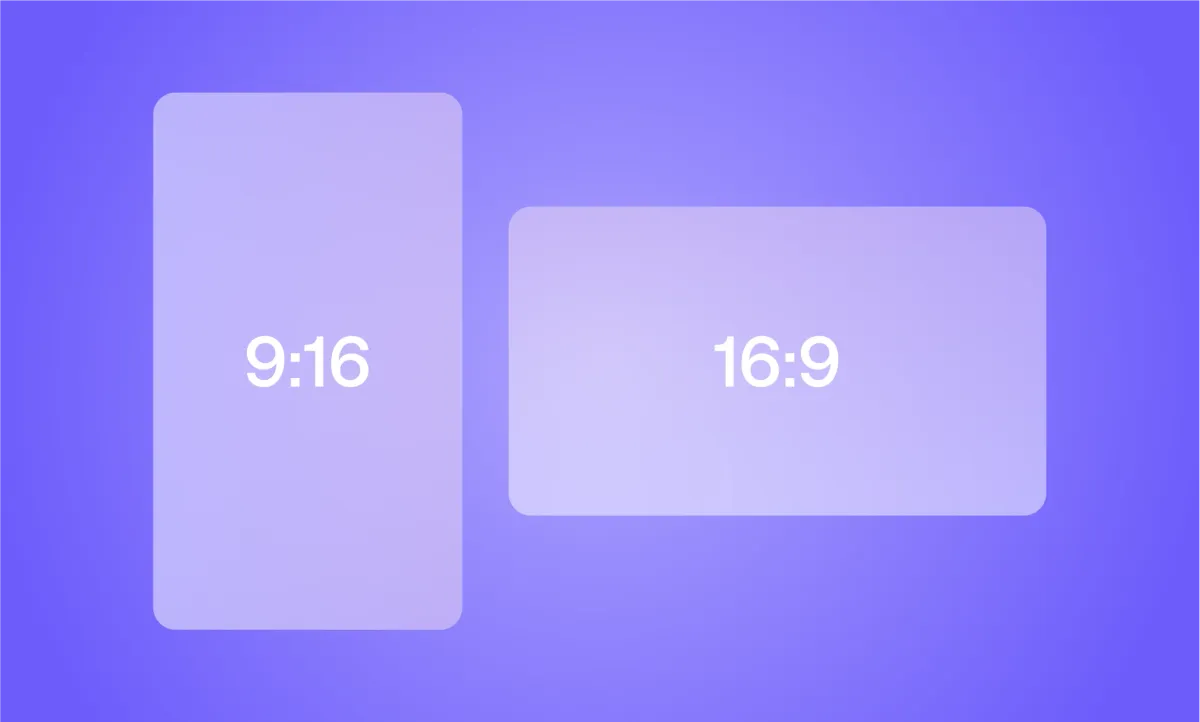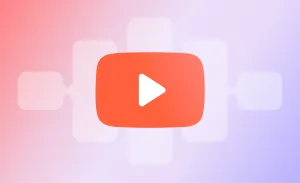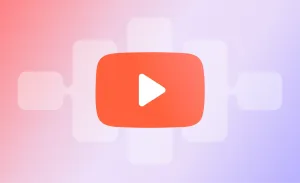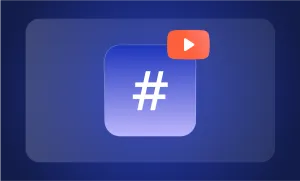Creating YouTube Shorts is one of the fastest ways to grow on the platform... If your video is the right size.
To show up in the Shorts feed, your content needs to meet specific formatting rules. That includes the correct aspect ratio, resolution, length, and file size.
If your video doesn’t follow these rules, it won’t be recognized as a Short, which means lower reach and fewer views.
In this guide, we’ll break down the exact YouTube Shorts specs you need to follow:
- The ideal YouTube Shorts dimensions
- The required aspect ratio and resolution
- Maximum length and file size
- Tips on thumbnails, captions, and resizing videos in Podcastle
Let’s make sure your Shorts are ready to reach the right audience, starting with the basics!
Listen to this article
YouTube Shorts: Key Dimensions, Length, and File Size
If you're diving into the world of YouTube, getting the YouTube Shorts Dimensions right is one of the most important first steps. YouTube has a dedicated Shorts feed designed specifically for short-form video, and your video needs to meet certain requirements to qualify for that sweet, high-visibility space.
Here’s what you need to know about the default format:
Default Format Guidelines
1. Orientation: Vertical video
YouTube Shorts are designed to be watched on mobile, so vertical orientation is a must. Think of it like TikTok or Instagram Reels, the more it fills the phone screen, the better.
2. Aspect Ratio: 9:16
This is the ideal vertical format that matches most smartphone screens. It ensures your content uses the full screen and keeps viewers focused.
3. Resolution: 1920 by 1080 pixels
For the best quality, aim for full HD resolution. This gives your video a crisp, professional look and ensures it doesn’t get blurry or pixelated on mobile devices.
4. Maximum Length: under 60 seconds
Your video needs to be under one minute to count as a Short. You can upload anything from a quick 15-second tip to a full 59-second clip, just make sure it stays under that 60-second mark.
5. File Size Limit: Maximum of 2GB
YouTube accepts most standard video file formats, but the total file size needs to stay under 2 GB. This shouldn’t be an issue for short clips, but if you’re uploading in super high quality, it’s something to keep in mind.
Why These are Important for YouTube Shorts
When your video meets all these requirements, especially the length and aspect ratio, it becomes eligible to appear in the Shorts feed. That’s a huge deal for visibility and growth, because the Shorts feed is designed to surface new, engaging content to millions of users. If your video is too long or isn’t formatted correctly (for example, in landscape mode), it might still upload to your channel, but it won’t be pushed through the Shorts algorithm. That means fewer views, lower engagement, and missed opportunities.
So, before you hit upload, double-check:
- Is your video under 60 seconds?
- Is it shot vertically in 9:16 format?
- Is the resolution at least 1080 x 1920?
If the answer to all of those is yes, you’re officially Short-ready!
Do You Have to Stick to 9:16?
Not necessarily. While the 9:16 vertical format is the default for YouTube Shorts and usually the best for discoverability, it’s not your only option. Depending on your content style, platform strategy, and audience, other formats can still perform well.
Here are some aspect ratios that can work beyond 9:16:
1. 1:1 aspect ratio (Square video) - 1080 x 1080 pixels
Great for Instagram repurposing or text-based visuals. These videos don’t fill the full screen vertically, but they’re still highly watchable.
2. 4:5 or 3:4 (Vertical-ish)
These formats are slightly shorter than 9:16, but still vertical. They’re common on Instagram and TikTok and can blend well into a multi-platform content strategy.
3. 16:9 (Horizontal video) - 1920 x 1080 pixels
Standard YouTube format. It won’t fill the screen on Shorts and will show black bars, but it can still work for cinematic scenes, tutorials, or screen recordings.
When might you use something other than 9:16?
- If you’re repurposing content from another platform, like Instagram or TikTok
- If your video relies on graphics, charts, or text overlays that work better in square or horizontal layouts
- If you want a consistent visual style across all your content
- If your audience is more likely to watch on desktops or tablets instead of phones
- If you’re experimenting with a new creative approach that just doesn’t fit into a tall frame
At the end of the day, 9:16 is your safest bet for reaching the Shorts feed and maximizing mobile engagement, but don’t be afraid to test other formats depending on your goals. What matters most is delivering value in a way that fits your message and audience.
YouTube Shorts Thumbnail Dimensions
Thumbnails for YouTube Shorts work a little differently than they do for traditional YouTube videos. If you're uploading directly from your phone, you won’t have the option to upload a custom YouTube Shorts thumbnail. But when you upload a Short on desktop, YouTube allows you to choose a specific frame from your video as the thumbnail. It’s a subtle feature, but one worth using, because while thumbnails don’t always appear in the Shorts feed, they do show up elsewhere.
Thumbnail Dimensions and Safe Zones
The ideal resolution for a YouTube Shorts thumbnail is 1080 x 1920 pixels, matching the 9:16 vertical aspect ratio of the video itself. This ensures the thumbnail looks sharp and fills the screen properly, especially on mobile.
Make sure to keep all important elements, like text, faces, or focal points, centered within the frame. YouTube may crop thumbnails differently depending on where they’re displayed (like on the homepage, in search results, or in your Shorts tab), so designing with a “safe zone” in mind helps avoid awkward cutoffs.
Choosing the Right Frame
When selecting a thumbnail frame during the upload process, aim for something visually striking. High-contrast shots with bright colors or strong lighting tend to catch the eye. If your video includes your face, try to choose a frame with a clear facial expression, something that reflects the emotion or energy of the video.
If your content doesn’t feature people, pick a frame that shows action, bold graphics, or an element of intrigue. Basically, think about what would make you want to tap it.
Adding Text (When It Makes Sense)
Text overlays can be super effective, especially if your Short is a tutorial, tip, or storytelling clip. Use large, bold text that’s easy to read even on a small mobile screen. Keep it short and punchy, ideally just a few words to reinforce your message.If you're designing your video with a thumbnail in mind, try to stage a moment that works both as content and as a still frame with clear, legible text.
Use Color and Branding Strategically
Color plays a big role in how clickable your thumbnails are. Bright, saturated colors tend to stand out more on the feed, while dull or low-contrast frames can get lost. If possible, choose a frame with dynamic lighting or pop in some color during editing.
For branding, keep things subtle. A small logo in the corner or consistent visual style (like a color theme or font choice) can help people recognize your content at a glance, without being distracting or overpowering.
Where Thumbnails Actually Show Up
Thumbnails may not be visible in the Shorts feed itself, but they do show up in:
- Your YouTube channel’s homepage
- The Shorts tab on your channel
- YouTube search results
- Related videos and browse sections on desktop
That means a great thumbnail can still help your content get clicks and stand out, even beyond the Shorts feed.
How to Instantly Resize Videos to 9:16 with Podcastle (Step-by-Step)
Whether you’re starting with a horizontal (16:9) video or a square one, Podcastle makes resizing super easy. Here’s how to turn any video into the perfect YouTube Shorts format.
1. Open Podcastle Studio
Log in and head to your dashboard. Click “Create New Project” or simply drag and drop your file and upload your video.
2. Resize the Canvas
Once the video is in your timeline:
- Look at the top of the editor, your aspect ratio options are right above the canvas
- Select 9:16 (Vertical) from the available presets
- Your canvas will automatically resize for YouTube Shorts dimensions.
3. Adjust the Frame
Reposition your content inside the vertical frame. You can zoom, pan, or crop as needed so the important parts stay visible.
4. Add Captions (Optional but Recommended!)
Click “Subtitles” to auto-generate subtitles. Customize fonts, styles, and placement.
5. Export Your Video
Click “Export”, choose your resolution, and you're done!
Practical Tips to Optimize Your YouTube Shorts
Making your Shorts look right is step one, but making them perform well is where the real magic happens. Here are a few quick tips to keep your content scroll-stopping:
1. Hook Viewers in the First 3 Seconds
You only get one chance to stop the scroll. Start with movement, emotion, a surprising statement, or a visual shift.
2. Use Captions
Many viewers scroll with sound off. Auto-captions help you keep attention and improve accessibility. Bonus: They make your video look more professional.
3. Keep It High-Energy
Whether you’re on camera or narrating, keep your tone enthusiastic. Fast cuts, punchy edits, and strong pacing can dramatically improve watch time.
4. Add Music and Sound Effects
Use Podcastle’s royalty-free music library to add background sound that supports your video without overpowering it.
5. Use Descriptive Titles and Hashtags
Make sure your Shorts are easily discoverable with simple, clear titles and 2–3 targeted hashtags (e.g., #fitnessshorts, #productivitytips).
Make Your Shorts Shine with Podcastle
YouTube Shorts are an incredible opportunity for creators and professionals to boost their reach, build brand recognition, and engage new audiences fast. But to get the best results, your format needs to be on point. Stick with the 1920 by 1080 pixels resolution in a 9:16 aspect ratio, and design your thumbnails with intention, especially for viewers on desktop or browsing your channel.
Of course, great content goes beyond specs. Strong hooks, on-screen captions, and sharp pacing in the first few seconds can make all the difference between a swipe and a watch.
That’s where Podcastle comes in. With its intuitive Video Editor, you can easily resize your videos for Shorts, add captions, and make quick edits, all without needing advanced video skills. Whether you're repurposing content or creating from scratch, Podcastle helps you stay professional, polished, and on-brand every time.
Ready to level up your Shorts? Try Podcastle and start creating with confidence.