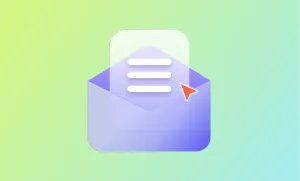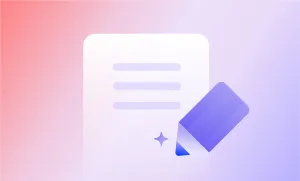Have you ever felt the urge to share your thoughts with others? Or maybe there’s been something you’ve been through, and now the experience you gained might help other people overcome the challenges they face. If that’s the case, podcasting can be one of the ways to make your voice heard.
Podcasts are pretty trendy today and they stand as a contemporary alternative to radio. People can listen to podcasts while going around with their daily tasks: riding a car, working out or doing chores.
The demand for new content is constantly growing, and so is the number of podcast broadcasting platforms. The iOS users have Apple Podcasts, their built-in app for streaming podcasts. However, Android users need to download side apps to access various podcasting channels. One of such apps is TuneIn, and it would be helpful for every beginner podcaster to have their show uploaded there. Besides, TuneIn is the default app for Alexa enabled devices. TuneIn is also among the most popular online radio apps, through which you can access every country’s radio stations. So adding your shows to TuneIn means expanding your audience.
To help you grow the number of your listeners, Podcastle has decided to create a step by step guide for TuneIn podcast submission.
Detailed Guideline for TuneIn Podcast Submission
Before submitting a podcast to TuneIn, it is essential that your show satisfies all the platform’s requirements.
First of all, your product’s logotype should be a square image (1400x1400px) in JPG or PNG format. The ideal size for the podcast banner is 1024x300px.
Make sure the title of your podcast is unique and includes the main keywords of the topic covered in the episode.
Note: the acceptable audio format for TuneIn podcasts is either mp3 or m4a (not mp4, m4v, pdf or epub digital documents).
Now that the podcast corresponds to the platform’s minimum technical requirements, you’ll need to create a TuneIn account to grow the community of your listeners.
After successfully opening an account, you’ll need to go to the Podcasters section, where you’ll be offered two options: Publish a Podcast and Update Your Podcast.
The Publish a Podcast button will take you to the form where you need to fill in your contact information and give details about your show.
Among the required fields, you’ll notice the “XML/RSS Feed URL” field. Just to keep you informed, this is the essential technology powering every podcast and ensuring people can tune into your new episodes and later access the previously published ones. An RSS URL is generated via a podcast host provider, i.e. the platform you’ll create your podcast. You can also code your RSS Feed URL if you are a developer. Read about the ways you can generate an RSS URL which will help TuneIn easily recognise your content’s validity and future updates.
After filling all the fields for the TuneIn podcast submission, you’ll need to wait for a confirmation email from the TuneIn support. The moderation process might take from one to 10 days, but it’s definitely worth it.
A Rejection Email
Don’t panic if, for some reason, you get a rejection stating that your RSS Feed URL is not valid. This might happen because of an outdated validation tool that’s not recognised by the latest services. To avoid this, don’t forget to send a clarification note saying that your RSS feed is valid and conforms to the Apple Podcasts iOS standards.
An Approval Email
Receiving an approval email might bring back those goosebumps when you get your acceptance letter from the university. Now that you are officially in time to think of ways to make your podcast visible and accessible to a broader audience.
You can insert the TuneIn player to your website, thus, attracting more listeners to your show. This can mutually benefit you and TuneIn because some of your website’s visitors might not be TuneIn users. A built-in player will increase your podcast’s popularity on TuneIn, resulting in higher visibility on the platform itself.
Update Podcast Information on TuneIn
If you need to update your podcast information, another form should be filled in. To start with, copy the identification number of your TuneIn podcast or any episode. Note: the identification number is displayed in the TuneIn URL of your show with the letter “p” (ex. p123456).
Afterwards, make sure your new logotype and thumbnail image correspond to the platform’s size requirements, which are 1400x1400px for a logo and 1024x300px for a thumbnail banner.
Final thoughts
Podcasting is a powerful tool for contributing to social networking strategies. If you want to grow a faithful community, the best way to deepen the relationship with your audience is to share your experience, knowledge and thoughts with them. This is a convenient means of communicating with people, becoming a part of their daily life and providing them with the information they actually need. So, don’t hesitate and start sharing your show on TuneIn.