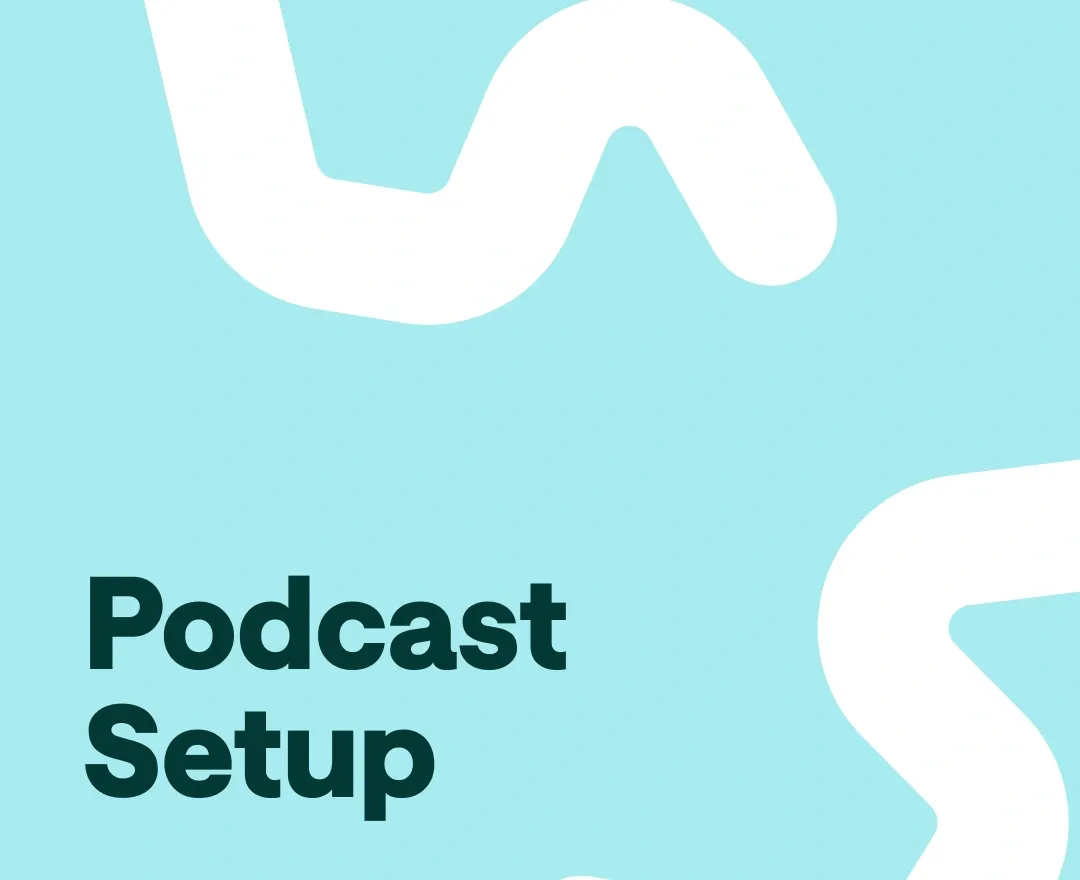Podcasting with co-hosts or guests can add different perspectives and voices to your show. Many of the most popular podcasts are recorded with two or more participants. But if you've never podcasted with someone else before, getting your recording session setup right can be daunting.
Luckily, we're here to help. This article will walk you through the most efficient and easy podcast setup for two participants. We'll cover the basics of what you'll need in terms of equipment, and offer tips on making sure your podcast sounds excellent. So, let's get started.
Podcast Recording Equipment For Multiple Participants
If you thought you were going to be presented with an expensive podcast equipment checklist with complex methods to set them up, you're in for a pleasant surprise. At Podcastle, we make podcasting easy and affordable for everyone. There is still basic equipment you will need, of course. Here's what you need to podcast with two or more participants:
Computer or Phone: You can use a laptop, desktop, tablet, or even a smartphone. As long as you can connect to the internet, you're good to go.
Microphone(s): Obviously, you must get your voice through to your device. It doesn't have to be an expensive microphone;even your smartphone's recorder will do. Naturally, the better the microphone, the better the final product. But Podcastle makes sure your audio sounds excellent regardless (more on that in a bit). That goes both for you and your guests.
Headphones: This is more relevant for podcasting with two participants. You need a good pair of headphones if you want to hear what your co-host or guests are saying clearly. Not only will this make it easier for you to podcast, it will also help avoid lag or audio feedback issues.
Recording and Editing Software: This is where Podcastle shines. Our easy-to-use podcast platform makes it simple to record and edit your podcast with two or more participants, extracting the best possible quality from the session, whether in person or remotely.
How to Record a Podcast with Multiple Mics
Recording a podcast with multiple hosts or guests in one location can be a fantastic way to capture dynamic and engaging conversations. With the right software you can seamlessly integrate multiple microphones into one laptop and conveniently select different inputs to record different people on a single device.
Here's how to do it:
Connect Your Microphones: Begin by connecting each microphone to your laptop. Ensure that they are compatible with your computer and have the necessary adapters if required.
Open Podcastle: Open the Podcastle’s audio editor on your laptop. This user-friendly software makes it easy to manage multiple audio sources simultaneously.
Select Input Sources: Designate each microphone to a specific input channel. Assigning unique inputs to each mic ensures that you can record each participant's audio individually.
Begin Recording: Hit the record button, and Podcastle will capture all the audio inputs simultaneously with separate tracks. This way, you can seamlessly record multiple people in one location with ease.
How To Use Podcastle to Record a Podcast with Multiple Participants
Right off the bat, Podcastle lets you easily record studio-quality podcasts with minimal equipment. In fact, you can conduct smooth and easy-to-set-up remote video podcasts with up to 10 participants.
The input from all participants will be clear of all background noise, and voices will be softened and amplified, making the session sound crystal clean. Podcastle also automatically adjusts audio levels to a consistent one, which means you don't need to worry about your and your guest's distance from the microphones.
Podcast Setup For Two or More with Podcastle
Now that you're somewhat familiar with what Podcastle does, let's learn how you can set up a podcast recording for two or more participants.
First, log in to your Podcastle account, or create one if you haven't done so yet, and you will be redirected to your dashboard in the app. Click on "create" and select "recording." Type in a title, choose between video or audio, and proceed to enter the Studio.
Check your microphone and camera and choose the input sources. When ready you can either copy and send the podcast link to your guests or invite them via email. Click "Continue," and there you are with your guests in the Studio, where you can start your recording session.
When you finish the session you will receive your video recording in a sleek rendered grid layout. Remember to ask your guests to stay for a short while to ensure proper calibration.
Alternatively, you can create a new project from the dashboard and record your podcasts there. This is useful for recording multiple, even overlapping, audio tracks.
You can always access all the interview files separately from the dashboard to edit the audio tracks further.
You can also import audio from the device you're using. Whether imported or recorded, all the audio files can be directly edited in Podcastle with easy-to-apply features and tools.
Podcast Editing
In Podcastle's Studio, as you right-click a particular audio track, it will launch a pop-up menu with multiple options you can choose from. For starters, it's best to start with the three highlighted tools.
Magic Dust will remove all the distracting background noise in an audio track, singling out the voices. Auto-leveling will adjust the loudness of your sound to a consistent audible level. With the Silence Remover you can automatically detect and remove silent parts from your audio, making your podcast flow smoother.
Additionally, you can let Podcastle use its filler word detection to take your podcast a step further. It will automatically recognize and highlight all the unnecessary flow-breaking words, like the uhs and uhms, so you can delete each with a click.
You can also merge your clips in the Audio Editor to seamlessly edit your multi-track recordings without getting them out of sync. In fact, this is a rather helpful step to take before applying the silence remover to ensure that only the long pauses you want removed are actually deleted from your recording.
While in the Audio Editor, highlight the clips you wish to combine and select "Merge." This will create a single new track from your merged clips. The original clips will remain on the soundboard but will be muted. You can always mute and unmute tracks at will.
You can also add nice touches to your podcast with royalty-free sound effects or background music from Podcastle's library, which can hugely level up the listening appeal of your episodes.
Conclusion
If you're looking for a podcast setup for two or more participants, Podcastle is an excellent option with its many features and easy-to-use interface. With Podcastle you can record and edit your podcast all in one place and easily invite guests to join you. Give Podcastle a try today!