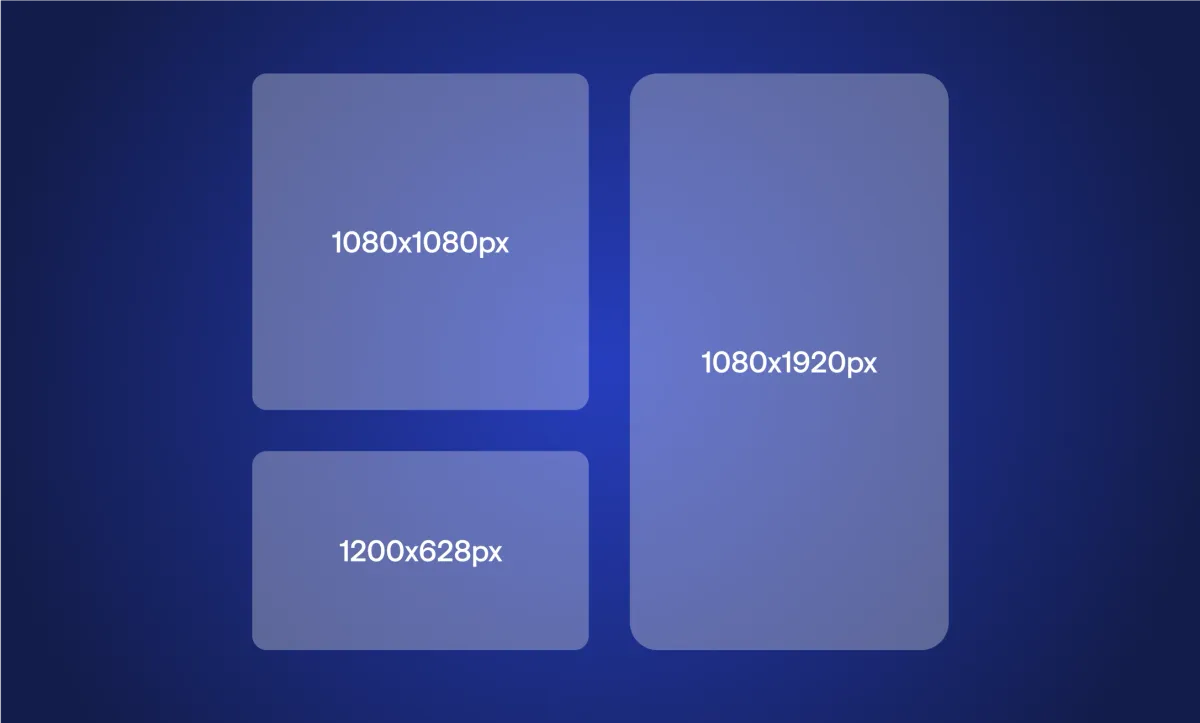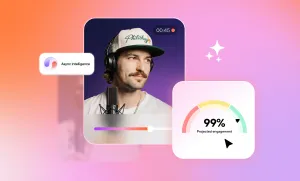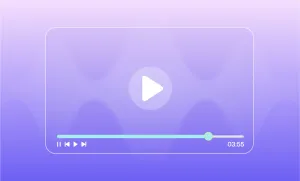Wondering what the perfect LinkedIn video size is? LinkedIn is a professional space, and your videos should look polished, load fast, and display correctly across devices.
Whether you’re sharing a product demo, a personal update, or a brand announcement, getting the right video specs can make a big difference in how your content performs.
In this guide, we’ll break down the ideal LinkedIn video size, aspect ratios, resolutions, and file specs you need to know, plus smart tips to help your videos stand out in the feed and on your profile.
Overview
- LinkedIn’s Recommended Video Specs. Use MP4 format, 1080p resolution, and a 1:1 or 4:5 aspect ratio for best performance. Keep videos under 2 minutes to improve engagement.
- Choose Format Based on Purpose. Square and vertical videos stand out in mobile feeds. Use horizontal only for landscape-heavy content like demos or webinars.
- Design with Mobile in Mind. Over 80% of LinkedIn users view on mobile. Center key visuals, burn in captions, and keep text legible to maximize clarity on small screens.
- Quality Makes a Big Impact. Clean edits, high audio quality, and consistent branding (like logos and color palettes) make your content look professional without being overproduced.
Listen to this article
Recommended LinkedIn Video Specs
Before you hit upload, make sure your video meets LinkedIn’s recommended specifications. These specs help ensure your video displays clearly, loads quickly, and performs well across different screen sizes.
While Linkedin supports a number of video file types, as well as resolutions and frame rates, here are the recommended video specs for LinkedIn to get the best visuals:
- File types: MP4 (recommended) and WEBM
- Max file size: 5GB
- Video length: 30 - 60 seconds for social videos, 2-3 minutes for longer videos
- Resolution: 1920 x 1080 pixels (Full HD)
- Frame rate (FPS): 30 - 60 fps
- Aspect ratios: Square (1:1), Vertical (4:5 or 9:16), Horizontal (16:9)
Square and vertical videos take up more vertical space in the feed, which can increase visibility and engagement, especially on mobile. However, horizontal videos still work well for landscape footage and screen recordings.
While you can upload videos up to 10 minutes long, shorter videos (under 2 minutes) tend to perform better on LinkedIn, particularly if they get to the point quickly. Also, keep the file size as small as possible without sacrificing quality. This ensures faster load times and a smoother viewing experience.
In short, aim for MP4 format, 1:1 or 4:5 aspect ratio, 1080p resolution, and concise messaging.
When to Use Square, Vertical, or Horizontal Formats
Choosing the right aspect ratio isn’t just a visual decision: it affects how your video shows up in the LinkedIn feed and how users interact with it.
Here’s a quick breakdown of when to use each format:
1. Square (1:1)
Ideal for most LinkedIn videos. It takes up more vertical space in the feed compared to horizontal, helping your content stand out. Great for interviews, announcements, or personal branding posts. It also adapts well to both mobile and desktop views.
2. Vertical (4:5 or 9:16)
These formats are perfect for mobile-first content. The 4:5 ratio is safer for LinkedIn since it avoids excessive cropping. Use vertical if you’re repurposing content from platforms like Instagram or TikTok, or if you're filming someone speaking directly to the camera.
3. Horizontal (16:9)
Best for webinars, screen recordings, product demos, or presentations. It looks clean on desktop but may appear smaller in the feed on mobile. If you go with a horizontal format, make sure your visuals are large enough to catch attention quickly.
How LinkedIn displays videos
In the feed, LinkedIn auto-plays videos on mute and crops based on the device being used. That’s why you’ll want to avoid putting key visuals or text too close to the edges, as they could get cut off or be harder to read. On profile pages, videos maintain their native aspect ratio, but they’re viewed less frequently, so optimizing for the feed should be the priority.
The takeaway? If you want to maximize engagement and mobile impact, go square or vertical. But if your video is content-heavy or landscape-focused, horizontal still works well, just make sure it's framed with care.
LinkedIn Video Tips to Improve Quality
LinkedIn is where professionals, brands, and thought leaders come to connect. That means your videos need to strike the right balance between personality and polish. While getting the technical specs right is a great start, visual clarity, thoughtful framing, and good design choices are what set standout videos apart from the scroll.
Below are key tips to help ensure your LinkedIn videos look clean, intentional, and ready to impress, whether you’re posting from a personal profile or a company page.
1. Keep your visuals centered
LinkedIn videos are auto-cropped in different ways depending on the viewer’s device and how the video is being displayed, in the feed, on profile pages, or in pop-ups. Because of this, you should always keep essential visuals, subjects, and text in the center of the frame. This “safe zone” ensures nothing critical gets cropped out when your video plays in-feed, especially on mobile.
As a general rule, avoid placing anything important (like logos, headlines, or speaker faces) too close to the edges of the frame. Stay within about 10–15% of the inner border on all sides to prevent cutoffs.
2. Avoid putting text too close to the edges
Text placement can make or break how professional your video looks. Avoid placing text too close to the top, bottom, or corners of your video. Not only does this help with mobile cropping issues, but it also keeps your visuals clean and readable.
If you’re adding captions, lower-thirds, or callouts, use consistent spacing and size throughout the video, make key points stand out with LinkedIn bold text, ensuring your message is clear even on small mobile screens. Stick with white or light text over darker areas of the video for maximum contrast, or use a subtle background box to keep it visible.
3. Design for mobile-first viewing
More than 80% of LinkedIn traffic comes from mobile devices, which means mobile-first design is non-negotiable. Your video should be easy to watch and understand on a small screen without audio.
Some mobile-first video design tips include:
- Use large, high-contrast text
- Include burned-in captions for accessibility and clarity
- Keep visuals bold and simple, don’t overcrowd the screen
- Make sure subjects (people or products) are framed in the middle, with adequate headroom
You should also consider that most viewers will watch on mute by default. Captions and text overlays become even more important in this context.
4. Use brand elements consistently
Your video doesn’t have to look like a full-on commercial, but a touch of branding helps build recognition and professionalism. Consider adding a subtle animated logo in the corner, using brand colors for your text overlays, or including a brief branded intro or outro.
However, keep it minimal. You don’t want your branding to distract from the message. The goal is to feel polished, not promotional. A well-placed logo and consistent color palette are enough to tie the piece together and make it feel intentional.
5. Maintain high audio and video quality
Blurry footage or crackly audio can instantly make your video feel unprofessional. Even if you're recording on a phone, try to use natural lighting, a stable surface or tripod, and a good external microphone if possible.
For audio, minimize background noise and make sure your voice is clear and balanced. You don’t need a full studio setup, but clean, focused sound goes a long way. If your video is voiceover-based, tools like Podcastle can help you enhance and clean up your audio for a crisp, professional finish.
6. Edit with rhythm and intention
Professional-looking videos have a flow. This means editing out long pauses, awkward transitions, and filler content that doesn’t add value. Your cuts should be tight, your pacing should match the tone, and each moment should feel intentional.
Use transitions sparingly. Too many flashy effects can look dated or distract from your message. Clean cuts, fade-ins, or simple slide-ins are often more effective and feel more natural on LinkedIn.
It’s also smart to begin your video with a strong visual or headline. Hook the viewer within the first two seconds by showing something interesting or immediately hinting at the value of the video. This prevents scroll-past and increases engagement.
7. Use a consistent visual style
If you’re creating multiple videos for LinkedIn, aim for visual consistency. Use the same fonts, color schemes, framing, and layout structure across videos. This builds brand recognition and makes your feed look more curated and professional.
If you’re posting from a company page, you might even want to create a basic video template with room for headlines, logos, and speaker intros to maintain cohesion across your team’s content.
How to Make LinkedIn Videos with Podcastle: Step-by-Step
Creating polished, professional videos for LinkedIn doesn’t have to be complicated. Whether you’re recording a personal update, sharing an industry insight, or promoting your business, Podcastle makes the editing process fast, intuitive, and beginner-friendly. With smart AI tools, automatic resizing, and built-in audio enhancements, you can create LinkedIn-ready videos from start to finish in one seamless workspace.
Here’s how to make your LinkedIn video using Podcastle:
Step 1: Record or upload your footage
You can start from scratch by using Podcastle’s in-browser video recorder, or upload existing clips. If you're recording directly, you can capture both webcam and screen, which is ideal for walkthroughs, presentations, or thought-leadership content.
Step 2: Edit your video
Once you’ve imported your clips, jump into the visual editor. Trim out unnecessary parts, arrange clips on the timeline, and cut anything that doesn’t add value. The interface is drag-and-drop, so it’s easy to stay focused on structure.
Use tools like:
- Auto-crop and resize to format your video to the correct LinkedIn aspect ratio.
- Background noise remover to clean up audio, especially if you’re recording in a less-than-ideal space.
- Video enhancer to sharpen the visuals and balance lighting.
Step 3: Add subtitles and text
Since many LinkedIn users watch videos on mute, enabling auto-generated subtitles helps boost accessibility and engagement. You can easily review and tweak the captions for accuracy and position them safely within the “center zone” to avoid cropping.
Step 4: Export and share
Choose your final resolution (1080p recommended), export your video, and it’s ready for LinkedIn. Whether you're uploading directly to a post or embedding it on your profile, Podcastle ensures your file is professionally formatted and optimized.
Final Thoughts
Creating great LinkedIn videos starts with knowing the right specs, choosing the best format, and keeping your visuals clean and centered. Stick to square or vertical, use clear audio, and keep it mobile-friendly.
Ready to create your next LinkedIn video? Try Podcastle's Video Editor and make it look effortless.