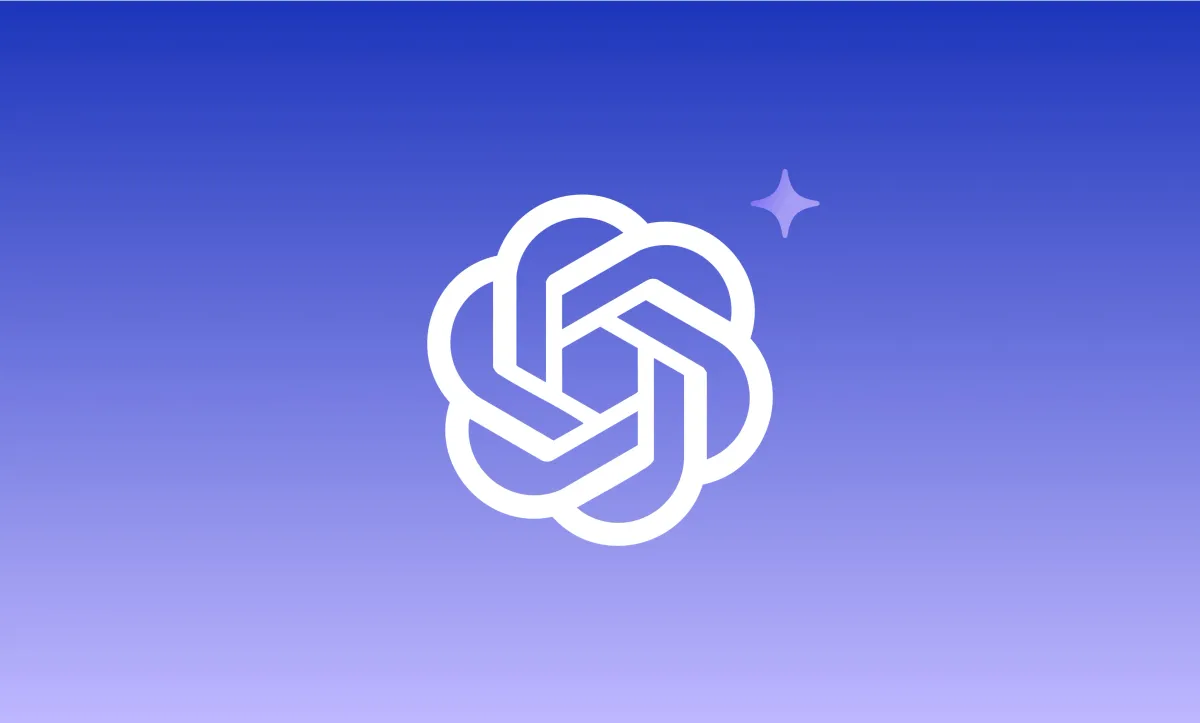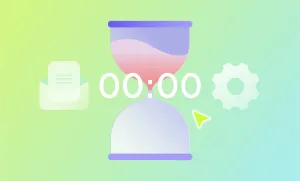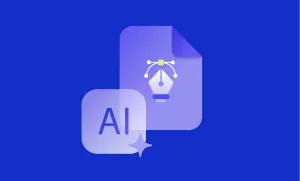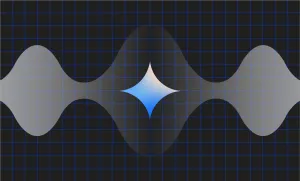If you’ve ever wished for a creative partner who never gets tired, never judges your half-formed ideas, and is always with you anywhere, meet ChatGPT. It’s not just for answering random questions at 3 in the morning; it’s a tool that can help you write, brainstorm, market, translate, convert, and even bring your imagination to life with images.
This quick guide will show you exactly how to use ChatGPT and turn it into your personal assistant, creative partner, problem-solver, and anything, really.
Key takeaways
- ChatGPT is a versatile productivity tool: Beyond casual chatting, it can help with content creation, marketing, brainstorming, social media, translation, and even generating images. It’s like having an always-available creative personal assistant.
- Enhances content creation and marketing: ChatGPT can draft blog posts, scripts, emails, ad copy, social media captions, and product descriptions, helping overcome writer’s block and saving time.
- Supports creative brainstorming and idea generation: It can expand half-formed ideas, suggest new angles, and provide multiple directions for projects, from podcasts to YouTube content.
- Customization and voice features improve usability: Users can adjust ChatGPT’s tone, style, and personality, and use voice mode for hands-free, natural interactions, making the experience more personal and efficient.
- Seamless collaboration ways with other tools like Podcastle: Combining ChatGPT with platforms like Podcastle allows users to go from idea to finished audio content quickly, including podcasts, audiobooks, courses, and marketing material, enhancing both creativity and productivity.
7 Different ways to use ChatGPT
ChatGPT isn’t just a chatbot you ask random questions to; it’s a powerful tool that can make your work (and even your personal life) easier, faster, and more creative. Here are six practical ways to put it to use, along with real prompt examples you can try right away.
1. How to use ChatGPT for content creation
Writers know the hardest part of content creation is often getting started. That blinking cursor can feel intimidating. ChatGPT helps you break through the block by drafting blog outlines, creating article intros, suggesting hooks, or even writing in full paragraphs you can refine. It’s like having a co-writer who’s available 24/7. Beyond blogs, you can use it for newsletters, scripts, or even turning a long piece of text into shorter social media posts.
Example prompt: “Write three LinkedIn post ideas about the benefits of remote work. Keep them professional, informative, and engaging.”
2. How to use ChatGPT for marketing
Marketing thrives on creativity, but coming up with fresh angles day after day can be exhausting. ChatGPT can take your product details and turn them into email campaigns, ad copy, landing page headlines, or product descriptions. You can also use it to A/B test different tones, such as professional, playful, or urgent, so you can quickly see which resonates best with your audience.
Example prompt: “Write a short, persuasive email promoting a 20% discount for an online writing course. Make it feel friendly but urgent.”
3. How to use ChatGPT for brainstorming
When you’re stuck in a creative loop, ChatGPT is like a whiteboard session that happens instantly. You can throw in half-formed ideas, and it will expand on them with suggestions you might not have thought of. It works especially well for naming projects, generating podcasts or YouTube topics, or coming up with new angles for content campaigns. It can give you multiple directions, so you can pick and choose what feels most inspiring.
Example prompt: “Brainstorm the most original YouTube video ideas that are unique, demanded, and have the potential to bring in more views.”
3. How to use ChatGPT for video editing
When you’re stuck in a creative loop, ChatGPT is like a whiteboard session that happens instantly. You can throw in half-formed ideas, and it will expand on them with suggestions you might not have thought of. It works especially well for naming projects, generating podcast or YouTube topics, or coming up with new angles for content campaigns. It can give you multiple directions, so you are free to choose what feels most inspiring.
Example prompt: “Brainstorm 10 podcast episode ideas for a show about sustainable living, mixing practical tips with inspirational stories.”
4. How to use ChatGPT for Instagram captions
Coming up with a caption that feels fresh every single day can be surprisingly tough. ChatGPT helps by giving you options that match the mood, whether you want something witty, heartfelt, trendy, or minimalist. You can even ask it to include hashtags, emojis, or a specific brand tone. Instead of overthinking every post, you can generate a handful of caption ideas in seconds and choose the one that clicks.
Example prompt: “Write 5 Instagram captions for a cozy café photo, each with a different vibe: funny, poetic, trendy, minimal, and warm. Don’t forget the emojis.”
5. How to use ChatGPT to generate images
Text isn’t the only thing ChatGPT can help with. Paired with image generation tools, it can create original visuals based on your descriptions. Need a blog header illustration, social media post graphic, or concept art for a project? Just describe what you’re envisioning, and ChatGPT will craft a detailed prompt for an image generator, or generate it directly if your setup allows. It’s like turning your imagination into pixels in just a few seconds.
Example prompt: “Create an image of a cozy reading nook with plants, warm lighting, and a cup of tea on the table. Make it in anime style, and the dominating color should be purple.”
6. How to use ChatGPT for translation
Reaching a global audience means making your content available in multiple languages, and ChatGPT makes that easy. It doesn’t just translate word-for-word; it can adapt the tone and style, so your message feels natural in another language. This makes it especially useful for things like social media captions, product descriptions, or website copy, where tone matters as much as accuracy. It’s like having a personal translator at your fingertips, one that knows what they’re doing.
Example prompt: “Translate this Instagram caption into Spanish, keeping it casual, conversational, and friendly: ‘Coffee first, then the world!’”
How to customize ChatGPT
One of the most powerful features of ChatGPT is the ability to customize its personality. Instead of always getting generic, one-size-fits-all answers, you can shape how ChatGPT responds, making it sound more like the assistant you need.
Customizing ChatGPT’s means adjusting its tone, style, and behavior so it feels like it was built just for you. You can decide whether you want it to sound like a friendly coach, a professional consultant, a witty creative partner, or even a harsh editor.
By customizing the personality, you save time editing or re-explaining what you want, because ChatGPT is already tuned to your preferred style. It makes the whole experience feel more personal, efficient, and natural.
To customize ChatGPT:
- Select your profile icon in the bottom-left corner.
- Choose Customize ChatGPT to access your "Customize ChatGPT settings".
- Fill in the sections according to your liking.
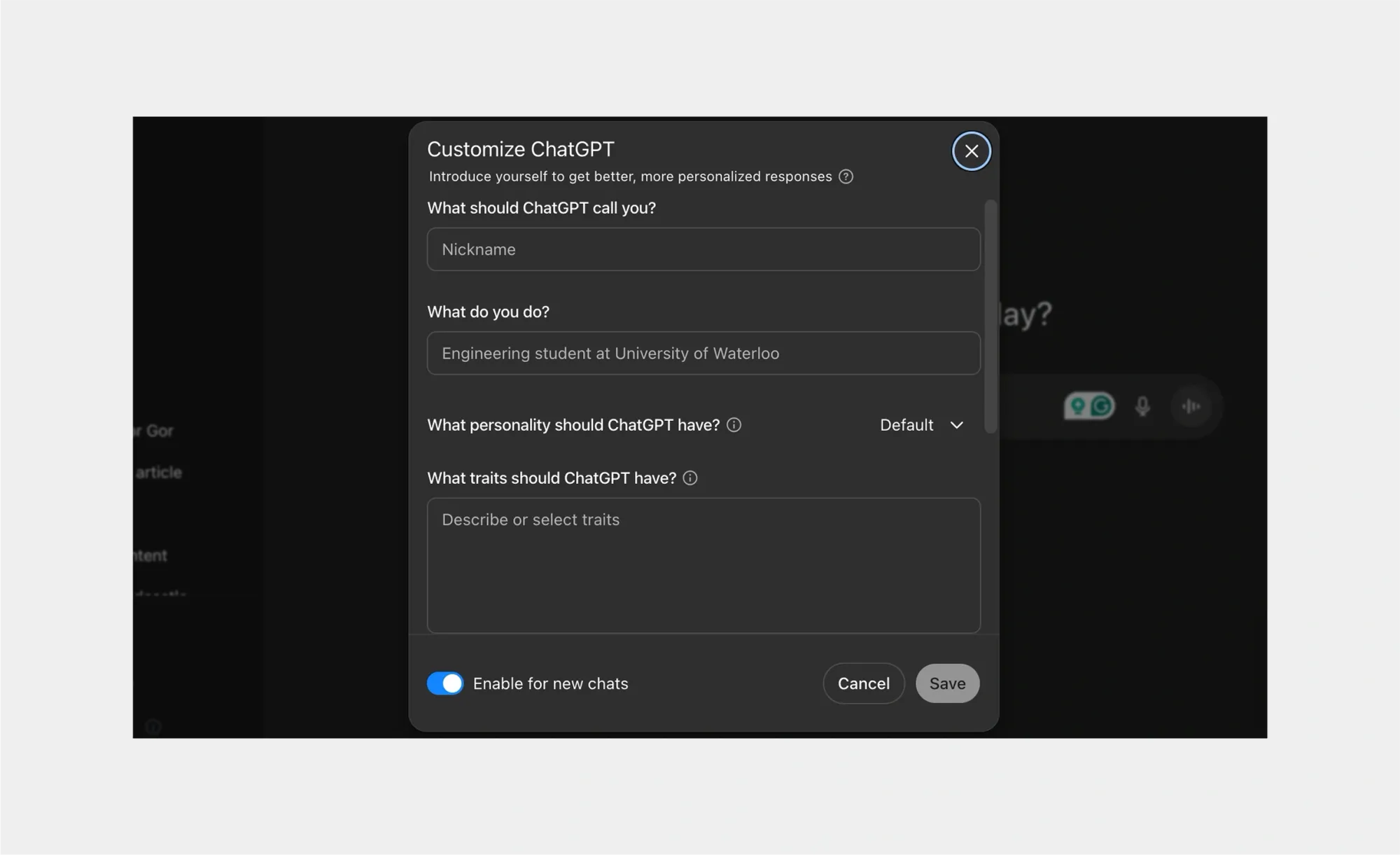
How to use ChatGPT voice mode
Sometimes typing isn’t the most natural way to have a conversation. That’s where ChatGPT voice mode comes in. Instead of writing prompts, you can simply talk to ChatGPT and hear it talk back, like chatting with a smart, endlessly patient real-life friend. This makes interactions feel more human, faster, and surprisingly fun.
Many use the ChatGPT voice mode for the following reasons:
- Multitasking made easy: Ask ChatGPT questions while cooking, walking, or driving (hands-free with headphones).
- Language practice: Use it to practice speaking in another language and get immediate responses.
- Brainstorming on the go: Capture ideas out loud when inspiration strikes.
- More natural flow: Talking often feels easier than typing, especially when you’re stuck or tired.
So, how do you turn the ChatGPT voice mode on?
- Open the ChatGPT on a desktop or mobile device.
- Click Use voice mode on the right side of the typing section.
- Press and hold the microphone button to ask your question out loud.
- Release it, and ChatGPT will reply with a spoken answer.
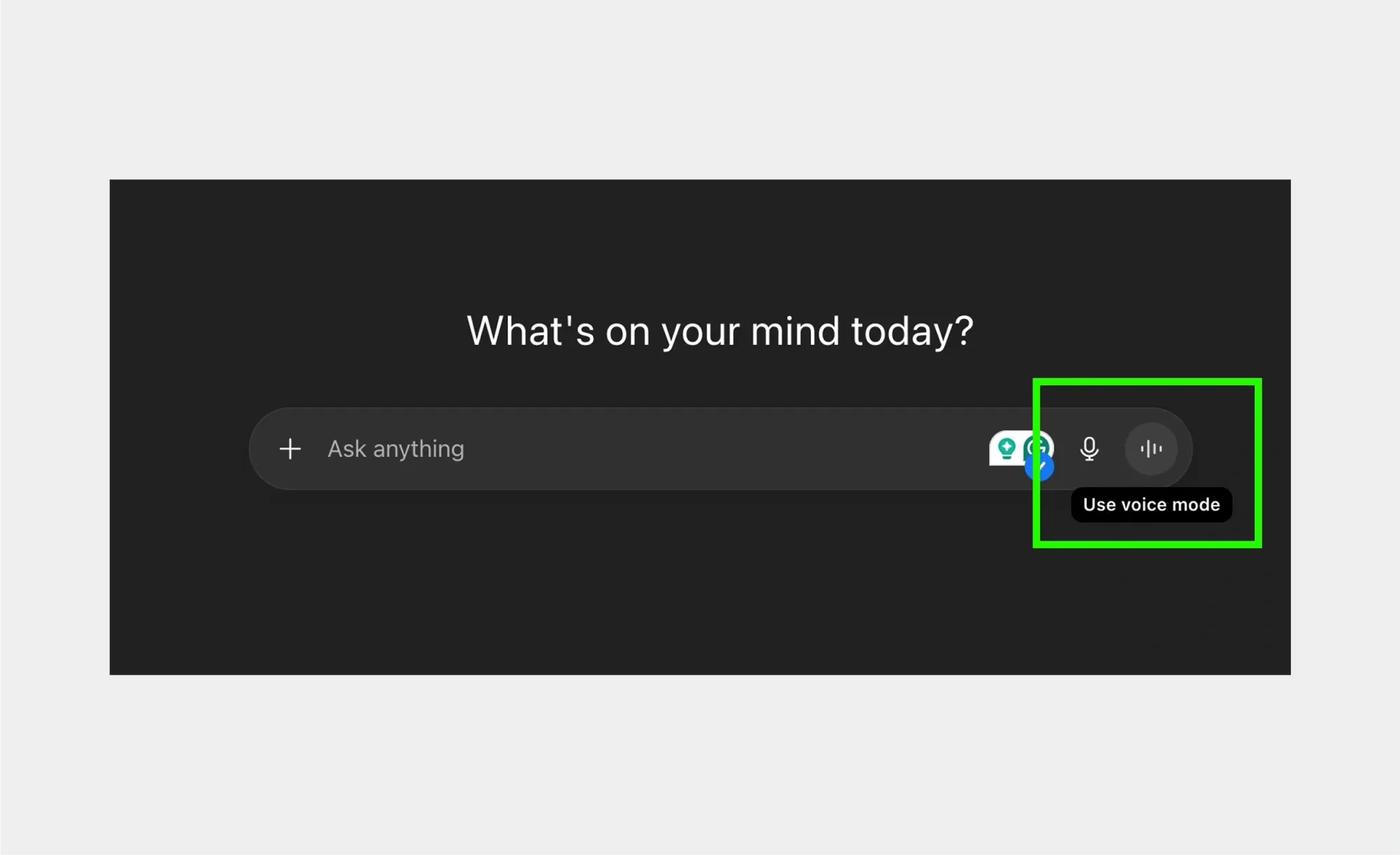
If you want to change the voice of the ChatGPT personality, click on your username in the left corner of your screen, then Settings, and Voice. Choose the voice you like best, and done. Now you have a ChatGPT assistant with your preferred voice.
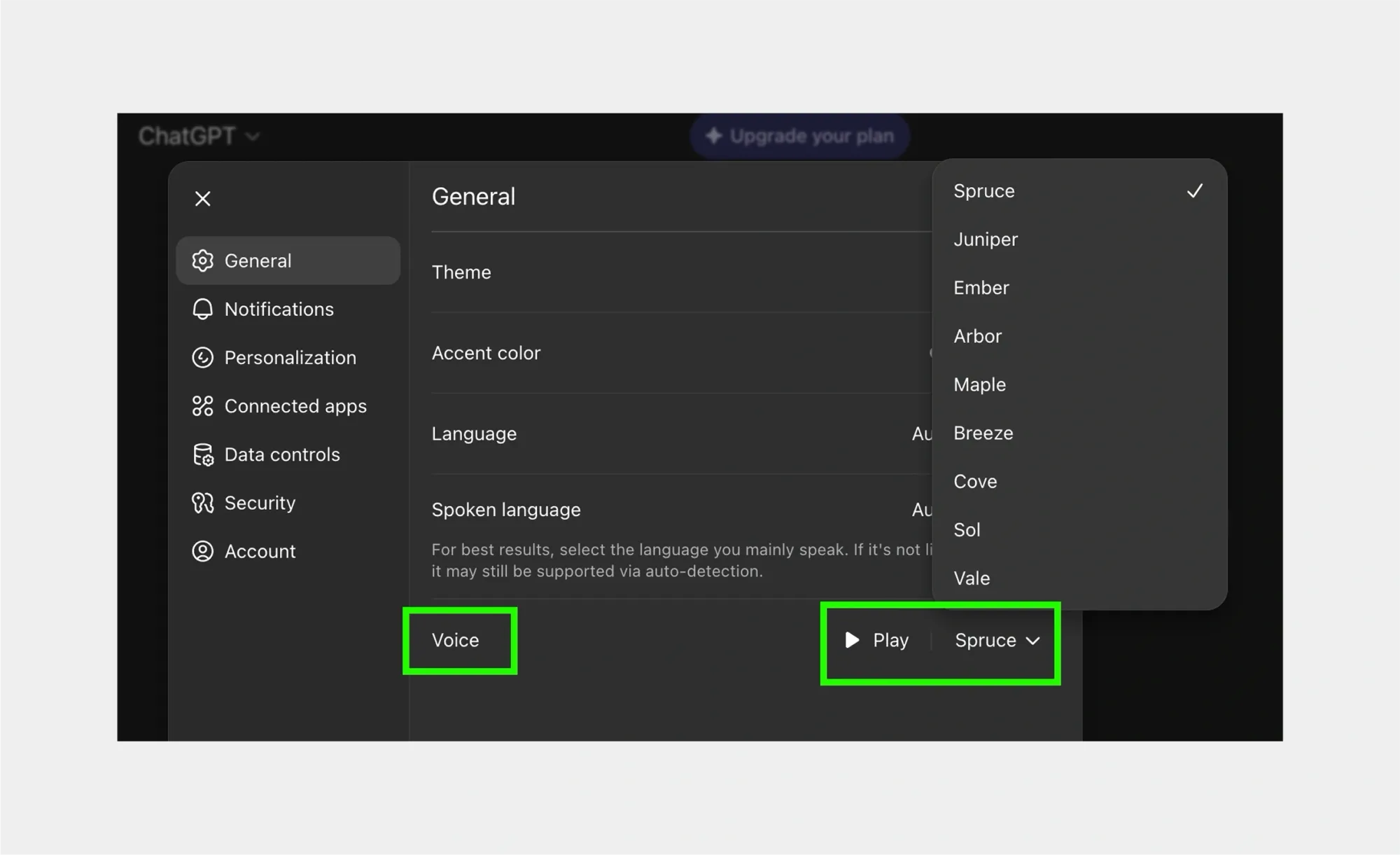
You can also switch back and forth between text and voice at any time, depending on what feels easiest in the moment.
How to use ChatGPT on iPhone or Android
Accessing ChatGPT on your phone is quick and flexible, with two main options: through your mobile browser or the official app.
- Open Safari on iPhone or Chrome on Android.
- Go to chat.openai.com.
- Sign in to your OpenAI account, and you’ll be ready to start chatting.
This browser-based option is perfect if you don’t want to download anything extra.
For an even smoother experience, you might prefer the ChatGPT mobile app, available for free on both the App Store and Google Play.
- Download the ChatGPT app from the App Store (iPhone) or Google Play Store (Android).
- Sign in with your account, and you’ll have full access to ChatGPT on the go.
The app also unlocks some extra conveniences, such as push notifications, quick switching between GPT models, and voice mode, which lets you talk to ChatGPT and hear spoken responses in return.
Create with ChatGPT and Podcastle together
Pairing ChatGPT with Podcastle is like having a creative partner and a production studio rolled into one. ChatGPT helps you spark ideas, draft scripts, or polish your writing, while Podcastle takes care of the recording and editing, so your words sound professional. You spend less time stuck in the details and more time to share content that feels polished and intentional.
Here are some of the most useful (and fun) things you can create when you bring the two together:
- Full podcast episodes: Start with ChatGPT to brainstorm topics, draft outlines, or even write a script for podcasts and YouTube videos. Then move into Podcastle to record yourself, edit the recording painlessly, and publish with studio-level sound.
- Audiobooks and narrations: Whether it’s a story, a guide, or an eBook, ChatGPT can help draft the text while Podcastle transforms it into an audio version, either in your own voice or using lifelike AI narration.
- Courses and tutorials: Educators can script lessons with ChatGPT and record them in Podcastle, turning simple text into engaging audio courses or guided workshops.
- Marketing content: From catchy social media captions to audio ads, you can draft promotional copy with ChatGPT and polish the audio and video in Podcastle for a professional finish.
- UGC content: Ideate, outline, and draft all of your scripts on ChatGPT, then once you have them ready, record yourself using Podcastle's video recorder and adjust everything in our AI video editor.
And this is not even half of it. The best part is how seamlessly the two tools work together; you don’t need to juggle multiple apps or spend hours editing. You can go from idea to finished piece of content in a fraction of the time, with ChatGPT providing the words and Podcastle making sure they sound their best.
FAQs
How to delete a ChatGPT chat?
Deleting a conversation on ChatGPT is simple. Just open the ChatGPT sidebar, find the chat you want to remove, tap on the three dots next to it, and then click the trash can icon. If you’re on mobile, swipe left on the conversation title to reveal the delete option. Once you confirm, the chat is gone for good.
How to access archived chats on ChatGPT?
ChatGPT doesn’t have an “archive” folder in the traditional sense, but it does keep a history of your conversations unless you’ve disabled chat history. You can scroll through your sidebar (on desktop) or menu (on mobile) to revisit older chats anytime. If you turned off chat history, those conversations won’t be saved, so think of it as a private, temporary mode.
How much water does ChatGPT use?
This one might surprise you. Running large AI models like ChatGPT requires powerful data centers, and keeping those machines cool takes water. Studies have estimated that ChatGPT consumes about a bottle of water for every few dozen prompts when you factor in data center cooling. OpenAI and other AI companies are actively working on ways to make these systems more energy- and water-efficient, but it’s good to know there’s a real-world environmental cost behind the digital convenience.
What is ChatGPT best used for?
ChatGPT is most helpful when it comes to brainstorming, drafting content, learning new things, or simplifying complex topics. People use it for everything from writing and editing to coding help, language practice, trip planning, and even casual conversation. It’s best thought of as a versatile assistant, great at generating ideas, saving time, and giving you a starting point, while you still bring your final judgment and creativity.
Is ChatGPT Plus worth it?
That depends on how often you use it. ChatGPT Plus gives you access to GPT-4, which is smarter, more reliable, and often more accurate than the free version. You also get faster response times and priority access when servers are busy. If you’re someone who uses ChatGPT daily for work, study, or creative projects, the $20/month plan can be a solid investment. But if you’re just popping in occasionally for quick questions, the free version might be all you need.