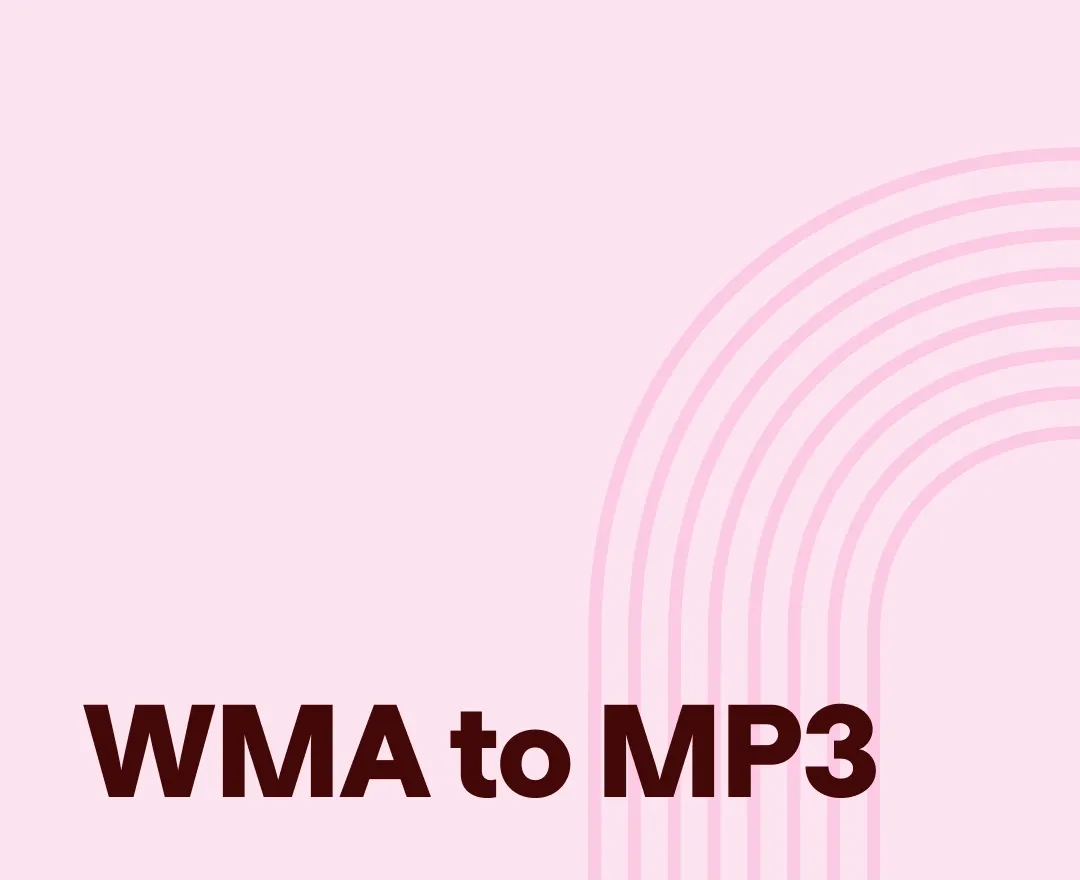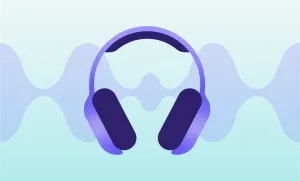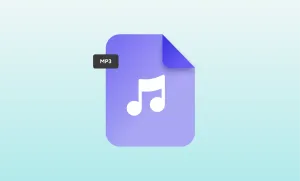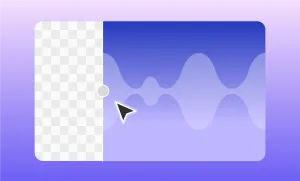WMA files have been around for a while. You might’ve gotten one from an old Windows computer, a voice recording, or a download that won’t open. The thing is, WMA isn’t exactly universal. If you’re trying to share audio or play it on different platforms, MP3 tends to be way easier.
This guide will walk you through converting WMA files to MP3 on Mac, Windows, or right in your browser with an online tool.
Table of Contents
– What You Should Know about WMA and MP3
– How to Convert WMA to MP3 Online
– How to Convert WMA to MP3 on Mac/Windows
What You Should Know about WMA and MP3
What is WMA?
WMA stands for Windows Media Audio. Microsoft designed it to compete with MP3, and for a time it was common on Windows devices. It offers solid sound quality and decent compression, but it’s not always compatible with non-Windows apps or operating systems. That’s where people usually run into issues.
What is MP3?
MP3 stands for MPEG-1 Audio Layer 3, and it’s basically the global standard for audio files. It’s been around since the ’90s, thanks to its ability to shrink file sizes while keeping the sound decent. You’ll find MP3s everywhere—from music players and phones to podcasts and online downloads.
WMA vs MP3: Which One Should You Use?
WMA has slightly better compression in some cases, but MP3 wins when it comes to compatibility. MP3 files work on almost every platform, app, and device out there. So if you’re sharing audio, uploading to a website, or storing music for easy playback, MP3 is usually the safer choice.
Why Convert WMA to MP3?
WMA files might sound good, but they can be hard to work with. A lot of apps won’t recognize them, and uploading them to websites or sharing with friends can get tricky. MP3 files are simpler to handle. You don’t need to wonder if something will play, MP3 usually works without any extra effort.
How to Convert WMA to MP3 Online (For Free!)
If you want something quick and easy, an online converter is the way to go. No need to install anything. Just open the site, upload your file, and you’ll have your MP3 in seconds. It works on any device, and you don’t need a paid account to get started.
Compared to software downloads, browser-based tools save time and hassle. You don’t need to worry about settings or learning how the software works. Everything’s right there, ready to go.
Podcastle’s WMA to MP3 converter keeps it simple. Here’s how to use it:
Step 1: Open the WMA to MP3 Converter
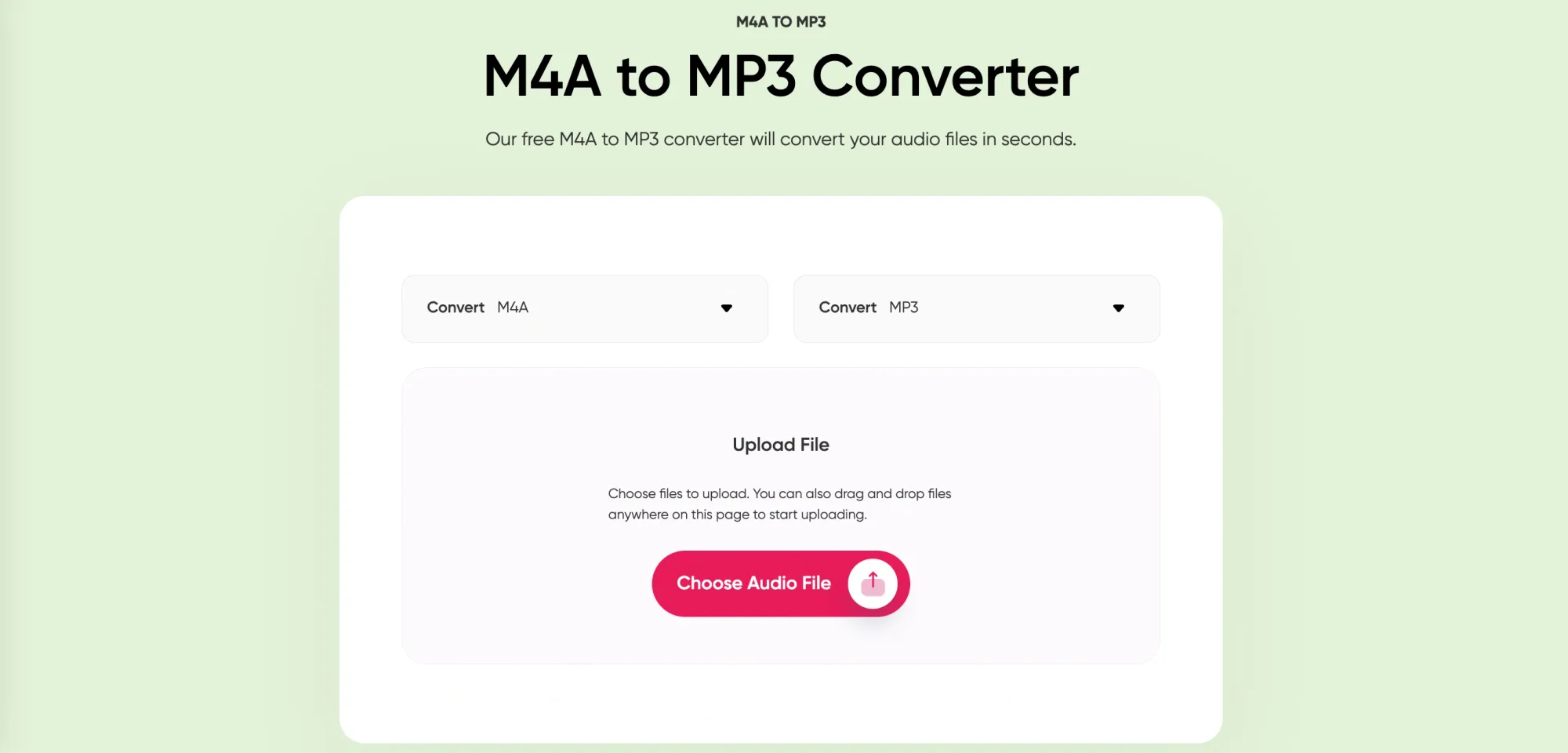
Start by heading to Podcastle’s free WMA to MP3 converter page. You’ll see dropdowns where you can pick your file formats.
Step 2: Choose WMA as the Input Format
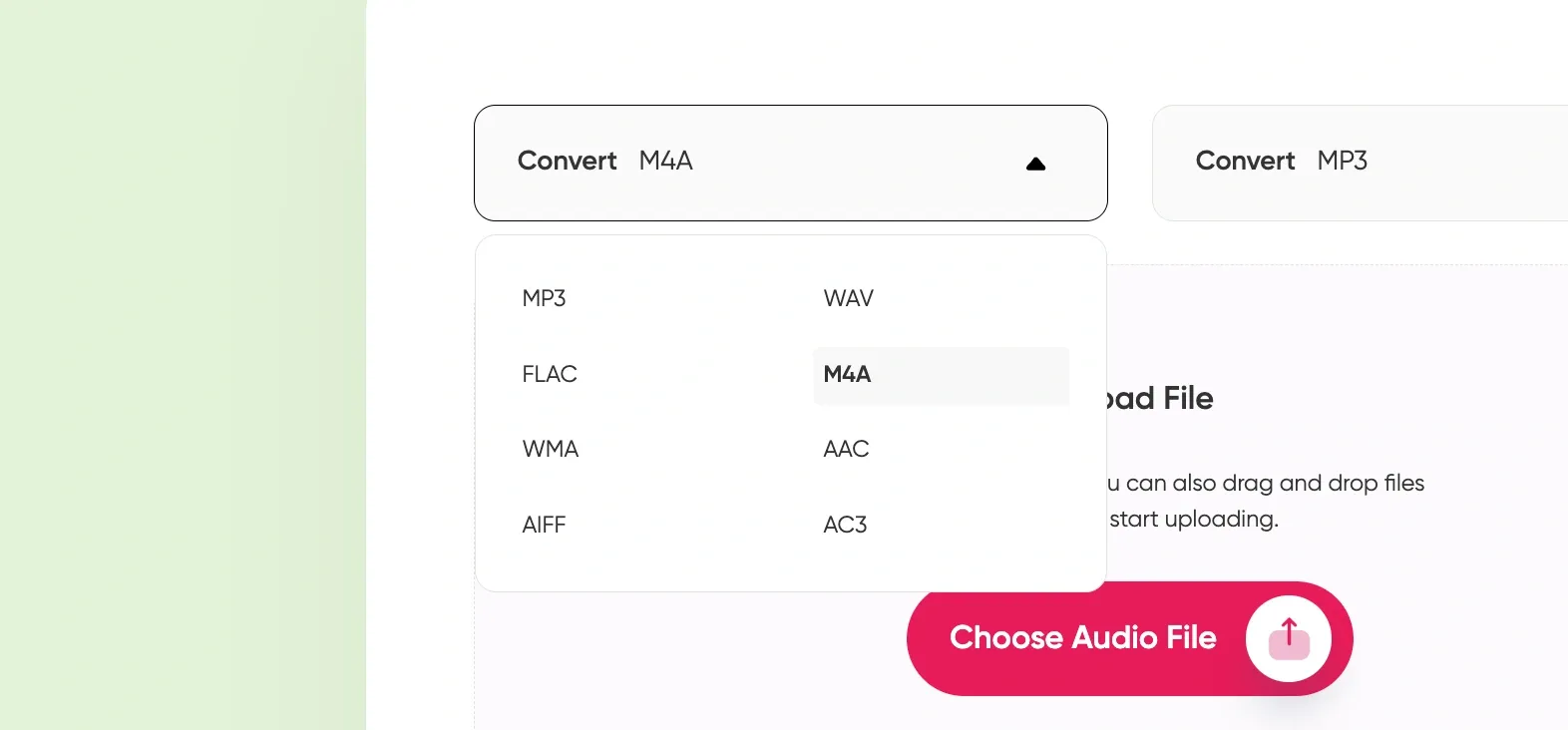
In the first dropdown menu, select “WMA.” That tells the tool what kind of file you’re uploading.
Step 3: Choose MP3 as the Output Format
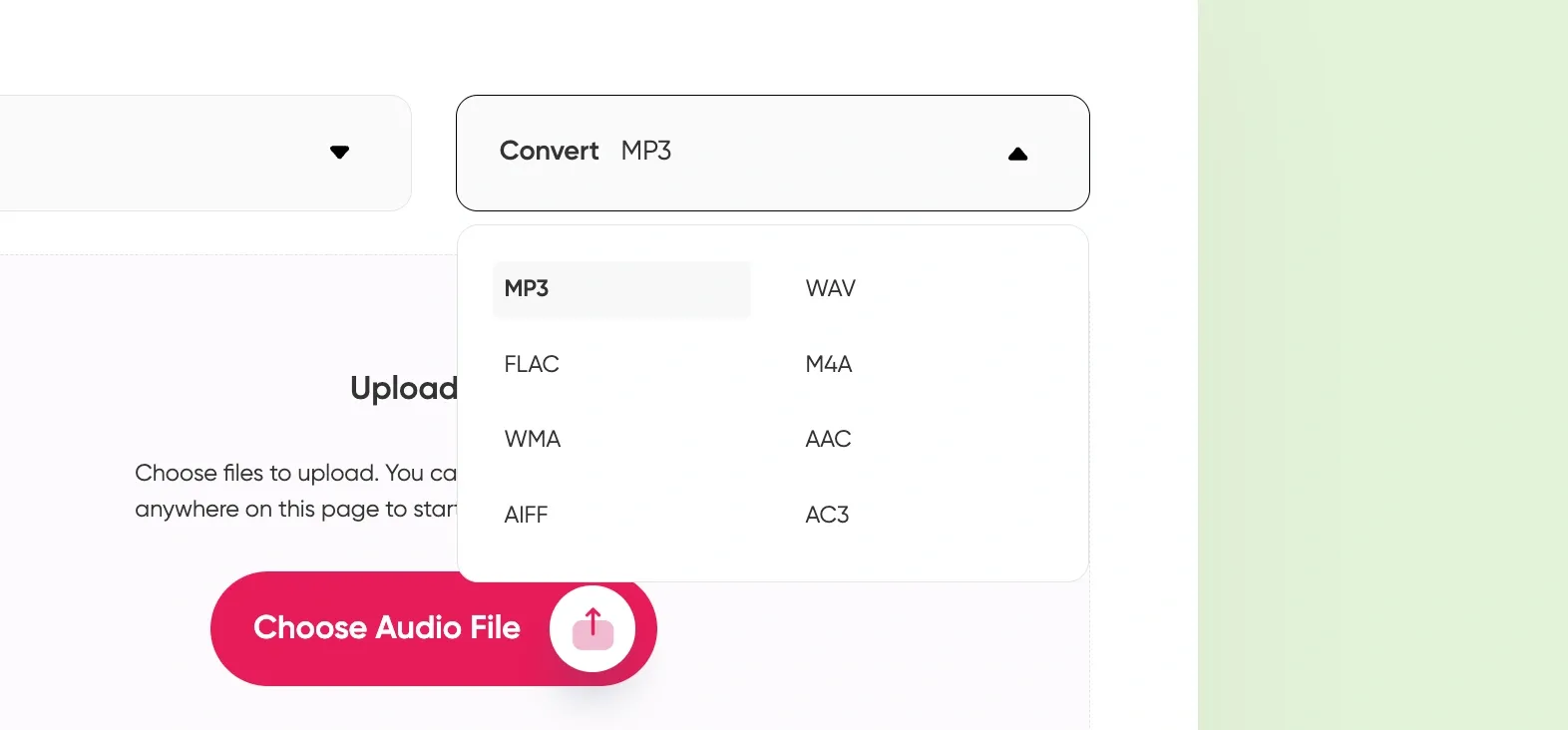
In the second dropdown, pick “MP3.” That’s the format your new file will be saved in.
Step 4: Upload Your WMA File and Click "Convert"
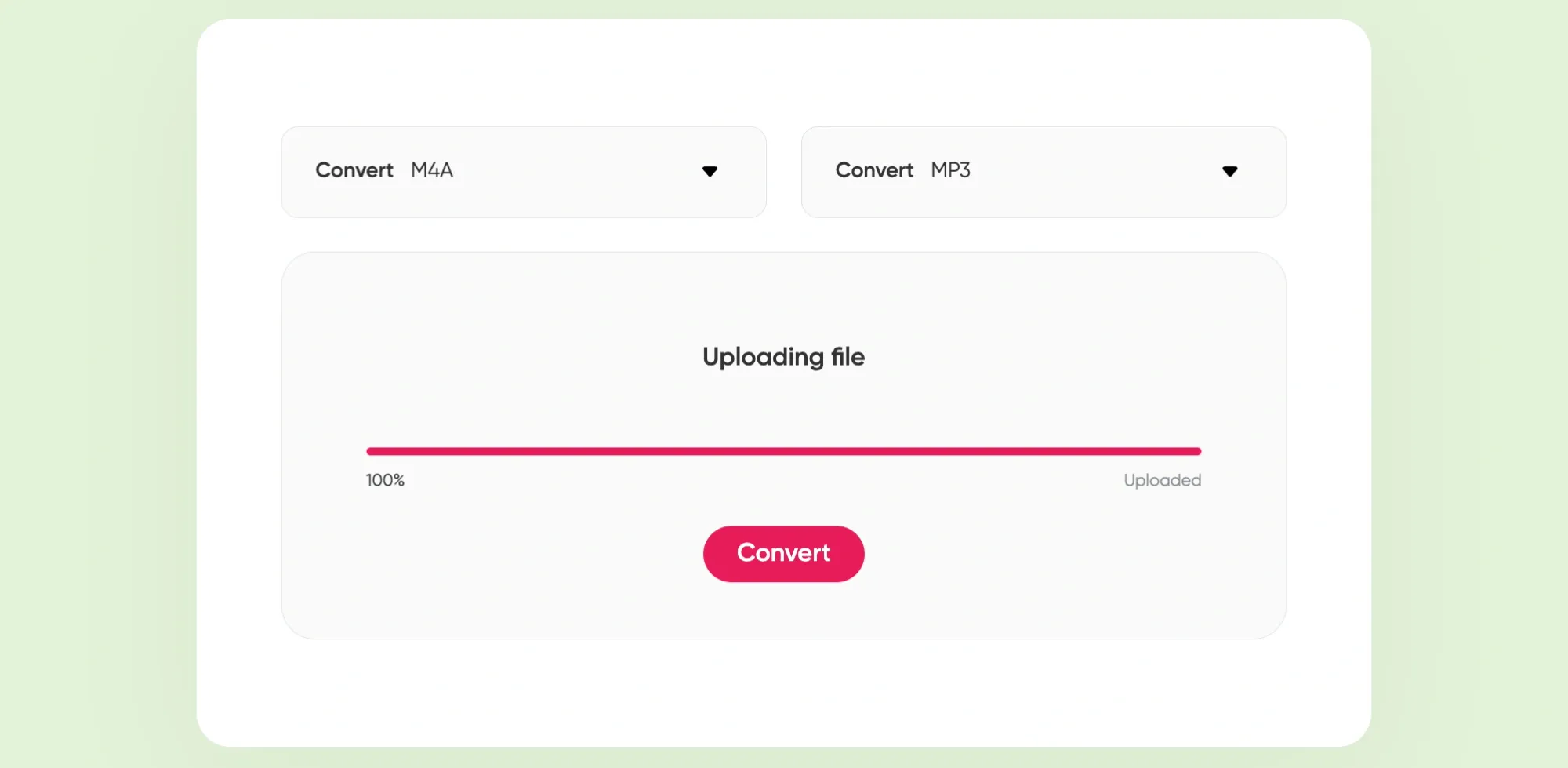
Click “Choose Audio File” and find the WMA file on your computer. You can also drag it into the browser window. Once the file uploads, click the pink “Convert” button. The tool will handle the rest. When it’s done, your MP3 download will be ready.
That’s all it takes! And if you want to trim the file, tweak the EQ, or make other edits, you can use Podcastle’s free Audio Editor. It’s quick, clean, and lets you export in whatever format you need.
Convert WMA to MP3 on Mac/Windows with VLC Player
Unfortunately, the WMA audio file is a little tricker than some other audio file formats, so you might struggle to find a way to convert WMA to MP3 with native software. However, what you can use to convert your WMA file is VLC Player!
Here’s how to do it:
Step 1: Open VLC and Go to "Convert/Stream"
Launch VLC. In the top-left corner, click “File” and select “Convert/Stream.” This opens the tool you’ll use to handle the conversion.
Step 2: Add the WMA File, Set the Output to MP3, and Convert
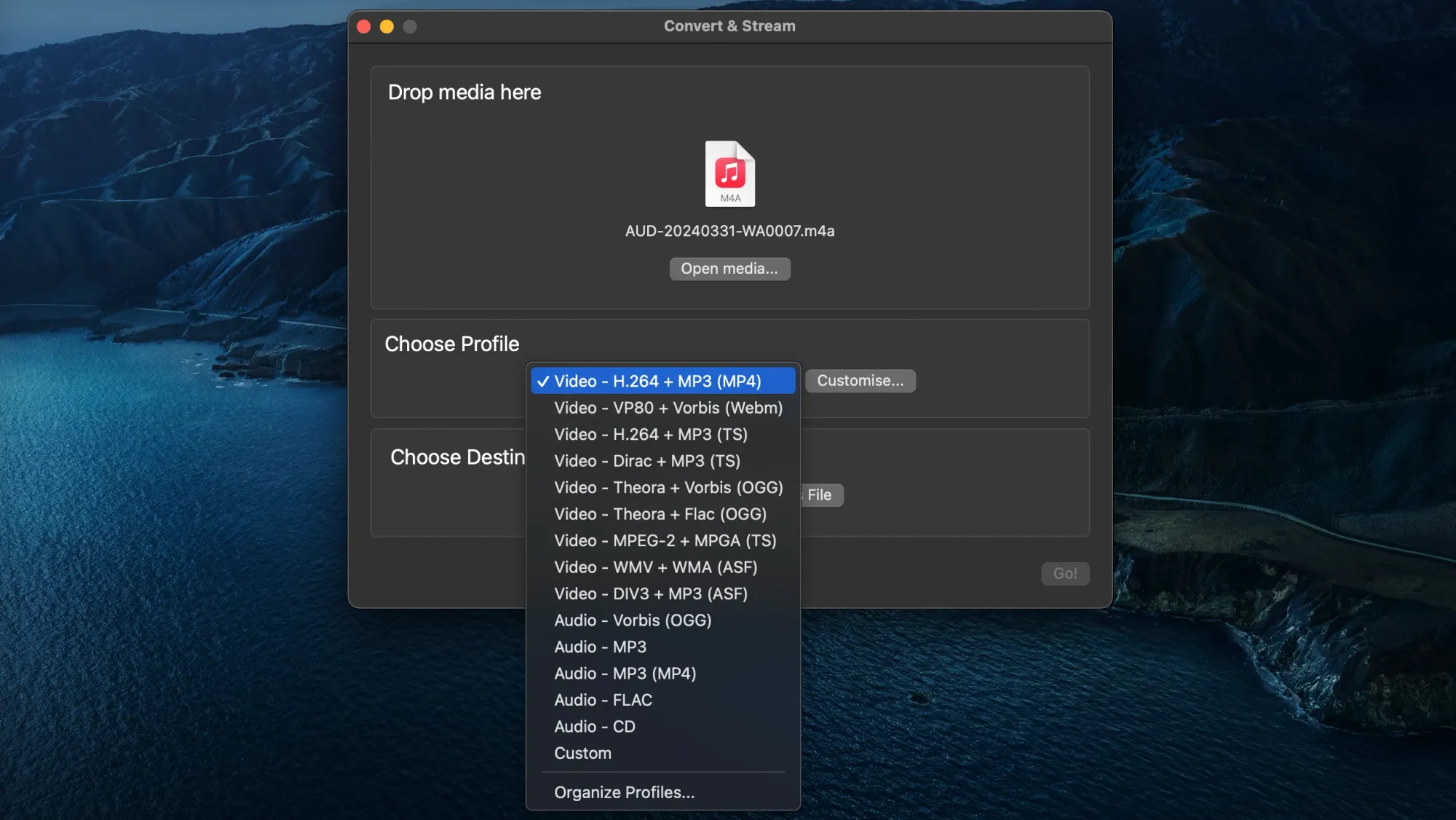
Click “Open Media” to upload your WMA file. Then choose “MP3” from the profile list. Make sure your output filename ends in .mp3, and click “Save.” Once everything’s set, click “Go.” VLC will process the file and save it in MP3 format to your chosen location.
Pro Tip: If you don't see WMA in the drop-down menu, click on "custom" or "organize profiles". There, you'll be able to find the WMA file format, select it, and add it to the drop-down menu.
Final Thoughts
WMA files still exist, but they’re slowly being phased out by more compatible formats like MP3. If you want a smoother experience across devices, converting WMA to MP3 is a smart move. You can do it online, on Mac, on Windows, or through VLC with just a few simple steps.
For the easiest experience, we recommend Podcastle’s online converter. It’s fast, free, and doesn’t require any installations.
Ready to get started? Go ahead: upload your WMA file and convert it to MP3 in seconds!