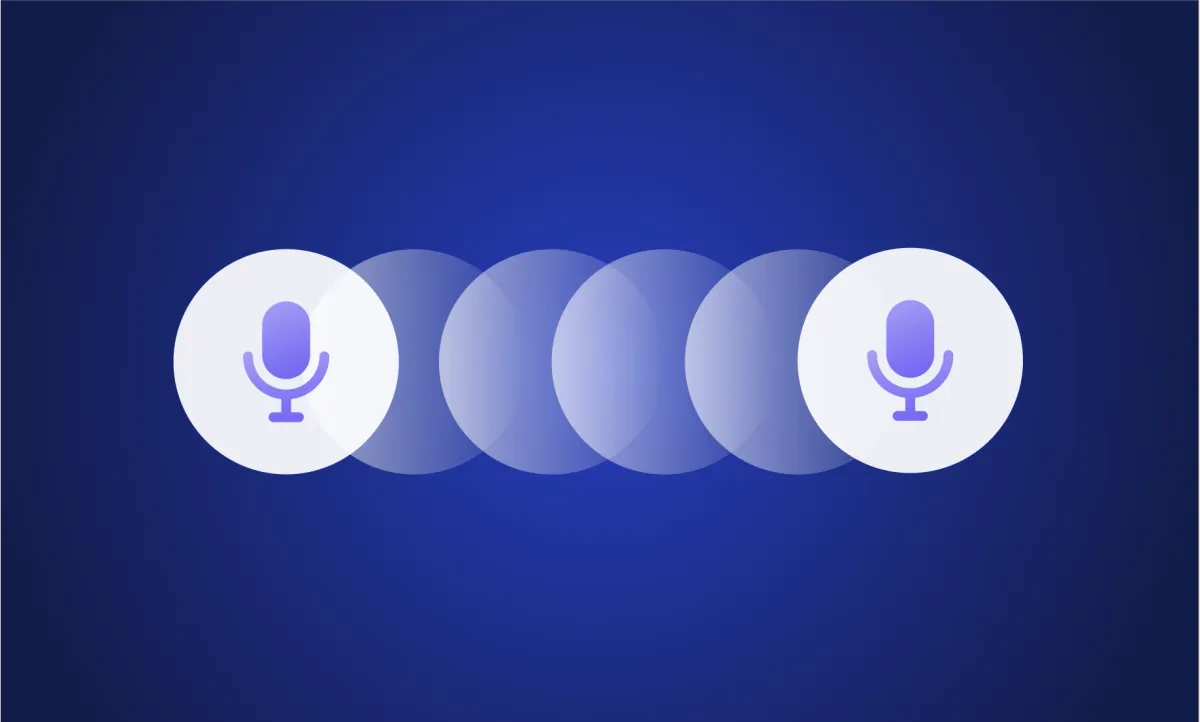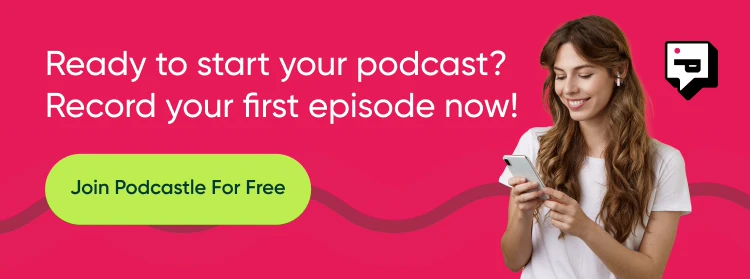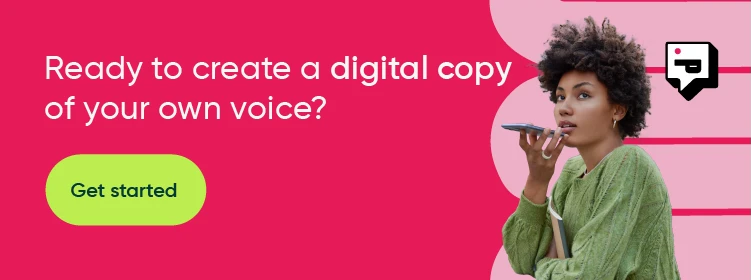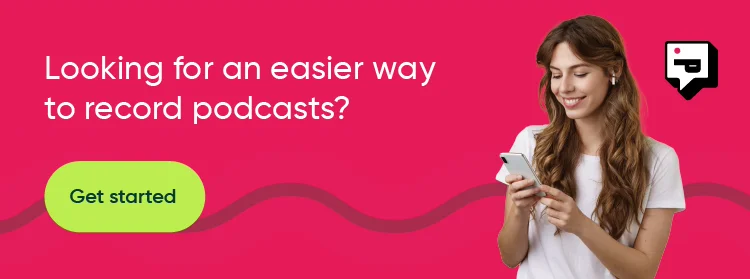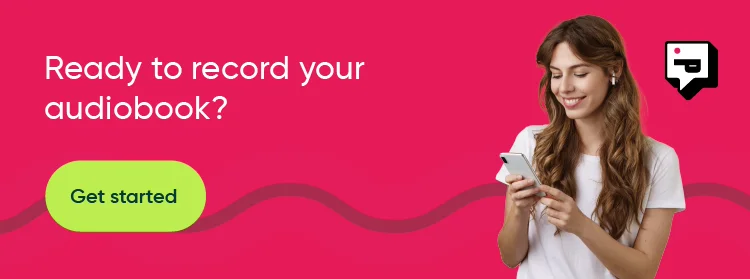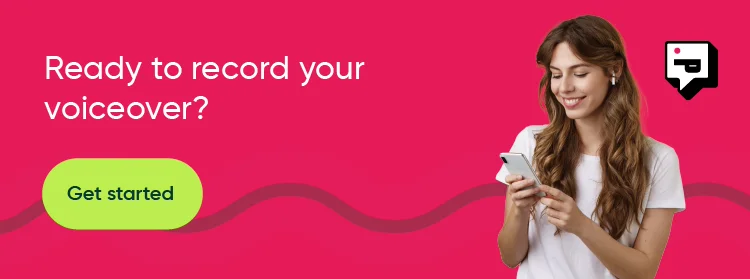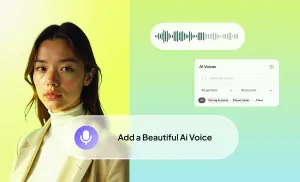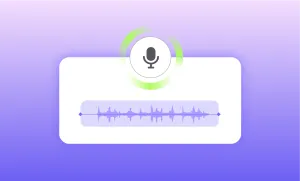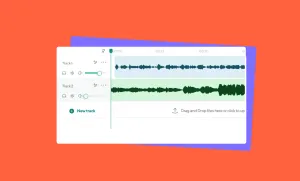Creating content is already hard enough. Scripting, recording, editing, publishing, and doing it again the next week. Or the next day.
It not only takes time, it also takes energy you don’t always have. That’s why voice cloning has become such a useful tool. Not because creators want to cut corners, but because they want to keep making things without burning out.
This guide walks you through how to clone your voice using Podcastle’s AI voice feature in just five minutes, yes, but more importantly, in a way that actually helps you tell your story.
We’ll go over how to use it step-by-step, why voice cloning can be surprisingly useful even outside of the typical use cases, and a few tips that’ll save you time when things don’t go perfectly the first time around.
Let’s get into it.
How to Clone Your Voice: Step-by-Step Guide
All it takes is a short recording that's just a few seconds long, and in a matter of minutes you have your very own voice clone ready to use across any audio and video project.
Here's every step you need to take to make it happen.
Step 1: Head to the AI Voices Tab and Click "Create Voice"
Once you’re inside your dashboard, look at the menu on the left side and click on “AI Voices.” This is where all your custom voices live, including the ones you clone yourself.
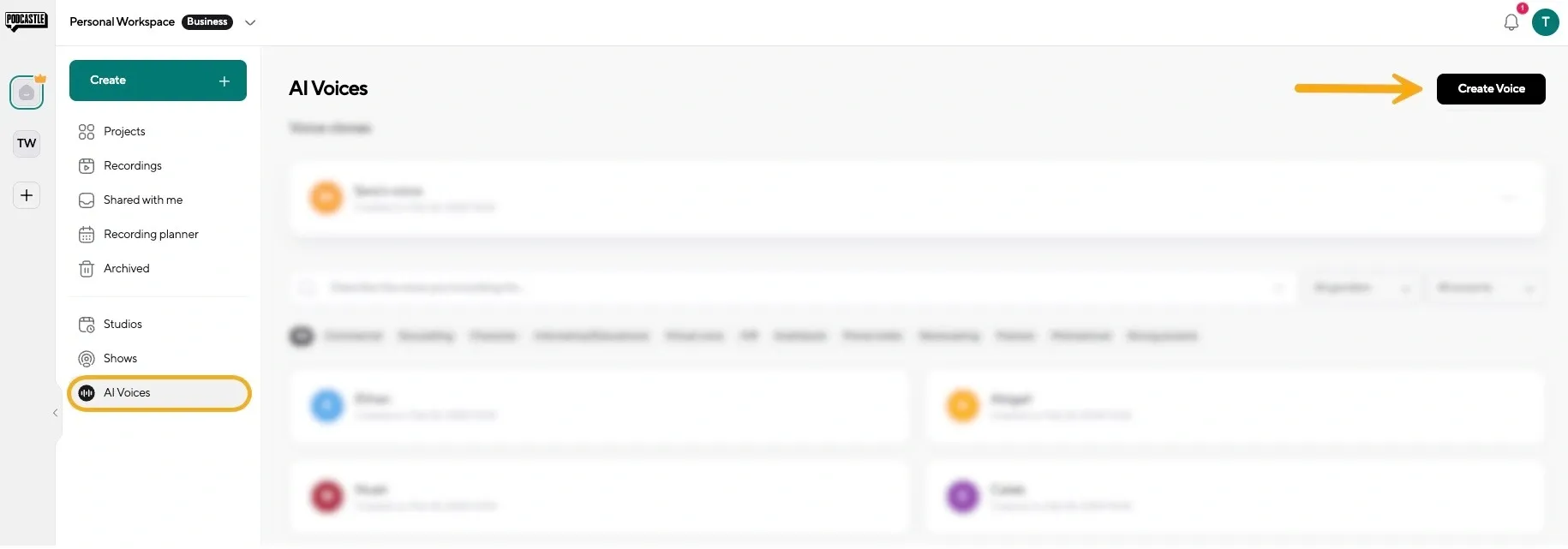
You’ll see a button that says “Create Voice.” Go ahead and click that. You’ll then be prompted to either upload a voice recording you already have or record your voice directly inside Podcastle.
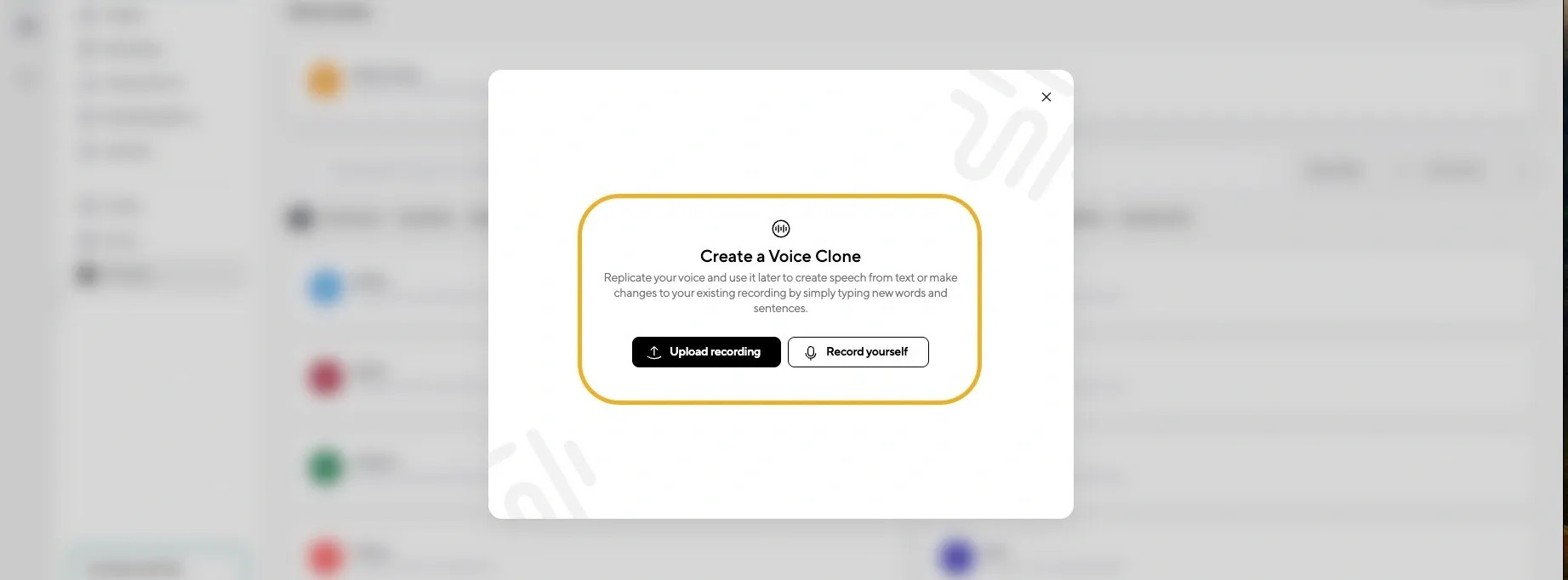
It doesn’t have to be a perfect voiceover. You could use a podcast episode, a voice memo, or any other kind of recording that captures your voice clearly. The only thing that matters is that the audio is clean enough for the AI to understand your voice patterns.
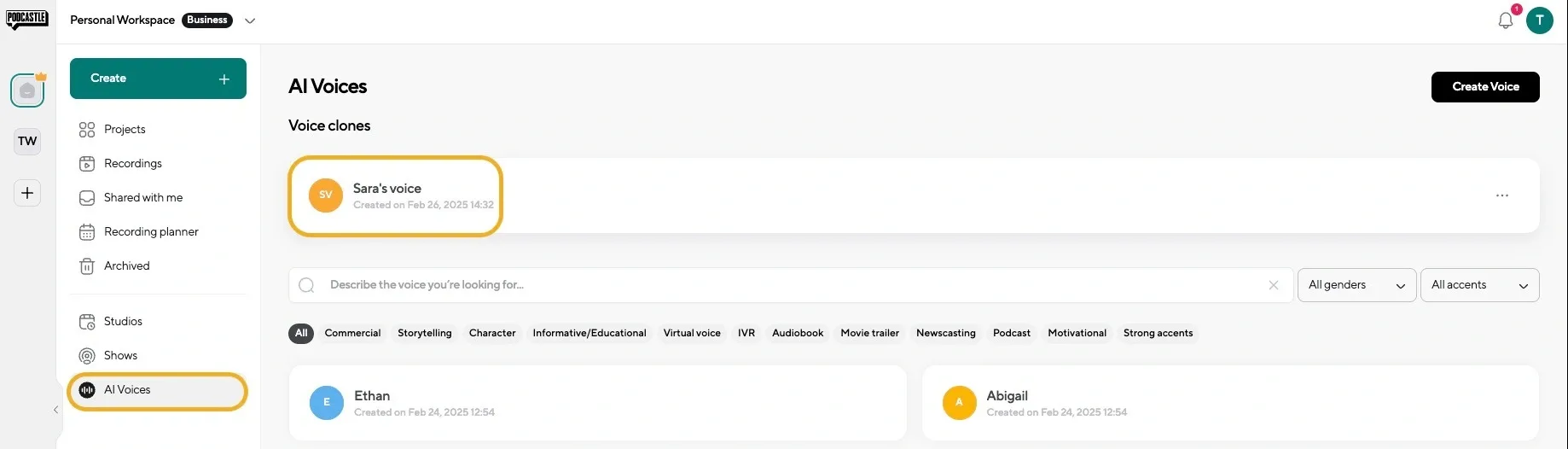
Once you’ve uploaded or recorded, the tool will start training your clone. This usually takes just a few minutes.
Step 2: Use Your Voice Clone in a Project
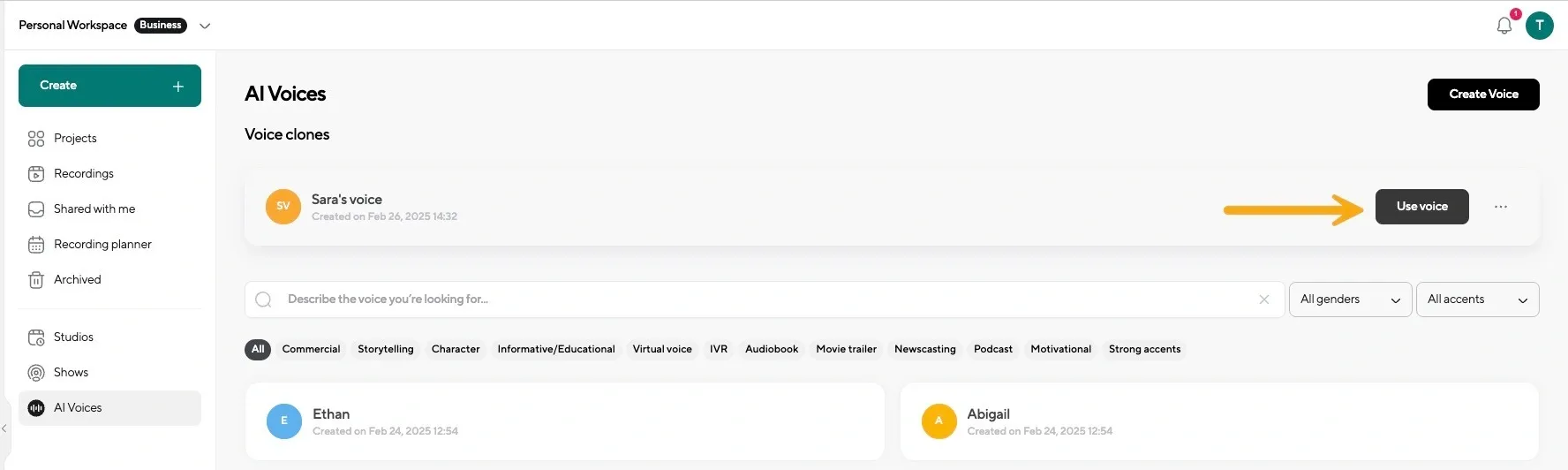
When your voice clone is ready, it’ll show up in the AI Voices panel. To use it, you can click on "Use Voice" or just go into the Audio Editor or Video Editor (depending on what kind of project you’re working on).
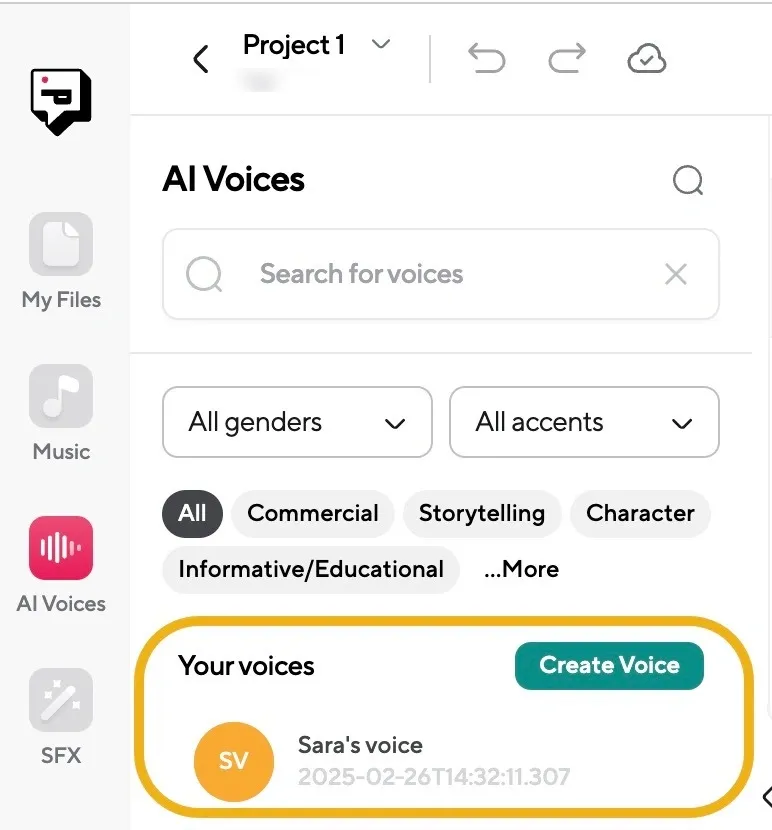
On the left tab, click “AI Voices”. Choose your cloned voice, paste in your script, and hit Generate.
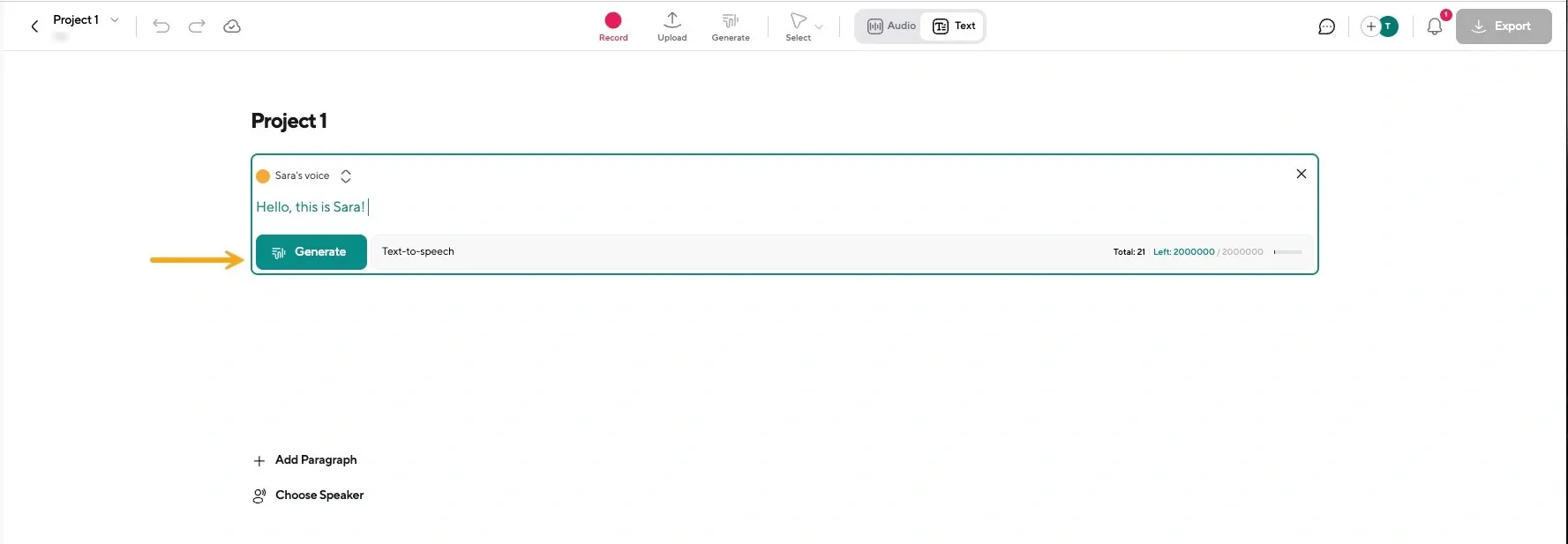
Once the voice is generated, you can adjust it into your project like any other audio track.
Step 4: Customize Your Project
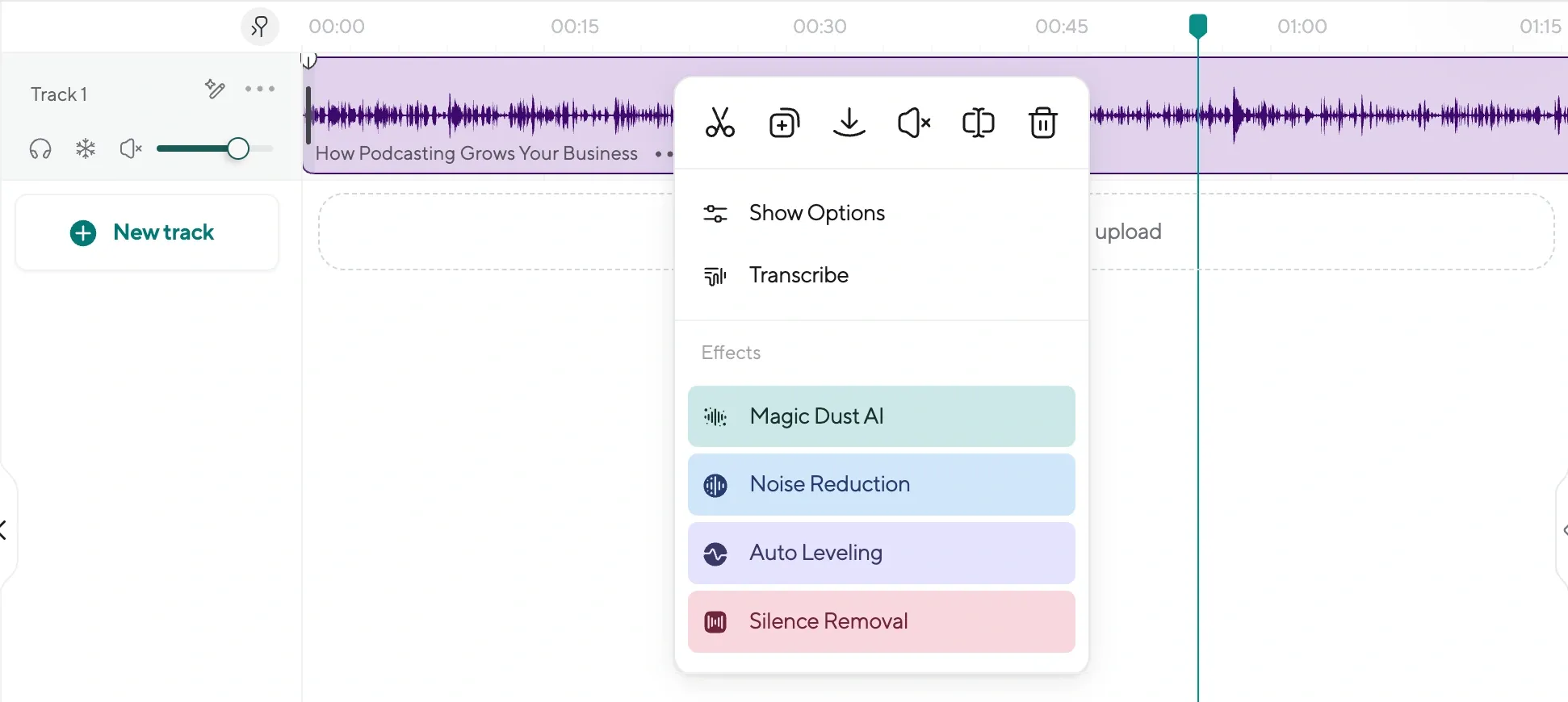
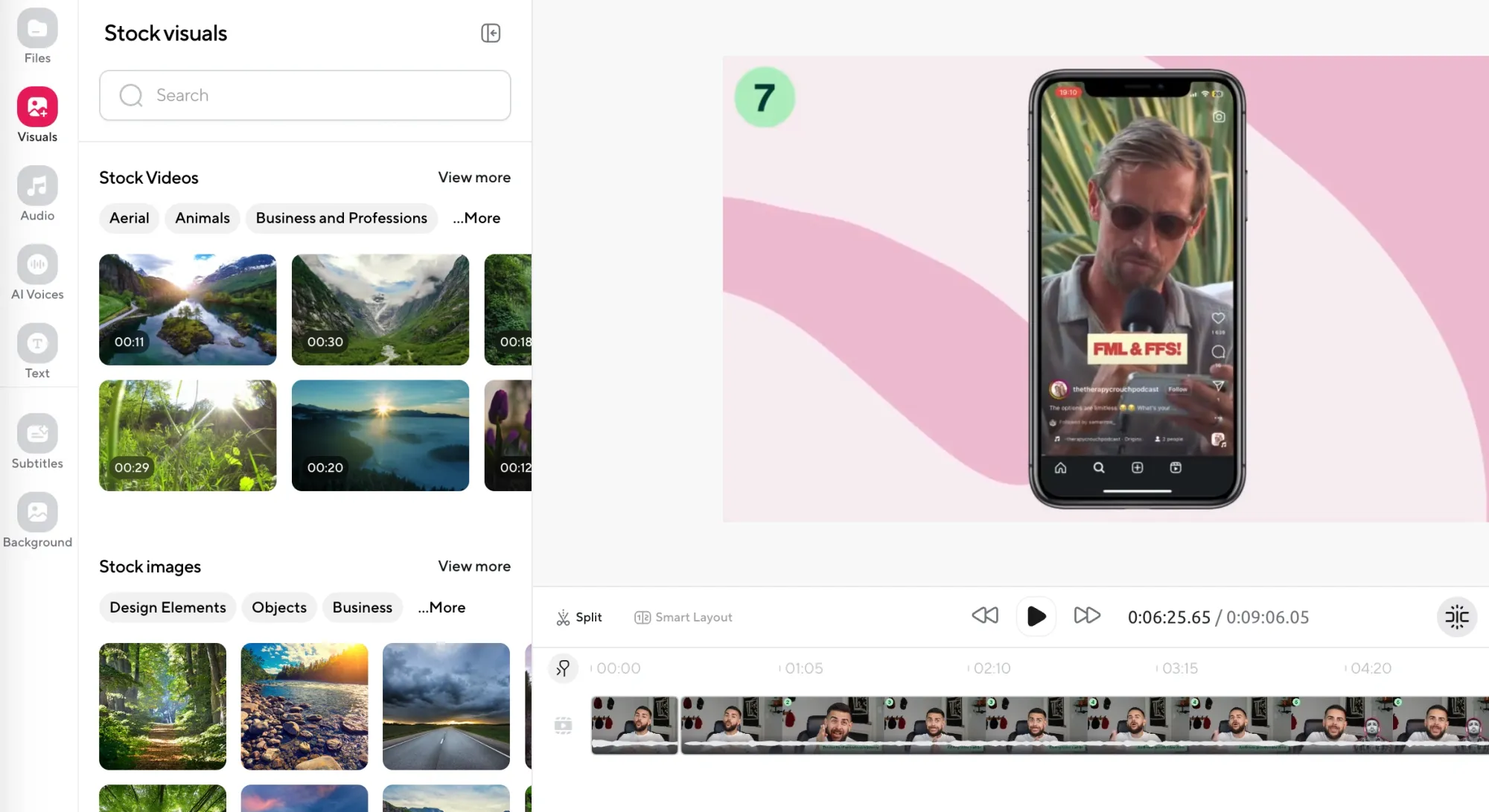
Now’s the time to build out the rest of your content. You can use AI background remover to clean up your video, or add stock footage, background music, or use audio enhancement to give your voice an extra layer of polish.
Step 5: Export and Share
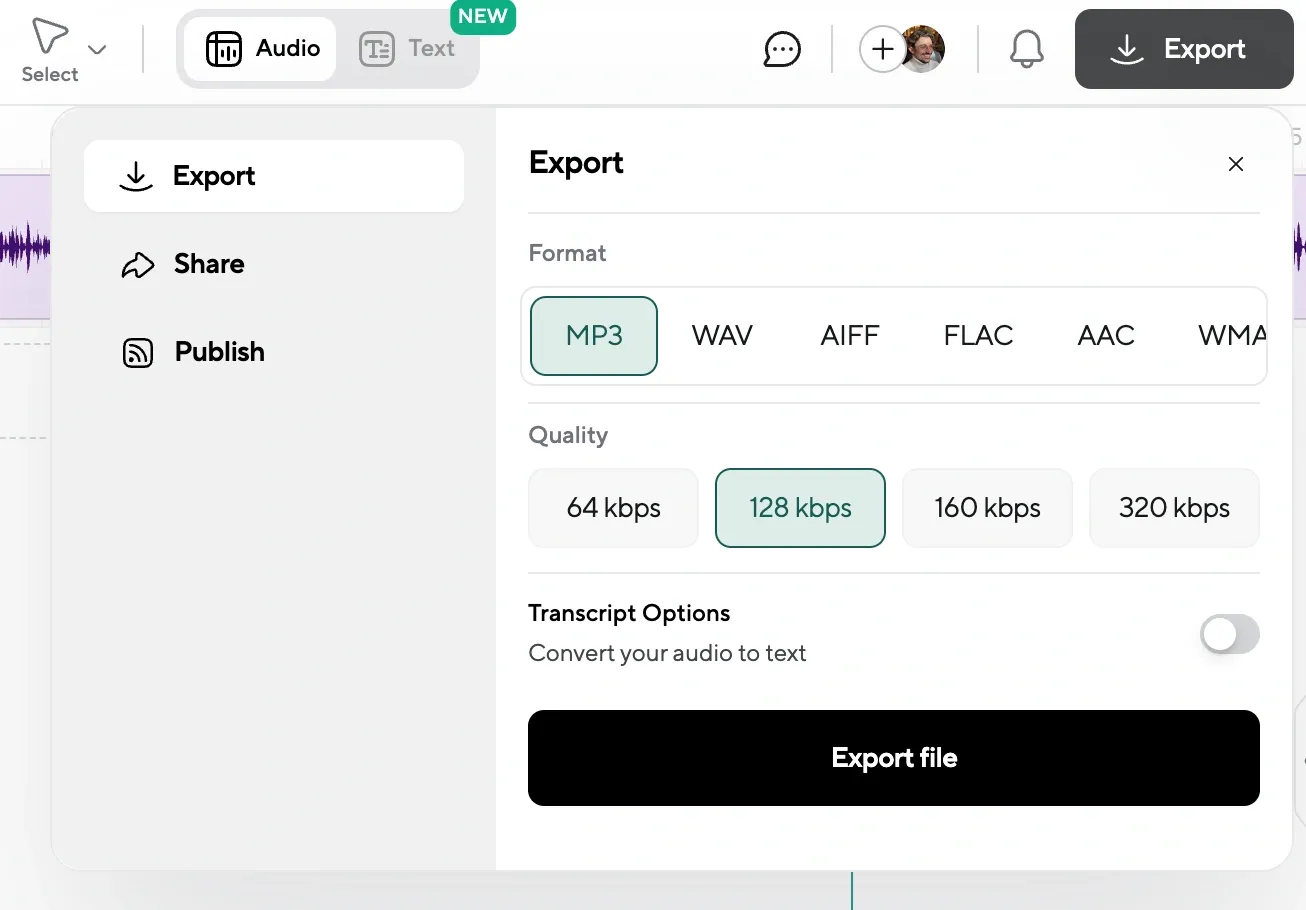
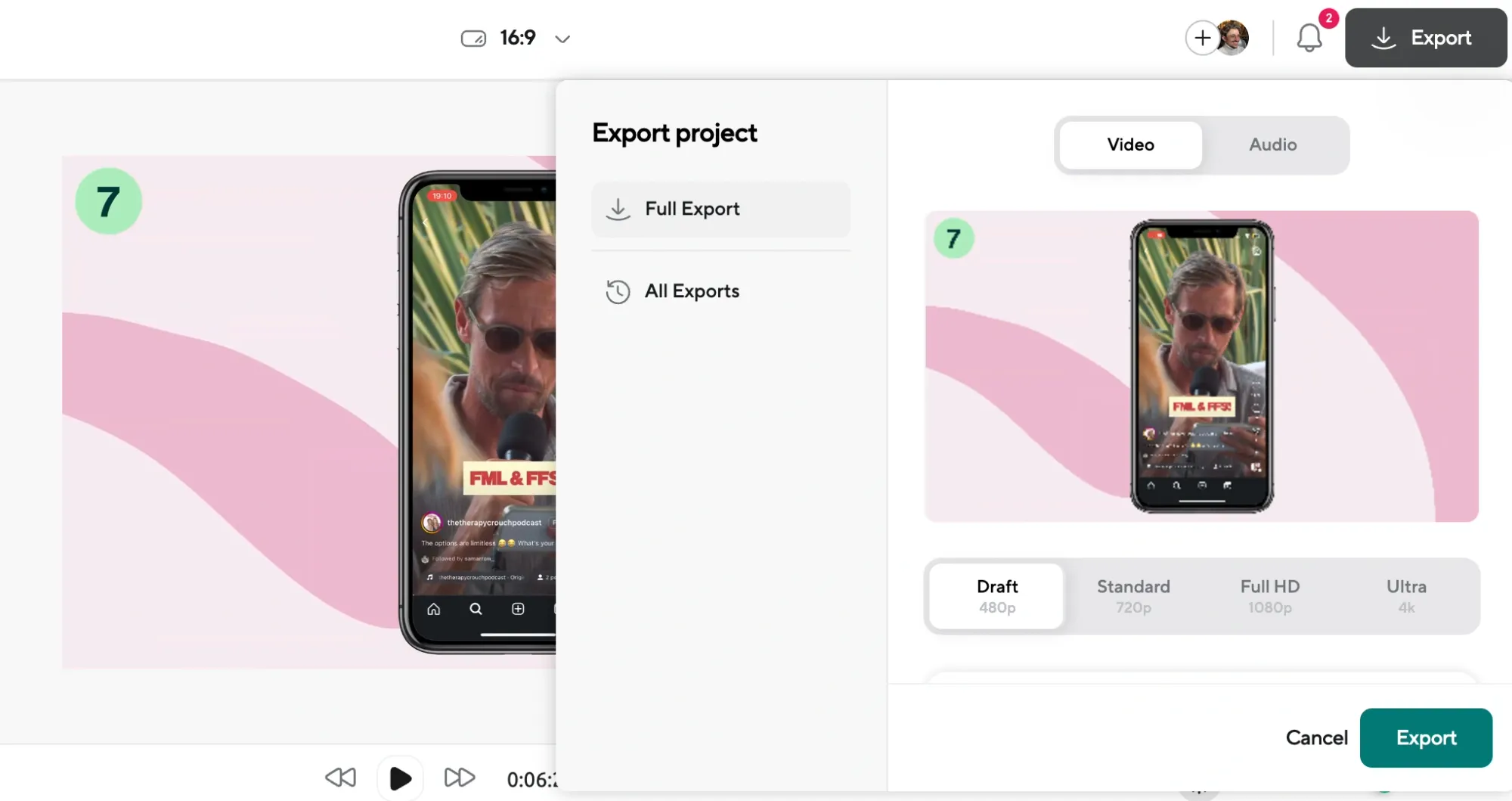
Once you’re happy with the result, hit Export. You can download the file in whatever format you need and share it anywhere: YouTube, TikTok, Instagram, your website, wherever your audience is.
5 Quick Tips if AI Voice Clone Sounds Weird
Even though voice cloning is fast and easy, you might hit a few snags and cause the AI voice to sound off. Here are a few tips that’ll help if the output doesn’t sound how you expected.
1. The voice sounds too robotic.
Make sure your original audio is clear, free from background noise, and has a consistent tone. The more consistent your input, the more natural your clone will sound.
2. The pacing feels off.
Break up your script into shorter sentences and add punctuation where you want pauses. Try adding commas to slow it down or periods to force a full stop.
3. It’s mispronouncing certain words.
Use phonetic spelling or try adjusting how you write the word. If it’s a name or brand, try writing it the way it sounds.
4. The voice isn’t showing up.
Refresh the editor or return to the “AI Voices” panel. If the clone still isn’t there, give it another minute. Sometimes it takes a little longer to finish processing.
5. The generated clip doesn’t match the tone you want.
If that's the case, you can try rewriting the sentence in a different style. More direct sentences tend to sound more natural.
Why Creators Use Voice Cloning
Voice cloning is a tool that many creators rely on daily. Not just because it’s cool, but because it solves real problems that come up when you’re deep in the process of creating.
Here’s a look at how at how to use voice cloning tools like Podcastle to their full potential.
1. To Fix Small Mistakes Without Starting Over
If you’ve ever finished editing a video, only to realize there’s a single line you misread or flubbed, you know how frustrating that can be. Rerecording one line isn’t simple. You need to rebuild your setup, match your tone, recreate your energy from the original take, and hope it doesn’t sound out of place once it’s dropped in. That can delay publishing by hours, or even days.
But, with voice cloning, you can replace a single word or sentence by just typing it out and letting the tool generate it in your own voice. It’s fast, and once you’ve done it once, you stop thinking of it as a shortcut and start treating it like part of the process.
2. To Speed Up Production Without Losing Quality
When you’re on a roll with ideas and trying to move quickly, anything that slows you down (like having to record a full voiceover) can kill momentum. Voice cloning lets you keep going without compromising the sound of your content. You can generate voiceovers for full scripts, tweak lines as needed, and even batch different versions to test how they land.
3. To Translate Content While Keeping Your Voice
One of the more unexpected but incredibly useful benefits of voice cloning is the ability to localize your content for other languages. You can take your exact script, run it through a translation tool, and then generate a new voiceover in a completely different language using a clone of your own voice.
This opens the door to reaching global audiences, especially on platforms like YouTube or TikTok, where content in native languages often performs better. And when a creator’s voice feels familiar across languages, that connection sticks.
4. To Build a Recognizable Brand Voice on Faceless Channels
If you’re running a faceless channel, one of the biggest challenges is standing out. A lot of creators default to using the same robotic TikTok voice, which gets repetitive fast and doesn’t help your content feel personal. Voice cloning gives you a chance to create something more distinct, a sound that becomes part of your identity, even if your face isn’t on screen.
When your audience hears that same voice across platforms, whether it’s on shorts, reels, or full-length videos, it creates a sense of consistency. Over time, that voice can become just as recognizable as a logo or catchphrase.
5. To Experiment Creatively Without Needing a Full Cast
If you’re working on animated videos, scripted content, or even explainer-style projects, voice cloning gives you flexibility. You can create different characters, tones, or delivery styles using just your own voice clone. You don’t need to bring in five different people to test how something sounds, you can try out different voices yourself and make adjustments until it works.
Because the process is fast, you can afford to test weird ideas, dramatic tones, or subtle stylistic changes that might have felt too time-consuming before. That freedom makes it easier to be playful, to experiment, and to keep creating without overthinking it.
Final Thoughts
Voice cloning with Podcastle gives creators more control over their time and their output. You can save time, patch a last-minute script change, or just explore new ways of presenting your content. In any case, cloning your voice can be a powerful addition to your content creation efforts.
And the best part? You just need a voice and a few minutes to turn it into something that works for you.
Ready to give it a try?