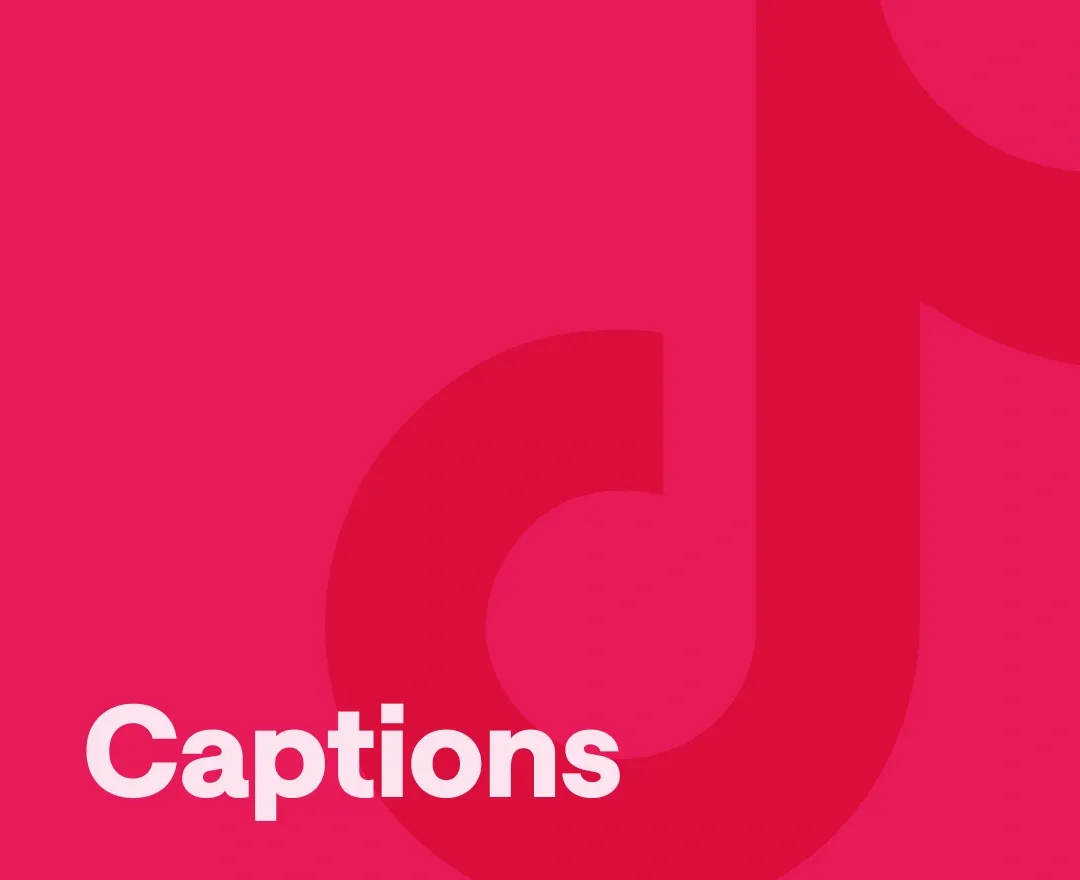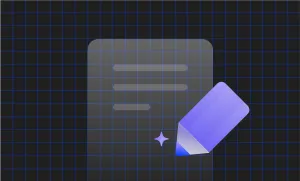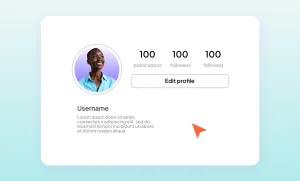Whether you’re a casual content creator or building your personal brand, one thing’s for sure: captions can seriously level up your TikTok game. From boosting accessibility to increasing watch time, captions are the secret sauce your videos need.
In this guide, we’ll break down exactly how to add captions on TikTok, from using TikTok’s built-in auto-caption tool to manually typing them out (yes, you can do that too). We’ll also show you how to add captions using Podcastle’s free video editor if you want a more polished look.
Let’s dive in!
Listen to this article
How to Add Captions on TikTok Using Auto-Captions
One of the easiest ways to add captions to your videos is by using TikTok’s built-in auto-caption feature. It automatically listens to your video’s audio and generates subtitles based on what you (or others) say. No need to type out every word yourself!
This feature is especially handy if you're in a rush or just want a quick way to make your content more accessible. However, keep in mind that it’s not always perfect. TikTok’s AI might miss a few words, especially if there’s background noise, fast speech, or slang. So, it’s always a good idea to double-check the captions before you hit publish.
Step 1: Record or Upload Your Video
Start by opening the TikTok app and tapping the “+” icon at the bottom of your screen.
To upload: Tap the box icon in the bottom-right corner to open your gallery. Choose a video from your device, then tap the red “Next” button to move to the editing screen.
To record: Choose a video length (15 seconds, 60 seconds, or up to 10 minutes). Then, press and hold the white camera button to start recording. Let go when you're done. You can also use the timer feature if you want to record hands-free.
Step 2: Enable Auto-Captions
On the editing screen, look to the right-hand side menu. Tap the “Captions” icon (you may need to tap the downward arrow to see more options).
TikTok will automatically analyze the audio in your video and generate subtitles based on what it hears. This may take a few seconds.
Step 3: Review and Edit Your Captions
Once the captions appear, it’s time to review them! Tap on the text to see each captioned line.
Hit the “Play” button next to each line to check if the captions match what’s being said.
If you spot any mistakes, like misspellings or awkward wording, tap the text and make edits directly.
Note: While you can fix the text, TikTok doesn’t currently let you adjust the timing of auto-captions. The platform controls the timing automatically, so make sure your edits still flow naturally.
When everything looks good, tap “Save.”
Step 4: Post Your Video
Ready to go live? Tap the red “Next” button, write your caption and add relevant hashtags, then hit “Post” to share your video with the world!
Troubleshooting Tips for How to Edit TikTok Captions
- Misspellings? Tap individual words to correct them manually.
- Weird timing? TikTok usually syncs well, but if it feels off, delete the line and retype it with adjusted timing.
- Slang or names getting butchered? Type them out exactly as you want them; TikTok’s AI doesn’t always get niche lingo right.
6 Reasons Why You Need Captions on TikTok
Captions aren’t just a nice extra; they’re a must-have for making your videos more engaging, inclusive, and successful on the app. Here’s why adding captions is totally worth the few extra steps:
1. Boosts Engagement and Retention
Most people scroll through TikTok with their sound off (especially in public). According to research, captions help increase viewer attention and information retention, making them more likely to watch longer.
2. Makes Your Content More Accessible
Captions are essential for viewers who are deaf or hard of hearing, and it’s one of the biggest reasons creators should use them. It’s a simple way to make sure everyone can enjoy your content, no matter their hearing ability.
3. Increases Watch Time and Reach
When people understand what you're saying from the get-go, they’re more likely to stick around. And longer watch times tell TikTok’s algorithm that your video is worth sharing.
4. Clarifies Fast or Muffled Speech
Got background noise, fast talkers, or tricky accents? Captions make sure your message still comes through clearly, even if the audio isn’t perfect.
5. Makes Your Videos More Professional
Well-placed, styled captions can give your videos a polished look that stands out on the feed, especially if you use custom tools like Podcastle to level up the design.
6. Helps Viewers Multitask
People often watch TikToks while doing something else. Captions let them follow your story without needing to stop what they’re doing or turn up the volume, a habit that’s growing across platforms, as more users prefer watching content with subtitles by default.
How to Add Captions with Podcastle
If you want more creative freedom and crisp, stylish captions that actually pop, Podcastle’s Video Editor is the way to go. It’s fast, beginner-friendly, and gives you total control over how your TikTok captions look and feel. Here’s how to get started:
1. Upload your video to Podcastle
First things first: head over to Podcastle’s Video Editor and upload your TikTok video. You can drag and drop your clip right into the editor. Podcastle will automatically create a new project for you.
From there, you’ll see a bunch of tools that can help you level up your video quality (like trimming, adding music, and more). But for now, let’s focus on captions: just click on the “Subtitles” icon on the left-hand menu.
2. Choose your subtitle style
Once you open the Subtitles tab, you’ll be able to pick a caption style that fits your vibe. Whether you want something bold and eye-catching or clean and minimal, there are plenty of options, way more than what TikTok’s built-in tools offer.
After selecting your style, choose the language your video is in and hit “Generate.” Podcastle’s AI will instantly transcribe your video and overlay the captions in your chosen style.
3. Edit your captions (only if you need to)
Podcastle’s transcription is super accurate, but if you want to fine-tune anything, like fixing a word or adjusting a sentence, you totally can. Just click on any caption in the timeline or text panel and start typing. You can also change the position, scale, font, or opacity of the text with just a few clicks.
Want your captions higher up on the screen? No problem. Want a bolder font for dramatic effect? Go for it. Everything is customizable.
4. Export and post to TikTok
Once your captions are set, click Export and choose your preferred resolution (Full HD is always a good bet for TikTok). You can also download a transcript of your video if you want a written version for repurposing on blogs, newsletters, or even Instagram Reels.
Then it’s time to upload your shiny new, captioned video to TikTok and watch that engagement roll in.
Why Use Podcastle’s Editor?
- More stylish and brand-friendly captions.
- Better control over timing and layout.
- Add multiple speakers’ names and differentiate dialogue.
- Combine with AI voiceovers, royalty-free music, and stock videos in one place.
How to Manually Add Text Captions on TikTok
Prefer to take full control and type out your captions yourself? TikTok lets you manually add text to your videos, though, heads up, it’s a bit time-consuming. Still, if you’re going for a super custom look or only need a few lines of text, it’s totally doable. Here’s how:
Step 1: Record or Upload Your Video
Start by tapping the “+” icon at the bottom of the TikTok home screen.
To record a new video: Press and hold the white record button. You can also use the timer if you want to record hands-free. Once you’re done, tap the red checkmark to move on.
To upload an existing clip: Tap the box icon in the bottom-right corner. Select your video from your device’s gallery, and hit the red “Next” button to go to the editing screen. Before uploading, make sure your file meets the latest TikTok size requirements for the best quality.
Step 2: Manually Add Your Captions
Once you’re in the editing screen, look for the “Text” icon on the right-hand side.
Tap it and start typing out your first line of text; this will be your first caption. When the text appears on screen, tap on it again and select “Set duration.”
Use the slider to control exactly when the caption should appear and disappear during your video.
You’ll need to repeat this process for every caption you want to add, line by line, moment by moment.
Step 3: Preview and Adjust
Play your video back and check if everything’s lining up the way you want it to. You can drag and adjust the timing or reposition your text if it’s off.
Step 4: Share Your Video
Once you’re happy with how it looks, tap “Next,” write your video description, add hashtags, and hit “Post.” Boom, your manually captioned TikTok is live!
TikTok Fonts You Can Choose From
TikTok has a handful of built-in fonts to match your vibe:
- Classic – simple and clean
- Typewriter – vintage feel
- Handwriting – casual, friendly tone
- Neon – bold, eye-catching
- Serif – formal and elegant
Pick a font that matches your brand, or mix and match depending on your content type.
Common Caption Mistakes (and How to Avoid Them)
Even if you're using tools like TikTok’s auto-captions or Podcastle, a few small missteps can make a big difference in how your captions perform. Here’s what to watch out for and how to fix them:
- Skipping edits on auto-captions. Even though TikTok’s AI is pretty good, it’s not perfect. Always review and correct!
- Using hard-to-read fonts. Stick with high-contrast colors and simple fonts for better readability.
- Overcrowding your video. Spread out captions and keep them short; no one wants to read a paragraph in 5 seconds.
- Not considering timing. Make sure captions match speech rhythm. Too fast or too slow can make it hard to follow.
Final Thoughts: Ready to Caption Like a Pro?
Captions boost accessibility, retention, and overall quality, and in today’s fast-scroll world, that can make all the difference.
Looking to streamline your content creation? With Podcastle, you can:
- Instantly resize videos for TikTok, Instagram & YouTube
- Add AI voiceovers for narration or storytelling
- Use 4K stock footage and royalty-free music
- Burn in captions with full design control
Start editing for free and give your content the professional touch it deserves.