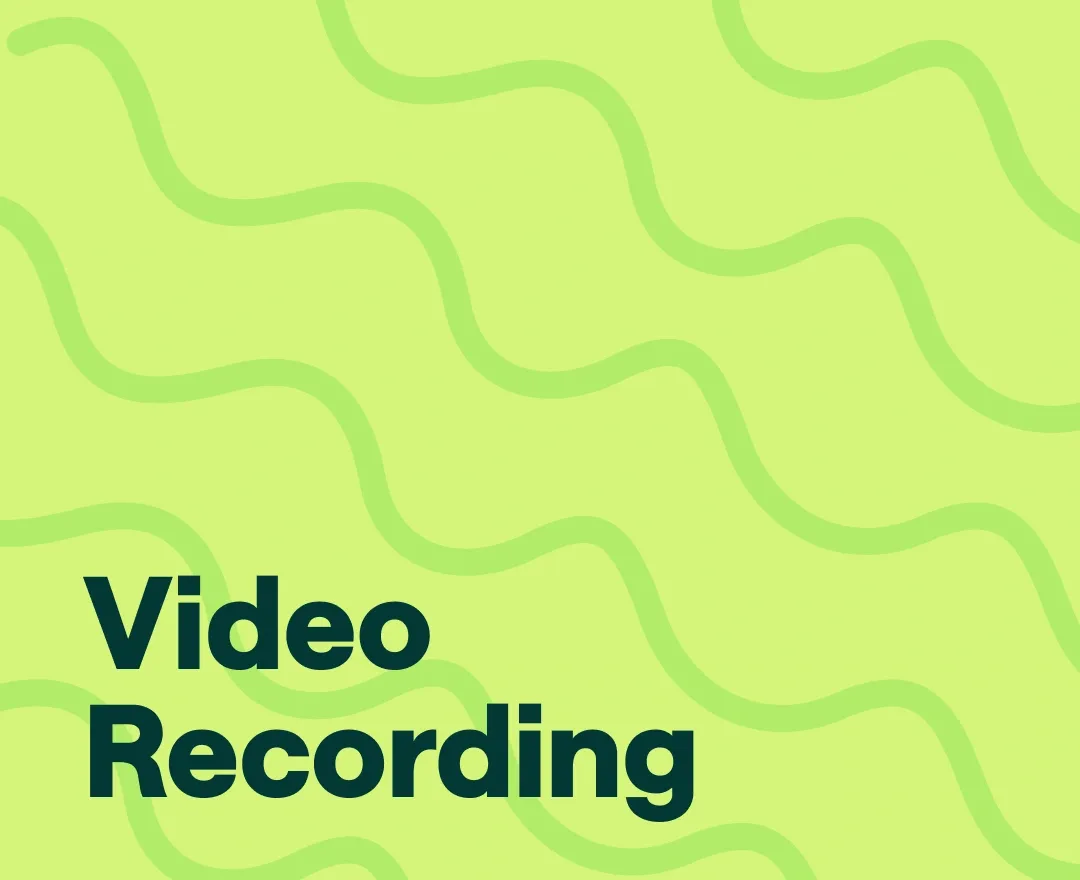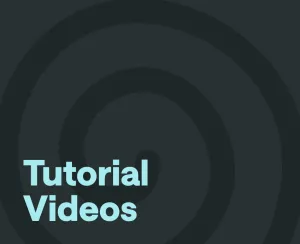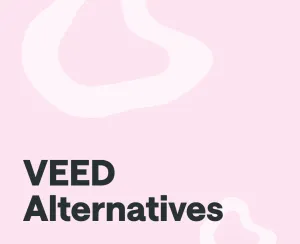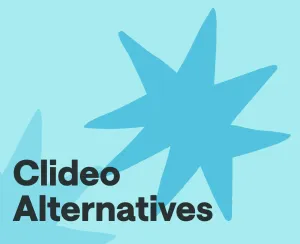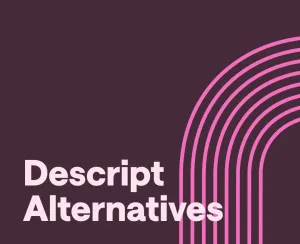In a competitive digital world dominated by visual media, content creators of all types can gain a significant edge by selecting the best video recording software, capable of perfectly accomplishing their objectives. The challenge, however, lies in the fact that these objectives can vary greatly.
Whether you're a podcaster aiming to elevate your show's quality, an educator striving to record classroom lessons, an aspiring Twitch sensation eager to capture gaming triumphs, or a manager crafting a product tutorial, each goal demands a unique set of features from video recording technology.
This guide was put together to help you navigate the sometimes bewildering array of choices you’ll encounter in the marketplace, ensuring that your choice aligns with your distinct content creation needs.
Top Video Recording Software Picks
Podcasting and Interviews
For recording interviews and vodcasts, or enhancing audio recordings with video to create more engaging podcast episodes, there is one standout choice:
Podcastle
Podcastle is not just video recording software; it's a comprehensive podcast creation platform that makes it simple to record, edit, enhance, host, and distribute your creations. Choose Podcastle for top-tier video recording and content creation. It offers:
Features:
Studio-Quality Recording: Podcastle ensures high-quality recordings in 4K video.
Multi-Track Recording and Editing: Benefit from precise control over your content.
Automatic Noise Suppression: Easily eliminate background noises.
Remote Recording: Seamlessly record with up to 10 remote guests.
Web-Based Platform: No need for heavy downloads; it's entirely web-based.
Instant Highlights: Effortlessly mark and create short clips for social media.
Pricing:
Free version with three-hour video recording limit.
Paid plans start at $11.99 a month for eight hours of recording.
Content Creation and YouTube Videos
These are our top choices for recording and editing videos for YouTube channels and other online platforms, including vlogs, product reviews, and educational content.
TinyTake
Features:
- Screen recording: Capture your screen with options to record the full screen or specific regions.
- Webcam recording: Include your webcam feed in your video recordings.
- Annotation tools: Add text, shapes, arrows, and highlights to your recordings for emphasis.
- Editing tools: Trim, cut, and merge video clips within the software.
- Cloud storage: Store and share your videos on the cloud.
- Team collaboration: Share videos and collaborate with team members.
Pros:
- Easy-to-use interface for quick video capture.
- Annotations and editing tools enhance video quality.
- Cloud storage simplifies video sharing and access.
- Collaboration features facilitate teamwork on video projects.
Cons:
- Limited advanced editing features compared to dedicated video editors.
- The free version has watermarking on videos.
- Pricing plans may not suit all budgets.
Pricing:
- Free version with five-minute recording limit and limited features.
- Paid plans start at $29.95 per year, with additional features and cloud storage options.
Camtasia
Features:
- Screen recording: Record your screen with options for full screen or region recording.
- Video editing: Robust video editing tools with timeline editing, animations, effects, and transitions.
- Webcam recording: Include your webcam feed in your videos.
- Annotations and callouts: Add text, shapes, and highlights for enhanced clarity.
- Audio editing: Edit and enhance audio tracks within the software.
- Quizzes and interactivity: Create interactive elements for educational content.
- Export options: Export videos in various formats suitable for online platforms.
Pros:
- Comprehensive video editing capabilities for creating polished content.
- Integration of screen recording and video editing in one platform.
- Webcam support for face-to-camera presentations.
- Extensive library of assets, including templates and music tracks.
- Suitable for professional-quality YouTube videos.
Cons:
- High learning curve for beginners compared to simpler screen recording tools.
- Premium software comes with a price tag.
- Some features may be unnecessary for basic recording needs.
Pricing:
- Free trial available.
- Paid plans start at $179.88 billed yearly, or a one-time perpetual license purchase of $299.99.
Movavi
Features:
- Screen recording: Capture the full screen or specific areas with adjustable frame rates.
- Webcam recording: Overlay your webcam feed on your screen recordings.
- Video editing: Basic video editing tools with cut, trim, and merge functions.
- Transitions and effects: Add transitions and effects to enhance video quality.
- Export options: Export videos in popular formats for online platforms.
- Built-in media library: Access stock media for video enhancement.
Pros:
- User-friendly interface for quick screen recording and editing.
- Webcam overlay feature for face-to-camera content.
- Affordable pricing compared to more advanced video editing software.
- Suitable for beginners and those with basic editing needs.
Cons:
- Limited advanced editing features compared to professional-grade video editors.
- May lack some features needed for complex video projects.
- Free trial has watermarking on exported videos.
Pricing:
- Free trial with watermark on exported videos.
- Paid plans start at $42.95 a year for Movavi Screen Recorder, with additional packages for video editing.
Video Conferencing and Webinars
These are our picks for software that excels at recording online meetings, webinars, and video conferences, as well as capturing and sharing important discussions and presentations.
Debut Video Capture
Features:
- Screen recording: Capture the entire screen or specific regions during meetings, presentations, or webinars.
- Webcam recording: Overlay your webcam feed to provide a personal touch to your recordings.
- Audio recording: Record both system audio and microphone input simultaneously.
- Scheduled recordings: Set up automated recordings for webinars and meetings.
- Annotation tools: Enhance presentations with text, shapes, and highlights.
- Export formats: Save recordings in various formats for easy sharing.
- Editing tools: Basic editing features for trimming and cutting recorded content.
Pros:
- User-friendly interface for quick setup and recording.
- Ideal for capturing webinars, virtual meetings, and presentations.
- Scheduled recording feature is convenient for automating capture.
- Supports both screen and webcam recording.
- Affordable pricing options for different user needs.
Cons:
- Basic editing features may not meet advanced editing requirements.
- Limited to basic recording and editing capabilities compared to dedicated video editing software.
Pricing:
- Free version for non-commercial use with watermarking on recorded videos.
- Pro paid plans start at $34.99 (one-time purchase) for the non-watermarked version of Debut.
Screencastify
Features:
- Screen recording: Capture the entire screen or specific tabs in the Chrome browser.
- Webcam recording: Overlay your webcam feed on screen recordings.
- Google Drive integration: Easily store and access recorded content.
- Sharing options: Share videos directly via Google Drive, YouTube, or other platforms.
- Annotation tools: Add text, shapes, and drawings to recordings for clarity.
- Automatic saving: Content is automatically saved to Google Drive.
Pros:
- Seamless integration with Google Workspace (formerly G Suite).
- Quick and easy setup within the Chrome browser.
- Ideal for educators and businesses using Google Workspace for webinars and presentations.
- Google Drive integration simplifies content storage and sharing.
- User-friendly interface for straightforward recording.
Cons:
- Limited to recording within the Chrome browser.
- Some advanced editing features may be missing compared to standalone software.
- Limited export format options.
Pricing:
- Free version with limited features and recording time.
- Paid plans start at $7 per month for the Starter version of Screencastify.
Zoom
Features:
- Screen recording: Capture meetings, webinars, and presentations for later reference.
- Webcam recording: Overlay your webcam feed during recordings.
- Audio recording: Capture both participants' voices and system audio.
- Annotation tools: Annotate and highlight content for more engaging presentations.
- Cloud recording: Store recordings in the Zoom cloud for easy access and sharing.
- Automatic transcription: Generate transcripts for recorded meetings.
Pros:
- Widely used for online meetings, webinars, and presentations.
- Cloud recording simplifies storage and accessibility of recorded content.
- Supports both screen and webcam recording.
- Automatic transcription can be a valuable feature for documentation.
- User-friendly interface and reliable performance.
Cons:
- Screen recording capabilities are somewhat basic for in-depth editing.
- Advanced editing features may require third-party software.
- Recording storage limits in the free version may require frequent management.
Pricing:
- Free plan with limited features.
- Paid plans start at $149.90 per year for Zoom Pro, offering extended meeting and recording capabilities.
Gaming and Live Streaming
Tailored for recording gameplay and creating gaming content for platforms like Twitch, and for live streaming games while interacting with an audience in real-time.
OBS Studio
Features:
- Screen recording: Capture gameplay and computer screen with various encoding options.
- Live streaming: Stream gameplay to platforms like Twitch, YouTube, and more.
- Multi-source support: Add multiple sources, such as game capture, webcam, and overlays.
- Scene transitions: Create professional transitions for a polished streaming experience.
- Plugins and scripts: Customize OBS Studio with plugins and scripts for added functionality.
- Real-time editing: Adjust settings, scenes, and sources during live broadcasts.
Pros:
- Highly customizable and flexible for advanced users.
- Free and open-source software.
- Extensive support for various streaming platforms.
- Multi-source support allows for a rich, customized streaming setup.
- Active user community for tutorials and support.
Cons:
- Learning curve for beginners, especially with advanced features.
- Initial setup may require more configuration compared to user-friendly alternatives.
- Resource-intensive, which can affect computer performance during use.
Pricing:
- OBS Studio is free and open-source.
Bandicam
Features:
- Screen recording: Record gameplay and screen with customizable frame rates and resolutions.
- Game capture: Directly record gameplay from DirectX/OpenGL/Vulkan-based games.
- Webcam overlay: Add a webcam feed to your recordings for face-to-camera interactions.
- Real-time drawing: Draw on your screen during recording for live annotation.
- Hardware acceleration: Utilize GPU acceleration for efficient recording.
Pros:
- High-quality game recording with minimal impact on system performance.
- Webcam overlay feature for face-cam inclusion in gaming content.
- Real-time drawing adds interactive elements to your recordings.
- User-friendly interface for quick setup and recording.
- Supports popular game capture technologies.
Cons:
- Lacks advanced video editing features; primarily for recording.
- Limited live streaming capabilities compared to dedicated streaming software.
- Free version has recording time limitations and watermarking.
Pricing:
- Free trial available with limitations.
- Paid plans start at $33.26 per year for the Bandicam full version without watermarks.
Wondershare DemoCreator
Features:
- Screen recording: Capture gameplay and screen with various recording modes.
- Video editing: Edit recorded gameplay with a user-friendly video editor.
- Annotations and effects: Enhance videos with text, shapes, and effects.
- Export options: Export videos in various formats for gaming platforms.
- Voiceover and audio editing: Record and edit audio for commentary and narration.
- Real-time drawing: Draw on the screen for live annotation.
Pros:
- User-friendly video editor for post-recording enhancements.
- Suitable for gamers and content creators looking for simplicity.
- Real-time drawing adds interactive elements to gaming content.
- Voiceover and audio editing tools for commentary.
- Export options cater to gaming platforms.
Cons:
- May lack advanced editing features compared to professional video editors.
- Live streaming capabilities are limited; primarily for recording gameplay.
- Some advanced features may require third-party software.
Pricing:
- Free trial available with limitations.
- Paid plans start at $45 per year for the Standard version of Wondershare DemoCreator.
Screen Recording and Software Demonstrations
Suited for capturing computer screens to demonstrate software, apps, or troubleshooting steps, as well as creating how-to guides, software tutorials, and tech support videos.
Loom
Features:
- Screen recording: Easily capture your computer screen, including application windows.
- Webcam overlay: Add your webcam feed for a personal touch to screen recordings.
- Cloud storage: Videos are automatically saved to the cloud for easy sharing.
- Annotation tools: Enhance your videos with text, shapes, and drawings.
- Sharing options: Share videos via links or embed them in emails and web pages.
- Viewer analytics: Track video engagement and viewer insights.
- Team collaboration: Collaborate with team members on video projects.
Pros:
- User-friendly interface for quick and straightforward screen recording.
- Cloud storage simplifies video sharing and accessibility.
- Webcam overlay feature allows face-to-camera presentations.
- Real-time viewer analytics offer insights into video performance.
- Collaboration features facilitate teamwork on video projects.
Cons:
- Limited advanced editing features compared to dedicated video editing software.
- Free plan has limitations, including video duration and access to certain features.
- Paid plans may not be suitable for all budgets.
Pricing:
- Free plan with limitations.
- Paid plans start at $12.50 per month (billed annually) for Loom Business, with additional features and storage options.
CamStudio
Features:
- Screen recording: Capture your computer screen with options for full screen or specific regions.
- Video codec options: Choose from various codecs for video compression.
- Annotation and text tools: Add text, captions, and highlights to screen recordings.
- Cursor highlighting: Emphasize mouse cursor movements for clarity.
- Customizable video quality and frame rates.
Pros:
- Free and open-source screen recording software.
- Lightweight and efficient, suitable for basic screen recording needs.
- Easy-to-use interface for straightforward recording.
- Options for customizing video quality and compression.
- Cursor highlighting aids in instructional videos.
Cons:
- Lacks advanced editing features compared to premium software.
- Limited export formats compared to more advanced screen recording tools.
- Support and development may not be as active as other software.
Pricing:
- CamStudio is free and open-source.
Ezvid
Features:
- Screen recording: Capture your computer screen with options for full screen or specific regions.
- Video editing: Basic video editing tools for trimming and adding text.
- Voice synthesis: Automatically generate voiceovers for your videos.
- Music and audio tracks: Add background music and audio to your recordings.
- Instant slideshow maker: Create slideshows from your images and videos.
- Speech synthesis: Convert text to speech for narration.
Pros:
- User-friendly interface with an emphasis on simplicity.
- Voice synthesis feature for automated voiceovers.
- Built-in music and audio tracks for video enhancement.
- Instant slideshow maker for quick content creation.
- Free to use without watermarks on videos.
Cons:
- Limited advanced editing features compared to dedicated video editors.
- May not cater to the needs of professional video creators.
- Lack of advanced export options.
Pricing:
- Ezvid is free to use without watermarked videos, making it accessible for basic screen recording and editing needs.
What to Look for When Choosing Video Recording Software
When choosing video recording software, you’ll want to consider several factors to ensure that you select the right tool for your needs. Here are the key aspects to evaluate:
Purpose and Use Case
Different software is tailored to specific tasks, so identifying your goals will help narrow down your choices.
Consider the following questions:
Are you recording gaming sessions, tutorials, or professional presentations?
Do you need to capture your screen, webcam, or both simultaneously?
Will you be editing the recorded content extensively, or do you just need a straightforward recording tool?
Understanding your primary use case will guide you toward software that aligns with your specific requirements.
Compatibility and System Requirements
Ensure that the video recording software you choose is compatible with your computer's operating system and meets the system requirements. The last thing you want is to install software only to find out it doesn't run smoothly on your setup.
Key compatibility factors to check:
- Operating System: Windows, macOS, or Linux.
- Hardware Requirements: CPU, RAM, and GPU specifications.
- Disk Space: Make sure you have sufficient storage space for recording and storing videos.
Additionally, consider the software's compatibility with external hardware, such as microphones, cameras, and capture cards, if you plan to use them for your recordings.
Features and Capabilities
Video recording software comes with a wide range of features, and the specific capabilities you require will depend on your intended use. Here are some features to look out for:
Recording Options
- Screen Recording: Ability to capture your entire screen or specific application windows.
- Webcam Recording: Capability to record yourself through your computer's camera.
- Audio Recording: Support for recording system audio, microphone input, or both.
- Simultaneous Recording: Ability to capture screen and webcam simultaneously.
Editing Tools
- Basic Editing: Features like trimming, cutting, and merging clips.
- Annotations: Tools for adding text, arrows, and shapes to your video.
- Transitions: Options for smooth transitions between clips.
- Effects and Filters: Filters for color correction and visual enhancements.
Export and Sharing Options
- Export Formats: Compatibility with common video file formats (e.g., MP4, AVI, MOV).
- Sharing Options: Integration with social media platforms and video-sharing websites.
- Cloud Storage: Ability to save and access your recordings in the cloud.
Live Streaming
If you plan to livestream, ensure the software supports popular streaming platforms like Twitch, YouTube, or Facebook Live.
Support and Community
Check for user-friendly interfaces, online tutorials, and active user communities that can help you learn and troubleshoot.
In conclusion, your choice of video recording software should align with your purpose, be compatible with your system, and offer the features and capabilities required for your specific use case. Evaluating these factors will lead you to the perfect software to meet your recording needs.
Video Recording Software FAQ
What is the best video recording software for beginners?
Podcastle is the ideal video recording software for beginners. It stands out thanks to its user-friendly interface, web-based platform that requires no heavy downloads, and powerful features. These attributes make it exceptionally accessible for newcomers to video recording, allowing you to start creating high-quality content with ease.
What factors should I consider when choosing video recording software?
When choosing video recording software, consider factors such as ease of use, compatibility with your operating system, available features (like screen and webcam recording, live streaming support), supported video formats, pricing, and customer support.
I’m a gamer. What features should I look for in video recording software?
If you’re a gamer, look for software that supports high-quality screen recording, game mode (for capturing gameplay), webcam overlay (for picture-in-picture effect), live streaming capabilities, and audio recording (for commentary).
I’m an educator. What features should be important for me when considering video recording software?
As an educator, you might need features like screen and webcam recording (for online lectures), annotation tools (for highlighting important points), video editing capabilities (for polishing your videos), and easy sharing options (to distribute your videos).
Are there free video recording software options available?
Yes, there are free options available that offer basic video recording features. However, they might have limitations like watermarks on videos, limited recording time, or fewer features compared to paid versions.
Can I use video recording software for live streaming?
Yes, many video recording software options also support live streaming to platforms like YouTube, Twitch, and Facebook Live.
What kind of support is available if I run into issues with the software?
Most software providers offer support through various channels like email, live chat, phone support, or online knowledge bases. It’s important to choose a provider with responsive and helpful customer support.