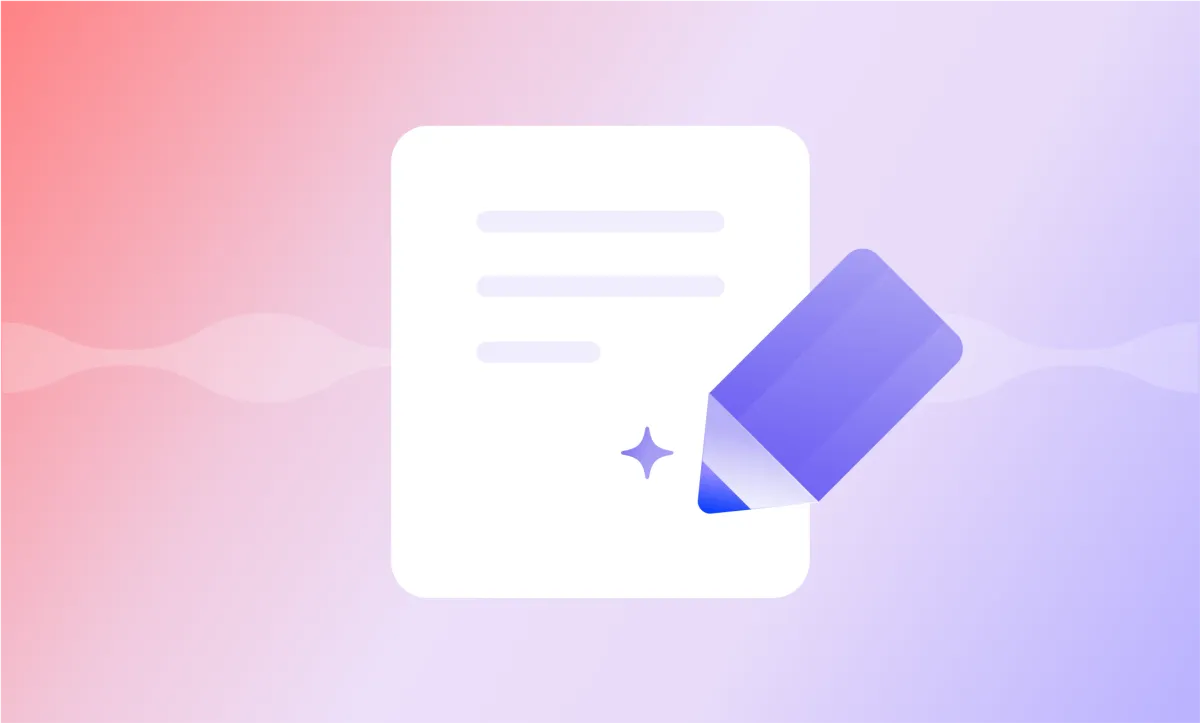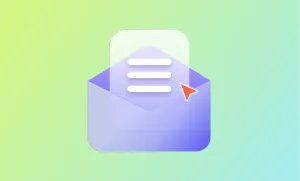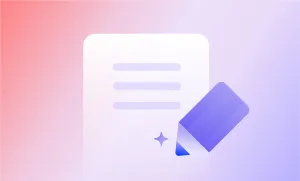Most articles sit quietly on a page, waiting for readers to find them. But what if you could give your content a voice, literally, and reach a whole new audience? Turning your written work into an engaging podcast episode isn't just smart; it’s one of the fastest ways to expand your impact.
If you’ve ever wondered how to turn an article into a podcast, you’re in the right place. The good news? You don’t need expensive equipment, a recording studio, or hours of spare time to make it happen. With a few simple tools and a little creativity, you can breathe new life into your existing articles and start speaking directly to your audience.
In this guide, we’ll walk you through every step: from transforming your article into a podcast script to bringing it to life using AI voices and recording tools. Whether you're looking to build a brand, boost your blog’s reach, or simply experiment with content repurposing, you’ll find everything you need right here.
How to Turn Your Article into a Podcast Script Using ChatGPT
One of the easiest ways to turn a blog post into a podcast is by using ChatGPT to transform your existing content into a conversational podcast script. If you’ve never done it before, don’t worry; it’s simpler than you might think, and it doesn’t require any previous experience with scripting or podcasting.
You’re basically taking what you’ve already written and giving it a new life, with a slightly more spoken, natural flow.
This is where repurposing blogs really shines. Instead of starting from scratch, you can take the hard work you’ve already done and reshape it for a completely different audience: listeners instead of readers. It's a smart move if you’re looking to stretch the value of your content and make it more accessible across different formats.
Here’s how you can do it step-by-step:
Step 1: Paste Your Article into ChatGPT
Start by taking the text of your article or blog post. Open ChatGPT, and paste the entire article into the chat. You can use a simple prompt like:
“Rewrite this article as a podcast script. Make it sound like a natural conversation between a host and an audience, keeping it friendly but professional.”
You’ll be surprised how quickly ChatGPT can reframe your text into a flowing podcast script that sounds ready for recording.
If you want an even better result, here are a few more specific prompts you can try:
- “Rewrite this article as a podcast monologue. Use a warm and engaging tone, and include a few rhetorical questions to keep listeners involved.”
- “Turn this article into a two-host podcast dialogue. Make it sound dynamic and natural, and split the content between two speakers.”
- “Convert this article into a storytelling-style podcast script with a casual but knowledgeable tone.”
You can experiment with these prompts to determine the style you envision for your show.
Step 2: Edit the Script for Flow and Timing
Once ChatGPT gives you the first draft, it’s a good idea to do a quick edit. Read it out loud if you can, you’ll catch any awkward phrases or parts that feel too dense. Podcast listeners expect a smoother, more conversational flow than readers do, so you might want to trim long sentences, add small pauses, or insert casual transitions like "let’s dive in" or "but first, a quick story."
Also, think about pacing. A typical speaking pace is around 130–160 words per minute, so if your article was originally 1,000 words, the audio version would run roughly 7–8 minutes. Adjust the length as needed depending on the kind of podcast episode you’re aiming for.
Step 3: Add Personal Touches
This step can make a big difference. Even though you’re repurposing blogs, you don’t want your podcast to sound like you're just reading an article out loud. Feel free to add personal anecdotes, a quick opinion here and there, or even a playful comment to keep the energy up.
Remember: podcast listeners often tune in because they like the personality behind the mic, not just the information being shared.
If you want to take content repurposing to the next level, you can even tweak the ending to encourage audience interaction. For example, wrap up your episode by inviting listeners to share their thoughts, send questions, or check out your other content.
Step 4: Break it into Segments
Before you move into recording, it helps to break your podcast script into clear sections or segments. Think intro, main content, and outro: or even small topic transitions in between. This not only makes recording easier but also keeps listeners more engaged because the flow feels natural and organized.
Plus, if you ever want to insert ads, listener messages, or music later, you’ll have clear spots ready.
Step 5: Add Natural Pauses and Cues
Another easy upgrade: go through your script and add cues for pauses, emphasis, or even a slight change in tone. It could be as simple as writing "(pause)" between ideas or underlining key points you want to deliver with extra energy. These small notes will help your future self (or your AI narrator) sound more human and less robotic when bringing the episode to life.
Step 6: Customize the Call-to-Action (CTA)
Finally, think about how you want to end your episode. Instead of using the same CTA you had in the blog post (like “read more on our site”), customize it for audio.
Invite listeners to subscribe, leave a review, follow you on social media, or check out a free resource you offer. It’s a small change that can make a big difference in how your repurposing blogs strategy actually drives results.
How to Bring Your Podcast Script to Life with Podcastle
Now that you’ve got your podcast script ready, it’s time for the fun part: actually turning it into a real podcast episode! And trust me, it’s a lot easier than you might think, especially if you're using Podcastle.
Whether you want to record your own voice or let an AI do the talking for you, Podcastle gives you everything you need to go from words on a page to a polished audio experience in just a few steps. Let’s walk through it together.
Step 1: Create a New Project in Podcastle
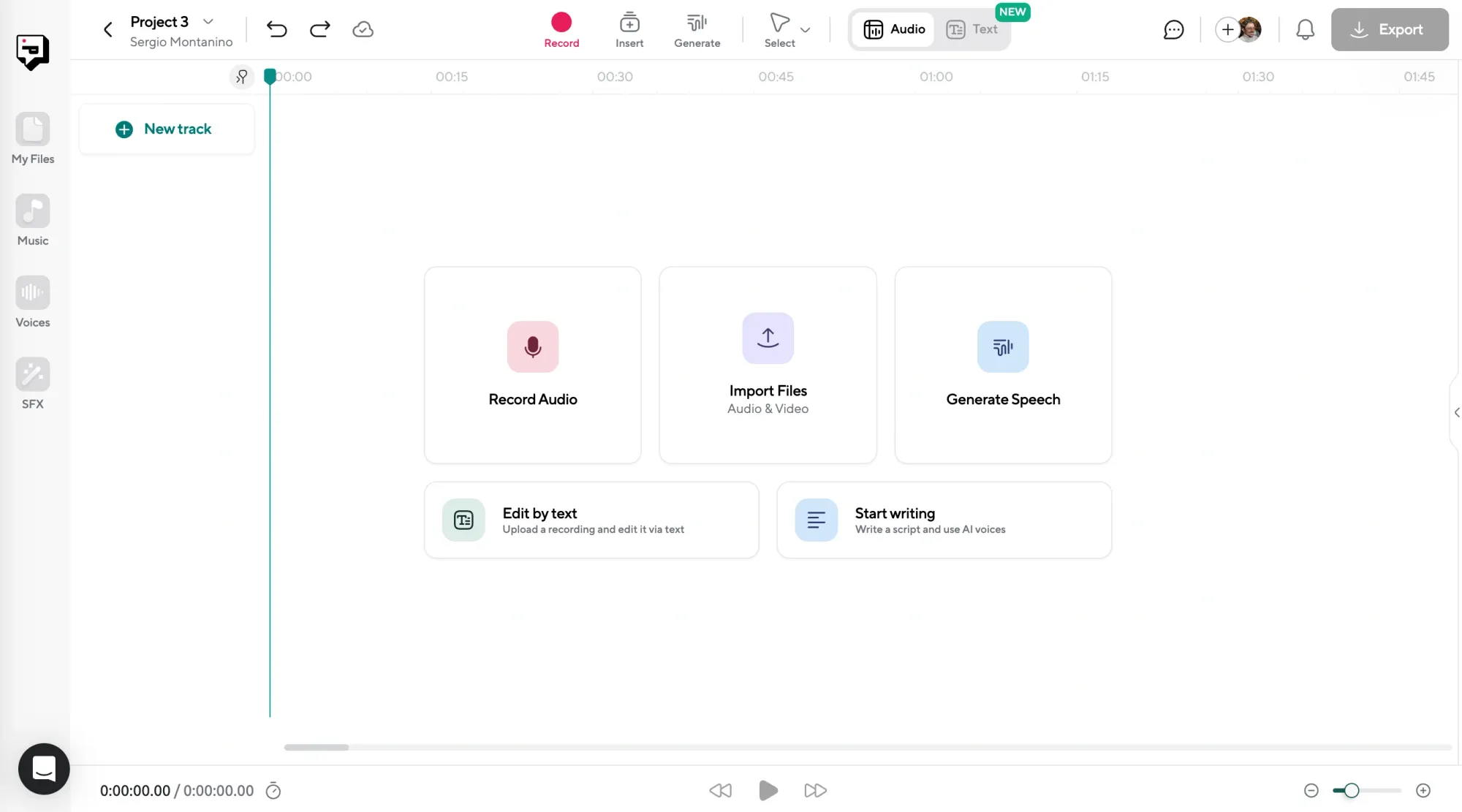
First, head over to Podcastle and log into your account. (If you don’t have one yet, setting it up is free and takes about a minute.)
Once you’re in, click on Create New Project. You can choose either Audio Recording if you plan to record yourself, or Text to Speech if you want to use one of Podcastle’s AI voices. (We’ll talk about both options in a sec!)
Give your project a name, something simple like “Episode 1: Content Repurposing Secrets” works perfectly.
Step 2: Decide: Record Yourself or Use an AI Voice
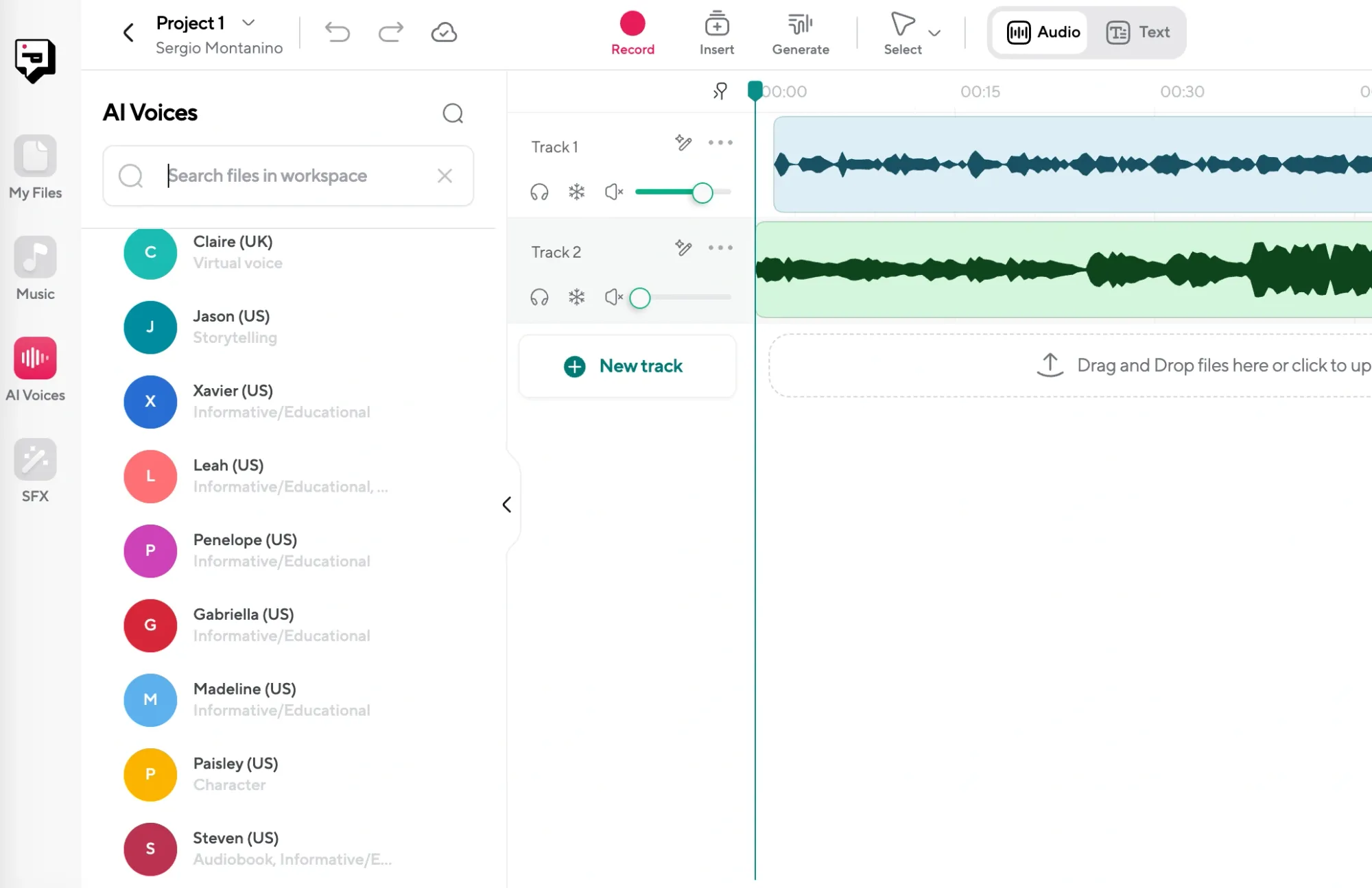
Here’s where you get to pick your style:
Option 1: Record Yourself
If you want your own voice in the spotlight, just hit the big red Record button and start reading your podcast script out loud. Don’t stress about getting it perfect the first time. Podcastle lets you easily pause, re-do sections, and edit out any "ums" and "uhs" later on.
Pro tip: Speak a little slower than you think you need to. Podcasts sound much better when they’re relaxed and easy to follow.
Option 2: Let an AI Voice Do It for You
Not ready to record yourself? No problem. Podcastle’s AI Voices are seriously impressive — they sound natural, warm, and way less robotic than you might expect.
Just copy and paste your podcast script into the Text to Speech editor, choose a voice that fits your style (male or female, energetic or calm), and hit Generate. You can even preview a few voices first to see which one feels right for your brand.
(P.S. If you ever want a voice that sounds just like you, Podcastle also offers Voice Cloning. You can train the AI to clone your voice for a super personalized touch!)
If you’re looking for another quick way to transform written content into audio, you might also want to check out NotebookLM: it’s a great tool for creating audio summaries and simple podcast episodes from your notes or articles. It’s another option that keeps the whole process fast and beginner-friendly!
Step 3: Polish Your Audio
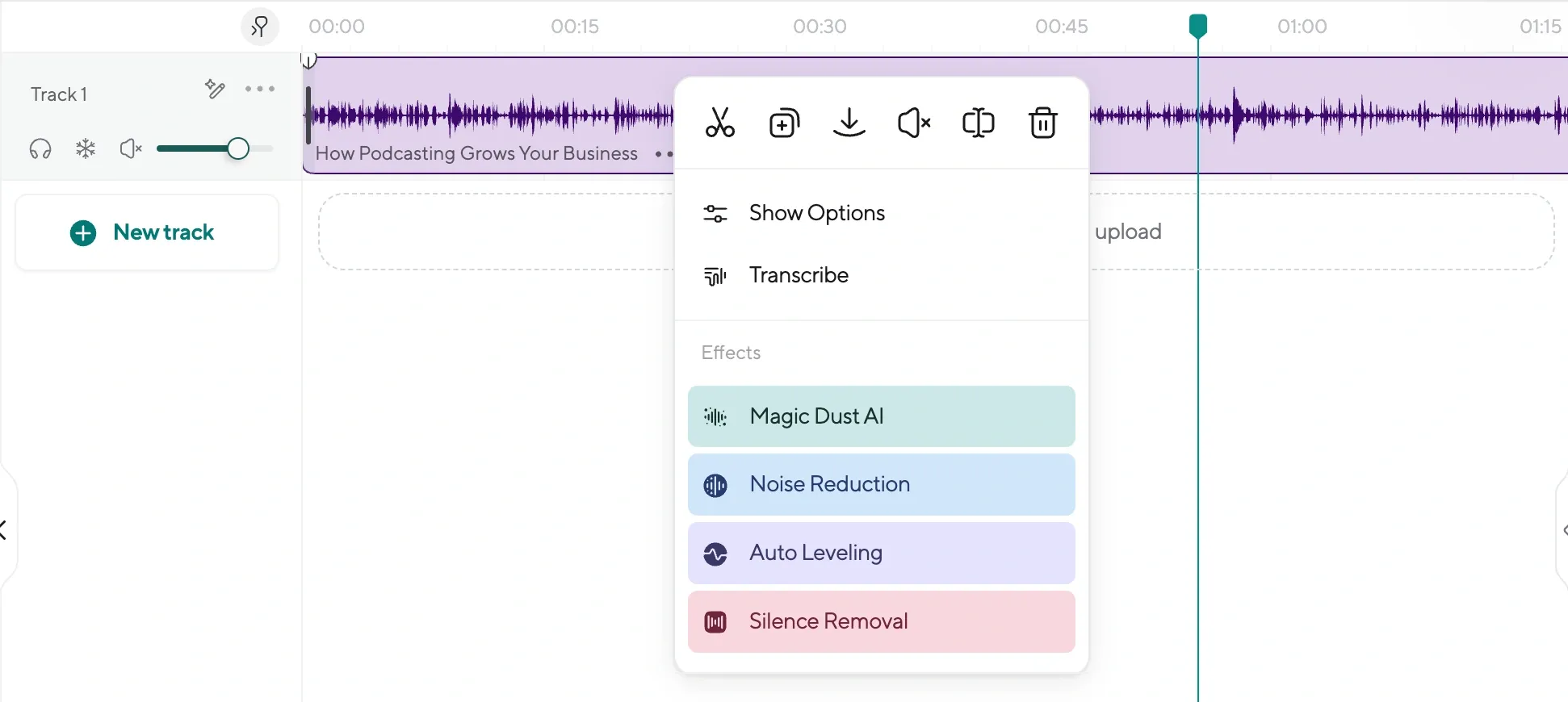
Once you’ve recorded or generated the audio, you can use Podcastle’s editing tools to polish it up. Trim any awkward pauses, fix little mistakes, or even add some background music or sound effects if you want to set the mood.
Podcastle also has automatic audio cleanup features that can remove background noise, balance your levels, and basically make you sound like you recorded in a professional studio — even if you were just sitting at your kitchen table.
Step 4: Export and Share Your Podcast!
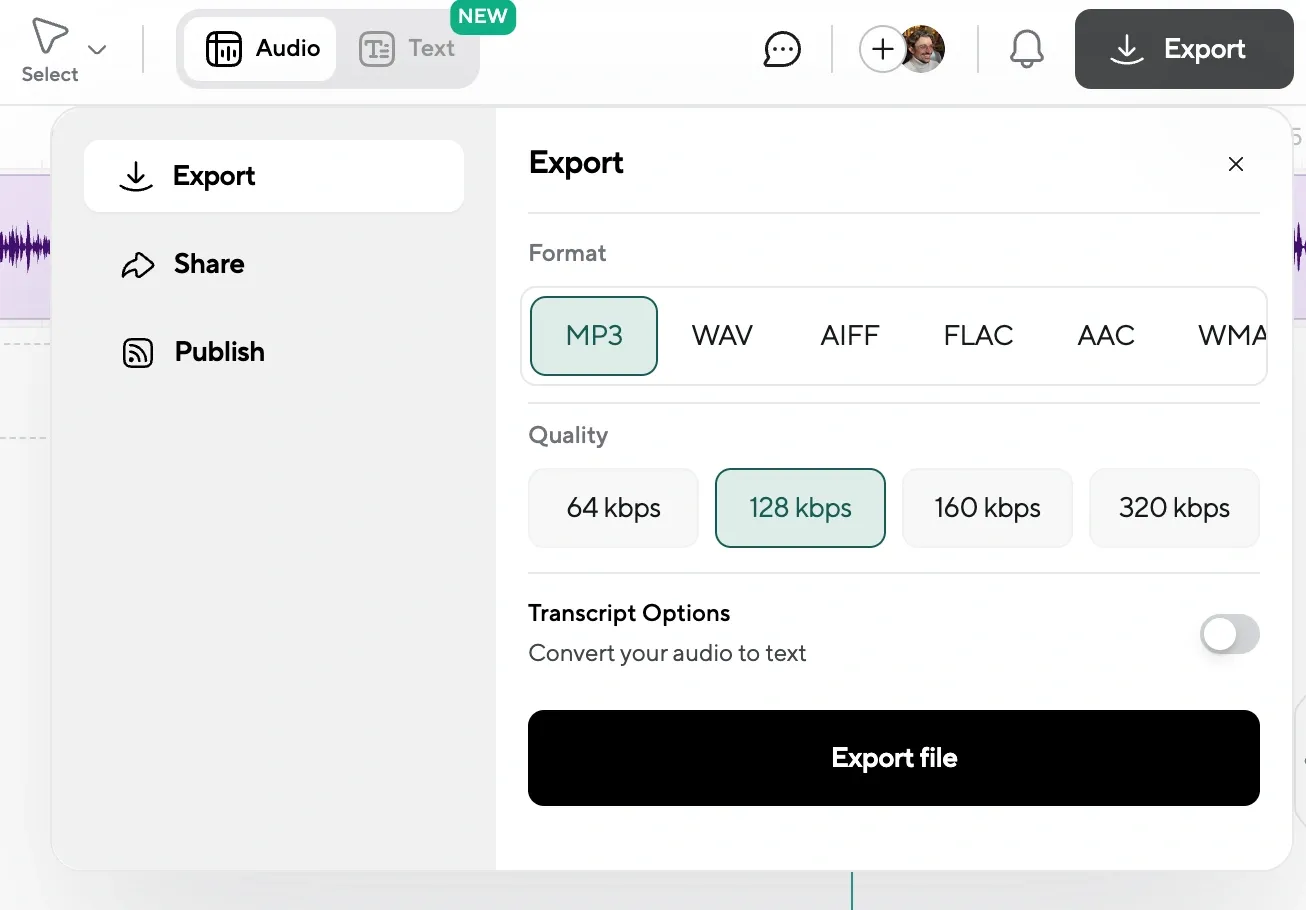
When you’re happy with the final result, just export your episode. Podcastle lets you download it in multiple formats (like MP3 or WAV), and from there, you can upload it to your favorite podcast hosting platform.
And that’s it — your content repurposing journey from article to podcast is complete!