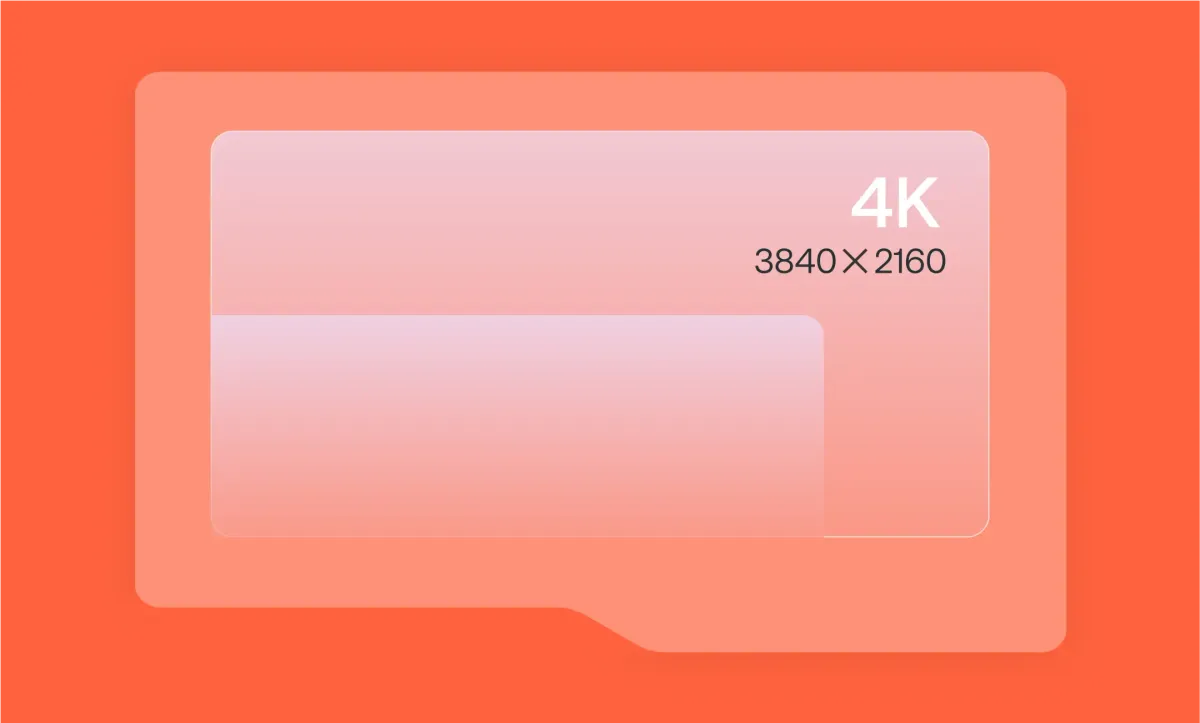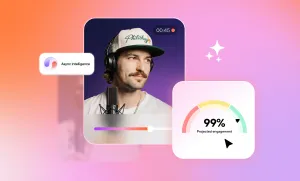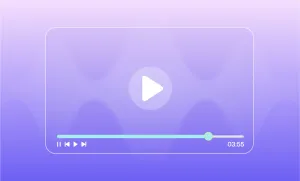If you've ever stood in front of a high-end TV or uploaded a crisp video and thought, “Wow, that’s sharp,” chances are you were looking at 4K resolution in action.
4K has become the gold standard for video quality, not just in Hollywood or Netflix originals, but in the content we scroll through every day on Instagram, YouTube, and TikTok. As the adoption of 4K increases globally with audiences expecting the video to be high-quality, offering 4K resolution is now becoming a market demand that can potentially attract and retain your viewers.
Let’s break down what 4K actually means, how it compares to other formats, and how you can start producing 4K content the smart way.
What is 4K Resolution?
4K resolution typically means 3840 × 2160 pixels, totaling around 8.3 million pixels. This delivers more detailed images, ideal for high-quality video production and lifelike visuals.
In terms of screen space, 4K offers four times the resolution of 1080p, giving content creators more room to work with. This larger canvas is perfect for cropping, zooming, and maintaining clarity, making it a favourite for editing and cinematic storytelling.
What are the Dimensions of 4K Resolution?
As mentioned earlier, the standard 4K resolution used in TVs and digital video is 3840 × 2160 pixels, also called Ultra HD (UHD). It maintains a 16:9 aspect ratio, ensuring compatibility with most modern displays and editing tools.
In practice, this means:
- Clearer images and more detail
- Crisper text and textures
- More flexibility when cropping or stabilizing footage
- Better performance on larger screens
Even smartphone cameras now shoot in 4K, and most social platforms support it (even though some do compress 4K essentially), meaning high-resolution content creation is more accessible than ever.
Standard Video Resolutions
Video resolution determines the quality of your footage, its file size, and how it looks across different screens.
Here's a breakdown of the most widely used resolutions in video production today, each with its own sweet spot depending on your goals and gear.
1080p vs 4K: What's the Difference?
When deciding between 1080p (Full HD) and 4K (Ultra HD), it's important to understand how they differ in resolution, visual quality, and compatibility.
Here's a closer look at the differences between 4K and 1080p:
1. Video Resolution
The biggest and most obvious difference is the number of pixels:
- 1080p (Full HD): 1920 × 1080 pixels
- 4K (Ultra HD): 3840 × 2160 pixels
That means 4K has four times the pixel count of 1080p. More pixels mean more detail, which is especially noticeable on larger screens or when you're viewing content up close.
2. Image Clarity and Detail
With its higher resolution, 4K delivers more detailed visuals. Fine textures, small text, and subtle gradients all appear more defined.
Even on smaller screens, 4K can reduce aliasing (jagged edges) and improve overall smoothness.
3. Compatibility and Accessibility
1080p remains the most universally supported resolution since it's compatible with nearly all displays, streaming services, and devices.
4K, while increasingly common, requires newer hardware:
- A 4K-capable display
- Devices that support 4K output (like recent consoles, GPUs, or streaming devices)
- High-speed internet for streaming 4K content
Some platforms (like YouTube or Netflix) offer both 1080p and 4K options, but 4K often comes with higher data usage and storage requirements.
Quick Overview
Is 4K Worth it?
With over 8 million pixels, 4K offers unmatched depth, making it ideal for a range of high-end applications.
Here's why you should use 4K resolution.
1. Professional Content Creation
For videographers, editors, and brands, 4K offers total creative control:
- Crop, reframe, or stabilize footage without losing sharpness.
- Perform detailed color correction and editing.
- Deliver client-ready visuals that stand out on any screen.
Even if your final export is 1080p, starting in 4K leaves you with cleaner, more versatile footage.
2. Home Entertainment
Modern TVs and streaming devices are built for 4K, offering richer detail, vibrant colors, and HDR contrast that make movies feel cinematic. Platforms like Netflix, Disney+, and YouTube are rolling out more UHD content, and even sports broadcasts are moving to 4K for lifelike action.
3. High-End Gaming
Next-gen consoles (PS5, Xbox Series X) and high-powered PCs bring games to life in 4K with incredible depth and realism. Open-world titles feel expansive, and with features like ray tracing, every texture and shadow looks more immersive—though it does demand powerful hardware.
4. Pre-Recorded Social Media Content
Shooting in 4K gives you a major edge on TikTok, Instagram Reels, and YouTube Shorts—even if platforms compress your uploads. Starting with more pixels means your final video still looks sharp after compression, especially in fast-motion shots or high-detail footage like makeup tutorials.
5. Repurposing Across Platforms
Social media loves vertical video, and 4K makes reframing a breeze:
- Crop horizontal footage into vertical formats without noticeable blurring.
- Zoom in for punch-ins or jump cuts while keeping details crisp.
- Future-proof content for reuse across multiple channels.
If your goal is flexible, long-lasting content that holds up across platforms, 4K is the way to go.
Is 1080p Better than 4K?
Despite the growing popularity of 4K, 1080p remains a reliable and widely used resolution across many digital platforms.
Here's where 1080p continues to shine:
1. Streaming and Online Video
1080p is still the default for most streaming platforms like Netflix, YouTube, and Hulu. It delivers crisp visuals without crushing your internet speed or requiring high-end hardware. For viewers with slower connections or data caps, 1080p hits the sweet spot between quality and performance.
2. Gaming
Competitive gamers often stick with 1080p to prioritize frame rates over resolution. Older consoles like PS4, Xbox One, and Nintendo Switch output natively in 1080p, and even many gaming PCs run smoother at this resolution. It’s perfect for budget-friendly setups where performance matters most.
3. Video Conferencing and Online Meetings
From Zoom calls to virtual classes, 1080p keeps your video sharp without choking your network. Most webcams and conferencing platforms are optimized for 1080p, offering a clear and reliable experience that 4K usually can’t improve in real-time calls.
4. Everyday Content Creation
Not all content needs ultra-high resolution. For social media clips, tutorials, or internal videos, 1080p is fast, efficient, and widely compatible. It also means smaller files, quicker exports, and faster uploads—ideal for creators who prioritize speed over pixel count.
5. Live Streaming on Social Media
If you’re going live on Instagram, TikTok, YouTube, or Twitch, 1080p is still the practical choice. Most platforms don’t support true 4K streaming, and the lower resolution reduces data usage and keeps your stream smooth for viewers.
UHD vs 4K: Which One’s Better?
You’ve probably seen cameras and TVs labeled as “4K,” but not all 4K is the same. There are actually two versions of 4K resolution, and the difference matters depending on your workflow and where your content will appear.
Key Differences
1. UHD (Ultra High Definition) – 3840 × 2160 Pixels
This is the consumer standard and the version of 4K most creators use. You’ll find it in:
- TVs and smartphones
- YouTube, Instagram, TikTok, and other social platforms
- 4K streaming content and most smart TVs
With a 16:9 aspect ratio, UHD perfectly matches modern screens. That makes it ideal for:
- Social media content like Reels, TikToks, Stories, and YouTube Shorts
- Vlogs, tutorials, and online courses
- Streaming-ready content and digital marketing videos
Why UHD is perfect for social media
Platforms like TikTok and Instagram optimize for 16:9 or 9:16, which UHD supports natively.
- Easier editing and exporting on consumer hardware.
- Faster uploads and rendering than the heavier DCI 4K files.
- Better compatibility with editing tools like Podcastle, Premiere Pro, and Final Cut.
Even when platforms compress your video, UHD holds up beautifully and fits mobile screens without awkward cropping.
2. DCI 4K (Digital Cinema Initiatives) – 4096 × 2160 Pixels
This is true 4K used in professional cinema and high-end productions.
- Slightly wider 17:9 aspect ratio
- Common in digital cinema cameras and film workflows
- Gives extra width for cropping, stabilizing, or cinematic formats
You’d choose DCI 4K for:
- Commercials, music videos, or branded storytelling with cinematic framing
- Festival or theatrical releases
- Projects where you plan to crop to widescreen aspect ratios (like 2.39:1)
For social media, that extra width rarely helps. Once you crop to vertical 9:16 formats, the advantage disappears, and the files are harder to edit and share.
The Bottom Line for Creators
Choose UHD (3840 × 2160) for almost everything, especially social media. It’s lighter, faster, perfectly fits platform requirements, and delivers professional-quality results even after compression.
Reserve DCI 4K (4096 × 2160) for cinema-first projects or when you need extra width for advanced post-production work.
For 99% of creators, UHD is the “4K” you actually want: smarter for editing, faster for sharing, and tailored for the screens your audience uses most.
4K Video Production Tips for Beginners
Shooting in 4K can dramatically enhance the quality of your videos but it also demands more from your gear, technique, and post-production workflow.
Here are five essential tips to get the most out of your 4K production process:
1. Use a Fast Memory Card
4K video files are significantly larger and more data-intensive than 1080p. To avoid dropped frames, corrupted clips, or sudden recording stops, you need a memory card that can keep up.
- Look for U3-rated SD cards (UHS Speed Class 3) or V30/V60/V90-rated cards (Video Speed Class) for consistent write speeds.
- For professional cameras or longer shoots, CFexpress or CFast 2.0 cards offer even higher performance.
- Always check your camera's specs for compatible card types and minimum write speed requirements.
Pro tip: Use multiple smaller-capacity cards rather than one large one to reduce risk of total data loss if a card fails.
2. Light Like You Mean It
4K resolution captures more detail, texture, and contrast which means both strengths and flaws in your lighting setup will show. Good lighting shapes your scene and sets the mood.
- Use soft, diffused light to avoid harsh shadows and overexposed highlights.
- Consider three-point lighting (key, fill, and backlight) for a professional look.
- Pay attention to skin tones, background lighting, and any reflective surfaces that might distract in ultra-sharp footage.
Pro tip: In 4K, shadows, noise, and uneven lighting are more visible so test your setup on camera before hitting record.
3. Mind Your Framing
One of the big advantages of 4K is the extra resolution headroom. You can crop, zoom, pan, or reframe in post-production without losing quality if you're exporting to 1080p or even 2K.
- Frame your shots a little wider than you think you need. This gives flexibility for digital punch-ins or reframing for different aspect ratios (like square or vertical formats).
- If you’re producing content for multiple platforms, this extra resolution lets you repurpose a single clip into formats for YouTube, Instagram, TikTok, and more.
Pro tip: Use this feature to create multiple “camera angles” from a single shot in interviews or tutorials.
4. Stabilize Your Shots
The cleaner the image, the more obvious any unwanted motion becomes. Shaky footage that might be passable in 1080p often looks unprofessional in 4K.
- Use a tripod for static shots, or a gimbal or stabilizer for moving shots.
- If you're shooting handheld, make sure your camera has optical or in-body image stabilization (IBIS) and use it effectively.
- In editing, apply warp stabilizer or digital stabilization if needed but keep in mind it crops your footage slightly.
Pro tip: Practice smooth camera movement if you're going handheld; micro-jitters are much more visible in 4K.
5. Edit with Purpose
4K footage is data-heavy, requiring more powerful hardware and thoughtful editing workflows. Without the right setup, playback can lag, exports can take forever, and crashes are more likely.
- Use proxy files - these are lower-resolution versions of your 4K clips that make editing smoother, then swap back to full-res for final export.
- Maintain organized file management, as large 4K projects can quickly become overwhelming.
- Take full advantage of 4K’s visual depth: colour grade your footage, adjust contrast, and sharpen selectively to make the image pop.
- Be aware of bitrate and compression settings when exporting. Higher resolution doesn't guarantee better quality if your settings degrade it during export.
Pro tip: Tools like Podcastle’s video editor support 4K exports, helping you maintain quality without the heavy lift of traditional editing software.
What's the Best Resolution for YouTube?
YouTube supports a wide range of video resolutions, from 240p all the way up to 8K. But for creators who want their content to look as polished as possible, 4K UHD (3840 × 2160) is currently the best resolution to upload in.
Why 4K Makes a Difference
- Visual Quality: 4K provides exceptional clarity and detail, especially for viewers with 4K displays. Even when watched in 1080p, 4K uploads often look better due to YouTube’s higher bitrate compression for 4K content.
- Future-Proofing: As more viewers upgrade to 4K-capable devices, your content will be ready to meet higher expectations.
- Editing Flexibility: Shooting in 4K gives you more room to crop, stabilize, and reframe while still maintaining Full HD quality or better in the final output.
Algorithm Considerations
While YouTube doesn't explicitly favour 4K videos in its algorithm, higher-quality uploads often lead to longer watch times, better viewer retention, and more engagement, all of which are ranking factors. If 4K enhances the viewer experience, it may indirectly help your video's performance.
When to Stick With 1080p
If you're working with limited storage, slower internet, or older hardware, 1080p is still a solid and widely accepted resolution. Most viewers will still enjoy a smooth and clear experience.
If you have the tools to shoot, edit, and export in 4K, use it. It gives your video a visual edge and ensures it stands out on high-resolution screens. But if you can’t, don’t stress, great content in 1080p still performs extremely well on YouTube.
Create 4K Videos with Podcastle
You don’t need a Hollywood studio to create 4K content that looks cinematic. With Podcastle’s video editor, you get professional-quality editing tools designed for creators at every level.
Here are the key features that Podcastle’s video editor brings to the table:
- AI Video Enhancer: Upscale older footage or low-light clips into clean, crisp 4K.
- Background Remover: Ditch messy backdrops and replace them with branded or blurred settings.
- Eye Contact Correction: Maintain natural engagement even if you weren’t looking directly into the lens.
- Smart Colour Grading: Make your visuals pop with just a few clicks.
From quick edits to full-on video productions, Podcastle lets you work faster, smarter, and in stunning resolution.
FAQ
What is 4K resolution size?
The standard 4K resolution is 3840 x 2160 pixels (UHD). In cinema, 4K can mean 4096 x 2160 pixels. That’s four times more pixels than 1080p Full HD.
What resolution is 4K?
Technically, “4K” refers to any resolution with about 4,000 horizontal pixels. Most consumer devices use 3840 x 2160, while professional cameras and theaters use 4096 x 2160.
How many megapixels is 4K?
4K video contains about 8.3 megapixels per frame. That’s like shooting 30 or 60 high-res photos every second, depending on your frame rate.
How much space does 4K video take up?
A lot. One minute of 4K video can use:
- 375MB+ at 30fps (compressed)
- 1GB+ at higher bitrates or raw formats
For longer projects, invest in large external drives or cloud storage; and always back up.
Does TikTok support 4K?
Not officially. TikTok compresses all uploads, often down to 1080p or lower. However, uploading in 4K can still result in better-looking videos after compression.
Does Instagram support 4K?
Instagram compresses video heavily, but like TikTok, it benefits from 4K source files. Reels, IGTV, and Stories look more defined when edited and uploaded from high-res footage.
Should i record in 4k or 1080p for YouTube?
Record in 4K if you want the sharpest quality and flexibility for editing. Stick with 1080p if you need faster edits, smaller file sizes, and quicker uploads.
Does HDMI support 4K?
Yes. HDMI 2.0 and above fully support 4K video at 60fps. Make sure your cable and device both support the standard for smooth playback.
When did 4K come out?
4K started making waves in the early 2010s. It was first adopted in digital cinema around 2005, but consumer TVs didn’t start supporting it until around 2013-2014. By the late 2010s, YouTube and smartphones joined the party, making 4K mainstream. Today, it’s the standard for most new content; and it’s here to stay.