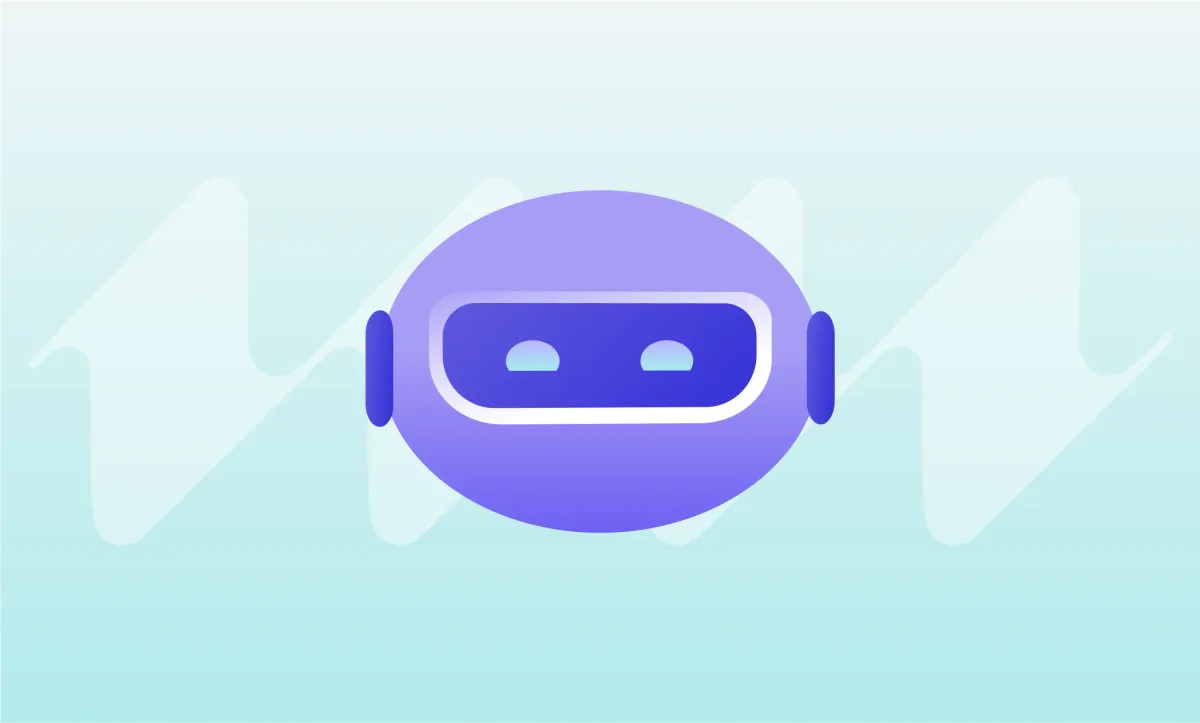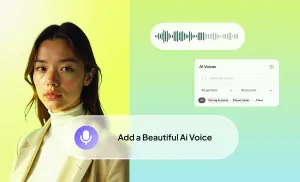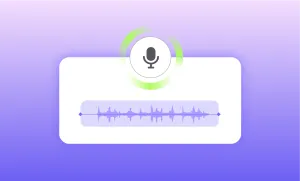AI voices are everywhere now—narrating videos, reading scripts, even hosting podcasts. But let’s be honest, some of them still sound… off. Robotic, stiff, too perfect in a way that doesn’t feel human.
The problem usually isn’t the voice itself. It’s the script.
An AI voice will read exactly what you type, without making the small adjustments a human speaker naturally would. If the writing feels clunky, the AI will sound clunky. If the sentences run on too long, it’ll rush through them like a machine reading a manual.
The trick? Write the way people actually speak.
This guide breaks down how to structure sentences, use punctuation, and format your text so an AI voice doesn’t just “read” your words—it speaks them.
Psst... Want to Listen to This Blog?
Prefer listening over reading? Hit play below to hear this blog, brought to life using one of our AI Voices:
Writing for AI Voices vs. Writing for Humans
Writing for AI is not the same as writing for a blog, an essay, or even a social media post. When we speak, we naturally pause, emphasize, and adjust our tone without thinking about it. AI doesn’t do that unless you tell it to.
If you type out a long, complex sentence with multiple ideas strung together, AI will power through it without stopping—even if a human would have naturally slowed down or broken it up.
What Happens When AI Reads Badly Written Text?
Let’s say you type this:
❌ “AI-generated voices are becoming more realistic but without proper sentence structure and punctuation they can still sound robotic which makes it difficult for listeners to stay engaged.”
An AI voice will likely rush through it without pausing in the right places. The words will blend together, and it’ll sound flat.
A human would instinctively break that into smaller, more digestible thoughts.
So that’s exactly what you should do in your script:
✅ “AI voices sound more realistic than ever. But if the sentence structure is wrong? They still come across as robotic. And that makes it harder for listeners to stay engaged.”
Now, the AI has clear breaks between ideas. It slows down where a person naturally would. The result? A voice that feels more natural to the ear.
The Read-Aloud Test
Here’s an easy trick: Read your script out loud before using it. If you find yourself naturally pausing, changing emphasis, or rewording something as you speak, then the AI probably needs that guidance too.
💡 If a sentence feels awkward when you read it out loud, rewrite it.
Sentence Structure: Keep It Natural
A good AI voice script feels effortless to listen to. That starts with how you structure your sentences.
1) Break Down Long Sentences
AI struggles with long, complex sentences. It doesn’t pause where it should unless you tell it to.
Instead of:
❌ “One of the biggest challenges when using AI-generated voices is that they often lack natural pacing and emphasis which can make them sound robotic and unengaging unless you carefully structure your text.”
Try:
✅ “AI voices have a big challenge. They don’t naturally adjust pacing or emphasis. If you don’t structure your text right, they’ll sound robotic.”
2) Use Contractions for a More Conversational Feel
AI voices often sound formal by default. But most conversations aren’t formal.
❌ “It is important to test the script before finalizing it.”
✅ “It’s important to test the script before you finalize it.”
It’s a small change, but it makes a huge difference in how natural the voice sounds.
3) Think in Spoken Rhythm, Not Written Grammar
Writing for AI isn’t about perfect grammar—it’s about what sounds natural when spoken.
❌ “This technique improves the overall clarity of AI-generated speech.”
✅ “This trick makes AI voices clearer.”
One is technically correct. The other actually sounds like something a person would say.
4) Cut Unnecessary Words
The longer a sentence, the bigger the chances that it sounds off, robotic, or entirely different. It's best to get to the point as soon as possible.
❌ “In order to make AI voices sound more natural, you should consider simplifying your sentence structure and removing unnecessary filler words that do not add value.”
✅ “Want AI voices to sound natural? Simplify your sentences. Cut the filler.”
5) Be Intentional with Pauses
AI doesn’t add emphasis or pause naturally. If you want it to slow down, give it a reason to.
❌ “This is an incredibly useful tip that many people do not take advantage of.”
✅ “This is a powerful trick. Most people don’t use it.”
Shorter sentences make it easier to listen to.
Punctuation: Controlling Flow and Emphasis
Punctuation isn’t just about grammar—it’s the key to making AI voices sound smooth and natural. Without it, the AI speeds through sentences without pausing in the right places, making everything sound flat and lifeless.
Think of punctuation as a guide for pacing. When a sentence feels too fast, too robotic, or too monotonous, adjusting punctuation can fix it instantly.
1) Full Stops (.) = Natural Pauses
A full stop is the strongest way to make AI take a break. If a sentence feels rushed, break it into two.
❌ “AI-generated voices have improved dramatically over the years but without the right formatting they can still sound robotic and unnatural.”
✅ “AI voices have come a long way. But if the script isn’t structured right? They still sound robotic.”
Even though both say the same thing, the second version flows better. AI takes a breath after each thought, instead of cramming everything into one long sentence.
2) Commas (,) = Smoother Flow
Commas help soften sentences, creating natural breathing points.
❌ “If you don’t use punctuation properly AI will rush through your script and it will sound unnatural.”
✅ “If you don’t use punctuation properly, AI will rush through your script. And it won’t sound right.”
The second version sounds more human because it follows how people actually speak.
💡 Tip: If a sentence feels too choppy after adding full stops, try using a comma instead.
3) Question Marks (?) = Engagement and Energy
AI voices tend to sound flat unless you prompt them to sound more engaging. Questions instantly make a voiceover sound more dynamic.
❌ “Did you know AI can sound better if you format your script correctly.”
✅ “Did you know AI sounds better when the script is structured right?”
The second version sounds like an actual conversation instead of a bland statement.
💡 Tip: If you’re trying to grab attention, reframe some statements as questions.
4) Exclamation Marks (!) = Energy and Enthusiasm
Most AI voices read plain sentences in a neutral tone. If you want to inject energy, exclamation marks help.
❌ “This trick will improve your AI voice script.”
✅ “This trick will change the way your AI voice sounds!”
A single exclamation point makes AI add more emphasis, making it sound more natural and engaging.
But don’t overdo it. Too many exclamation points will make the AI sound overly excited and unnatural.
💡 Tip: Use one per sentence and only when needed.
5) What About Ellipses (…) and Dashes (—)?
These... May or may not work. It all depends on the AI voice you use, or even the AI platform you're using. Your best bet? Replace them with commas or full stops instead.
❌ “This… changes everything.” (AI might ignore the pause)
✅ “This changes everything. Seriously.” (AI pauses properly)
❌ “Your script matters—more than you think.” (AI might not pause for the dash)
✅ “Your script matters. More than you think.” (AI reads this correctly)
Choosing the Right AI Voice
Even with a perfectly structured script, the AI voice itself plays a huge role in how natural the final result sounds. There are many AI voiceover styles, and not all AI voices are built the same—some handle casual speech better, while others are more suited for formal narration.
The key is to match the voice to the content.
1) Test Multiple Voices Before Choosing One
AI voices read differently, even when using the same script. Some are smoother, some are more expressive, and some just sound more robotic no matter what you do.
The best way to find the right fit? Test different voices using the same script and compare them.
❌ Mistake: Picking the first AI voice you find and adjusting the script to fit it.
✅ Better Approach: Writing a script that sounds natural, then testing different voices to find the best match.
💡 Tip: If a voice makes everything sound robotic, don’t force it—switch to one that flows better.
2) Match the Voice to the Content
An AI voice that works well for an explainer video might not be the right choice for a storytelling podcast.
✔ Casual & Conversational: Use a voice that sounds relaxed and natural, not stiff and overly polished.
✔ Professional & Formal: Choose a voice that’s steady, neutral, and doesn’t overemphasize words.
✔ Narrative & Storytelling: Look for a voice that adds warmth and subtle emotion.
If the voice sounds too robotic or lifeless, no amount of punctuation tricks will save it.
3) Consider Speed and Tone Adjustments
Some AI tools let you adjust speed and tone. If the voice sounds rushed, lowering the speed slightly can improve the flow.
✔ If AI reads too fast: Slightly slow it down.
✔ If it sounds too monotone: Try a voice with more natural variations in tone.
💡 Tip: Small adjustments can make a big difference—but if an AI voice sounds completely unnatural, pick a better one instead of tweaking endlessly.
How to Create AI Voiceovers with Podcastle
Creating professional AI voiceovers has never been easier. With Podcastle, you can craft natural, high-quality voiceovers in just a few simple steps. Follow this guide to get started.
Step 1: Head to AI Voices and Create a Project
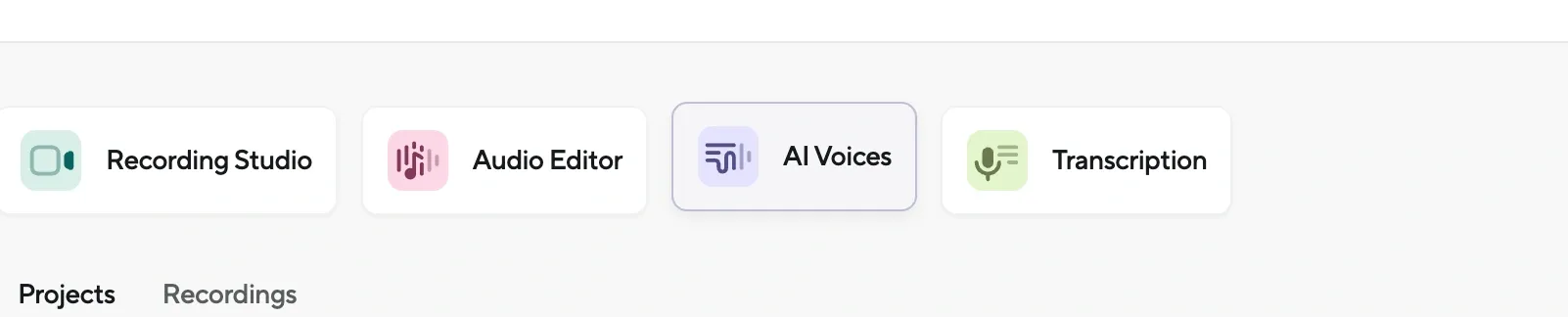
Log in to Podcastle, and from the dashboard, click on AI Voices. Select Create a Project, and you’re ready to start.
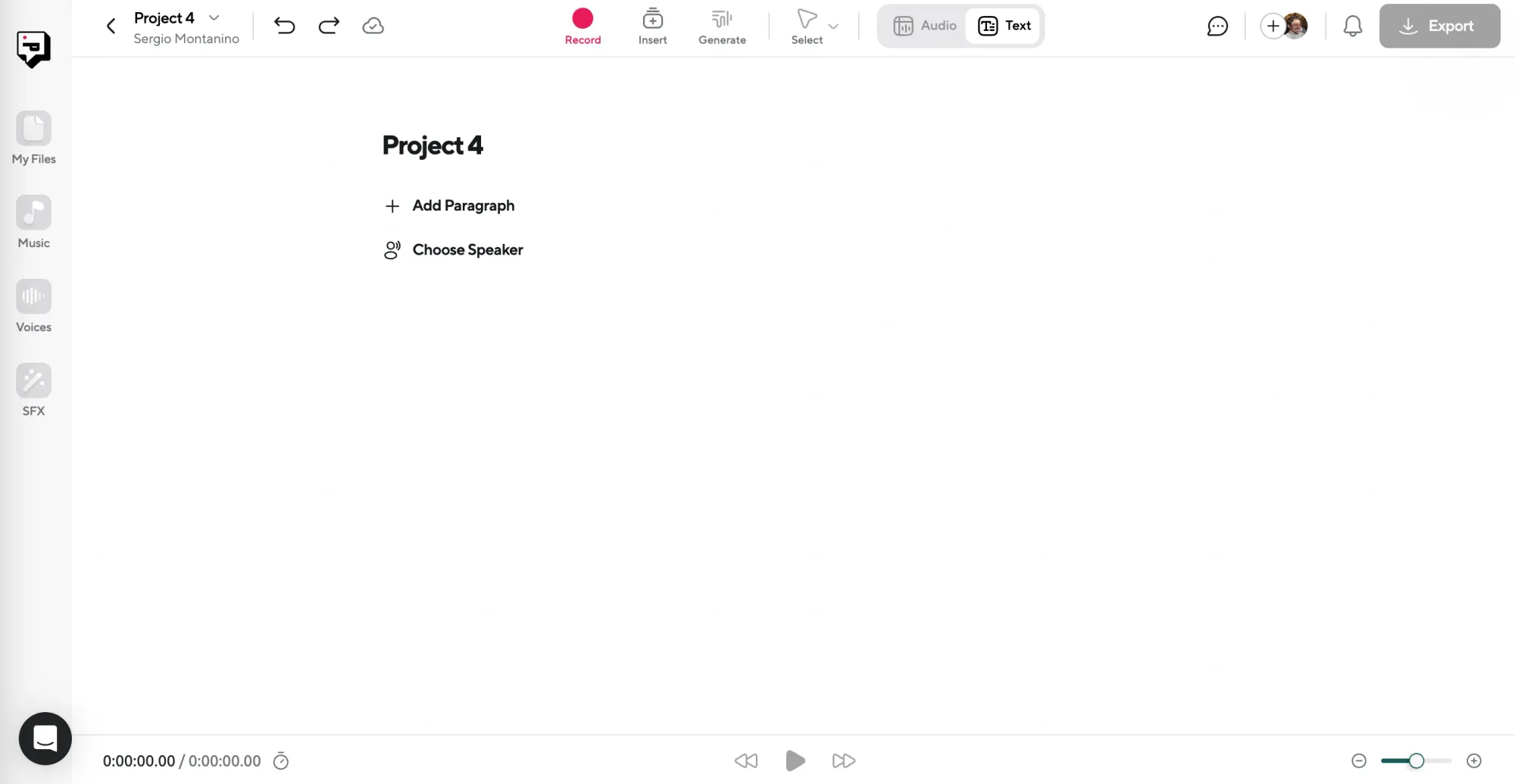
Step 2: Pick Your Speaker and Input Your Script
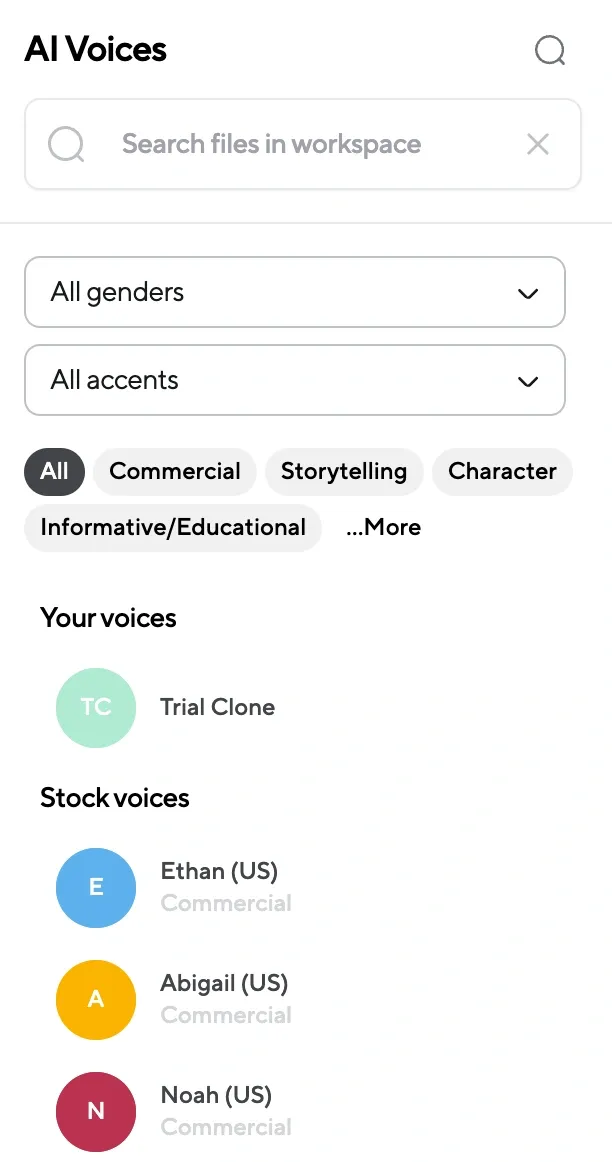
Browse through the available AI voices and select a speaker that matches your project’s tone and style. Then, input your script into the editor.
Step 3: Hit Generate
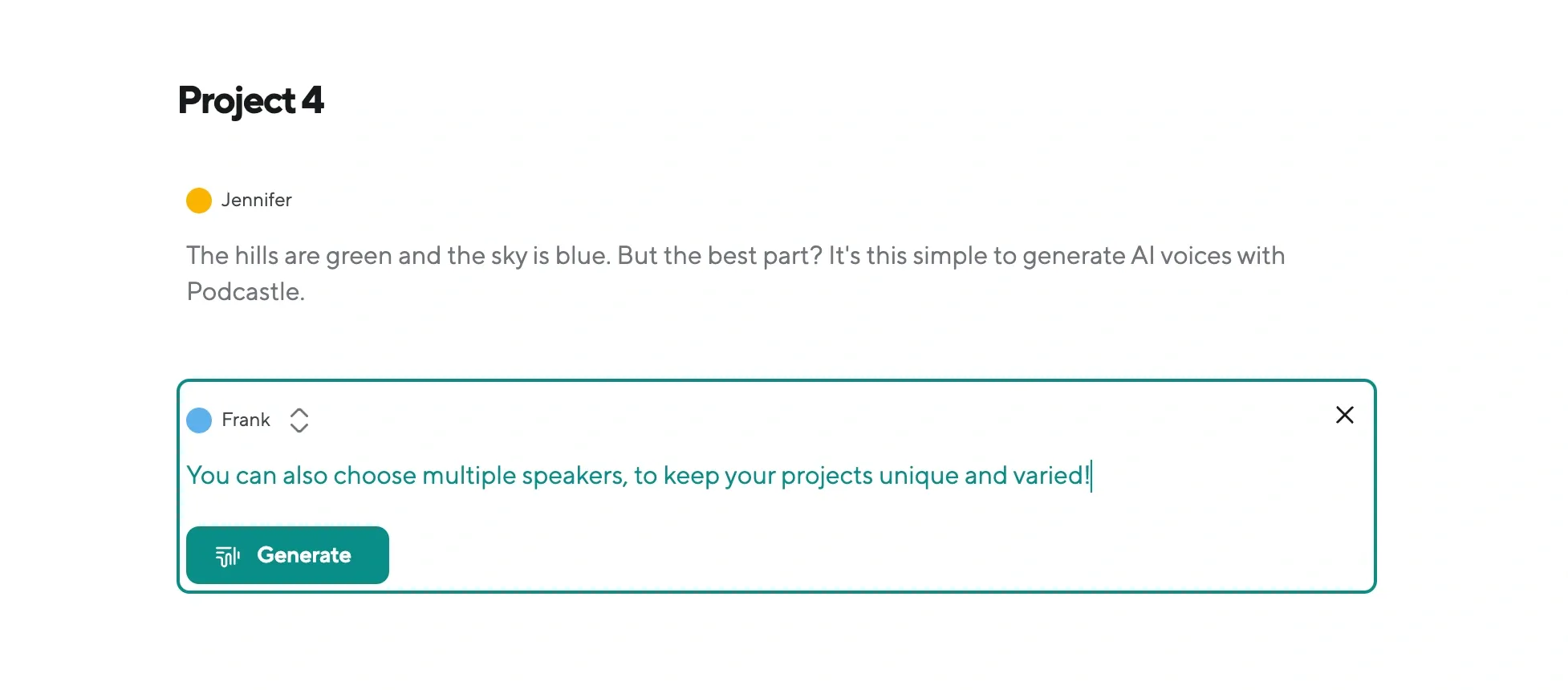
Once your script is ready and your speaker is selected, click the Generate button. Podcastle will process the input and create the voiceover.
Step 4: Refine Using AI tools and Export
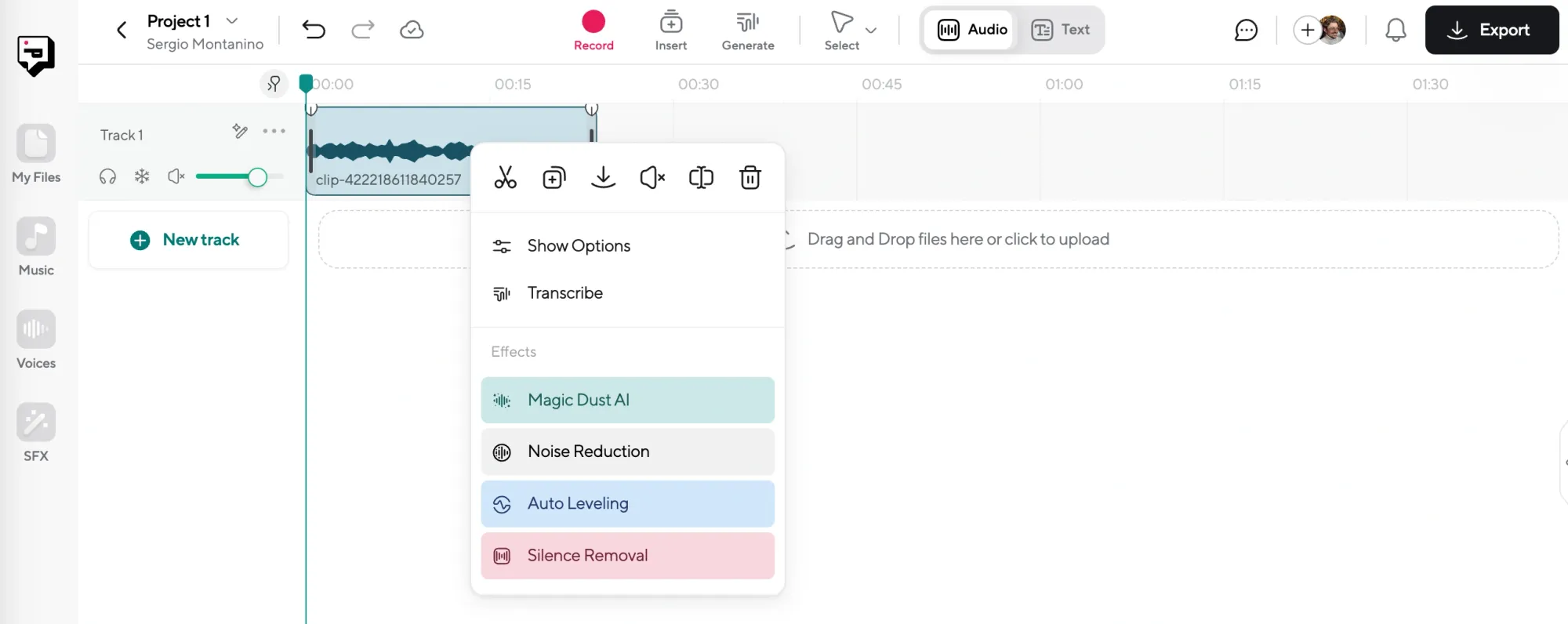
Use Podcastle’s built-in tools to refine your voiceover. Features like Magic Dust AI, noise reduction, and auto-leveling help perfect the output. When you’re satisfied, export your project in your desired format.
Final Thoughts
Creating AI voiceovers doesn’t have to be complicated. With Podcastle’s intuitive tools and customizable AI voices, you can easily produce high-quality audio that fits your project’s tone and style. Whether it’s for a podcast, video, or presentation, the steps are straightforward: choose the right voice, craft a clear script, refine it with AI tools, and export a polished result.
The best part? You’re in full control: every pause, emphasis, and word is shaped by how you write and adjust your project. So, why wait? Dive into Podcastle today and transform your ideas into engaging, professional voiceovers.