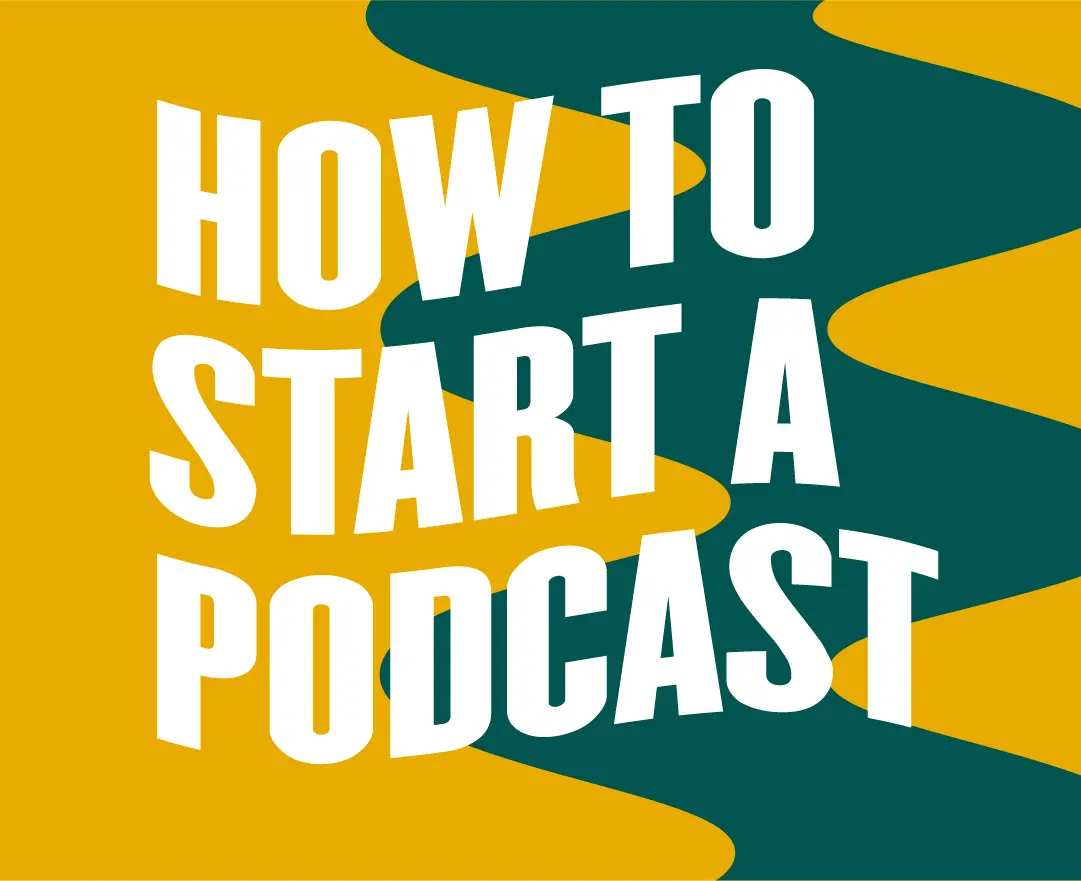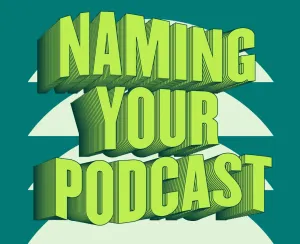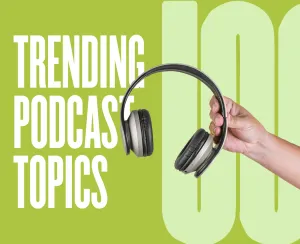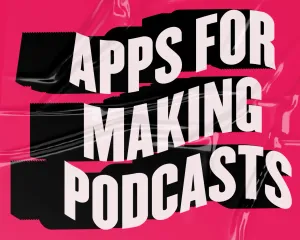If you’re looking into the best way on how to start a podcast, you might have been swayed by the stats illustrating the popularity and potential reach of the medium. With 90 million Americans reporting to be weekly podcast listeners, staking your own claim to that rapidly growing audience is an attractive prospect. Starting and growing a successful podcast is not easy though. The reason many shows fail to last is because they don’t follow the steps needed to succeed. The path to a successful podcast requires you to know where to focus your planning and where you need to devote your attention before, during, and immediately after your launch date.
But don’t worry, that’s where this guide comes in.
How to Start a Podcast in 7 Easy Steps
Below, we’ll explore all the steps you need to take to start a podcast that not only launches successfully and survives its first year, but also grows and thrives in the podcast landscape.
1. Plan Your Podcast
Who am I? How should I act? What do I want to do? Who do I want to do this for? These aren’t just good questions for a philosophy course, they’re also the fundamental questions you need to explore before starting a podcast. Every creative decision you’ll make for your show will be informed by your answers to these four questions.
While we’ll go through these questions one at a time–moving inward from the broadest area of focus to the most narrow–it’s important to remember that all of them are interrelated and answers to each question will affect the answers to all the others. Approach the process with a creative mindset and be willing to entertain solutions outside your comfort zone if that is where the answers lead!
Who do I want to do this for? Defining your target audience
Who do you want to listen to your podcast? What are their interests and preferences? By understanding your audience, you'll be able to create content that resonates with them.
To define your target audience, start by asking yourself some further questions. What age group are you targeting? What topics will interest them, and why? What problems can your podcast help solve? What information voids can it fill? Once you have a clear idea of who your target audience is, you can begin to tailor your content to meet their needs and interests.
What do I want to do? Identifying your niche
The next step in creating a successful podcast is identifying your niche. What sets your podcast apart from others? What unique perspective or expertise can you bring to the table? By identifying your niche, you'll be able to attract a specific audience that is interested in what you have to offer.
To identify your niche, start by brainstorming a list of potential topics that interest you. Consider what topics you have knowledge or expertise in. Then, research other podcasts in your niche to see what they are doing well and what gaps you can fill. Once you have identified your niche, you can begin creating content that sets you apart from other podcasts in your genre.
Get more ideas to help with planning your podcast niche here:
Trending Podcast Topics for Beginner Podcasters
How should I act? Planning your podcast format
Now let's look at the shape your podcast should take. Your podcast's format should be compatible with your niche, attractive to your target audience, and play to your personal strengths. Does that mean it should be an interview podcast, or a co-hosted show, or perhaps more of a solo act? How long will each episode be? What sort of segments will you include?
To plan your podcast format, consider your niche and target audience. What format will best serve their needs and interests? Research other podcasts in your niche to see what formats are working well and what segments you can add to make your podcast stand out.
Read more about podcast formats here:
How To Choose The Right Podcast Format
Who am I? Naming and branding your podcast
After defining your target audience, niche, and format, generating ideas and designs for your podcast's name and branding should be easier. These elements should accurately reflect your niche and cater to your target demographic. A memorable and appealing name can be instrumental in attracting new listeners and sparking conversation.
To create a fitting name for your podcast, reflect on your niche and intended audience. What phrases or words would resonate or carry more than one meaning with them? Compile a list of potential names and test them out on friends and family to determine which ones are most memorable and catchy.
Similarly, when branding your podcast, continue that line of thought. Which colors, fonts, and images would deliver the most impact for your audience? Consistency across all platforms, including your podcast artwork, website, and social media accounts, is vital for effective branding.
Having trouble coming up with something good? Check out more of our tips for choosing a great podcast name:
How to Create a Relevant Podcast Name for Your Audience
2. The Hard Stuff: Podcasting Hardware & Setup
Now that you have the idea, form, and format of your podcast planned out, it’s time to get ready to put those plans into action. This is the step – where your plans and dreams have to deal with physical necessities and limitations – that can be the most intimidating to those who are coming to the world of audio production for the first time. To prevent any self doubts from leading to paralysis, remember the favorite acronym of those tackling complicated tasks everywhere: K.I.S.S. Keep It Simple, Stupid.
There’s no need to get into the weeds comparing technical specs for headphones or run up a tab at Home Depot building an elaborate recording studio in your garage. When you’re working through your to-do list on this step just remember that in the end, the best piece of equipment or studio setup is the one that fits your budget and gets the job done.
Choosing your podcast equipment
When it comes to recording and editing your podcast, you may want to invest in some basic equipment beyond your computer. While you don't need to break the bank, you should aim for gear that is dependable and well reviewed.
The Microphone
The most important tool in your podcasting toolbox is the microphone, and while your computer’s built-in microphone is perfectly sufficient to start with, this is the first piece of equipment most podcasters quickly grow beyond and want to upgrade. When it comes to making your selection there are several important factors to take into consideration, as the right microphone can make a significant difference in the quality of your recording.
Depending on your recording needs, there are a couple main types of microphones to choose between (USB or XLR), both of which offer dynamic and condenser models. When making your choices, consider your recording needs and the environment in which you'll be recording. Whether you need to record a solo podcast, an interview, or a live event, there's a microphone out there that will meet your specific requirements and help you achieve the best possible sound quality.
USB Mics
If you're looking for something that is easy to use and provides automatic recording capabilities, then a USB microphone might be the best option for you. These types of microphones connect directly to your computer's USB port, making them ideal for solo or remote podcasting. With a USB microphone, you can easily record your audio to your computer, without the need for any additional equipment or software.
XLR Mics
If you want a more sophisticated setup or need to record multiple speakers simultaneously, then an XLR microphone might be a better choice. XLR microphones utilize a balanced audio connection and most setups can support multiple microphones at the same time, making them ideal for recording interviews or group discussions. Additionally, XLR microphones typically offer better sound quality and less noise interference than USB microphones. The downside with XLR is that you’ll need a mixer or other audio interface to connect.
Dynamic Mics
These are rugged and reliable and less sensitive than condenser microphones, which can be an advantage in noisy environments. Dynamic microphones also tend to have a more limited frequency response, which can make them sound warmer or more mellow, but also means they can’t provide the same level of clarity and crispness that condenser microphones can.
Condenser Mics
These are more sensitive and have a wider frequency response than dynamic microphones, which can make them sound more detailed and accurate. They’re also built to pick up sound from a specific direction more precisely, rather than amplifying general room levels. Still, condenser microphones can pick up even the smallest sounds and highest frequencies, making them more suited for recording in quiet, controlled environments like recording studios.
Other Equipment
In addition to a microphone, there are a number of other accessories that podcasters often find very useful. Here is a brief rundown of the big ones:
Headphones - Give you the ability to monitor the audio quality of your recording in real-time, and prevent any feedback or interference issues. When choosing headphones for podcasting, it's important to consider factors such as comfort, sound quality, and noise isolation.
Mic Stand - Allows you to adjust the height and position of your microphone to achieve optimal sound quality and reduce unwanted noise. When choosing a mic stand, consider factors such as stability, adjustability, and compatibility with your microphone type and desk.
Pop Filter - Helps to reduce plosive sounds (such as "p" and "b") and sibilance (such as "s" and "sh") during recording, resulting in a cleaner and more professional sound. When choosing a pop filter, consider factors such as material quality, durability, and how it will interface with your microphone.
Acoustic Panels - Reduces unwanted room echoes and reflections, resulting in a cleaner and more balanced sound. When choosing acoustic panels, consider factors such as thickness, material quality, and the size of the room you'll be recording in.
Read more about the most useful podcast equipment for beginners here:
The Essential Podcast Equipment for Any Budget
Your Voice-Over Equipment Checklist For a Home Studio
Studio location and setup
Once you have your equipment ready to go, it's important to find a good location to record. Ideally, you want to choose a location that is quiet and free from distracting background noise caused by traffic, animals, or loud neighbors. Look for a room or space that doesn’t overlook a busy street or contains unnecessary electronic equipment, has minimal reverb or echo from hard, uncarpeted floors, and that can be easily arranged to dampen sound if necessary. Remember all those podcasts you’ve listened to where the hosts talk about recording in their bedroom closet when they first started making the show? It probably wasn’t because it was cozier than their home office.
With your ideal location identified, now you can set up your workspace in a way that allows you to comfortably and efficiently record your podcast. Use a sturdy desk or table that can support your equipment, and test the position of your microphone to find the appropriate distance and height for optimal sound quality. Make sure you have a comfortable chair and adequate lighting to prevent eye strain and ensure you're at your best during recording and editing sessions.
Check out more on setting up your home podcast studio here:
How to Create The Ultimate Podcast Studio
3. The Soft Stuff: Podcasting Software & Services
Choosing the right recording and editing software is a crucial part of starting a successful podcast. Taking the time to research and experiment with different options can be a deciding factor when it comes to producing something that not only sounds great but is also easy for a potential audience to discover.
Choosing your software
Good software allows you to record high-quality audio, edit your recordings to make them sound polished and professional, and export your finished product in the format you need. With so many options available, it can be overwhelming to know where to start. Here are four important qualities to evaluate when sifting through all the audio recording platforms currently on the market:
- Ease of use: If you know you’ll be facing particular production challenges–like co-hosts recording from different locations, or having to juggle editing work between your desktop and your iPhone–you’ll want to pick a platform that has been built with clear solutions to those challenges in mind, rather than cobbled together work-arounds you’ll have to hunt down in FAQs and message boards. If you’re just learning the ropes, you’ll also want to make sure that you aren’t jumping into something with too steep a learning curve, or a program that’s just geared towards professionals.
- Capability: Easy doesn’t have to mean wimpy. Choose software that gives you both the capacity to record in the highest quality audio and the ability to edit that audio with a robust list of hands-on editing tools. You should be able to have granular control over your production and shape your tracks by making as many precise cuts, fades, splices and other adjustments as you require.
- Added value: Your own recording and editing abilities can only bring you so far–look for software that is smart enough to understand what your podcast may still need and powerful enough to provide it. This includes automatic tools that perform enhancements and edits that are too difficult or time consuming to execute by hand, like auto-leveling and noise reduction; creative augmentations like sound effects and music libraries; and post-production services, like automated transcription.
- Pricing structure: Something with a free starter level is ideal as this will let you experiment and figure out what you like and dislike, but something that is only free probably won’t be able to grow with you as you develop your podcasting skills and interests. Look for something that feels comprehensive at the free level, and then adds on from there. You may not think you’ll ever need the additional capacities, but it’s good to know they’re waiting for you if (or when) the need arises.
In our humble opinion, Podcastle ticks all the boxes for what you want in podcasting software. Designed with the goal of being a one-stop shop for audio creation, Podcastle has focused on intuitive interfaces coupled with precise artificial intelligence to build a platform that manages to be powerful but easy to master.
Choosing your podcast hosting service
While popular streaming platforms like Apple Podcast and Spotify are the place most listeners discover podcasts, you won’t be directly uploading them there. Instead, you’ll be uploading to a third-party site– the all-important media hosts who handle storage and distribution.
Because these podcast hosting services are responsible for storing your audio files and providing listeners with the ability to download, play, and subscribe to your podcast, picking one you trust and feel comfortable with is a big decision. Look for a media host that fits your budget and aligns with your storage and bandwidth requirements, as well as one that has responsive customer service in case you encounter a problem. While most hosts will offer distribution to multiple platforms, be on the lookout for ones that offer additional services like detailed analytics and customizable branding options. When you know you have the right hosting service on the job you can focus on creating your content and building your audience without worrying about the technical aspects of podcast distribution.
Read more on podcast hosting services:
Why do you need a podcast hosting service?
10 Best Podcast Hosting Sites
4. Scripting, Recording & Editing Your First Episode
You’ve done the necessary prep work, now you’re ready to start the show! Because choices like podcast format and niche will radically affect most of the specifics of this step, here we’ll just touch on general advice for common tasks everybody will need to complete.
Creating the script
If you're creating a dramatic audio fiction piece, you already know that a written script is a must. However, even podcasts with a more spontaneous structure can benefit from some form of roadmap that covers the three common components of an episode: the intro, the body, and the outro.
The script for the body of the episode can be as light and flexible as a simple list of questions or bulleted topics that need to be covered during the conversation with your guest or co-host. The intro and outro sections on the other hand should have a more consistent format.
To prepare the intro, you’ll first want to start with a brief bio and an elevator pitch that summarizes the podcast's overall project. This part should remain consistent for every episode. Next, give an overview of the specific topics that will be covered in this episode and introduce any guests.
As for the outro, you’ll want to use this space to express gratitude to your listeners for tuning in and encourage them to subscribe and leave a review. Lastly, thank your guests and provide a sneak peek of what's coming up in the next episode.
Read more of our tips on structuring and writing a podcast script:
How to Plan a Podcast Episode Structure
6 Useful Tips for Writing a Podcast Script
How to Make a Podcast Intro (Including Examples)
Recording time
To ensure that recording your podcast is a relaxed and enjoyable experience (which should be what you’re aiming for!), it's important to practice effective time management. Here are some tips to help you optimize your chances of achieving this zen recording state:
1. Schedule your recording sessions well ahead of time and be sure to send out invitations to episode guests with clear confirmation deadlines.
2. Test your equipment and give yourself enough practice time to become comfortable using it.
3. Once you’ve started recording, don’t press stop if you flub a line or make some other obvious mistake that you know you’ll need to correct. Just mark the spot in the recording and give yourself another take. You can always remove things in editing, but unexpected moments that happen when the recording light is off are lost forever.
4. While you don’t want to stop and start for mistakes, you do want to allow yourself to take breaks as needed. Recording a podcast can be deceptively tiring, so taking a few breaks during the recording process can help you stay energized and focused.
5. Expect the unexpected. Any number of things can cause a recording to run long, so try not to schedule any important or non-flexible events after your recording session. Also make sure to ask your guests if they have a “hard out” time before starting.
Read more of our tips on nailing the recording session:
How to Get Comfortable Recording Yourself: Top 5 Essential Tips
Noise Reduction Techniques and Hacks for Your Next Recording
The edit
Every episode recording will have a unique set of issues that need to be resolved before it is ready to be published, but taking a consistent approach to the editing process will make everything more efficient and effective, no matter what those issues are. Here are the steps to take when editing your podcast:
1. Start with the big cuts. Listen to the raw audio all the way through. Use this listen to identify any obvious chunks that need to be cut, like rambling false starts or unnecessary tangents that don’t contribute to the flow of the show. You don’t want to worry about fine-tuning the overall track until after you’ve settled on what parts you’ll be using.
2. Assemble a rough draft. If you’ve recorded parts out of order, made big cuts out of tracks, or intend to incorporate music, sound effects, or other pre-existing audio, now is the time to put everything together in the right sequence.
3. Stitch, trim, and polish. Here is where you’ll take that rough assemblage of jagged pieces and make them into a cohesive-sounding podcast episode. Crossfade your audio tracks and music to blend them together, tighten things up by cutting out long moments of dead air, and use what features are available to remove distracting background noises. After a final equalizer pass and auto-compression application your episode will be ready to be exported!
Get more of our best audio editing tips here:
6 Audio Editing Tips for Better Podcasts
How to Edit a Podcast Quickly & Easily with Podcastle
5. Launching Your Podcast
It's time to introduce the world to your podcast. Launch day can be a nerve-wracking experience, but with the right preparation, you can ensure that your podcast gets off to a strong start.
Preparing a podcast launch plan
One of the best ways to make sure your podcast has a solid landing is to draw up a good launch plan that lays out all the things you need to do to get in front of your target audience. It's like a roadmap that helps you stay on track and make sure you're taking the proper steps to ensure success.
Your launch plan should include a timeline for creating your branding assets like your podcast logo, cover art, and website design, and also a clear strategy for reaching your ideal listener. Create a social media approach that includes posting on the big platforms like Twitter, Facebook, and Instagram. Use social media to build hype for your launch and get your followers excited to share your podcast with their friends.
With an on-brand social media presence you can make sure you're introducing your podcast to the right people. Your publicity roll out will help you gain momentum and attract an engaged audience right from the start.
The trailer episode
Creating and distributing a trailer episode is a way to get your audience excited with a tantalizing sneak peek of the show. This introductory episode should showcase your personality, introduce your niche, and leave your listeners wanting more, all in about two minutes or less. It's a chance to give your audience a taste of what's to come and convince them to subscribe to your podcast.
When putting together this preview, aim to strike a balance between being informative and entertaining. Showcase your knowledge and passion for your podcast's subject matter, but also your personality and sense of humor. The goal is to hook your audience and leave them eagerly anticipating your first real episode.
Read our tips on creating the most effective podcast trailer:
The Secret Recipe For The Best Podcast Trailer
Creating and submitting an RSS feed
You've made it to the final task of getting your podcast out into the world–generating a unique RSS feed for your podcast using the hosting service you selected in step 3.
Your RSS (Really Simple Syndication) feed plays a critical role in distributing your podcast to streaming apps and platforms. It's essentially a file that contains all the metadata about your podcast, such as the title, description, and episode information. Once you've created your RSS feed, you'll want to submit it to the large directories–Apple Podcasts, Spotify, and Google Podcasts–to ensure that your podcast is available to the widest possible audience.
Submitting your podcast to these directories is relatively straightforward, but it's crucial to follow each platform's submission guidelines carefully, as some directories may require specific artwork dimensions or formatting requirements. Once your podcast has been approved, it will be discoverable to millions of potential listeners on their preferred platform, and they can subscribe to your podcast to receive future episodes automatically.
Learn more about RSS feeds and podcast directories:
How to create an RSS feed for a podcast
What are private feeds? Why should I use them?
How to Submit a Podcast to Google Podcasts
6. Life After Launch: Podcast Promotion & Best Practices
Immediately after launching your podcast is not the time to slow down and relax. One of the most important things you can do to build your audience is to release episodes on a consistent schedule. This helps your listeners know when to expect new content from you, and it also helps you build a sense of reliability and trust with your audience. Whether you release episodes weekly, bi-weekly, or monthly, make sure to stick to your schedule as much as possible.
The key to success at this stage is focusing on your core audience’s happiness and engagement while simultaneously promoting your brand and expanding your listener base. Here are some tactics you can use to work toward those goals.
Create a website
Creating a website for your podcast will help you build your audience and provide a platform for engagement and interaction. Your website should include a clear description of your podcast, a list of episodes with links to listen and subscribe, and a way for listeners to contact you. You can also use your website to offer exclusive content and merchandise.
Using a podcast transcription tool is also an easy way to convert your podcast audio content into text, which can drive traffic from search engines.
Get inspired to create your own podcast website:
9 Handpicked Podcast Website Examples to Inspire You
Utilize social media
Social media platforms can help you reach new listeners and engage with your existing audience. You can use these platforms to share your episodes, promote upcoming events, and share behind-the-scenes content. Don’t forget to use relevant hashtags to help your podcast reach a wider audience.
Engaging with your listeners on these channels is crucial to building a loyal audience. Make sure to respond to comments and messages, and consider asking for listener feedback or questions to feature on your show.
Create and share video clips
Shoot and share clips from your podcast on visual platforms such as YouTube, Instagram, and TikTok to reach new listeners who may not have discovered your podcast otherwise. These platforms have large communities and are a great way to promote your work through engaging and shareable content.
Podcastle’s video tools make it easy to create these short clips that highlight the most interesting or entertaining parts of your episodes.
Collaborate with other podcasters
Collaborating with other podcasters can help you reach new audiences and build relationships with other creators in your niche. You can invite other podcasters to be guests on your show, or you can be a guest on theirs–either way will help you tap into their existing audience and introduce your podcast to new listeners.
Read more about getting the most from podcast collaboration:
How to Use Podcast Outreach to Book Guests
10 Ways to Find Guests for Your Podcast
How To Be a Good Podcast Guest - Important Tips 2023
Track listener analytics
Paying attention to listener analytics can help you improve your podcast over time. Consider using a podcast hosting service that provides analytics on listener demographics, listening habits, and episode performance. Use this information to adjust your content and marketing strategies accordingly.
Learn about the listener analytics you should be following:
Podcast analytics and metrics
Podcast Stats: Here's How to See How Many Listeners a Podcast Has!
10 Best Podcast Analytics Tools to Measure Your Success
Respond to and incorporate feedback and suggestions
Finally, make sure to incorporate listener feedback and suggestions into your podcast. This not only shows your listeners that you value their input, but also helps you create content that resonates with your audience. Consider asking for feedback on specific topics or segments, and use that feedback to improve the quality of your podcast. You could also create listener polls or surveys to gain a deeper understanding of what your audience wants to hear.
These are just some of the ways you can continually work to build a strong and engaged audience for your podcast and increase streams and downloads. Remember, you may just need a good idea and a microphone to start a podcast, but it takes time, consistency, and hard work to grow and maintain a dedicated listening community.
7. Monetize Your Podcast
So now that you have a successful podcast up and running, why not look into monetizing that success? There are several ways to make money from a popular podcast, which we’ll explore below.
Sponsorship and advertisements
One of the most popular ways to monetize a podcast is through sponsorships and advertisements. Companies can sponsor your podcast and pay you to mention their products or services during your episodes. You can also run advertisements at the beginning, middle, or end of your episodes. These can be pre-recorded or read live by the host or a guest.
Merchandising
Creating merchandise is another potentially lucrative way to go. You can create branded merchandise such as t-shirts, mugs, or stickers and sell them to your listeners from your website. This is a great way to build a loyal audience while simultaneously making money and promoting your brand.
Donations and crowdfunding
Another option for monetizing your podcast is through donations and crowdfunding. You can ask your listeners to make donations to support your podcast, or you can launch a crowdfunding campaign to raise funds for specific projects or goals. As an incentive, you can offer exclusive content, merchandise, or other perks to donors and supporters.
It's important to remember that while monetizing your podcast is great, it shouldn’t come at the expense of your listeners. You should be transparent with your audience about your monetization strategies, and only work with sponsors and advertisers that align with your values and content. Everybody wins when you can make a living from your podcast while maintaining the trust and loyalty of your community.
How to Start a Podcast FAQ
Here's some of the most frequently asked questions about starting a podcast.
What equipment do I need to start a podcast?
To kickstart your podcasting journey, you'll need a few essential pieces of equipment. First up, a good quality microphone is crucial for capturing clear audio. You can opt for a USB microphone for simplicity or an XLR microphone for more versatility. Additionally, invest in a pair of headphones to monitor your audio while recording and editing.
A pop filter can also come in handy to reduce unwanted sounds like plosives and sibilance. Lastly, consider getting a mic stand for stability and adjustability. Remember, while having professional gear is nice, starting with basic, dependable equipment is perfectly fine too.
You can use software like Podcastle to record with your basic equipment or even from your laptop and still achieve studio-quality sound.
How do I choose a podcasting niche?
Choosing the right niche for your podcast is key to attracting and retaining listeners. Start by identifying your passions, interests, and areas of expertise. Consider what topics you could talk about for hours on end.
Next, research existing podcasts in those niches to see what's already out there and where you could offer something unique. Think about your target audience and what they would be interested in listening to. Don't be afraid to get specific – niche podcasts often have dedicated and loyal audiences.
What are the best podcasting platforms for beginners?
For beginners, it's essential to choose a podcasting platform that's user-friendly and offers the features you need to get started. Some popular options include Podcastle, Anchor, and Podbean.
Look for a platform that fits your budget, offers reliable customer support, and allows for growth as your podcast expands.
How do I promote my podcast effectively?
Promoting your podcast effectively involves a combination of strategies. Start by optimizing your podcast's metadata, including titles, descriptions, and keywords, to improve discoverability on podcast directories. Utilize social media platforms to share episode updates, behind-the-scenes content, and engage with your audience.
Collaborate with other podcasters or influencers in your niche to reach new listeners. Additionally, consider guesting on other podcasts to expand your reach. Consistency is key – release episodes on a regular schedule and actively engage with your audience to foster a loyal listener base.
Can I start a podcast with no experience?
Absolutely! Starting a podcast requires passion, dedication, and a willingness to learn. While technical skills can be helpful, they can also be acquired over time. Many successful podcasters started with little to no experience and learned as they went along. There are plenty of resources available online, including tutorials, forums, and podcasts about podcasting, to help you navigate the process. Remember, the most important thing is to start – your podcasting journey will be a learning experience, and you'll improve with each episode.
How long does it take to start a successful podcast?
The timeline for starting a successful podcast can vary depending on several factors, including your level of experience, the complexity of your podcast idea, and your dedication to the project.
Generally, it's recommended to spend ample time planning and researching your podcast concept before launching. This includes defining your niche, audience, and format, as well as acquiring necessary equipment and learning basic editing skills. Once you've recorded and edited your first few episodes, launching your podcast and promoting it effectively can take several weeks to months.
Success doesn't happen overnight, so be patient and stay committed to creating quality content.
What are some common mistakes to avoid when starting a podcast?
One common mistake among beginner podcasters is not defining your niche or target audience clearly enough, which can lead to a lack of direction and difficulty attracting listeners. Another mistake is neglecting audio quality – poor sound can turn listeners away, so investing in decent equipment and learning basic editing techniques is essential.
Additionally, inconsistency in releasing episodes can cause listeners to lose interest, so sticking to a regular schedule is crucial. Finally, don't underestimate the importance of promotion – failing to market your podcast effectively can limit its growth potential.
By avoiding these mistakes and staying dedicated to your podcasting journey, you can increase your chances of success.